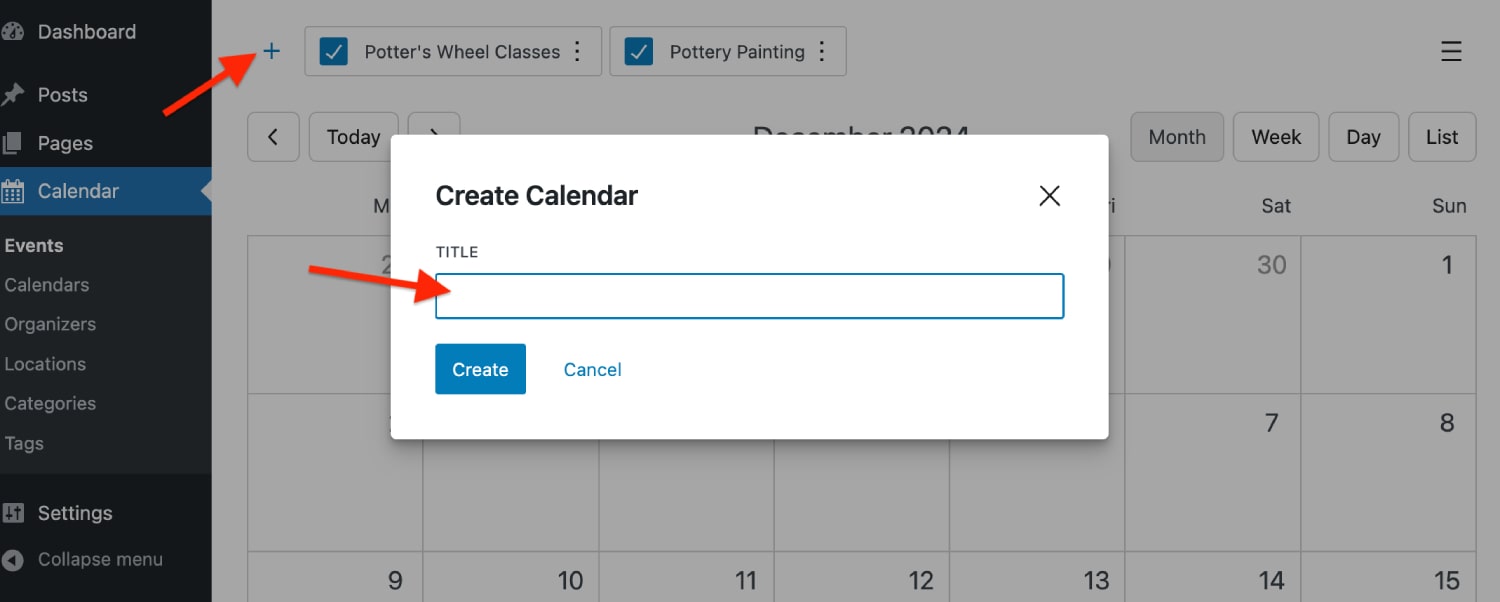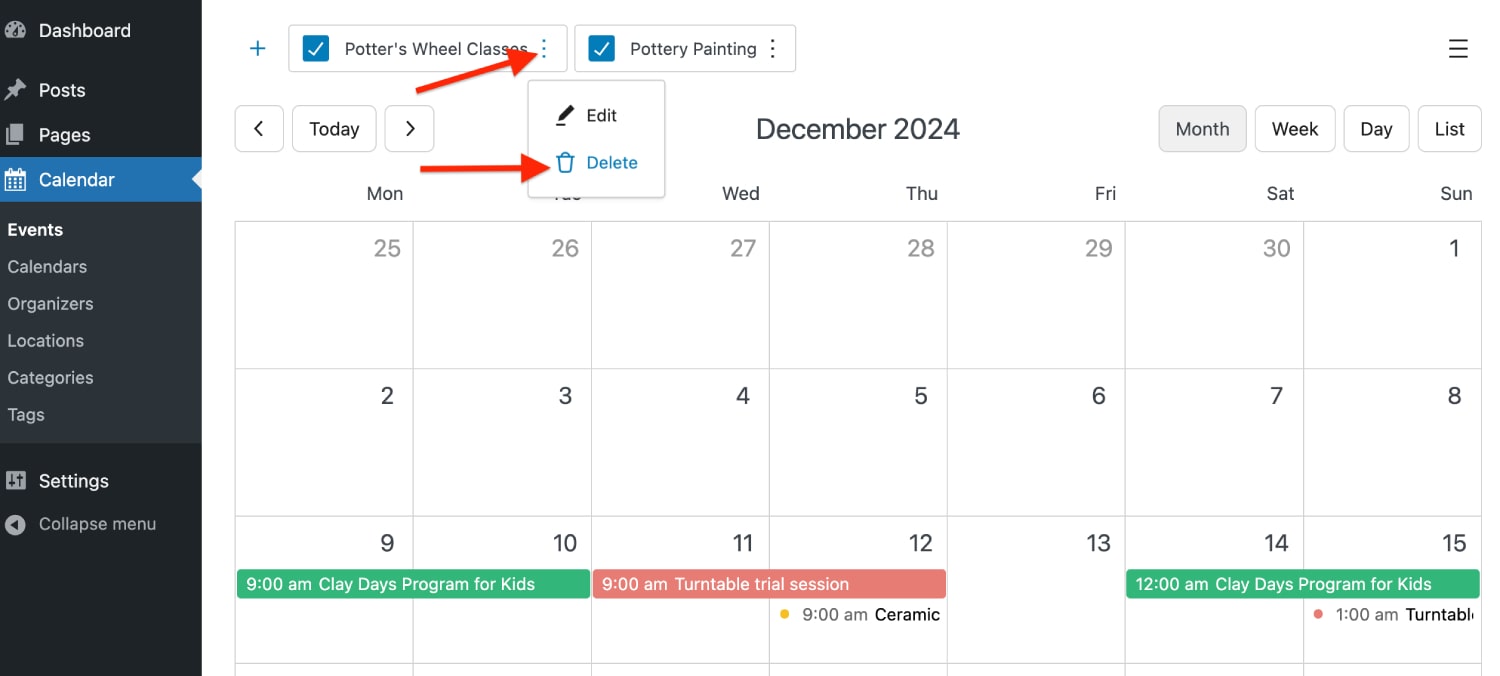The MotoPress Events Calendar plugin allows you to create and manage unlimited calendars.
You can use each calendar to display different types of events, such as specific classes, or use it in any other way that suits your business.
To add a new calendar:
- Go to Calendar → Events.
- Click on the ‘+’ icon to add a new calendar.
- Tick the box next to the calendar to display/hide a calendar and its events in the admin view.
To delete a calendar:
- Go to Calendar → Events.
- Locate the calendar you want to delete at the top.
- Click the three dots next to the calendar.
- Select Delete.
To display a specific calendar on the site:
- Go to the page or post where you want to display the calendar.
- In the WordPress block editor, click the + icon.
- Locate the Events Calendar block and add it to the page.
- In the block settings for the Events Calendar, scroll down to Filters and choose the desired calendar/calendars from the ‘Calendars to display’ filter. When choosing more than one calendar, you will display events from multiple calendars in the same calendar
To display multiple calendars on the same page:
- Add the same Events Calendar block as many times as needed.
- In each block settings > Filters, select the needed calendars in the ‘Calendars to display’ filter.