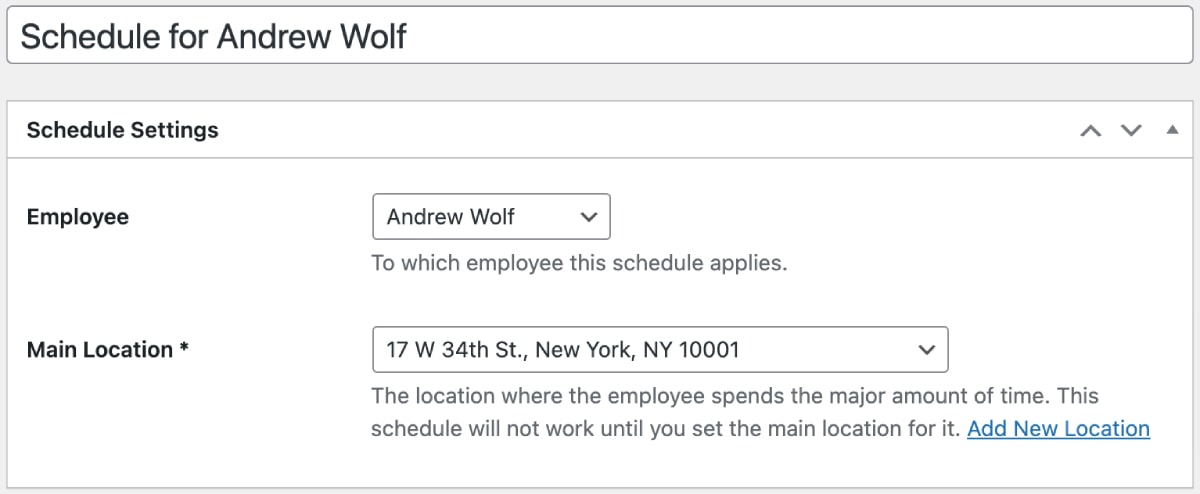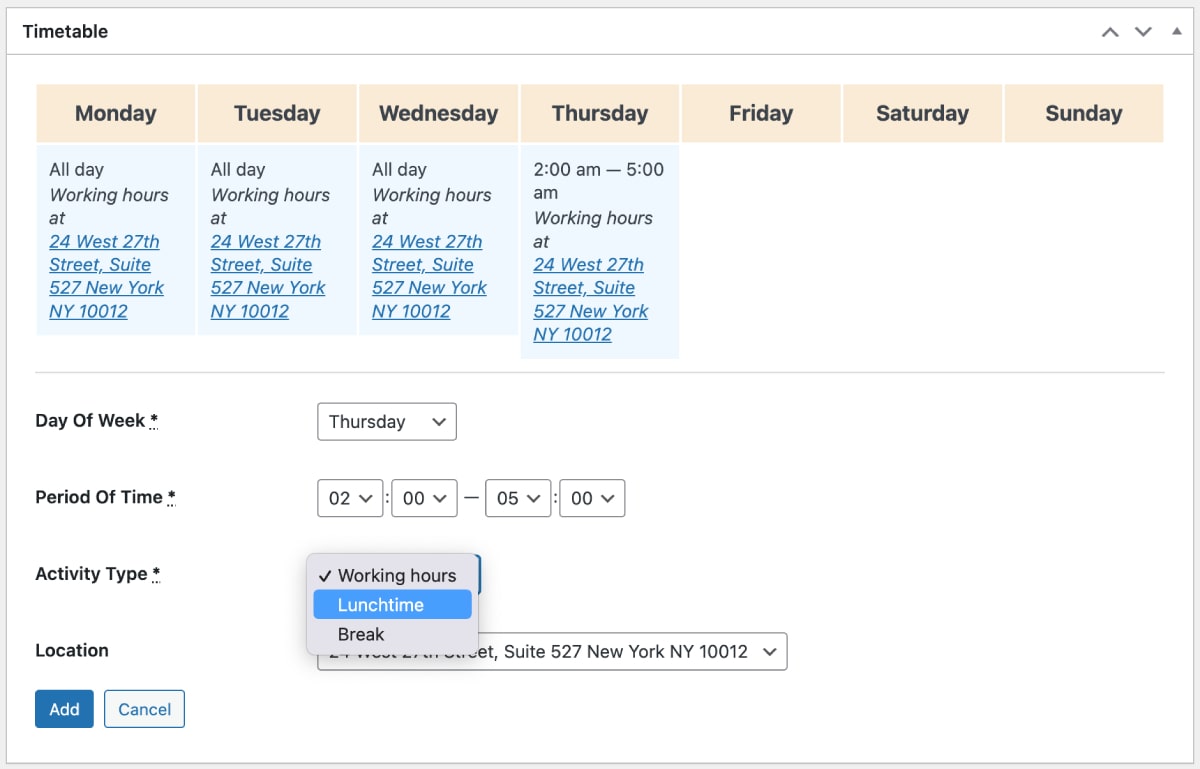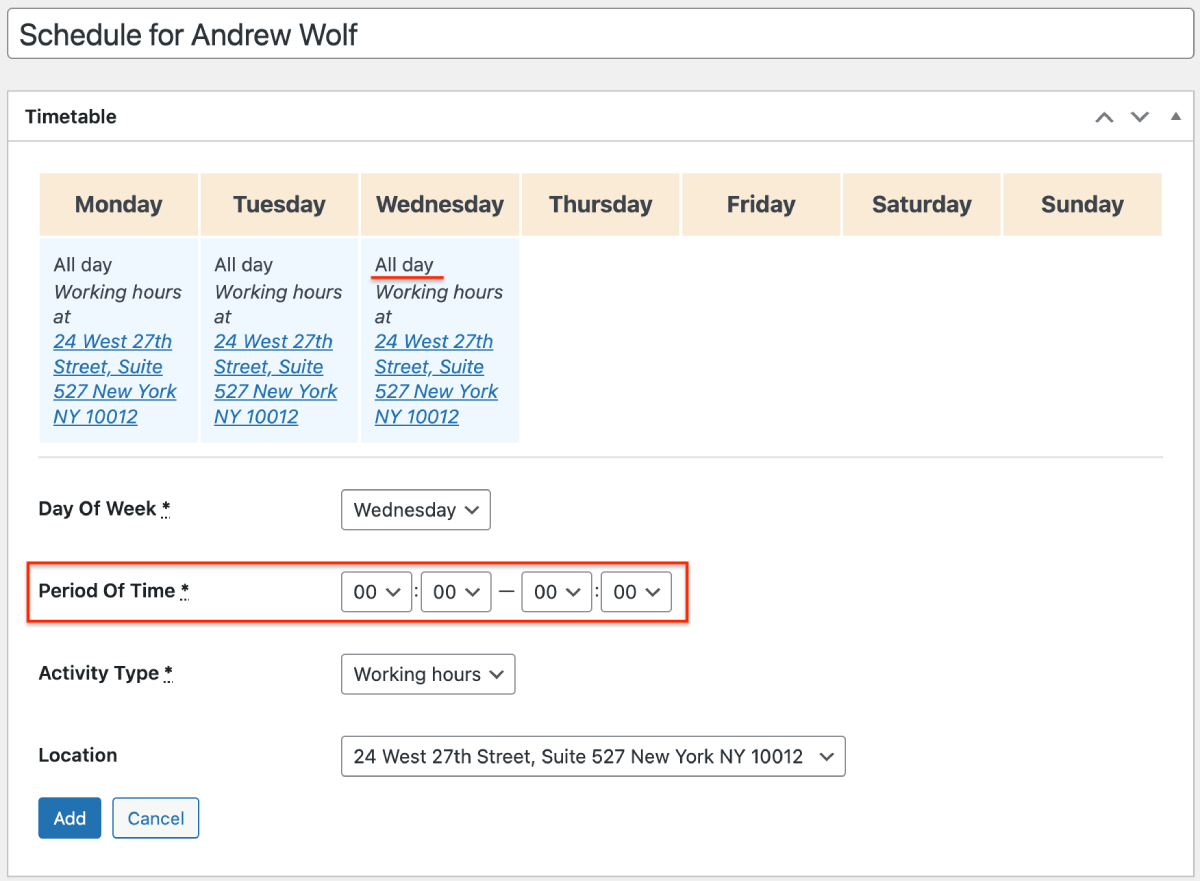Add schedules for employees via Schedules → Add new. You can add unlimited employees.
Here you’ll configure when, at what time, and where individual workers perform their duties.
- First of all, choose an employee you are creating a schedule for.
- Choose their main location (can be flexible for different working hours and days). Note that the schedule will not work until you set the main location for it.
- Add working hours to define employee’s availability for the booking form.
Employee’s timetable
In the timetable settings, for each day of the week you can choose:
- A shift duration (working hours). Note: if you want to enable all-day bookings, make sure that employee’s schedule is set to ‘all day’- from midnight till midnight (this will create a ‘1 day’ option in the service duration settings).
- Lunchtime and break duration.
- Optionally set a different location depending on the day of the week.
The scheduling flexibility of the plugin also allows you to add:
- days-off by choosing specific dates:
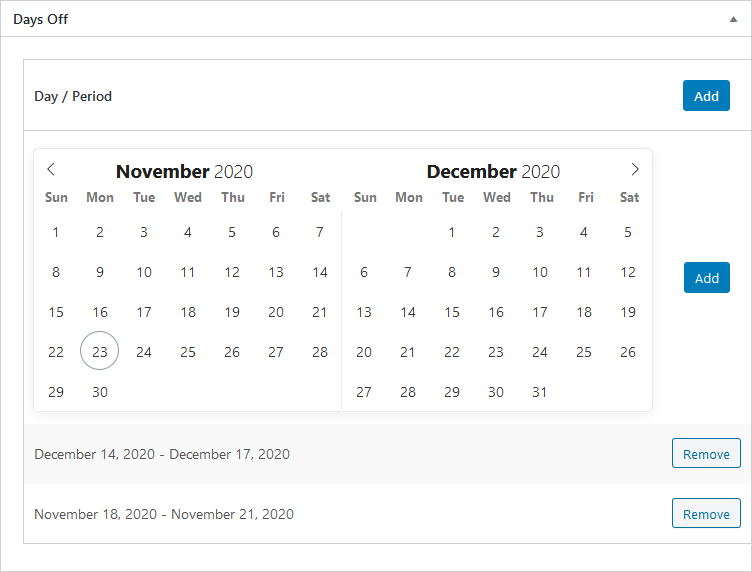
- extra custom working times by choosing dates and specific working hours:
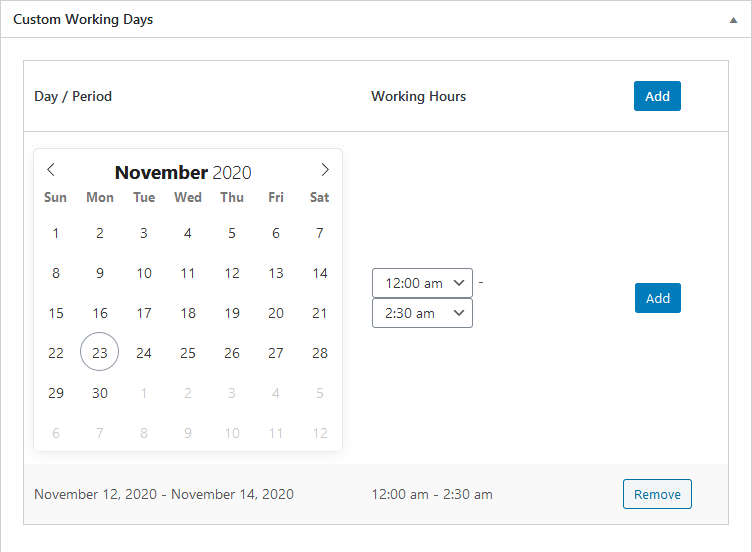
All these settings apply to the individual employees so you can create different schedules. You can also make changes to schedules anytime.
You can also display an employee schedule on the site suing a dedicated shortcode or widget.