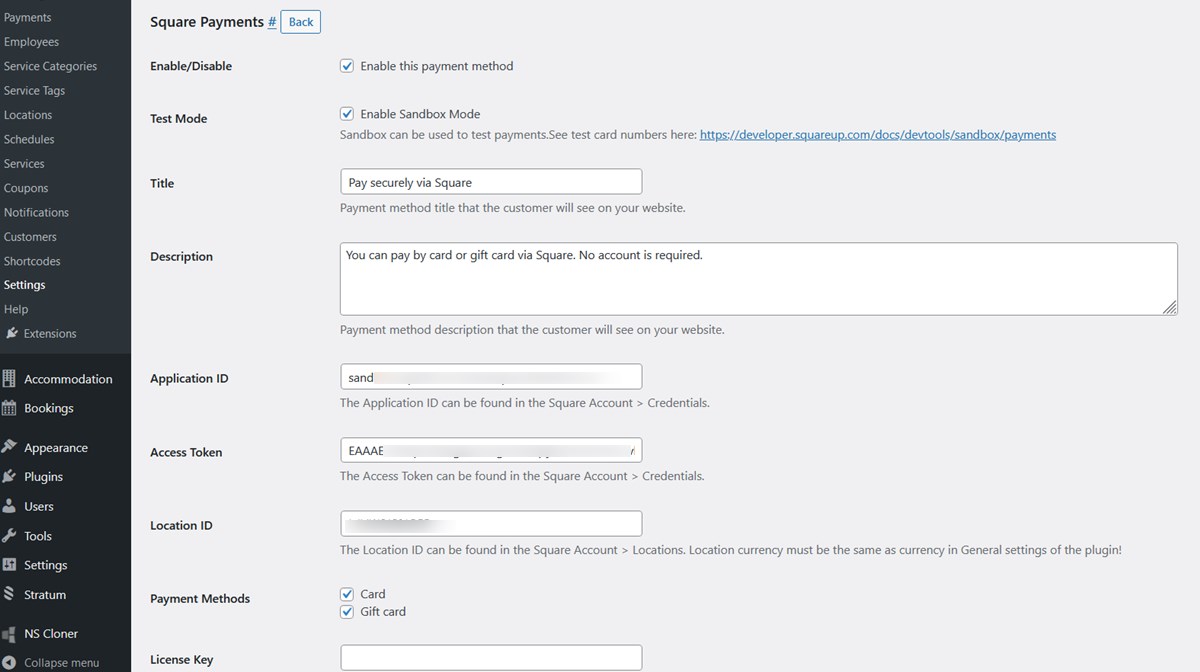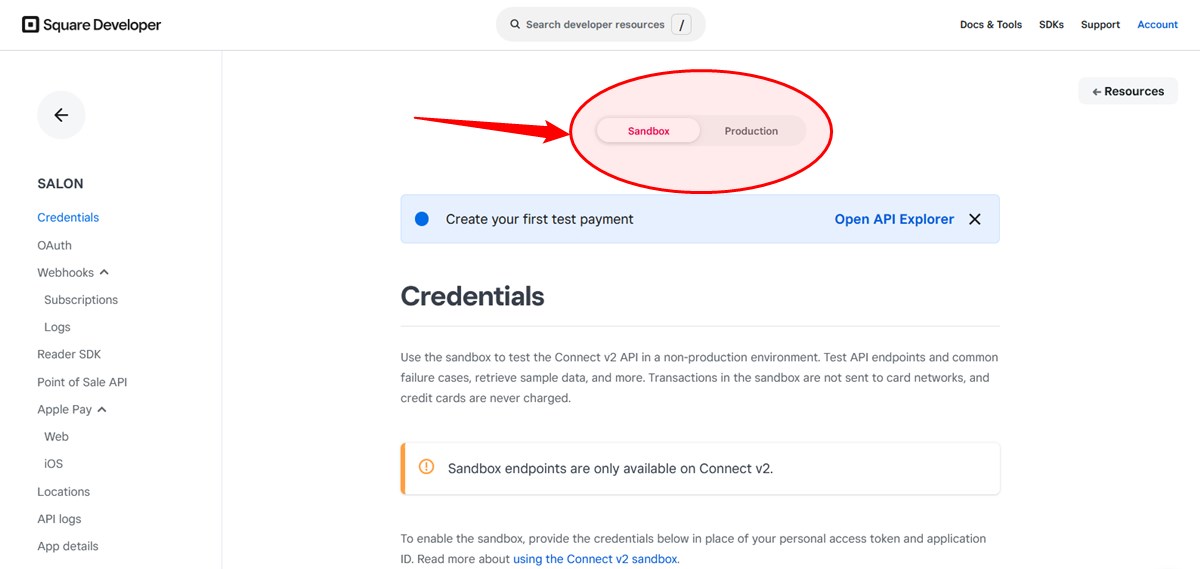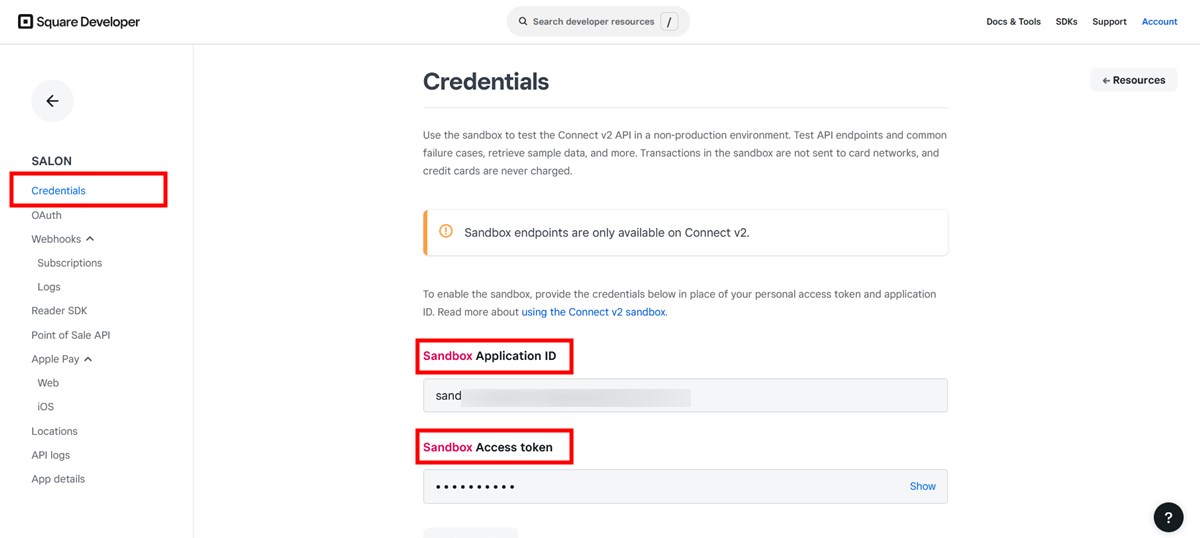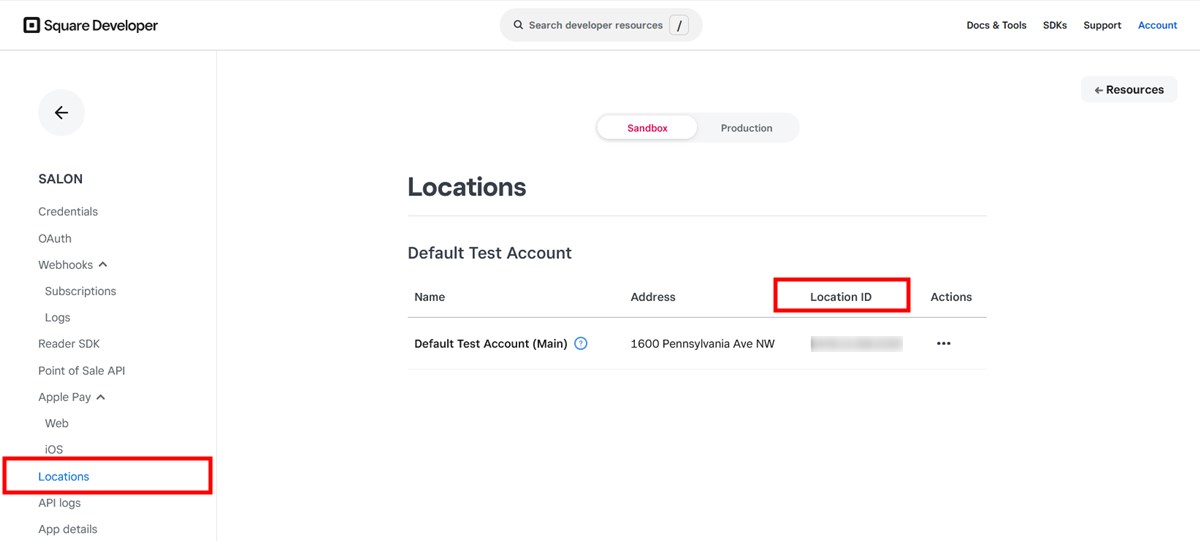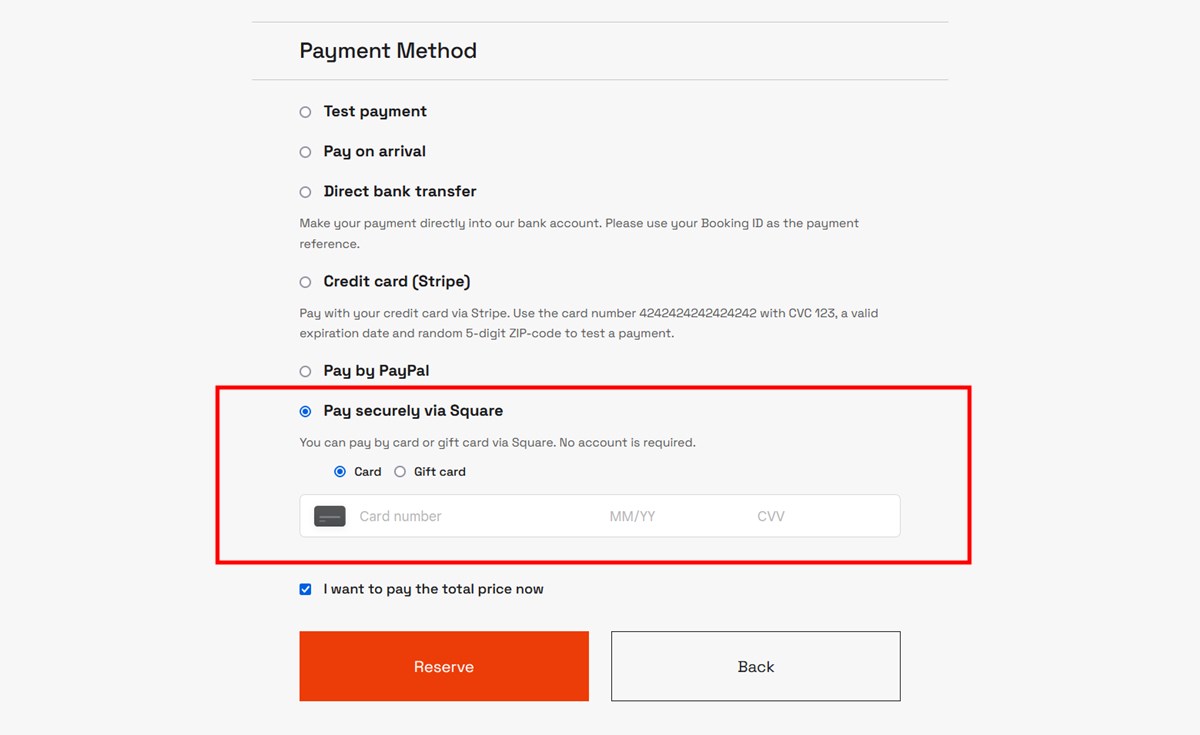Table of Contents
Install and set up the add-on
Use this add-on to connect Square payment gateways with the Appointment Booking plugin.
- Install and activate the Square Payments for Appointment Booking add-on (requirements: Appointment Booking version 1.18.1 or greater and a Square account).
- Go to Appointments > Settings > Payments > Square Payments > Manage > tick the box that says ‘Enable this payment method’.
For testing purposes before going live with this payment method, you can enable a sandbox mode by clicking on the appropriate checkbox.
Title & description
These fields are visible to your clients at checkout, so make sure to add clear instructions here.
Connect your Square account using access tokens
To connect your Square account to your MotoPress Appointment Booking plugin, you need to obtain your Square credentials.
“Each application you create in the Developer Dashboard provides a personal access token for production use and a separate access token for testing in the Square Sandbox environment. These tokens grant full access to the resources in your own Square account.” Source.
Follow these steps to get your credentials:
- Open the Developer Dashboard and choose an application. If you don’t have any, hit the
+icon to create one and follow the steps to set your preferences.
Pay attention to the ‘Sandbox’ vs ‘Production’ toggle; each contains the appropriate access tokens. Sandbox is used for testing purposes. - If you are choosing an existing application, go to Credentials. If you are creating an application, you’ll be redirected to the credentials page immediately. From the Credentials screen, copy your Application ID and Access Token. Insert them into the respective fields in the plugin settings.
- To obtain your Location ID, go to the Locations menu and copy your ID.
You must also choose which payment methods must be at checkout: card or/and a gift card. We plan to add more gateways supported by Square in future releases.
Read how you can create gift cards with Square and enable people to purchase them from your website. Purchased gift cards can be used to pay for bookings.
Once you’ve added your credentials, extension’s license key, and configured your preferences, save the changes.
The new payment method is added to your booking widget: