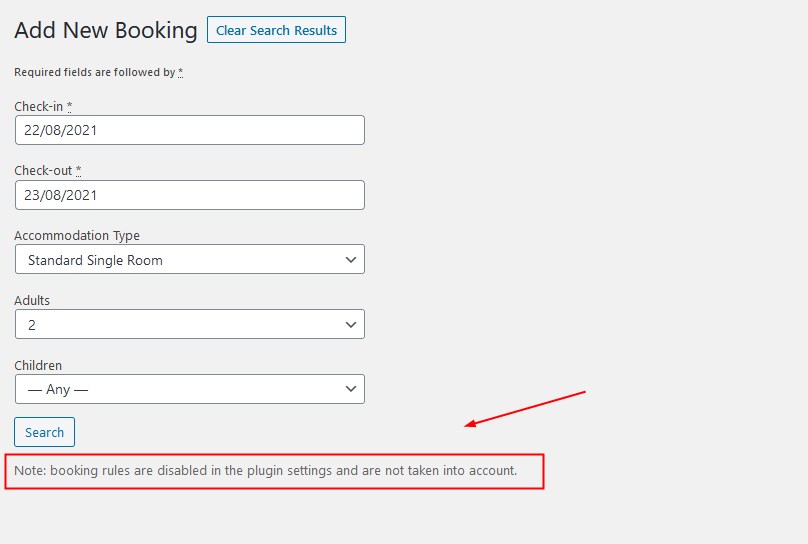Since version 2.7.0 it is possible to add new bookings at the back-end. Follow the steps below to learn how to add new bookings:
- navigate to Bookings → All Bookings
- click ‘New Booking’ button at the top
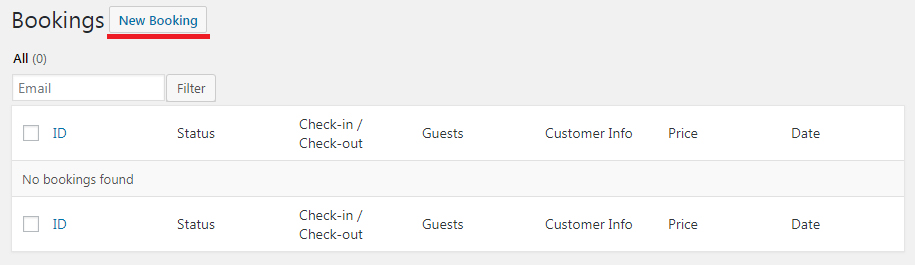
- select Check in/out dates, certain accommodation type if needed, and capacity and click ‘Search’ button
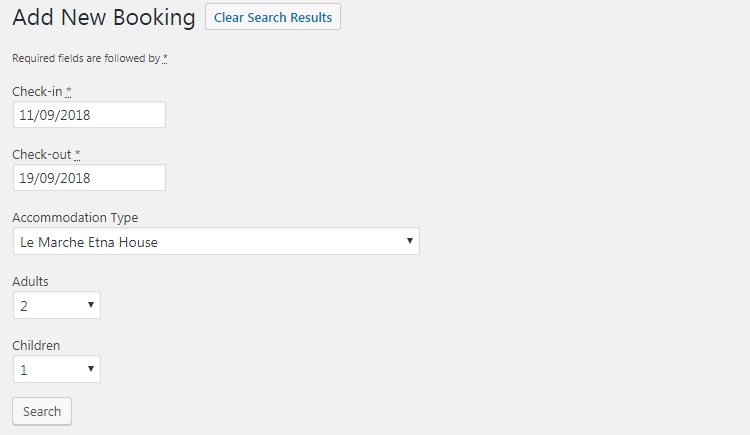
- system will show available accommodations types and its accommodations Select needed accommodations and click Reserve button
- After that fill the forms like on the front-end checkout page. So here you can select the amount of guests, add extras/services, guest name, apply coupon code (optional), fill required fields like name, email and phone number.
- Fill all the information and click the Book Now button.
Since Hotel Booking 3.9.9, you can also ignore booking rules for manually added reservations. This will help you temporary turn off the booking rules pre-set via Booking rules menu. Tick the box if you want to ignore global site booking rules for manually added bookings via the Accommodation > Settings menu:
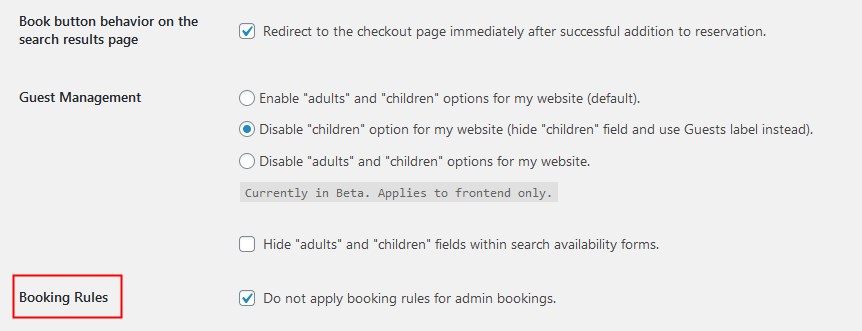
If this is turned on, you’ll be notified in the menu where you manually add bookings: