Table of Contents
The Direct bank transfer method is used when an instant online payment is not required.
Guests can later transfer money directly to any of your accounts outside of your website.
On the Direct bank transfer method, the default booking status is ‘Pending Payment’. The Payment status is ‘On Hold’ or ‘Pending’. If you set the payment status to ‘Completed’, the booking status changes to ‘Confirmed’.
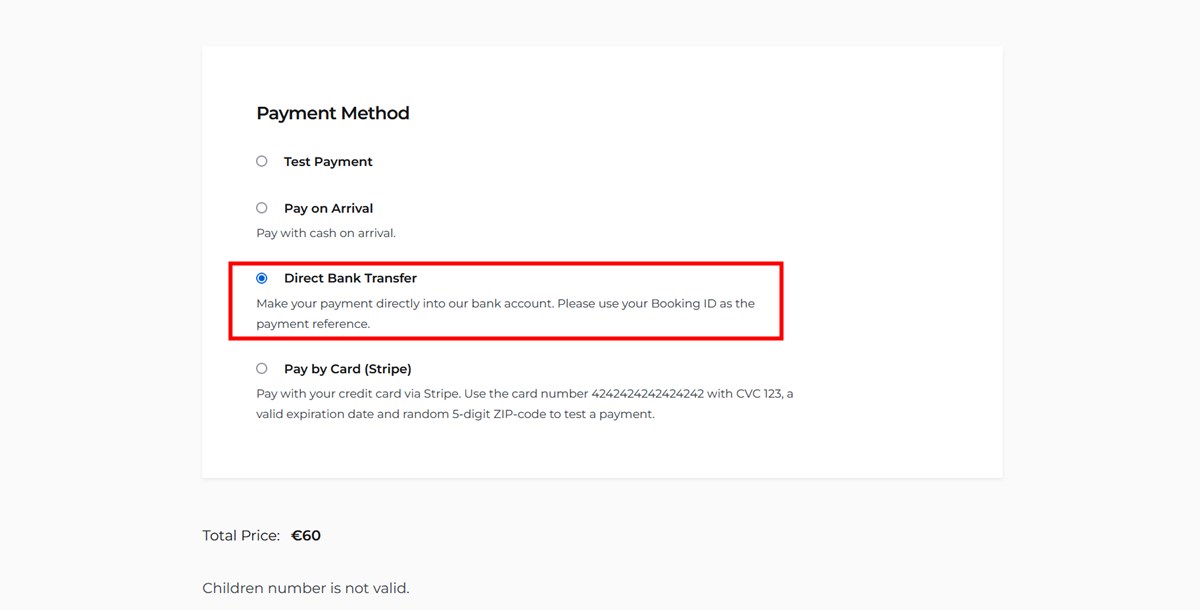
General settings
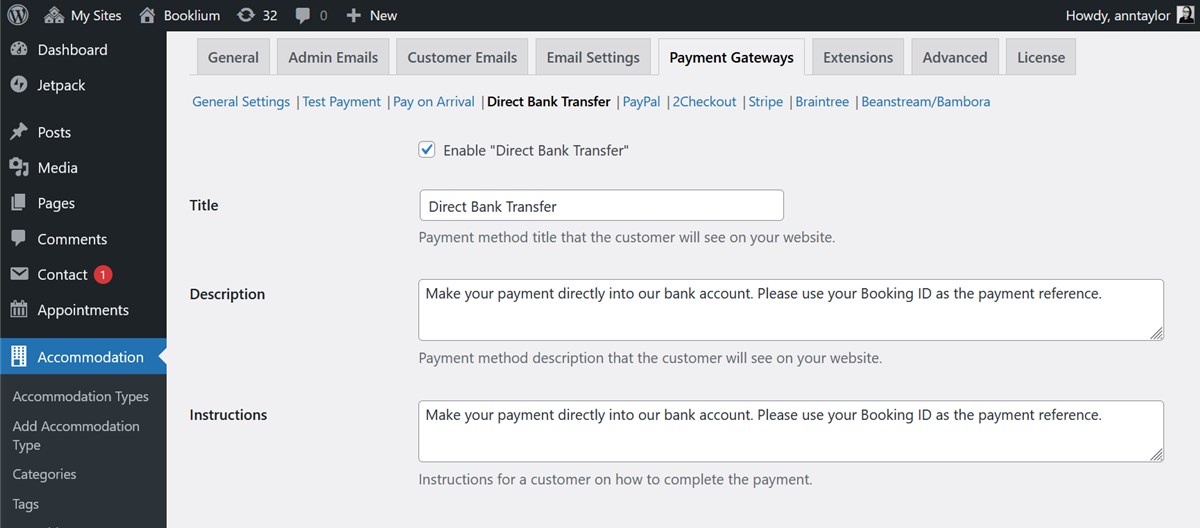
Check the ‘Enable Direct Bank Transfer’ checkbox to output this method at checkout.
Provide a title, method description and further instructions for clients that will be visible at checkout.
In the dedicated ‘Instructions’ field, you can write payment instructions that will specify the payment process for guests. For example, “Transfer the payment to XXXX. Place your booking number in notes”.
Enable or disable auto-abandonment of non-paid bookings
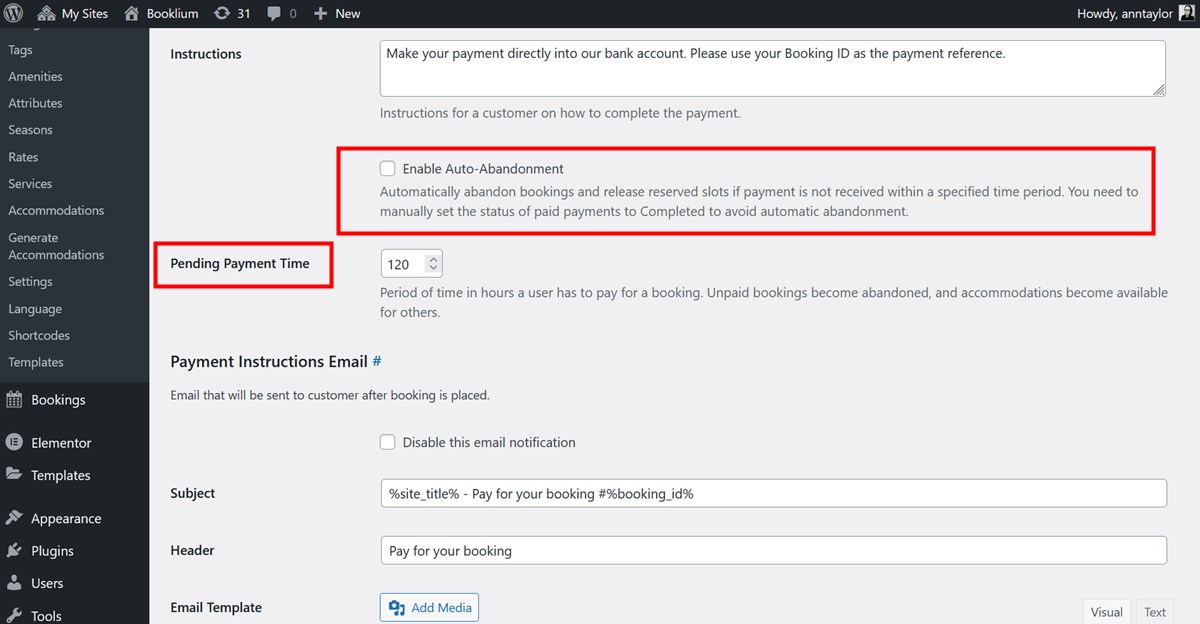
Since MotoPress Hotel Booking 4.7.0, there are two ways you can use the direct bank transfer method:
1. With Auto-abandonment disabled.
| Booking status | Pending Payment |
| Payment status | On Hold |
| Use “Payment Instructions Email” to notify your guest that a booking is placed and guest should proceed with payment. | |
If the ‘Enable Auto-abandonment’ option is disabled, you need to keep an eye on bookings made using the direct bank transfer method.
Once you receive the payment from a guest, you manually change the status of the payment to ‘Completed’. If you don’t receive a payment, you change the status to any other appropriate one.
2. With Auto-abandonment enabled.
| Booking status | Pending Payment |
| Payment status | Pending (with timeframe) |
| Use “Payment Instructions Email” to notify your guest that a booking is placed and guest should proceed with payment. | |
You can optionally enable it to restrict guests with a timeframe for making a booking or otherwise automatically abandoning their reservation. To enable it, simply check the respective box and set the time frame in hours.
Once you receive the payment from a guest, you need to manually change the status of the payment to ‘Completed’, which in its turn automatically changes the booking status to ‘Confirmed’.
If a customer fails to make a bank transfer during the timeframe, the booking status will automatically change to ‘Abandoned’, and the slot will be released.
In the list of bookings, you can see how much time is left for a booking to be paid.
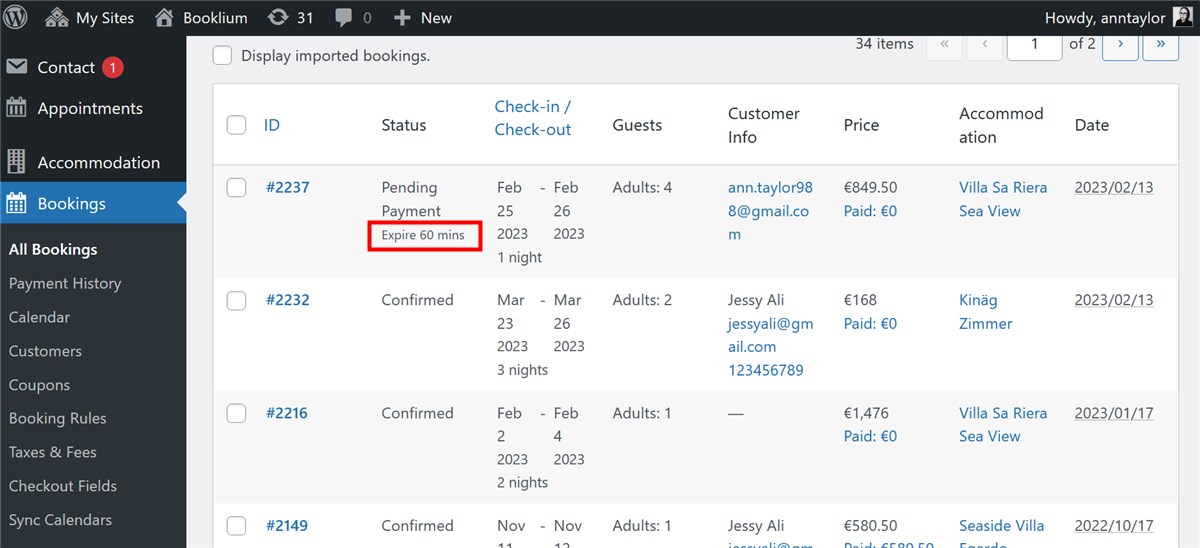
The Payment instructions email template
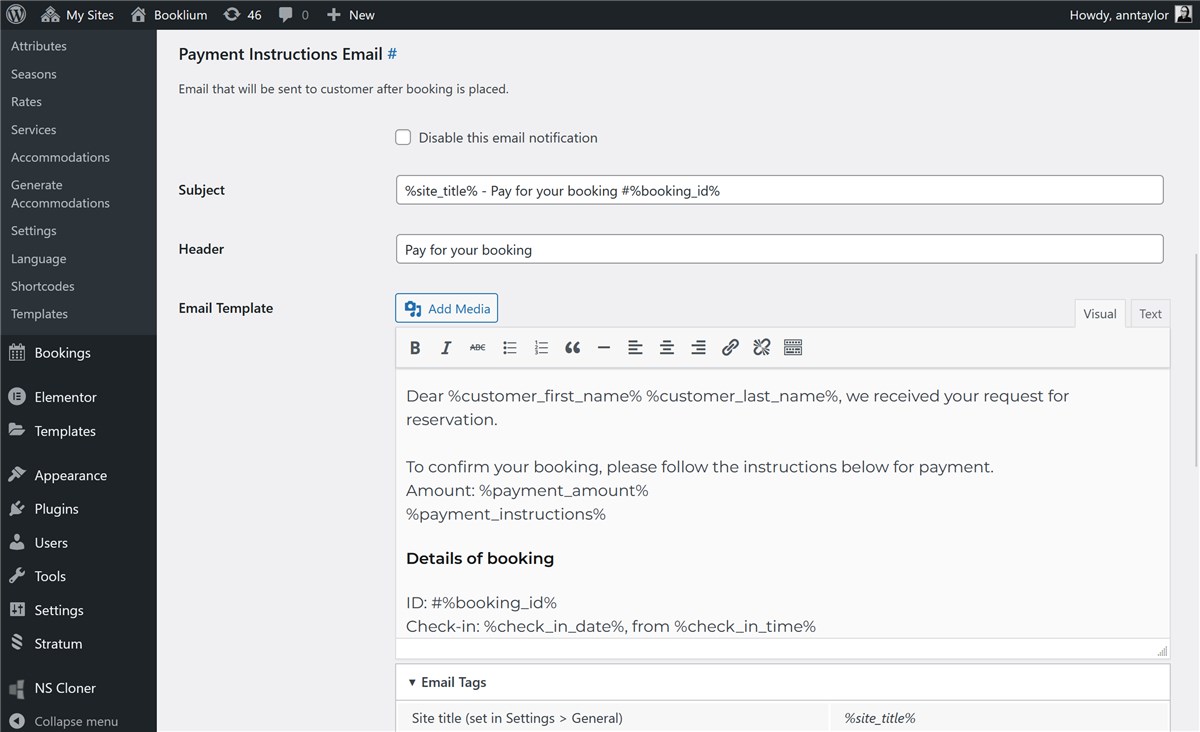
There is a dedicated Payment Instructions email template that you can automate to send clients instruction on how to pay, their booking info and more.
Feel free to add any automated tags in addition to how-to-pay instructions. Also note that the %payment_instructions% tag uses the information from the Instructions field in the Direct Bank Transfer settings.
You can send out this email regardless of whether you use auto-abandonment of non-paid bookings.
Feel free to enable Stripe, PayPal and other popular methods for automated online payments.