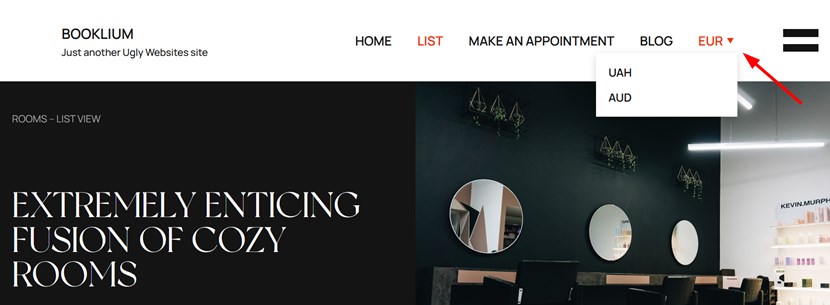Table of Contents
How to set up the addon
To use the addon on your site, Hotel Booking plugin 3.9.14 or greater and at least PHP 7.1 are required.
- Install and activate the Multi currency addon for Hotel Booking.
- Navigate to
Accommodation > Settings > Extensions > Multi-Currency. - Add your license key and save the changes to activate it.
Add currency switcher in menu
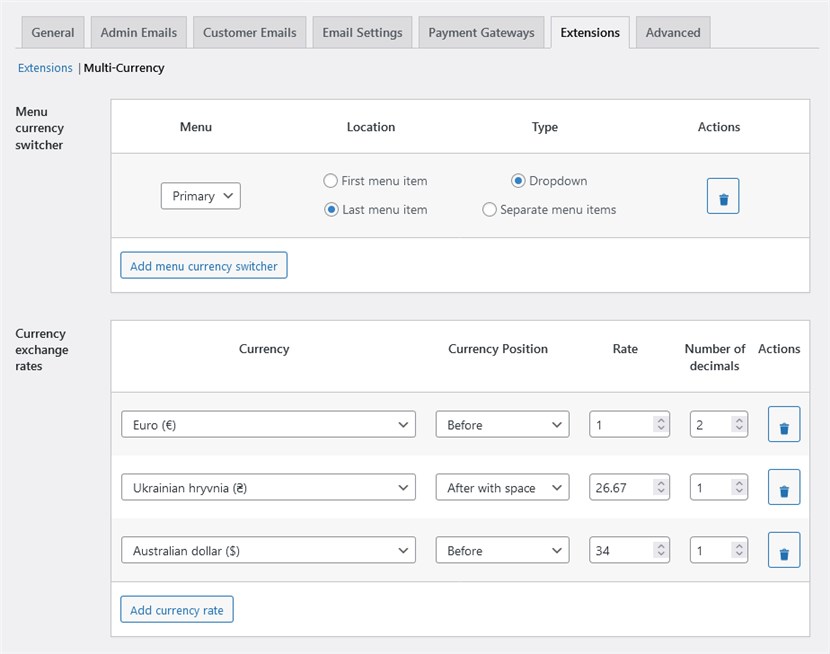
- Click “Add menu currency switcher”. It should instantly prompt available sections in your theme.
- Choose the location for the switcher and its type, a drop-down menu or individual menu items (the latter might be suitable if you don’t have more than two or three currencies).
Add currencies and exchange rates
- Add all desired currencies.
- Manually add the exchange rate and the currency symbol position.
Note: your default site currency is added automatically as the first one and its rate is always set to 1. You can’t delete it.
Currency switcher widget
You can additionally display the widget in any widget zone available in your theme. Go to Appearance > Widgets.
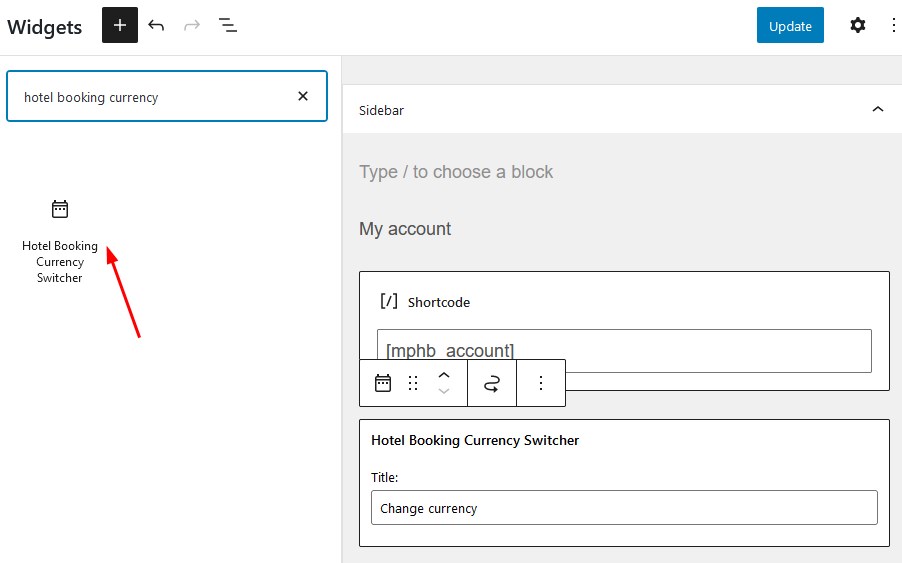
You can customize the title that will be displayed along with the currency switcher.
Separate menu items or drop-down
You can choose a type of the Currency switcher in a menu: separate menu items or a drop-down.
- Currencies as one menu item with a drop-down.

- Currencies as separate menu items.
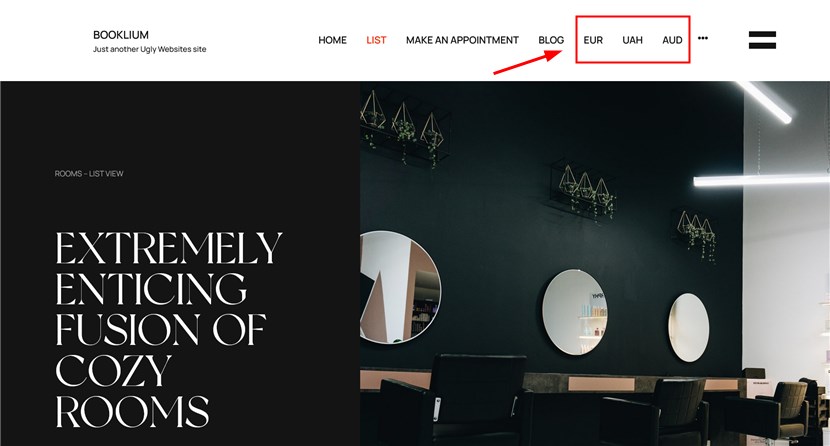
Price conversion and price at checkout
The accommodation prices displayed in the listing are recalculated instantly on an automatic page reload.
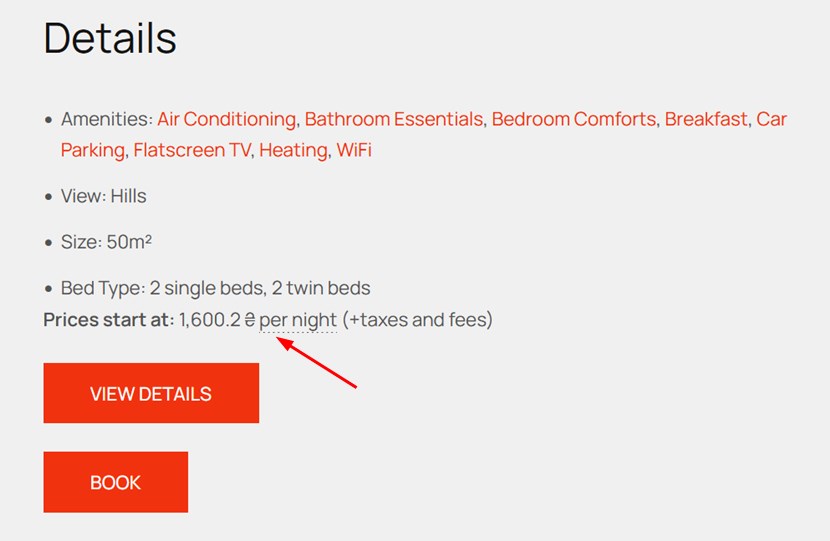
The prices in the selected currency will also be displayed at checkout in the price breakdown table:
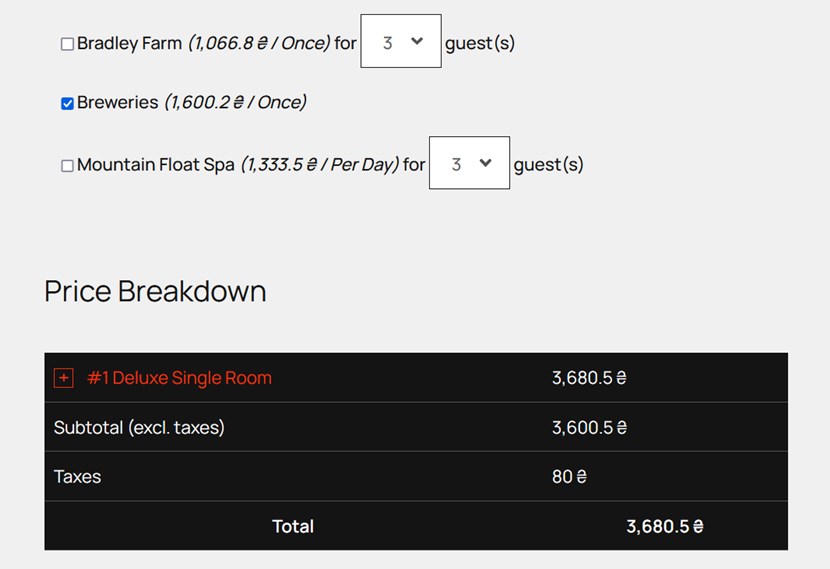
However, before the guest pays, they will see this notice regarding the converted currency:
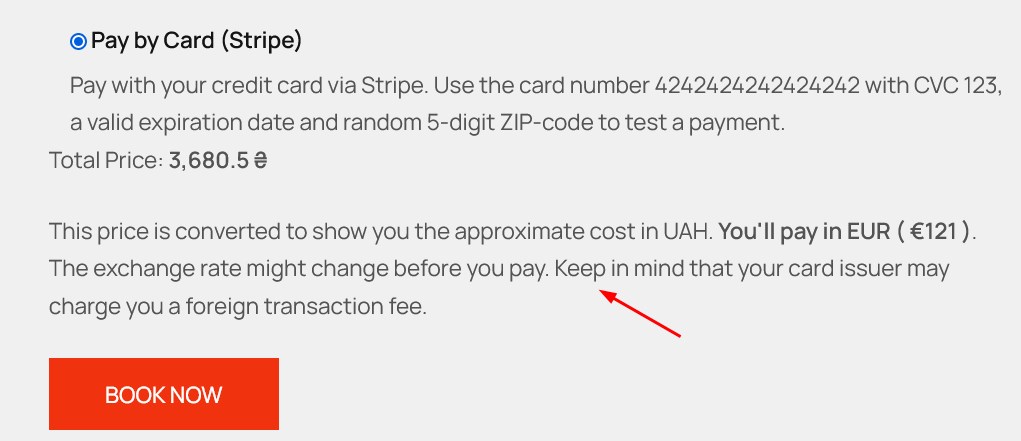
So, the property rate is recalculated back to the default site currency on the checkout page, which means your guests will be charged in your default site currency.