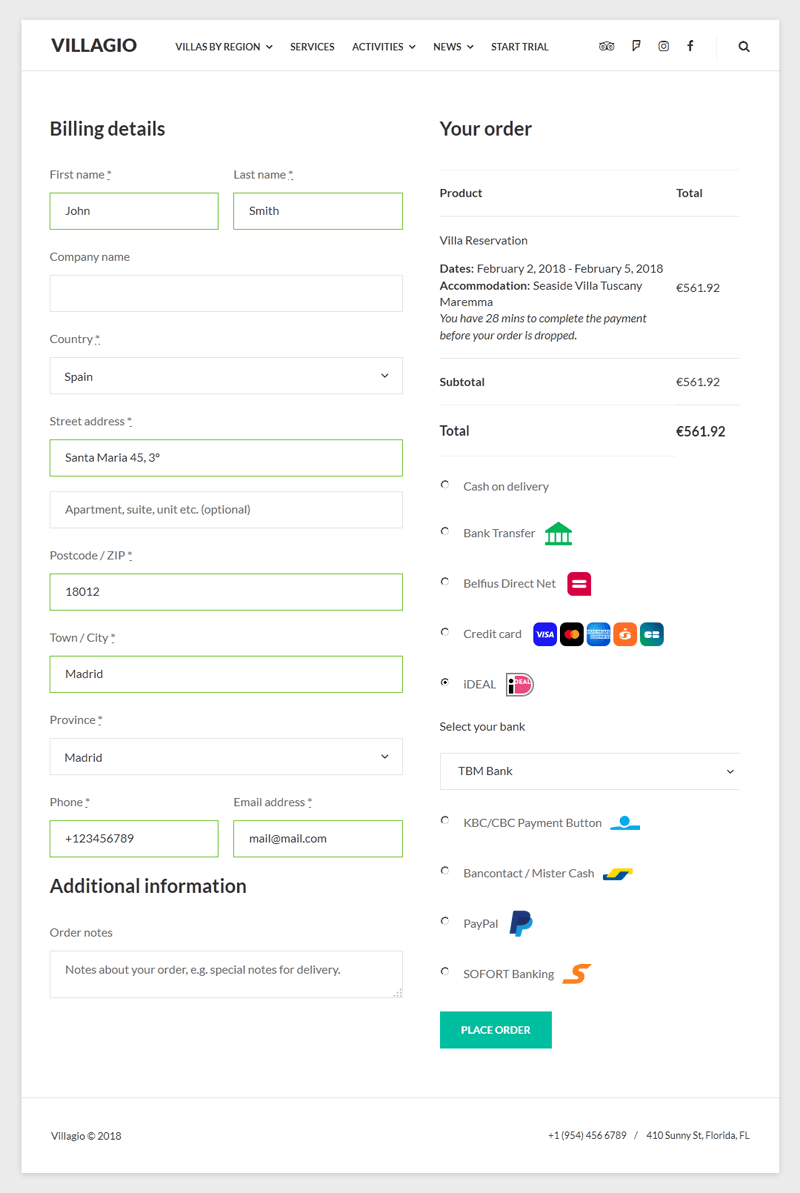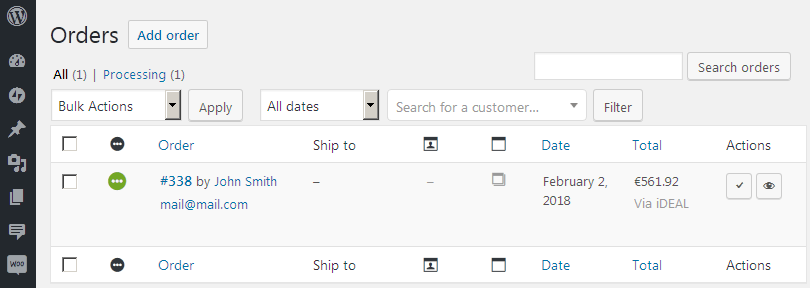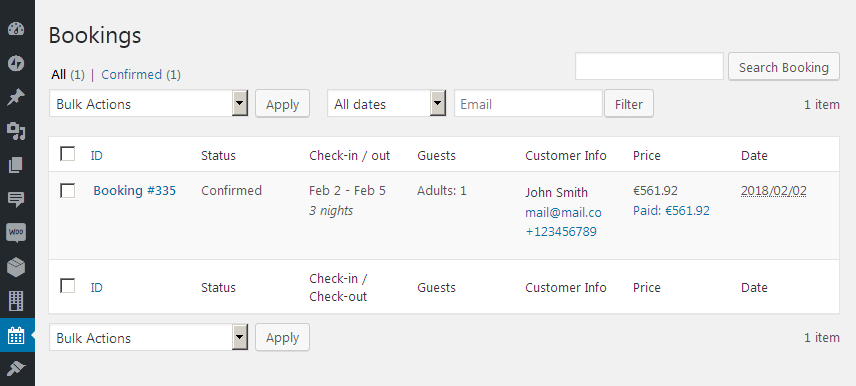Table of Contents
Hotel Booking WooCommerce Payments is an extension to the MotoPress WordPress Hotel Booking plugin. This addon integrates WooCommerce payment gateways with the booking plugin.
Installation
Requirements:
- Hotel Booking plugin by MotoPress version 2.4.0+
- WooCommerce version 3.2.6+
To continue, make sure both plugins are installed on your WordPress.
After downloading the Hotel Booking WooCommerce Payments addon, you should have mphb-woocommerce-xxx.zip file on your PC. Here are the steps to follow to install it:
- Log into your WordPress dashboard and go to Plugins → Add New.
- Click the Upload Plugin button.
- Click the Choose File button → find the plugin archive on your computer and select it.
- Click Install Now.
- Click Activate.
Add a Product for Reservations
In order for guests to make reservations via any WooCommerce gateway you may enable, you need to create a WooCommerce Product. To do this, follow the next steps:
- Go to Products → Add New.
- Name it (e.g. ‘Reservation’) – your guests may see this name during the checkout process.
- Set Price – it is required. This price will not affect the rates (prices) of your accommodations, but it simply cannot be empty, so you can put e.g. ‘1’
If you use WooCommerce to sell products (in addition to utilizing its payment methods for the MotoPress booking plugin), we recommend that you follow 2 steps below to separate regular products from accommodation reservations:
- Hide catalog visibility for a ‘Reservation product’ – so nobody could see it among other products of your online store.
- Make a ‘Reservation’ product not taxable in order to apply Taxes configured via the Hotel Booking plugin. It may be useful if different taxes for goods and property rental services are used.
- Publish your product.
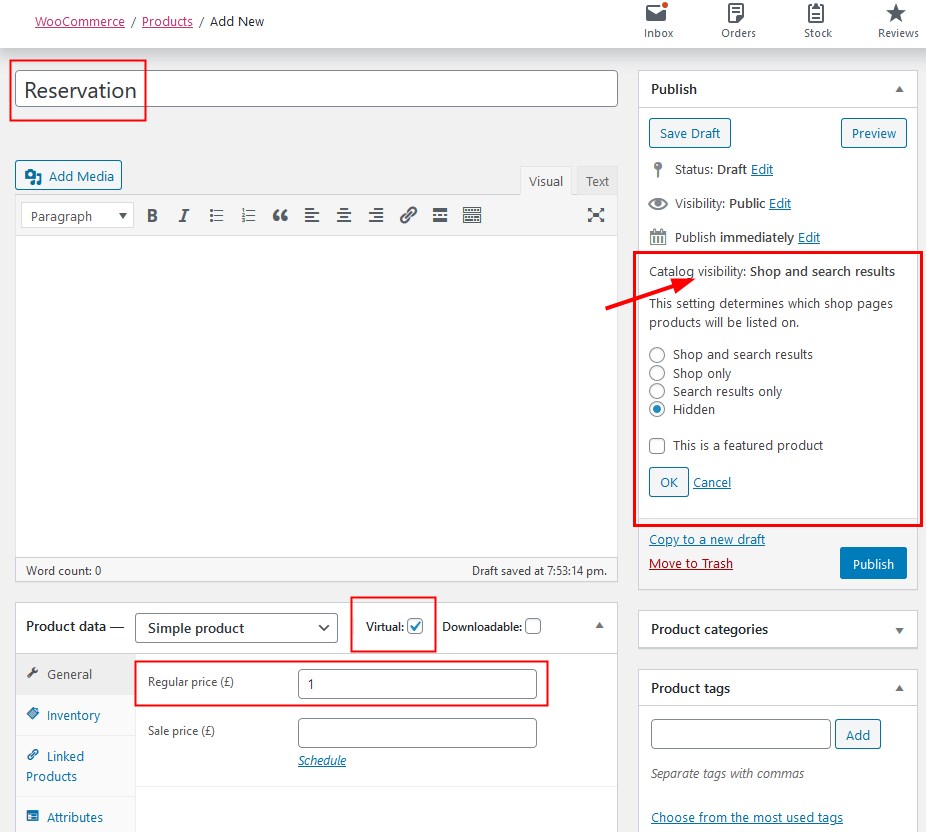
Set Up Payment Gateways
Now you can configure WooCommerce Payment gateway. For this, navigate to Accommodation → Settings → Payment Gateways → WooCommerce tab and follow the steps below:
- Enable this payment gateway.
- Give it a name – it appears on the Checkout page if built-in payment gateways of the MotoPress Hotel booking plugin are also enabled. If only WooCommerce gateway is enabled, then only gateways sourced by WooCommerce will be displayed on the booking confirmation page.
- Add description if it is needed – here you can list all the gateways that can be processed by WooCommerce (e.g. Ideal, Bank Transfer, Credit Card, etc.). For example, if you enable PayPal via the MotoPress Hotel Booking plugin and Ideal, Bank Transfer, Credit Card via WooCommerce, the guests will see 2 options:
- PayPal
- Ideal, Bank Transfer, Credit Card (this one will redirect to WooCommerce).
- Select a WooCommerce Product you have created for reservations earlier.
- Tick/untick the “Use Hotel Booking checkout endpoints instead of WooCommerce ones” option. If you check this option, the system will direct your guests to Hotel Booking Payment Success/Failed pages instead of WooCommerce ones.
- Hide the payment method description on the checkout page if it is the only available one (optional).
- Save the changes.
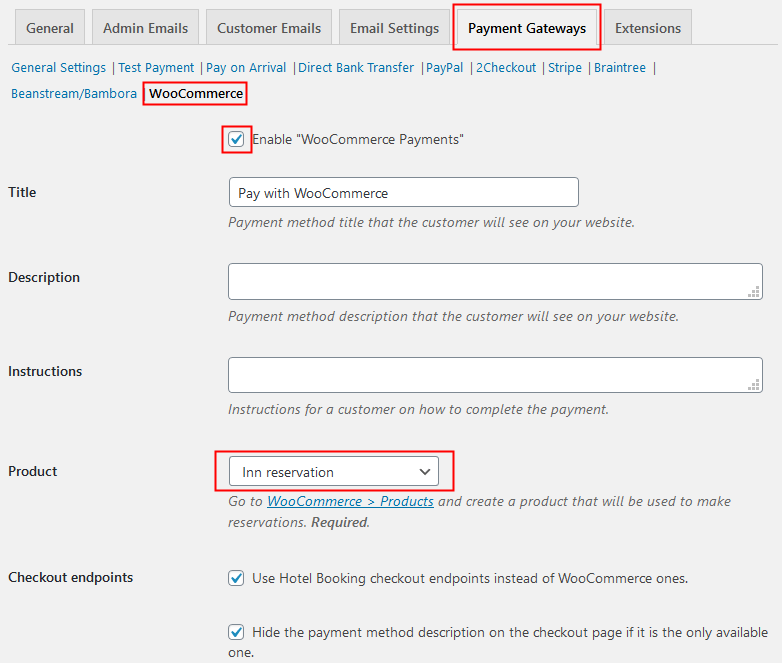
Set up WooCommerce Payment Gateways
Now you can navigate to WooCommerce → Settings → Payments and configure the needed gateways. You can also install extra WooCommerce addons to integrate more local payment gateways and configure them.
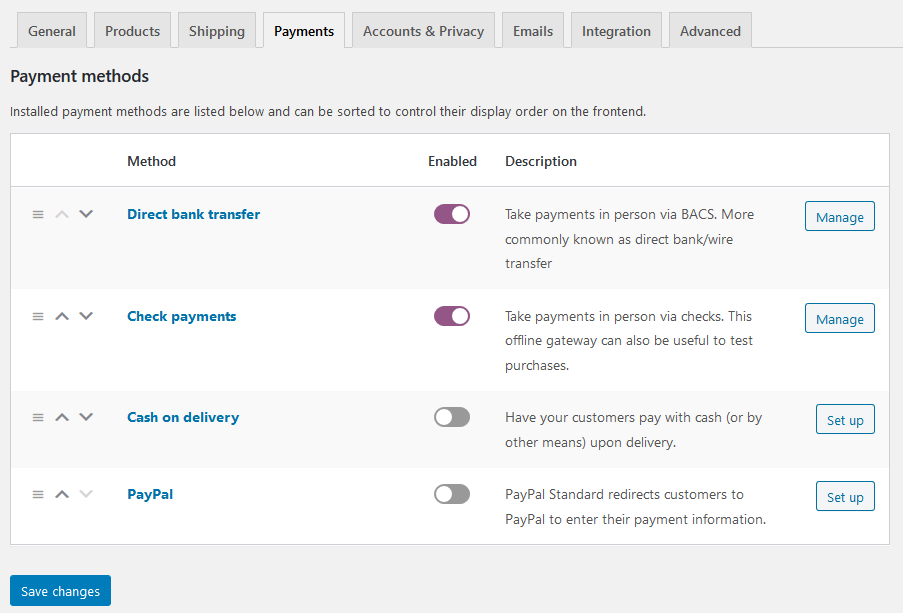
How It Works
Keep in mind: Make sure you have a Checkout page with the [woocommerce_checkout] shortcode set-up and selected as the Checkout page under WooCommerce → Settings → Advanced.
- Your guest chooses the accommodation type on your site.
- Your guest provides personal data to confirm the reservation.
- After filling out billing information, he or she chooses one of the WooCommerce payment gateways you enabled and pays (see screenshots below).

- Once the customer has paid, you get a new order in WooCommerce.

- A new booking appears in the Hotel Booking plugin automatically. The status of this booking depends on the status of WooCommerce order. If the payment was not successful or your guest got a refund, then WooCommerce system changes the status of the order and the status of booking in the Hotel Booking plugin system is changed accordingly.

Note: Similarly to the MotoPress Hotel Booking plugin automated notifications about bookings, WooCommerce also notifies website owners and customers about new orders by sending emails. Thus you and your guests get 2 similar emails from different systems. If you do not want to confuse yourself and your guests with extra emails, you can choose to disable either WooCommerce or Hotel Booking email notifications.