Table of Contents
The background of a slide can be selected among three following types.
Color
You can set a plain colored or gradient background for your slide within Color tab. All you need is to paste html color codes to fill the background with color.
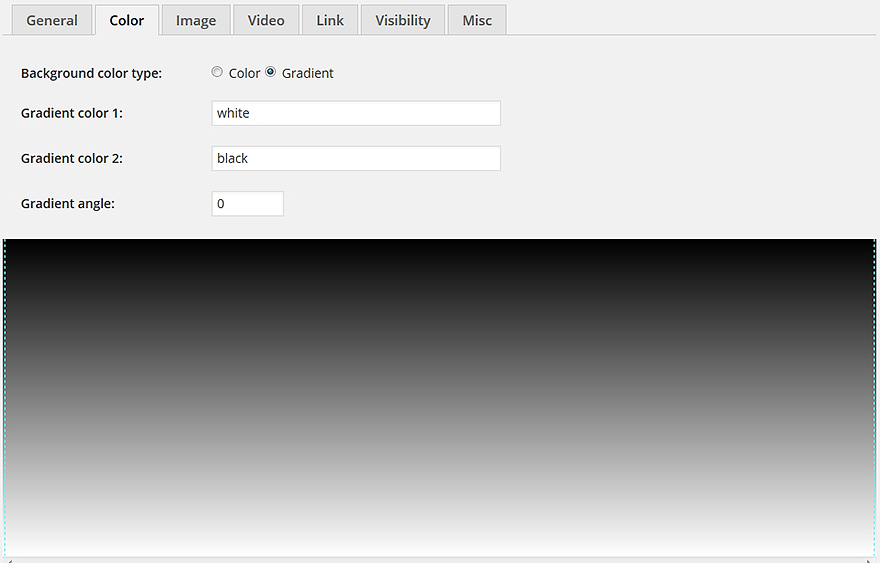
Image
Switching to Image tab you are able to use image as a background of your slide. You can use either image from your WordPress Media Library or any external one. Also you can define size, repeat and position of background image. If your background image extension is .PNG and there is transparent background you will see the background color behind the image.
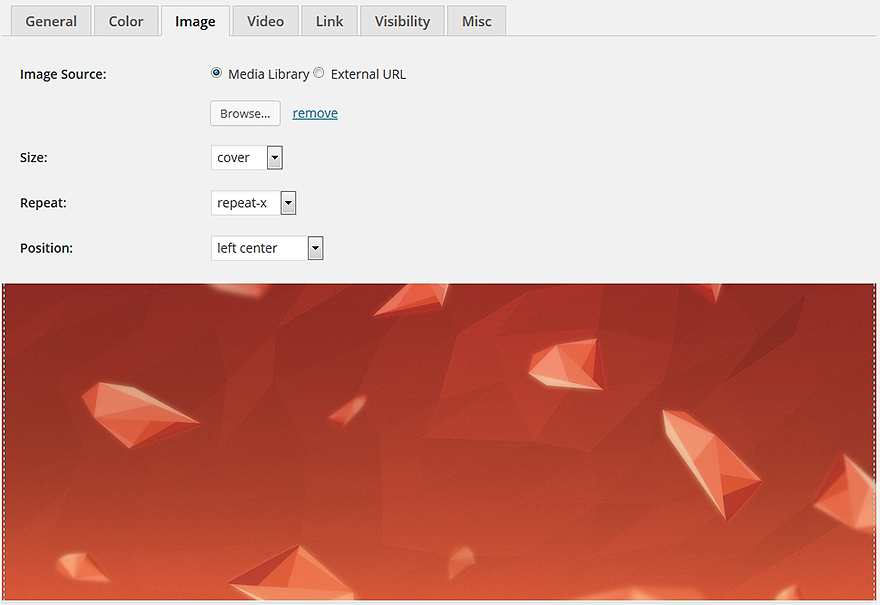
Video
Using MotoPress Slider you can even add video to the background of your slide. You should go to Video tab and paste the URL of your video file. You can add the following video formats – MP4, WEBM and OGG. You can also Loop and Mute the background video, change its Fill mode and enable video cover.
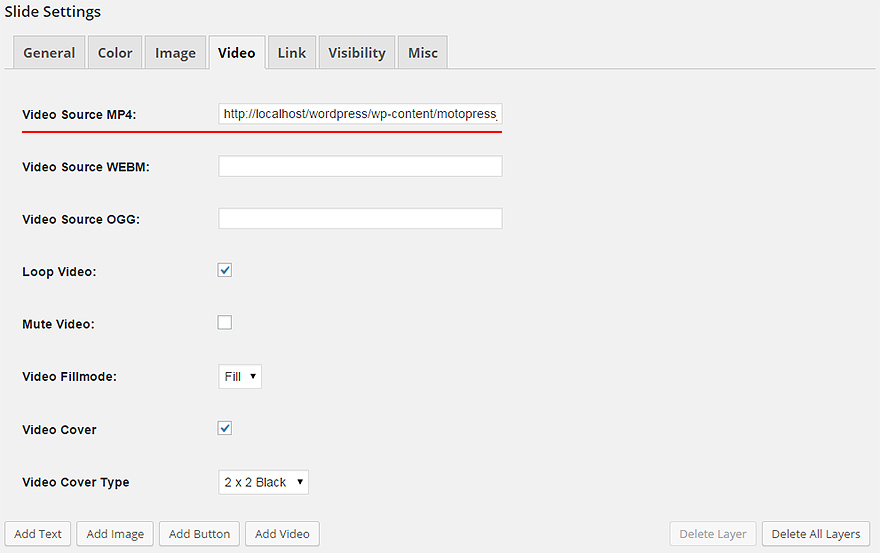
The image gets resized and can’t get it in full cover, always move or cut text.
Hi Juan,
Do you add image a background of slide or as a layer? We recommend to contact our support team to get assistance with this.
video not playing background only showing image like thumbnail image..
Hi Vijay,
Make sure you have added all 3 formats of video to be able to watch videos in all browsers. Feel free to submit a request to our support team if it’s already done and is not helpful.