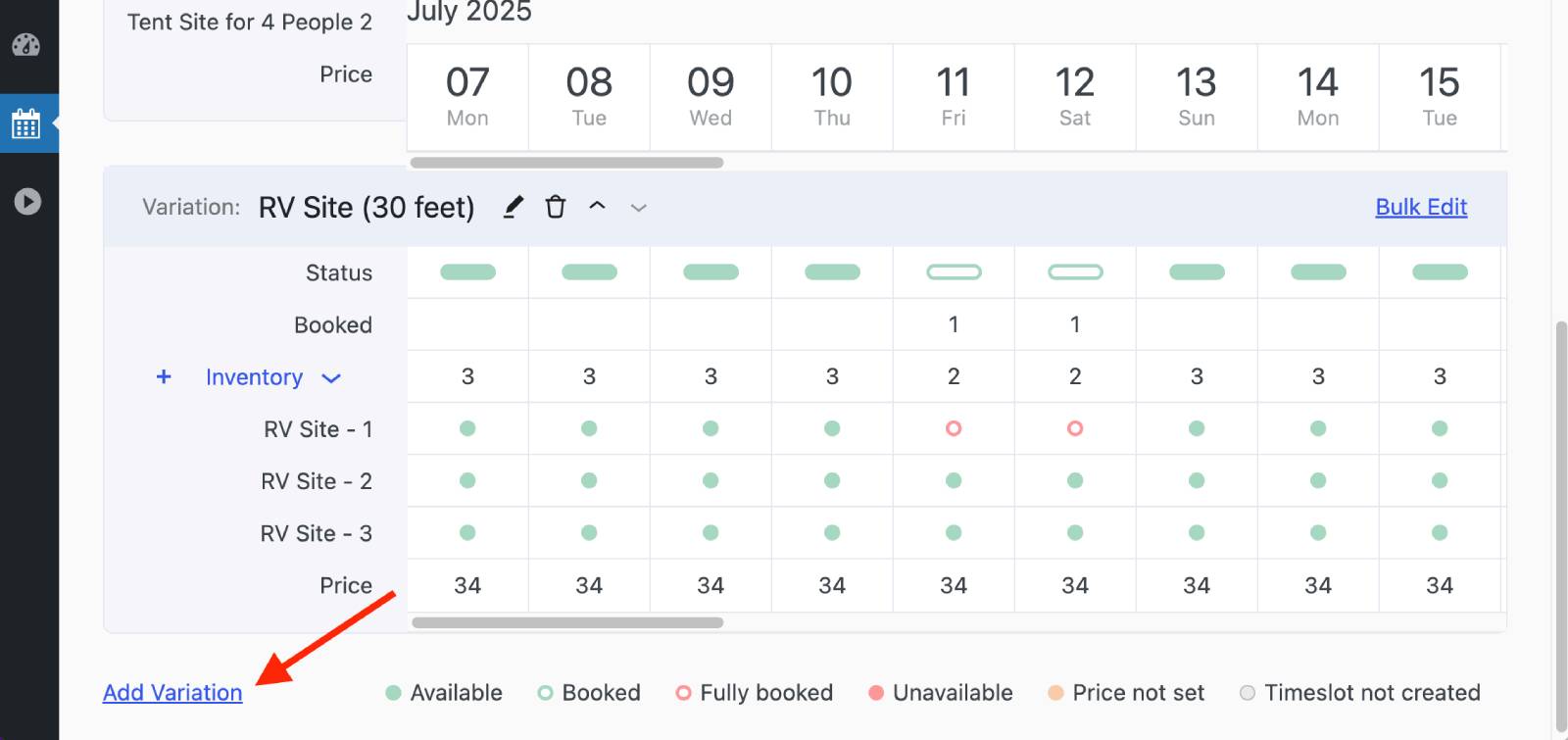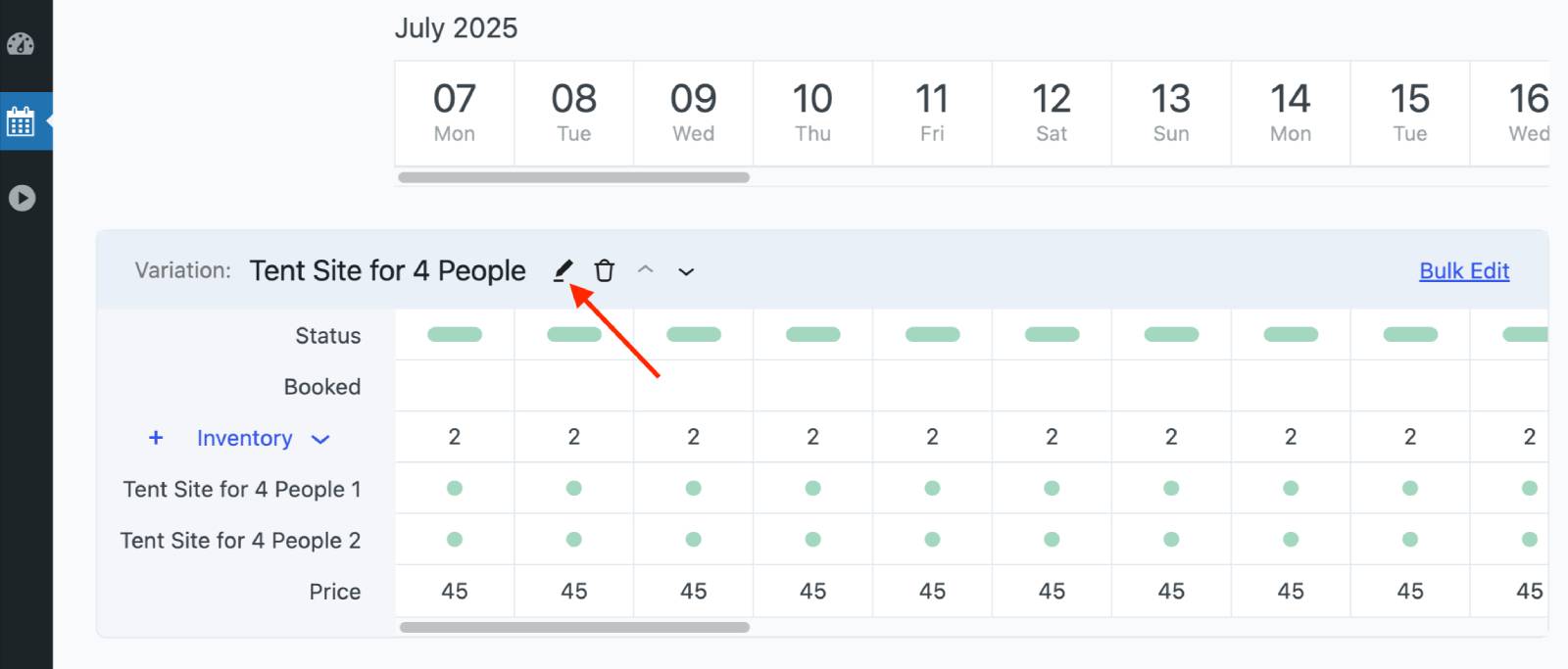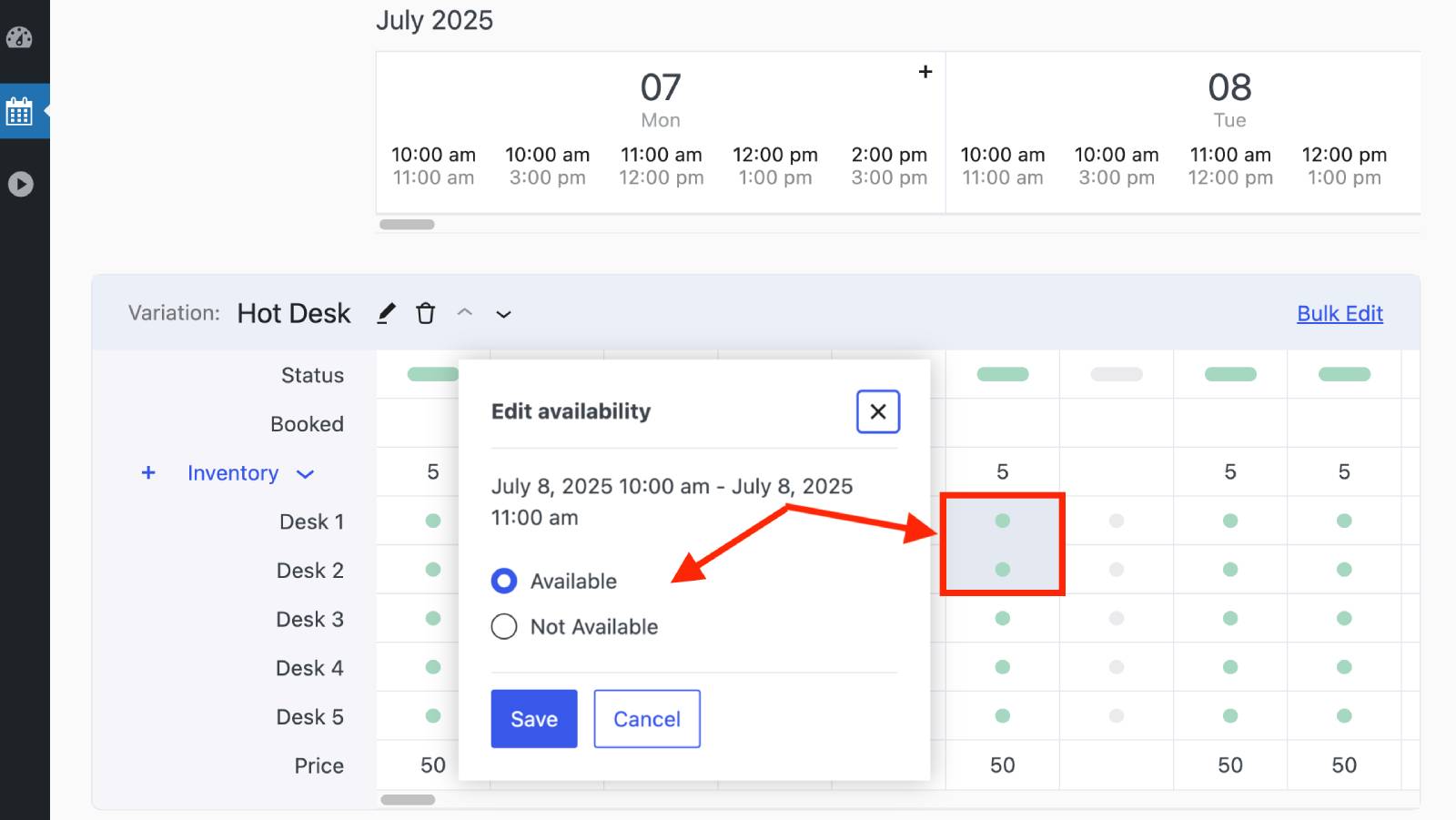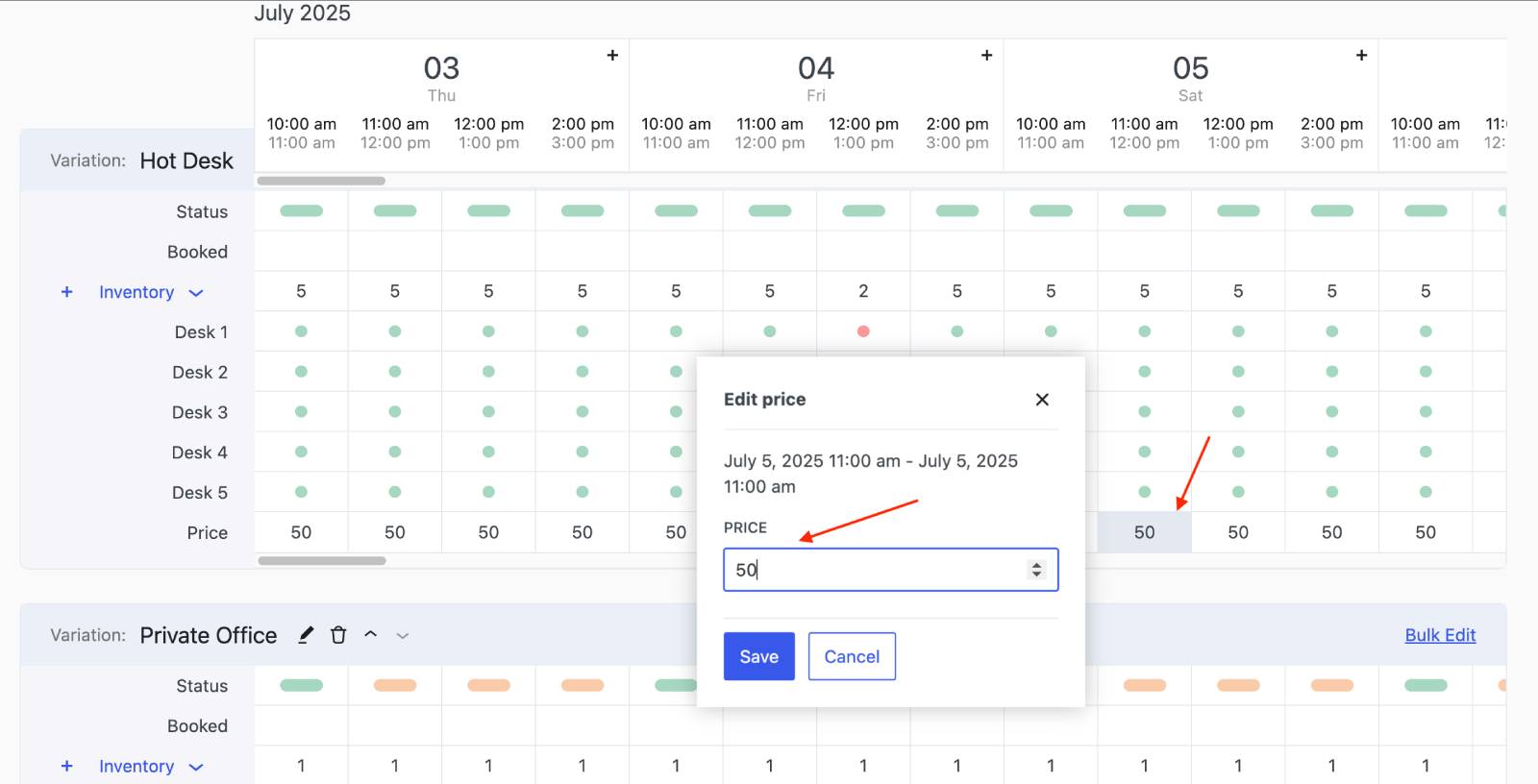Table of Contents
A calendar is a central part of your booking management. Availability slots, pricing and inventory are edited here.
Adding a new calendar
To add and customize rental items, start by creating a calendar. All rental items you add via this calendar will be bookable through it.
1. Go go Calendars → Add Calendar.
2. Fill in the required fields:
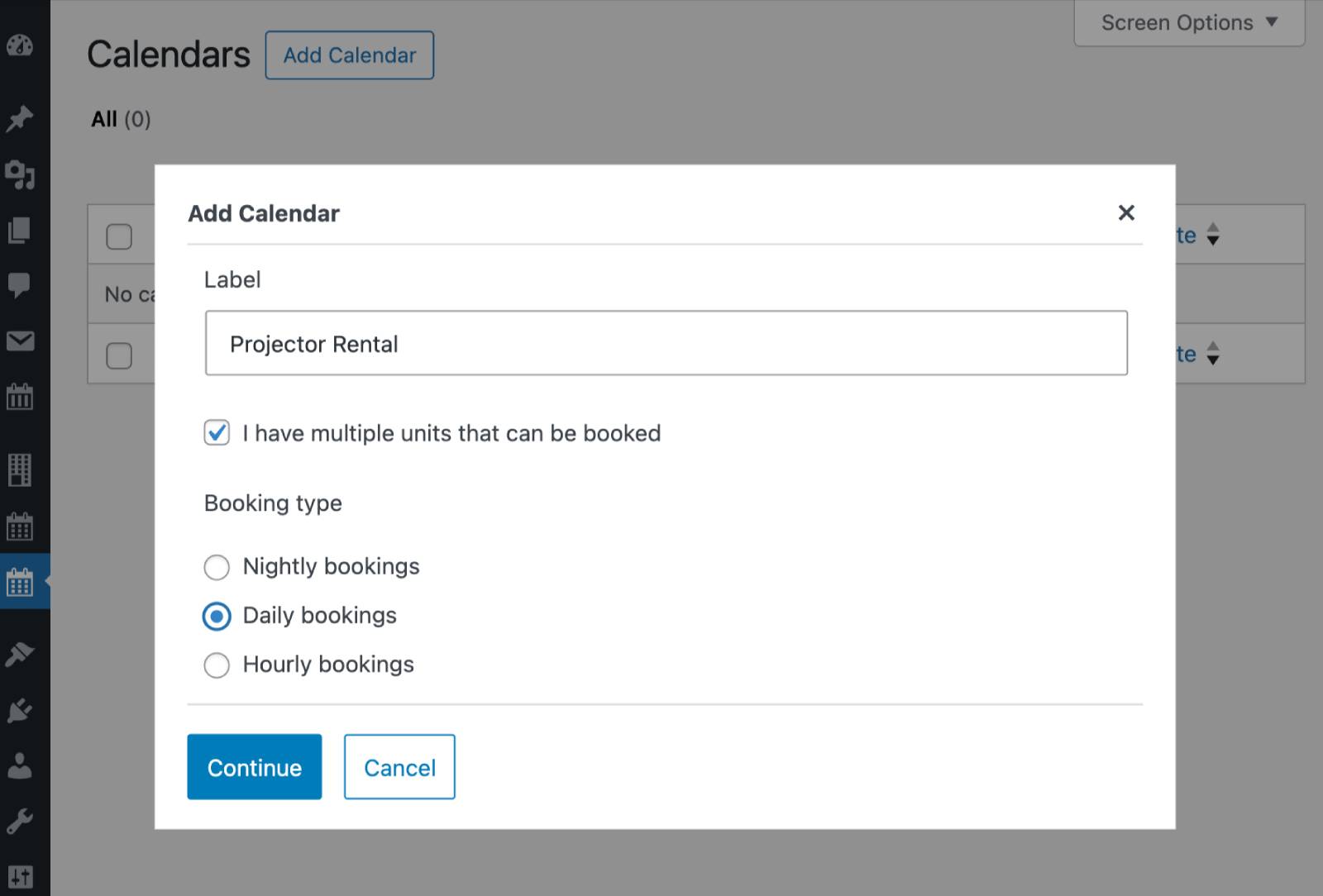
– Calendar label (name your calendar clearly for easy management).
– Check “I have multiple units that can be booked” if you offer multiple units of the same rental item.
– Select Booking type:
- Nightly bookings (changeover)
- Daily bookings
- Hourly bookings
3. Click Continue to start managing your calendar.
Admin calendar interface
Your admin calendar is fully visual.
Launch a Quick Start Guide
You can launch a quick start guide at any time by clicking the three dots next to your calendar’s title.
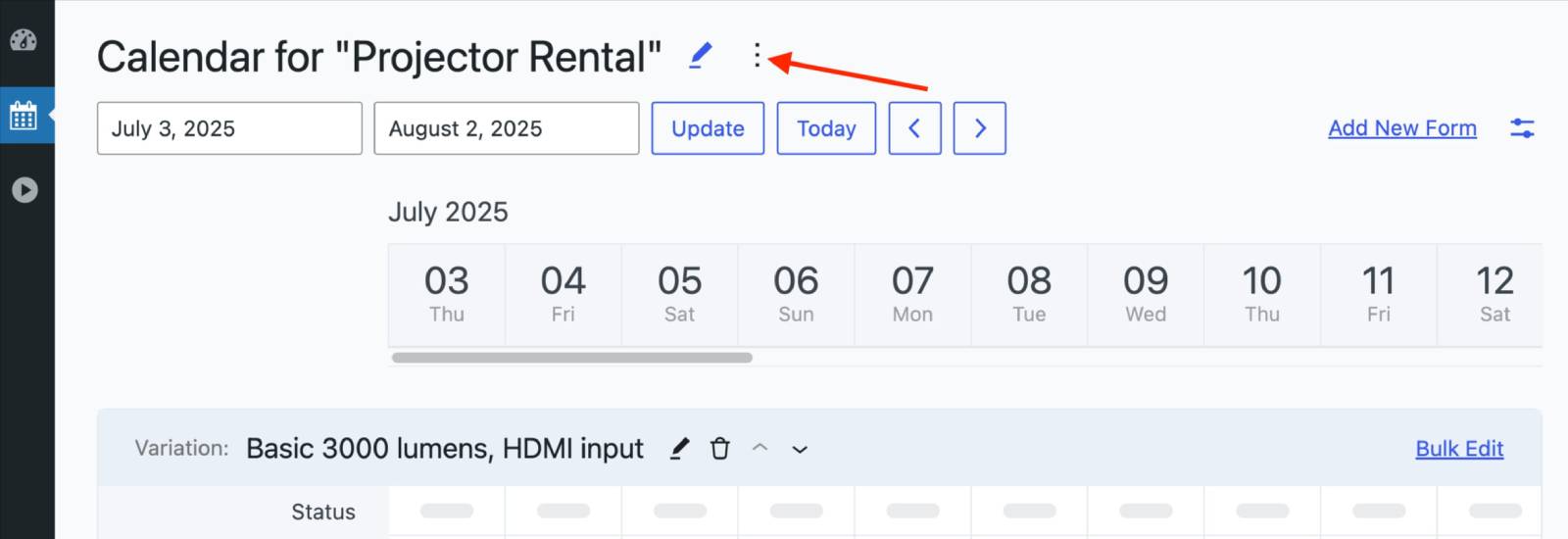
Key areas
Date Range
Set how many days are visible in your calendar’s working area.
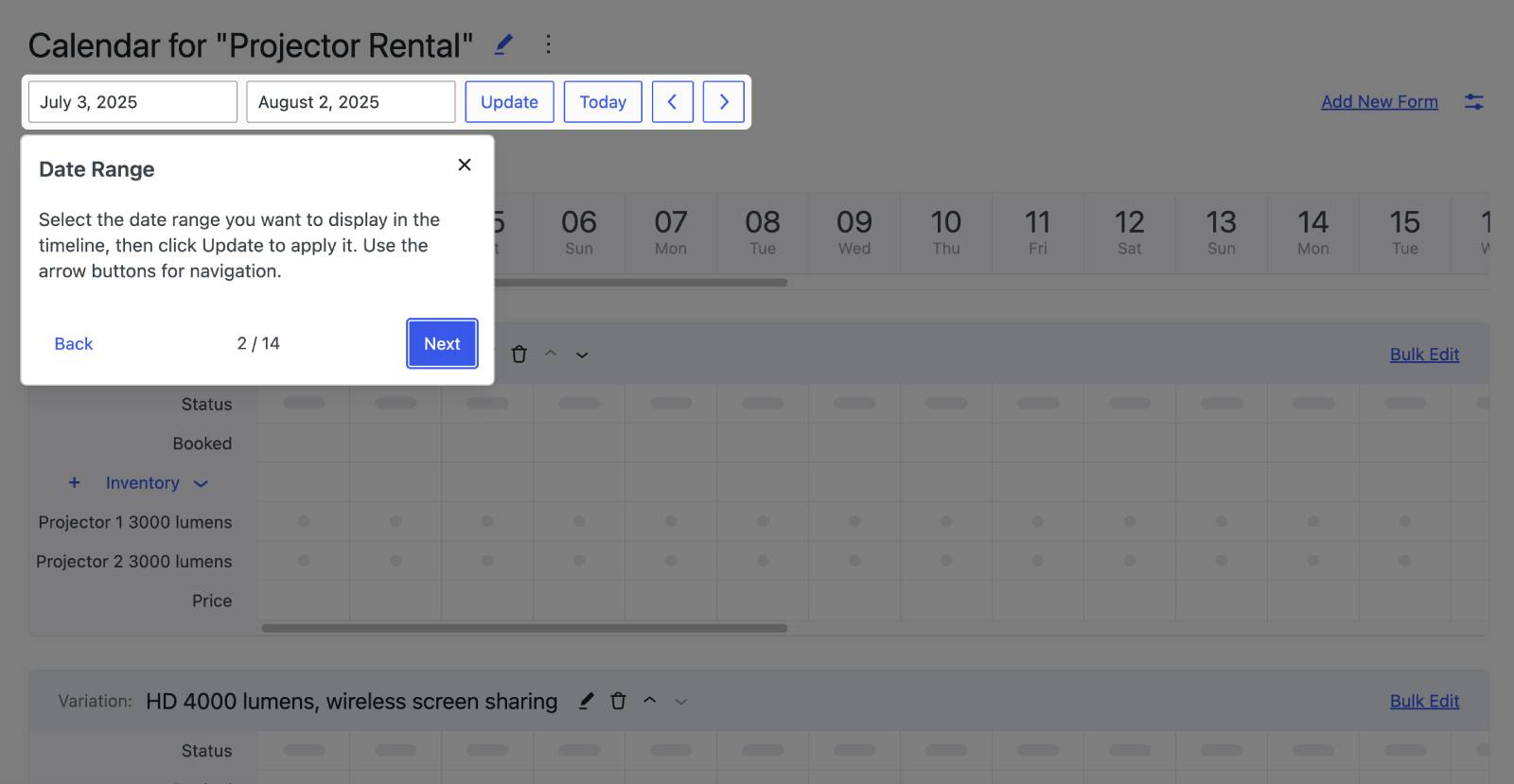
This also defines the date range for your availability and pricing settings. Always check your selected date range when adjusting settings.
Edit Calendar Page
Click the Edit (pencil icon) next to your calendar label to open the calendar page on your WordPress site.
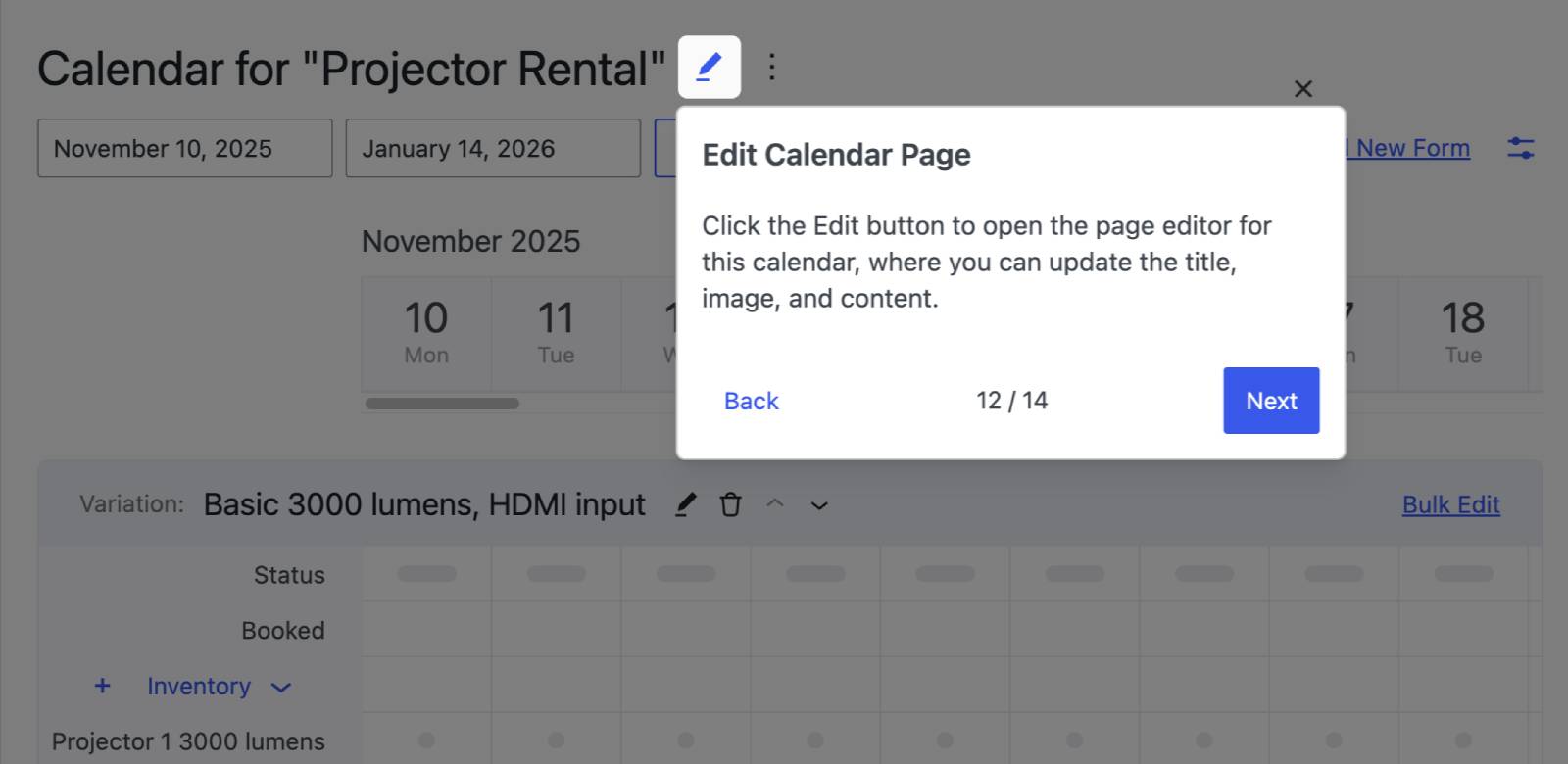
You can use WordPress blocks to customize this page and add additional content around your calendar as needed.
Rental Items & Inventory
Manage rental items (“Variations”) and their available quantity (“Inventory”):
- Click “Add Variation” to add new rental types within the same calendar.
- Click the pencil icon next to a variation name to edit its description and inventory.
Bulk Edit Button
Use the Bulk Edit button to manage availability and pricing for all or selected variations at once, saving you time.
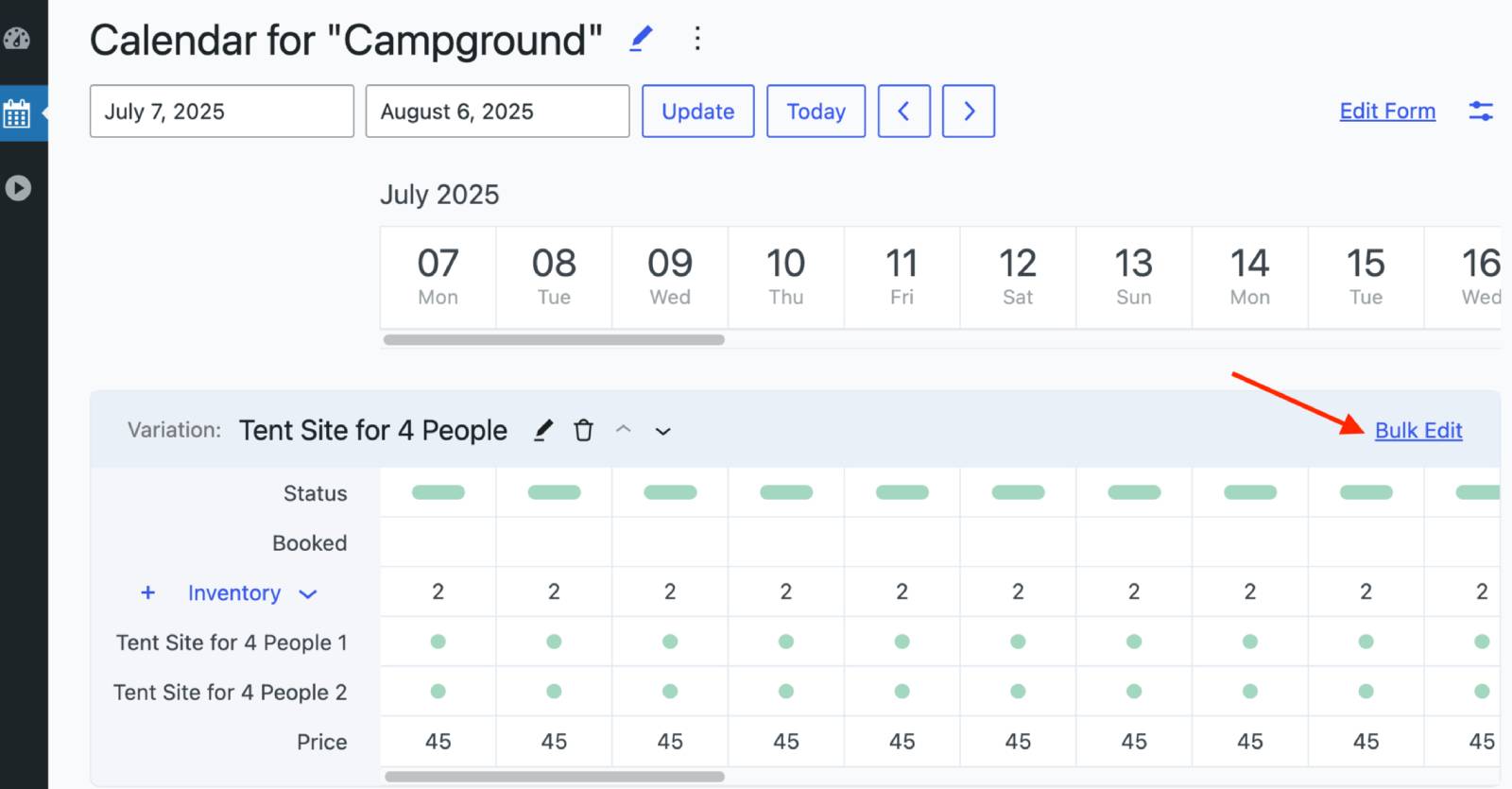
Adjust Availability and Pricing Directly
Click on the specific slot or price in the calendar working area:
- Click or drag across the desired dates in the calendar to adjust availability for a specific inventory item directly in the interface.
- Click or drag across the desired dates in the calendar to adjust prices directly too.
Edit Booking Form
Customize the booking form fields for this calendar:
Add a new form: Click “Add new form” and build your custom fields.
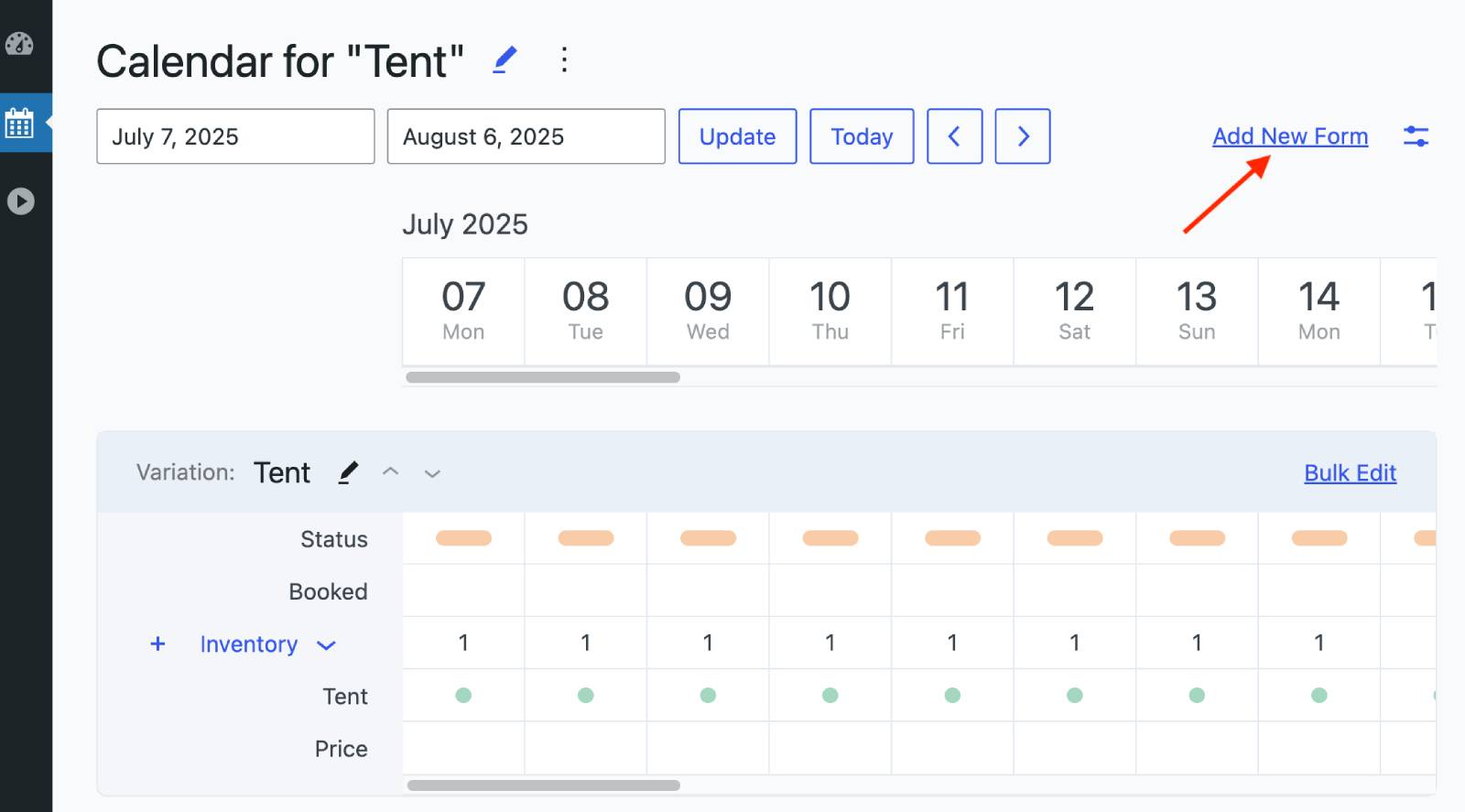
Use an existing form: Click the Settings icon → Select associated form → Choose your form → Click Update.
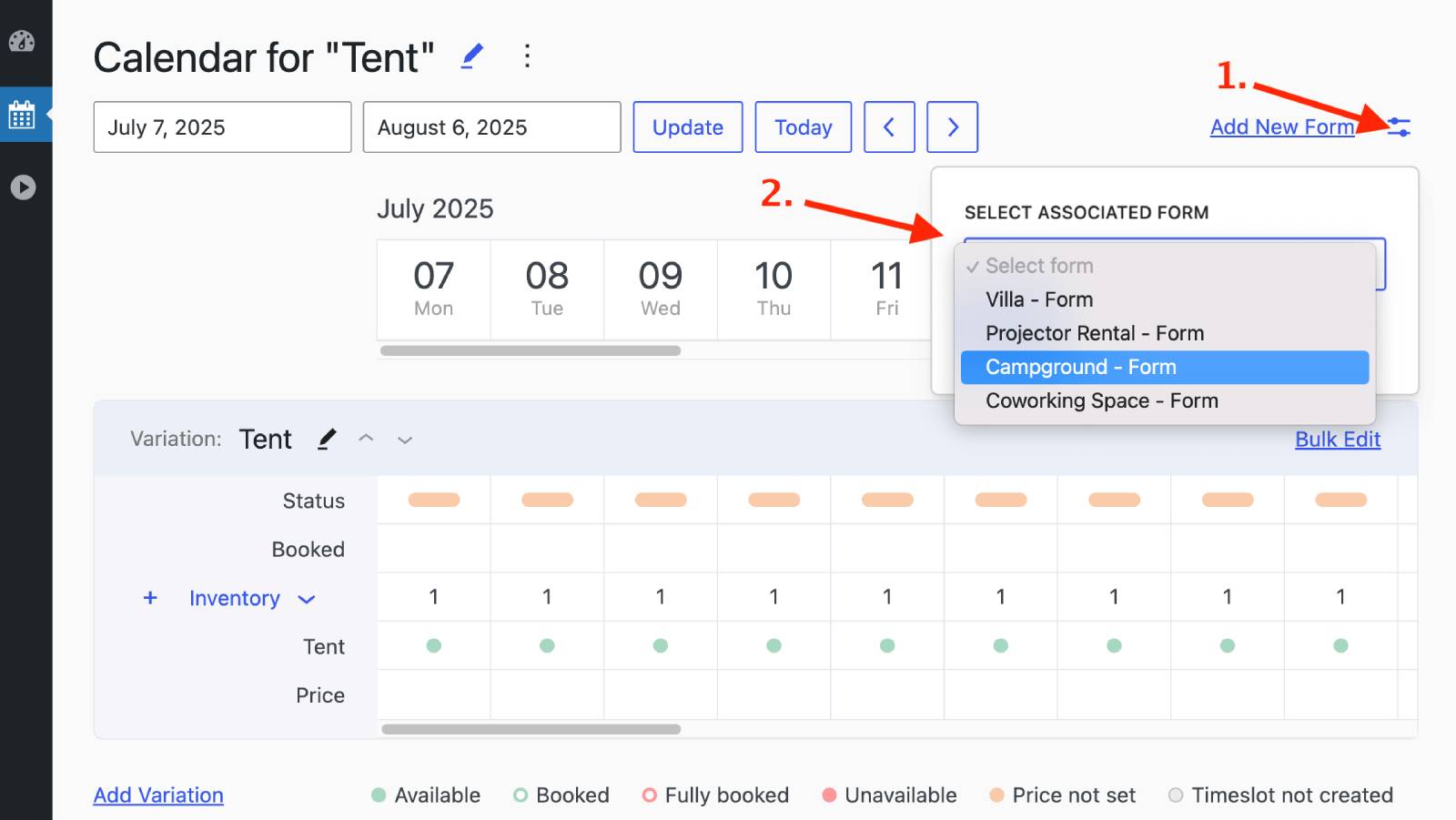
Status Legend
Find the legend below your working area for clarity on your calendar’s statuses: Available, Booked, Fully booked, Unavailable, Price not set, Timeslot not created.