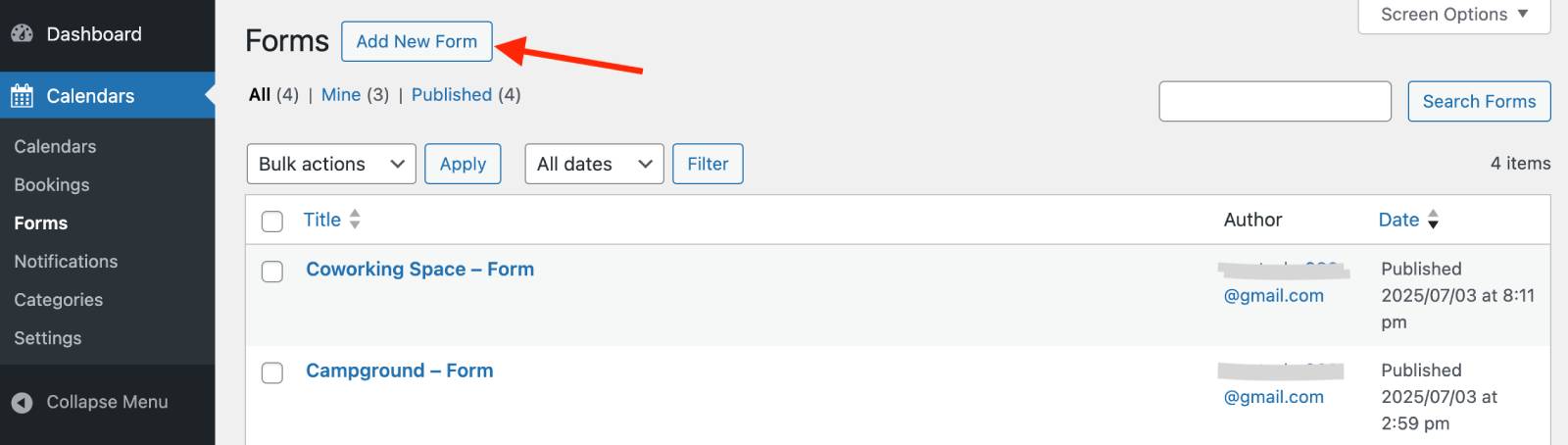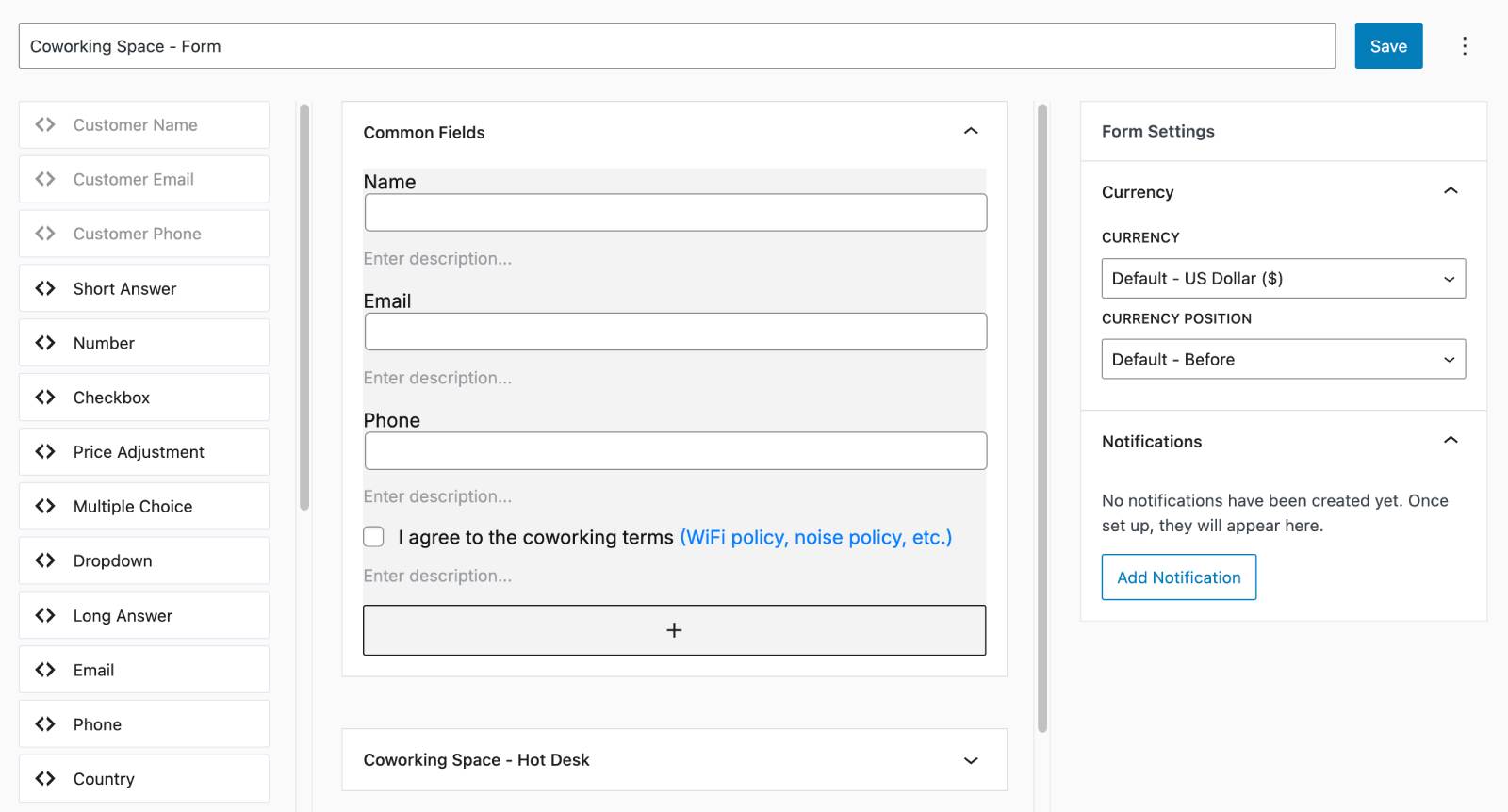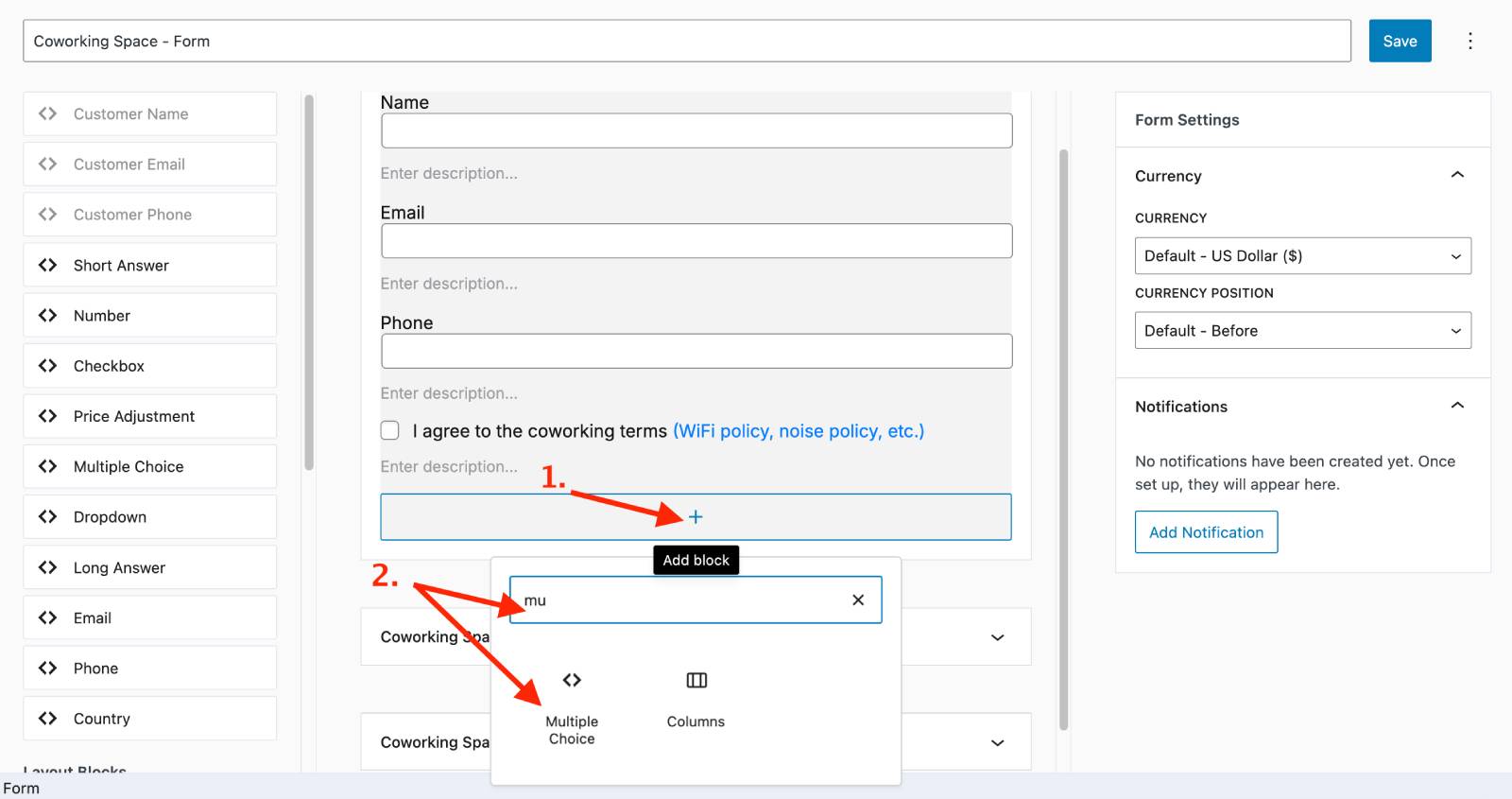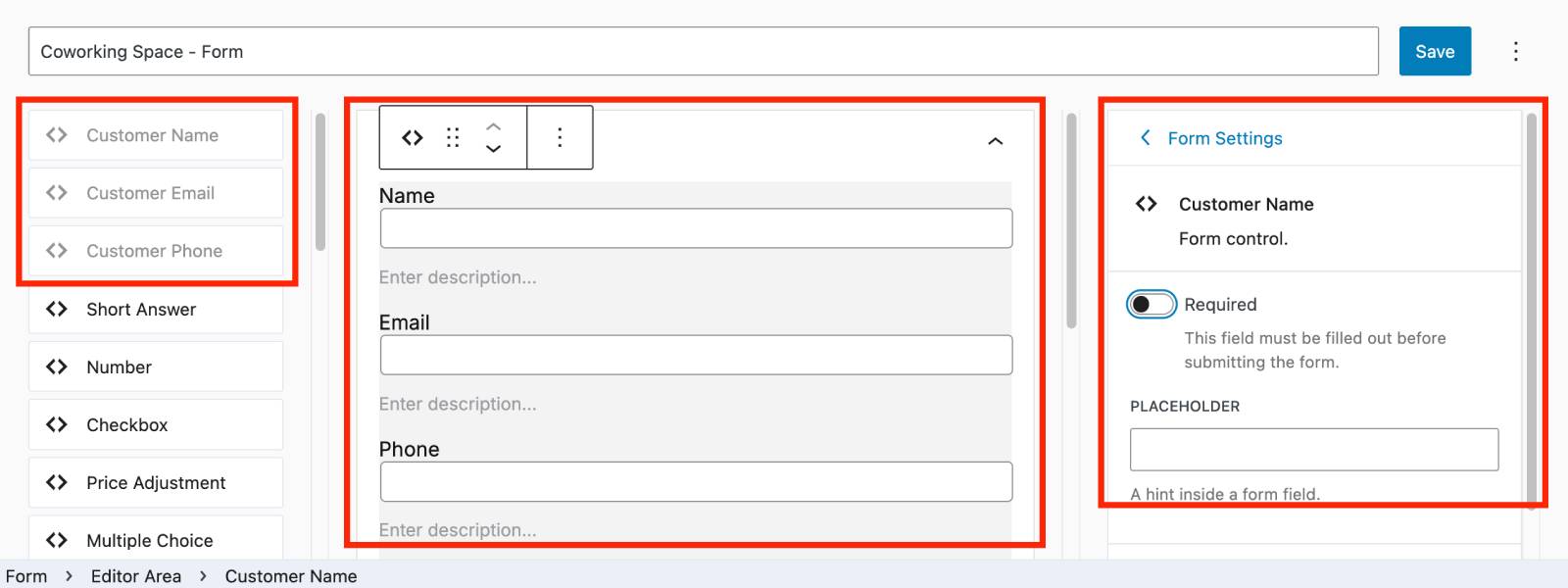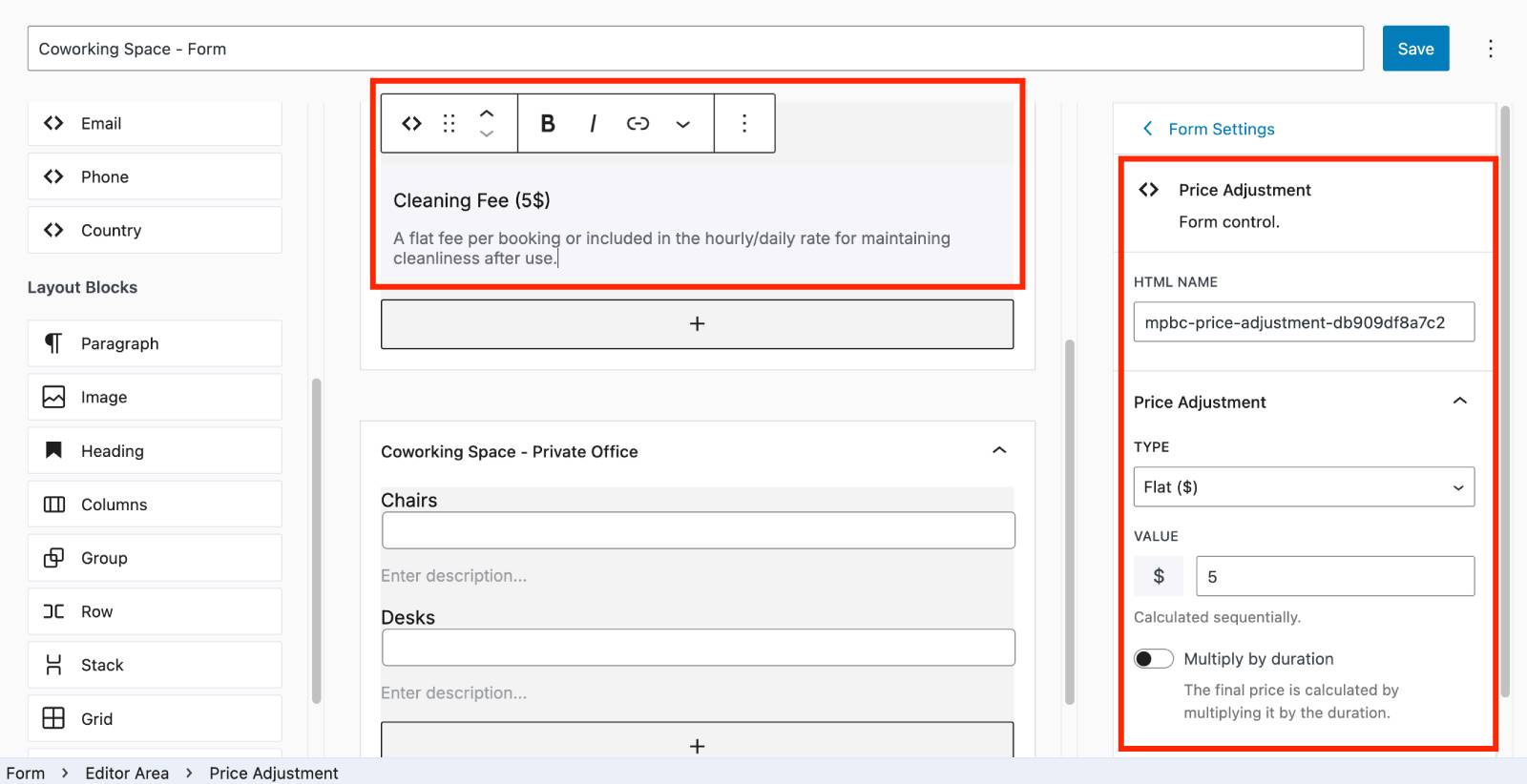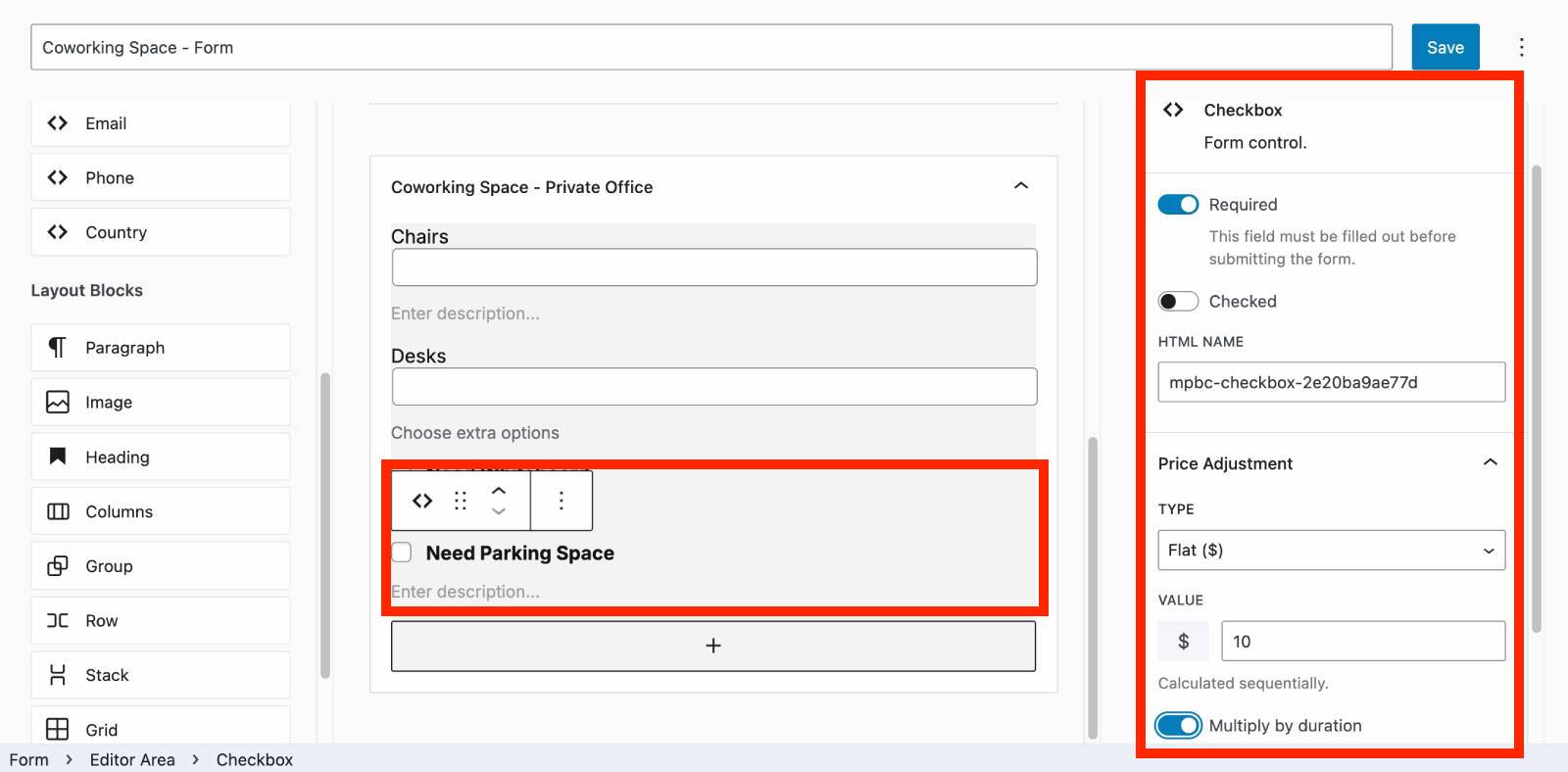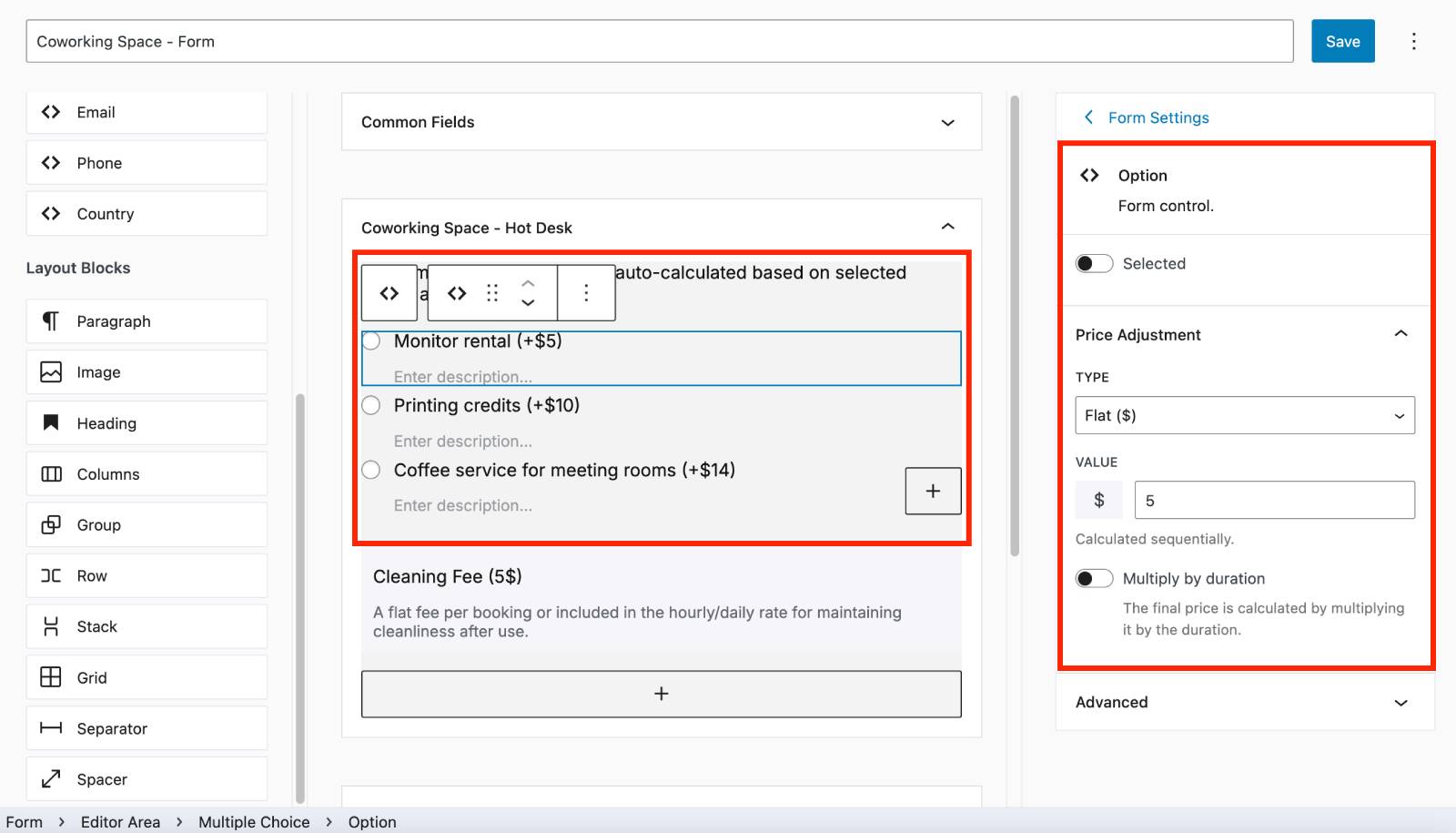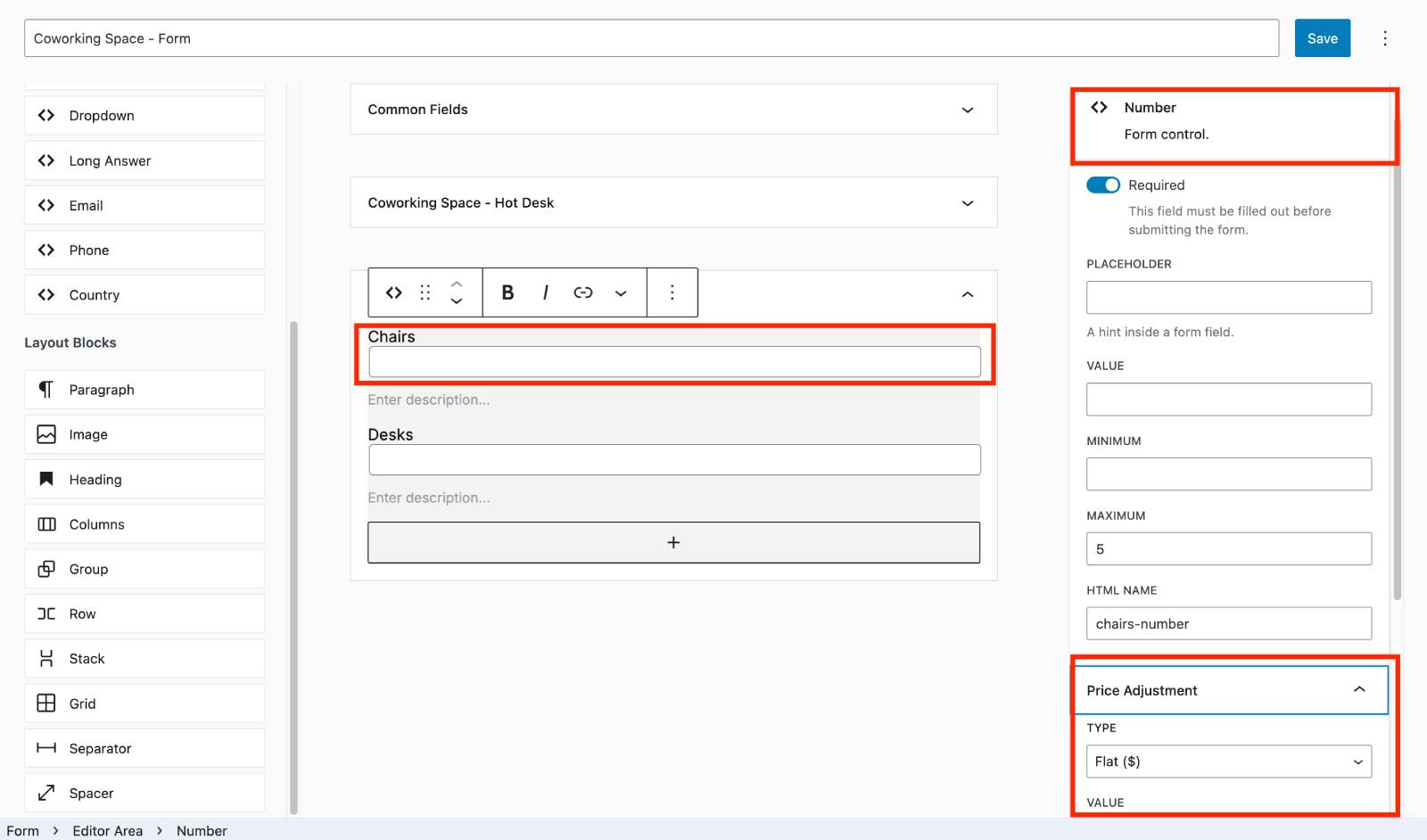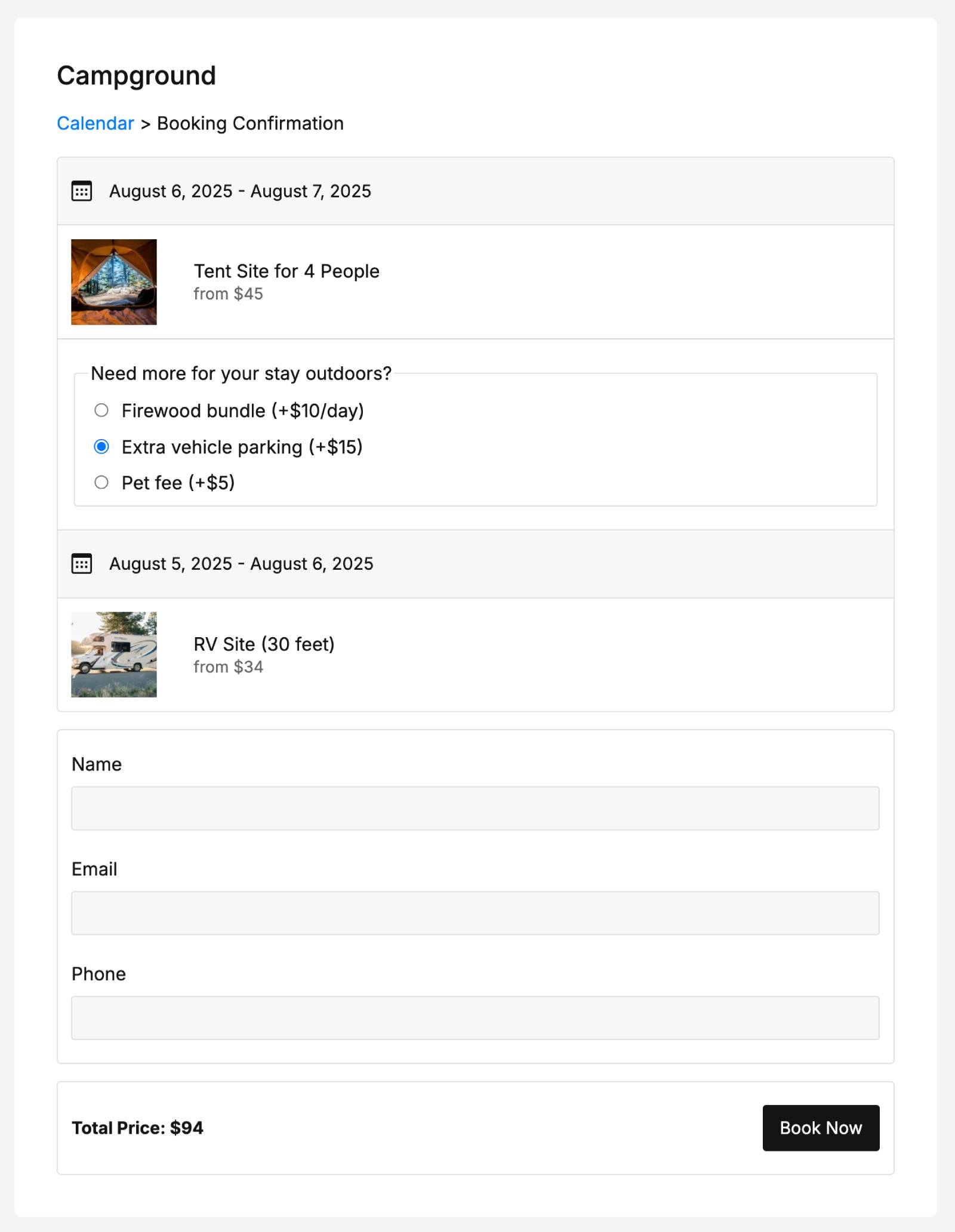Table of Contents
Do You Need a Booking Form?
A calendar can work with or without a booking form:
- With a form: Customer details and confirmations are collected at booking though the calendar.
- Without a form: Bookings will be created without customer details or confirmation. You can manually add customer details later in the Bookings menu.
Add a Booking Form
Go to: Calendars → Forms or Click “Add New Form.” After editing your form, click Save.
Building Your Booking Form
The plugin uses the WordPress block editor for easy form creation and management:
- Left menu: Functional fields and layout blocks.
- Center area: Live preview of your form.
- Right menu: Settings for the selected form block or field.
Use the ‘plus’ icon to add the needed fields or blocks to the needed section in your form:
Field Types in the Booking Form
There are functional fields and layout blocks in the MotoPress Booking Calendar.
Form fields
There are 13 handy fields you can add to the booking form to collect customer data:
- Customer Name
- Customer Email
- Customer Phone
- Short Answer
- Number
- Checkbox
- Price Adjustment
- Multiple Choice
- Dropdown
- Long Answer
- Phone
- Country
Default settings
The form by default includes the Name, Email, and Phone fields.
You can:
– Mark them as required or optional.
– Delete or replace them with other fields if needed.
However, it is recommended to keep these fields as they are essential for customer and booking management.
Fields that adjust the total price
Certain fields (they all use the Price Adjustment elements) can adjust the booking price if you assign a flat fee or percentage:
- Price Adjustment: A text field with a value added to the total cost (e.g., a required fee or tax).
- Checkbox: Allows clients to opt-in for paid add-ons.
- Multiple Choice: Lets clients choose among multiple optional add-ons with fees.
- Number: Charges extra based on the quantity selected by the client.
Note: Percentage fees are calculated on the total booking cost.
Form layout blocks
Use layout blocks to customize the appearance of your form. For example:
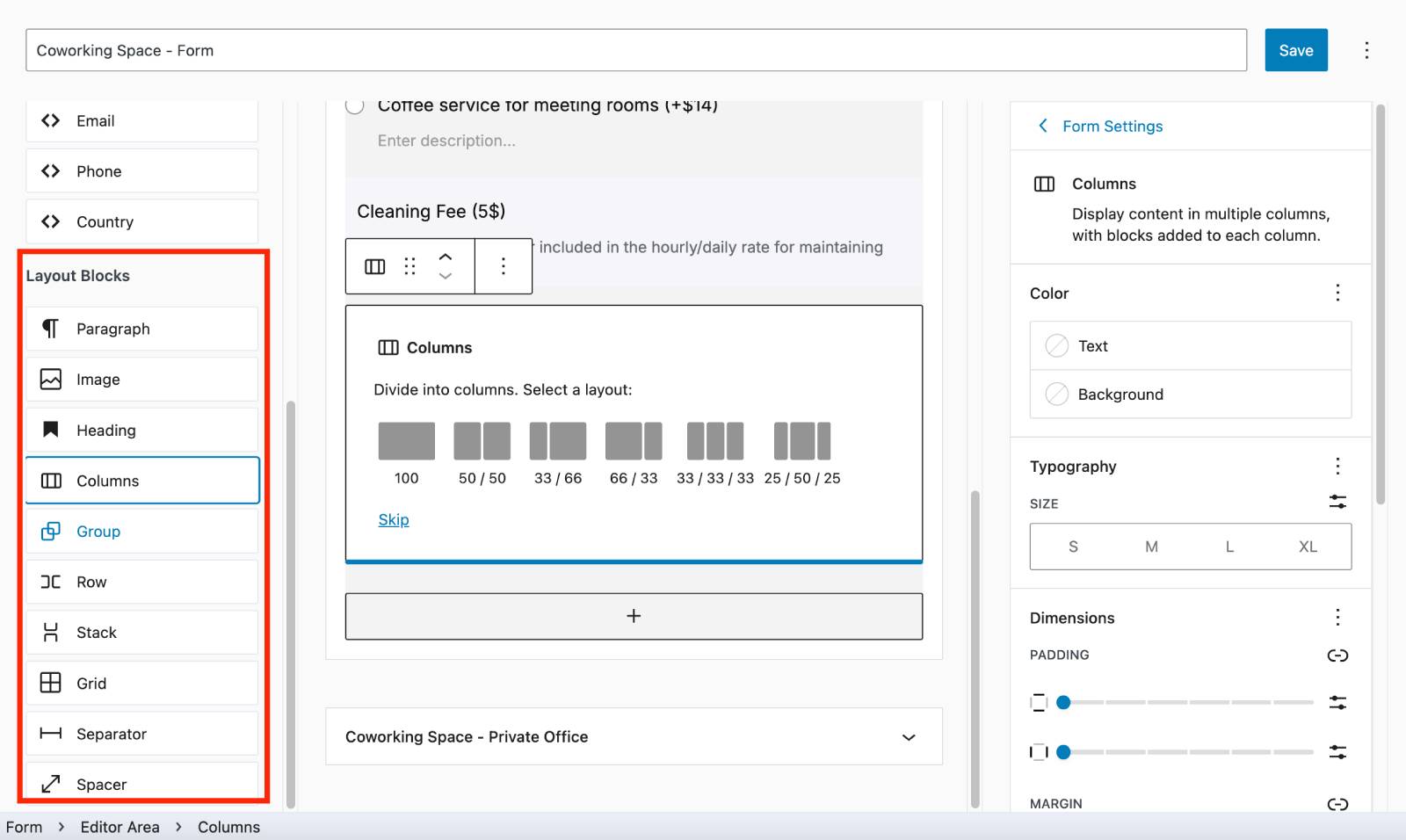
- Add columns for structured layouts.
- Insert images for branding or instructions.
- Add spacers and separators to improve readability.
Form Sections
There are common (permanent) and dynamic (flexible) sections in the form.
Common Fields Section (Permanent)
These global fields appear on the form regardless of which rental item (variation) is booked.
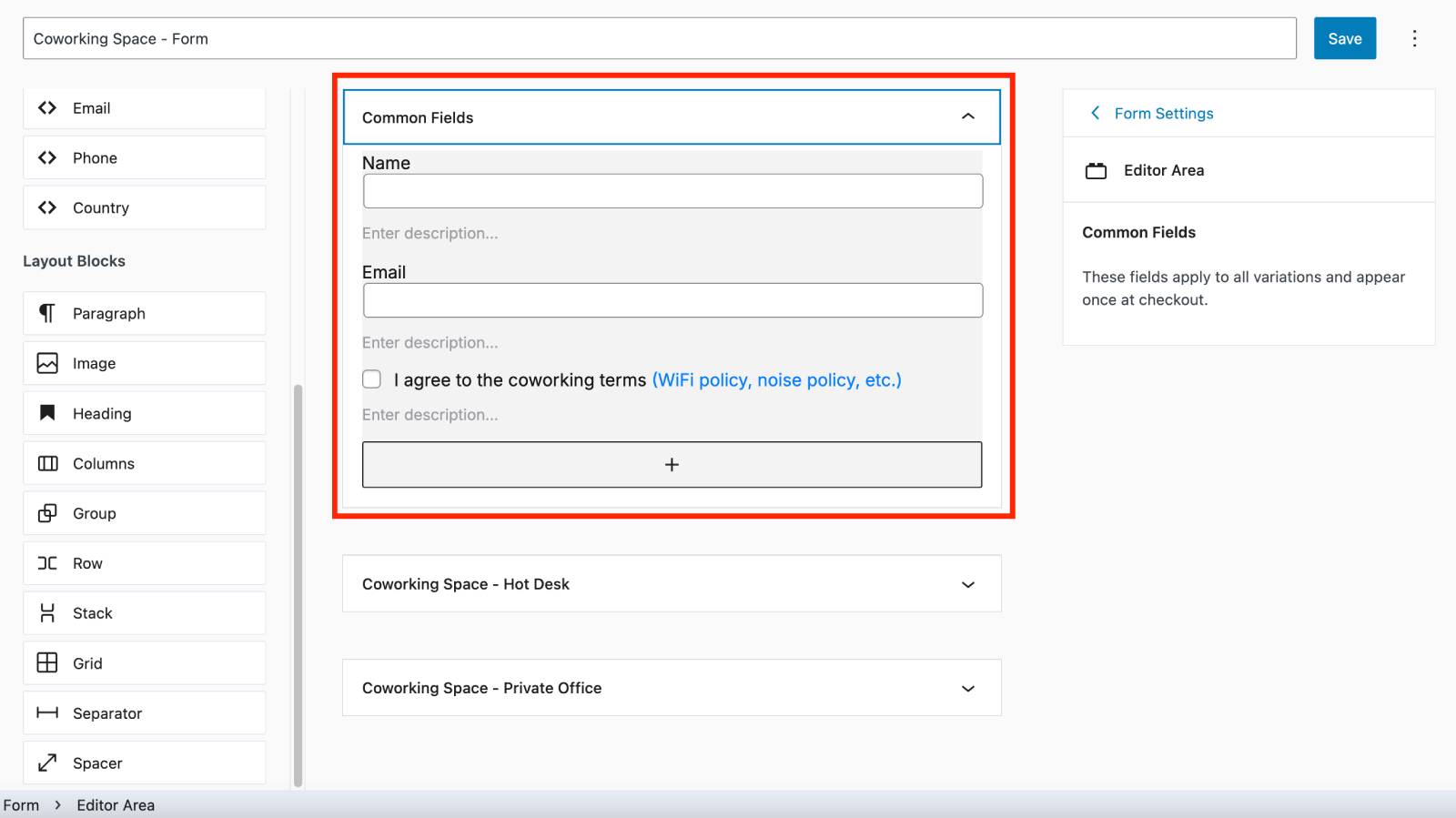
Unique Fields Section (Dynamic)
These fields are specific to particular variations and appear at checkout only when that variation is added to the cart.
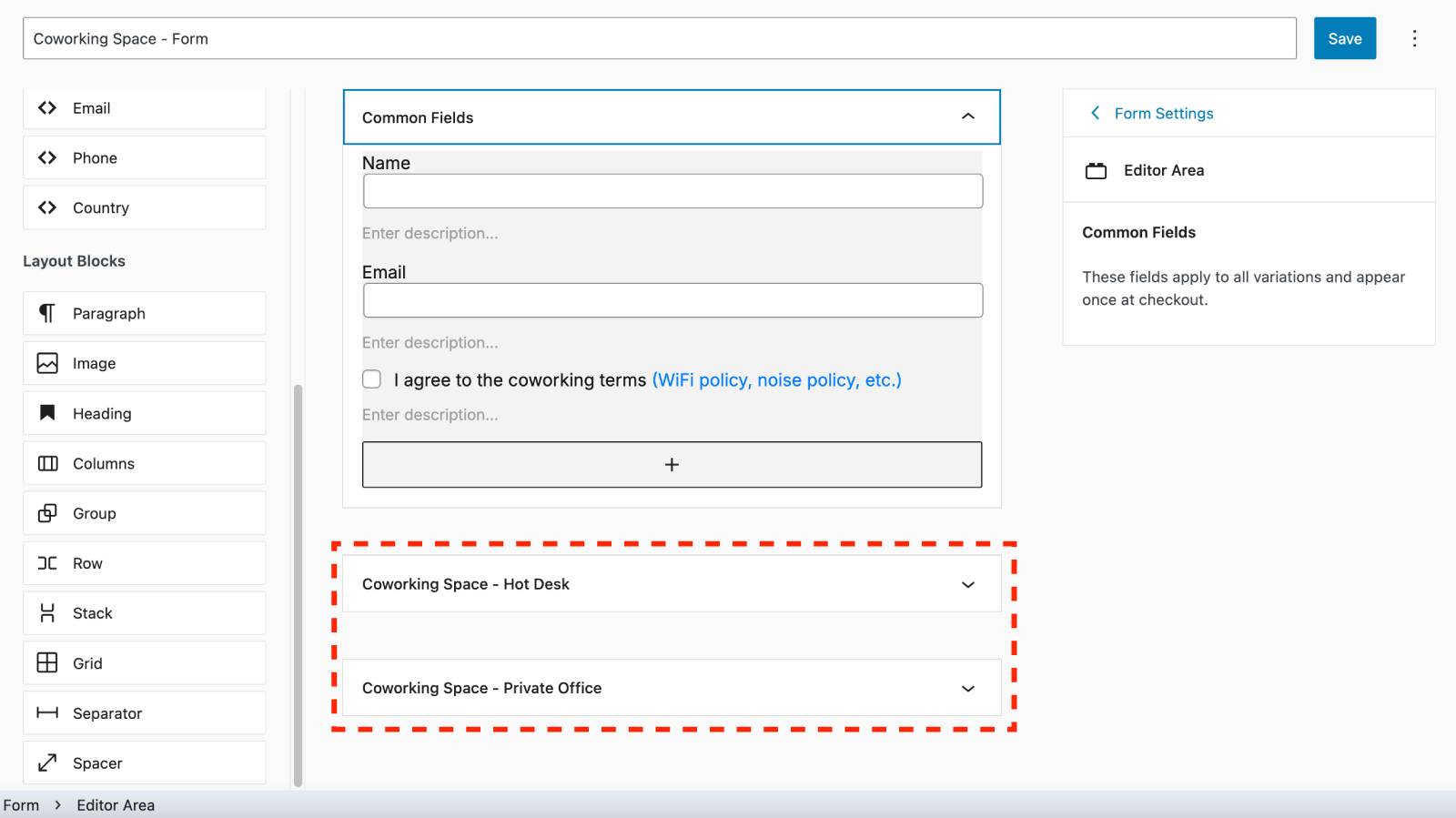
You can add any of the available fields or layout blocks from the left menu to any of the sections (common or unique).
Assigning a Booking Form to a Calendar
When working in the calendar menu, you can:
Add a new form: Click “Add new form” and build your custom fields.
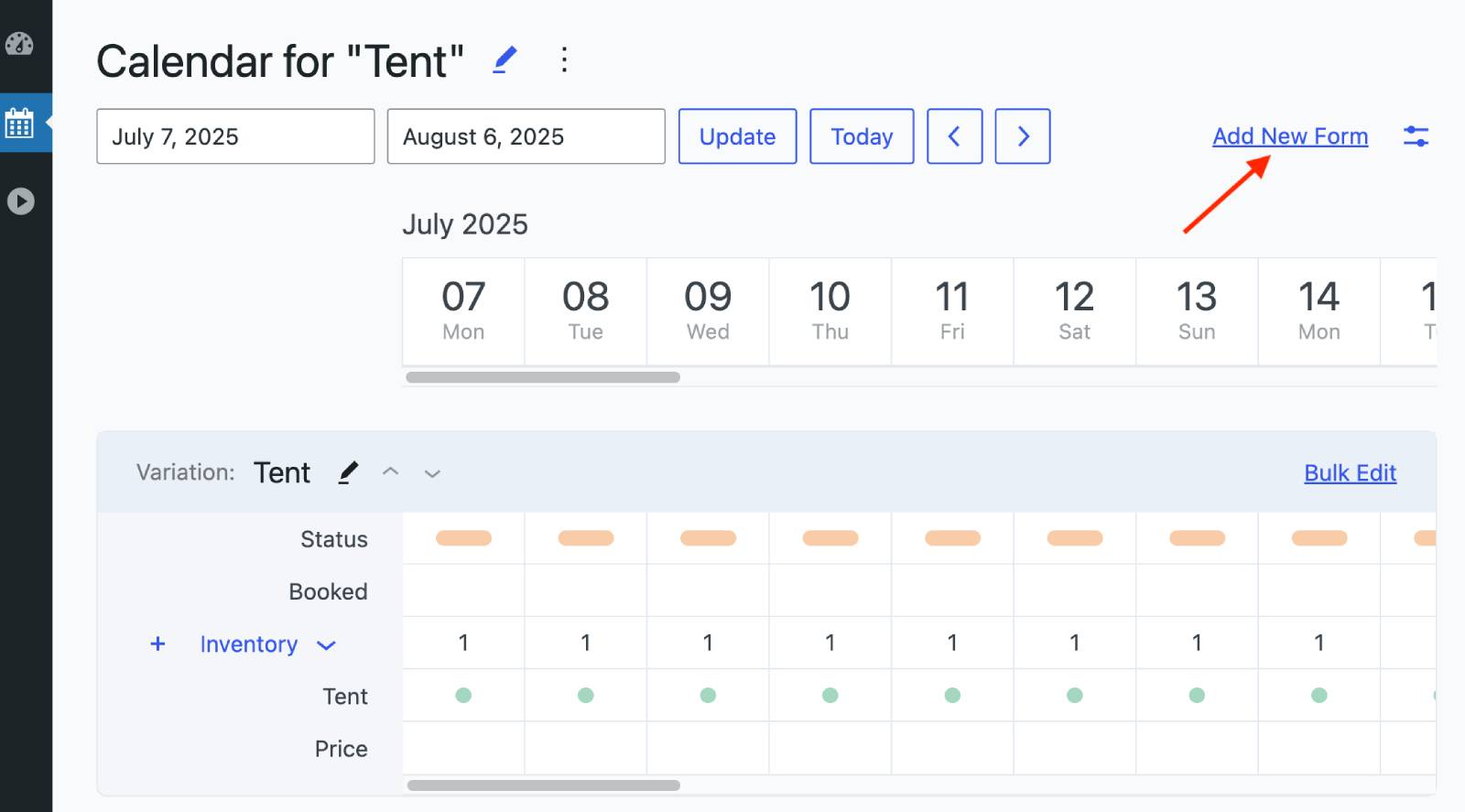
Use an existing form: Click the Settings icon → Select associated form → Choose your form → Click Update.
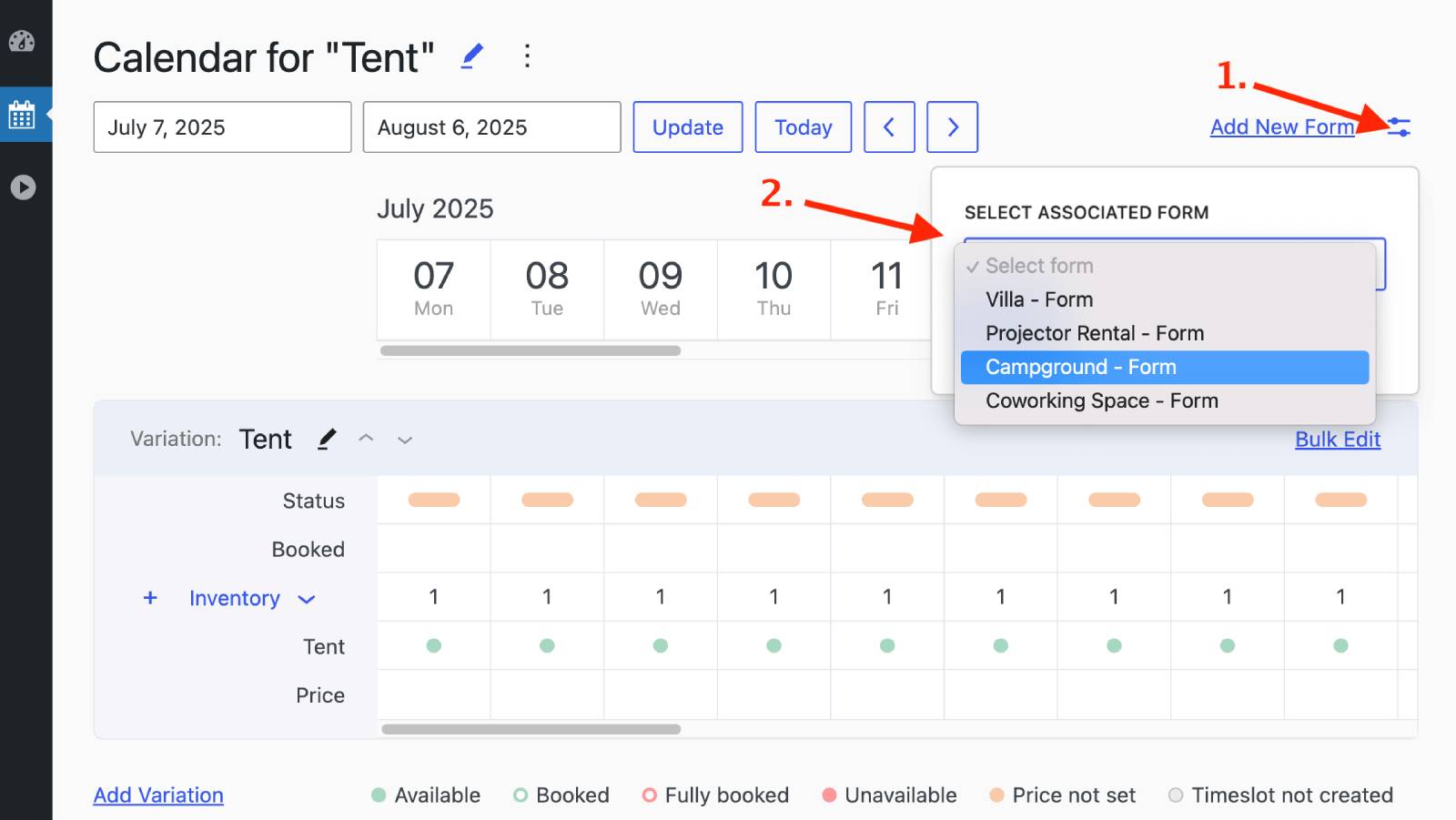
Note:
– You do not need to create a separate form for each calendar if it is not necessary.
– You can use one form with common fields, while individual variations can have custom fields for additional data when needed.
On the frontend:
Rental items with specific fields appear first, followed by the common fields.