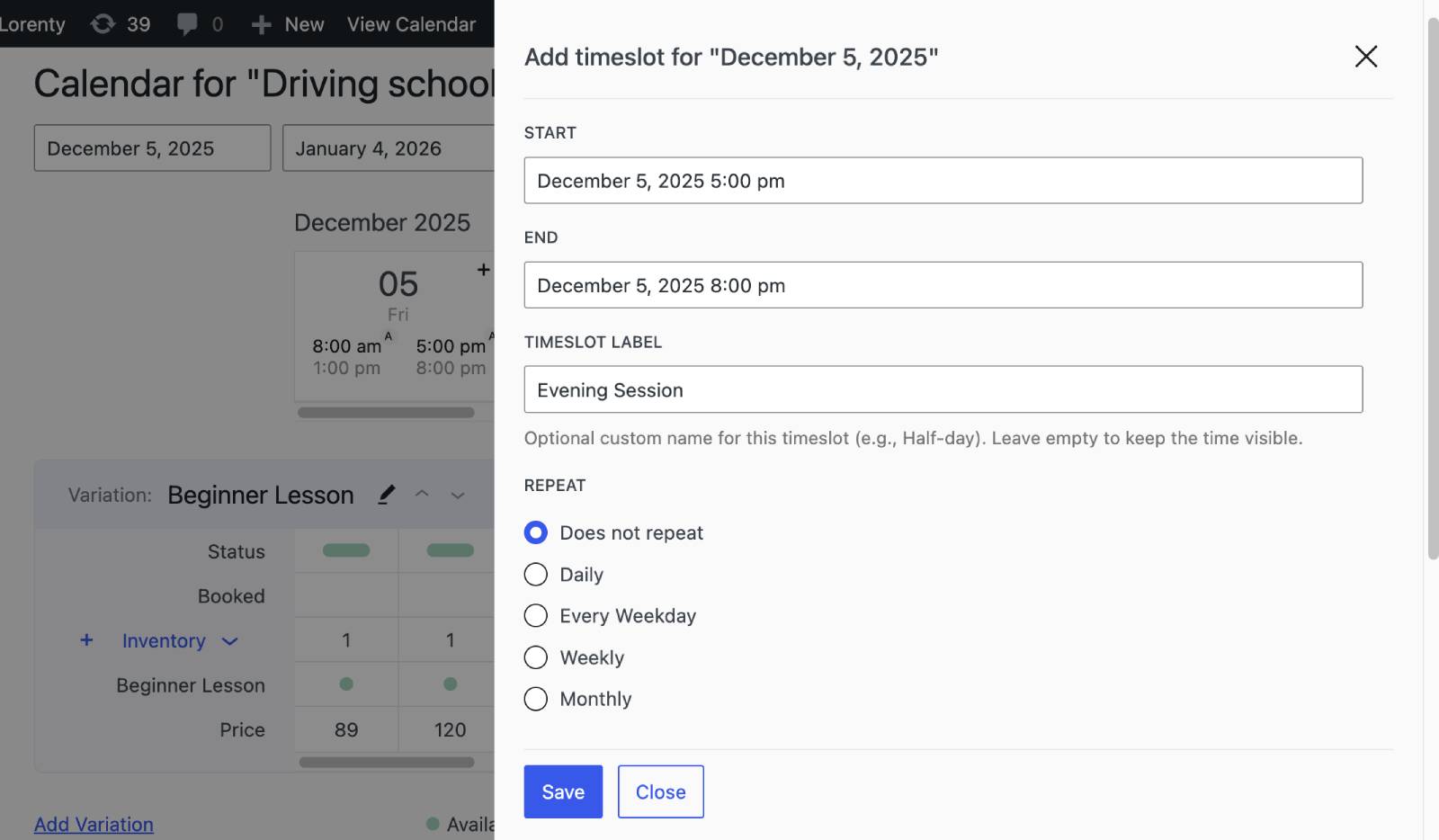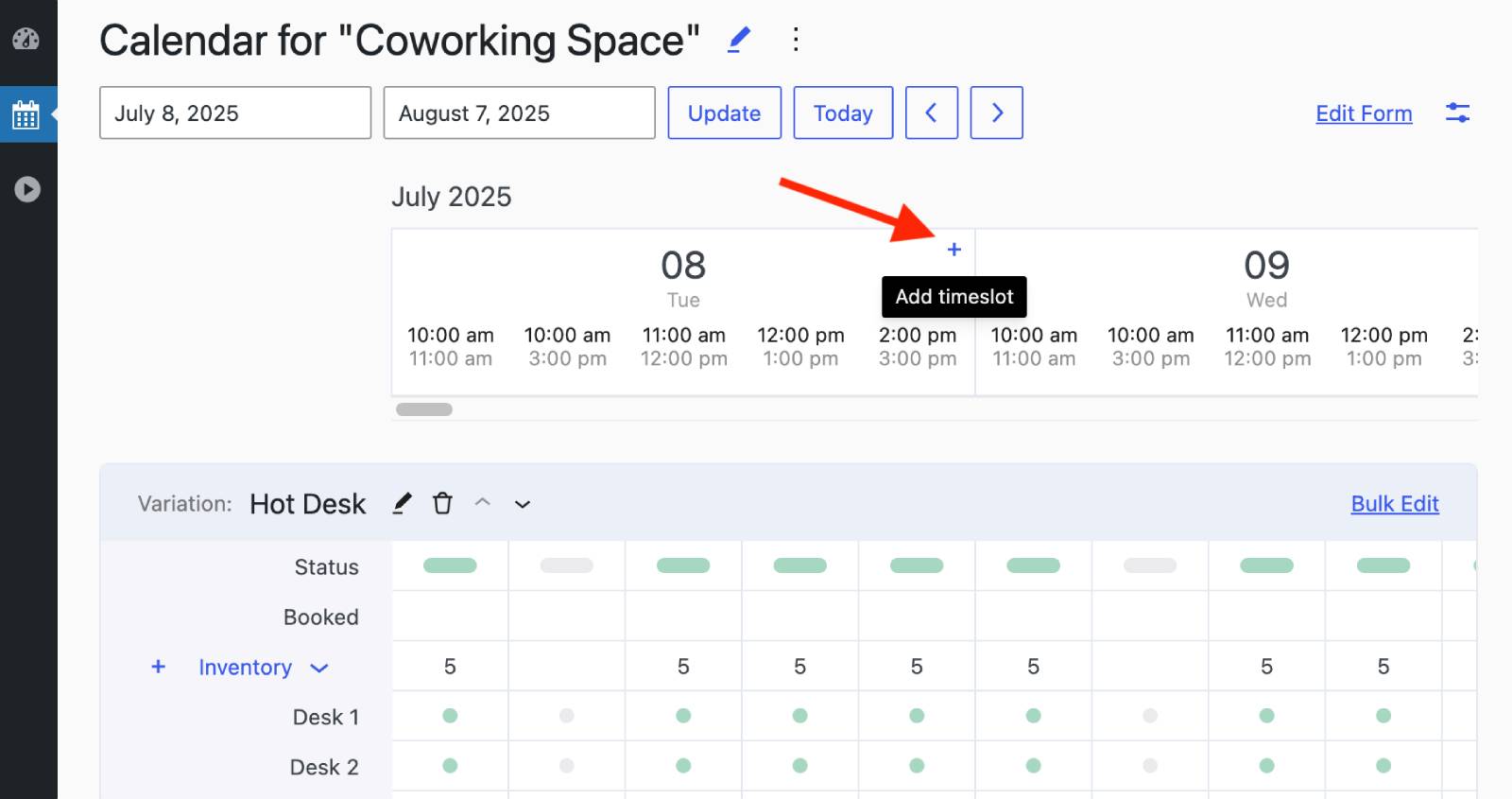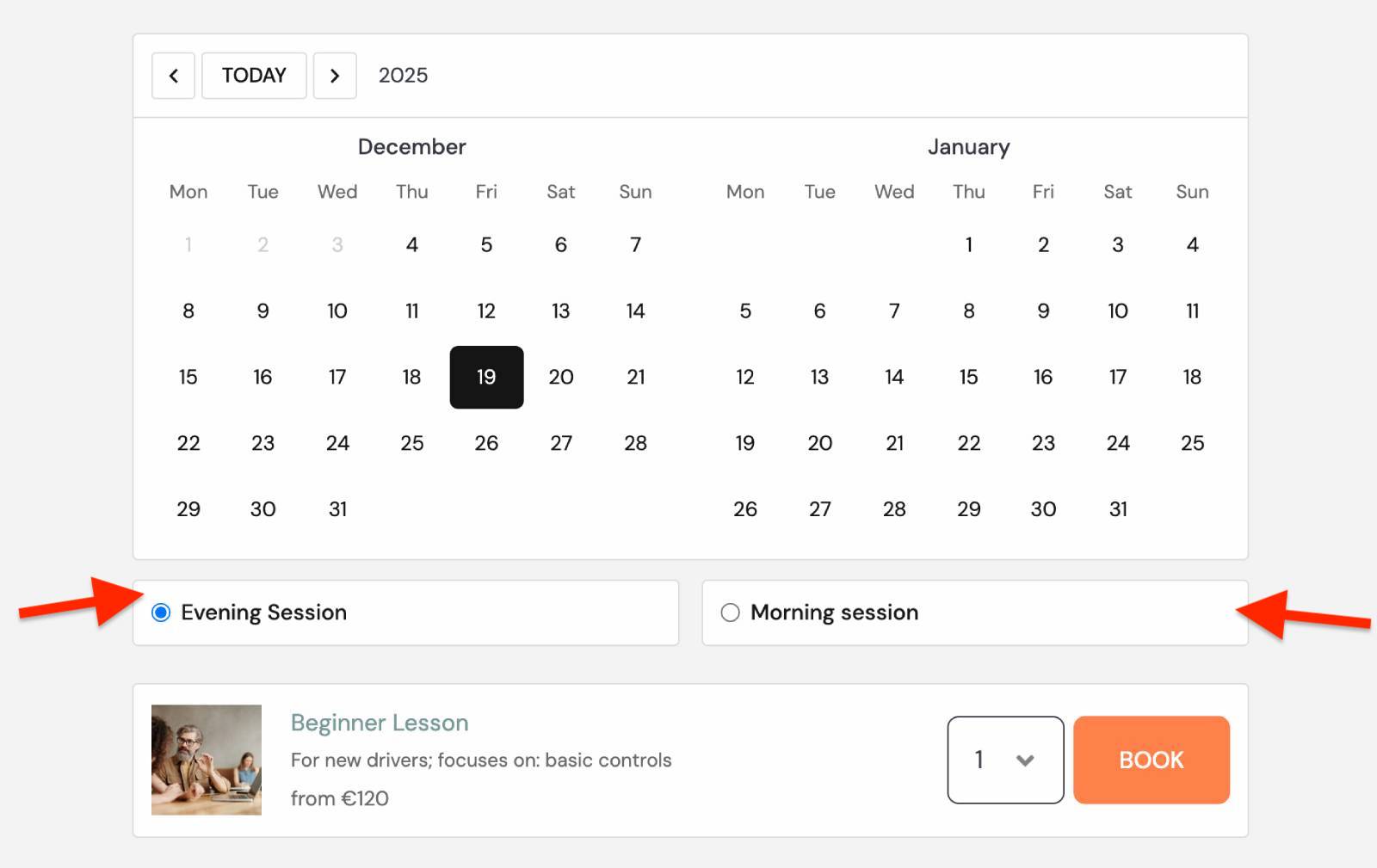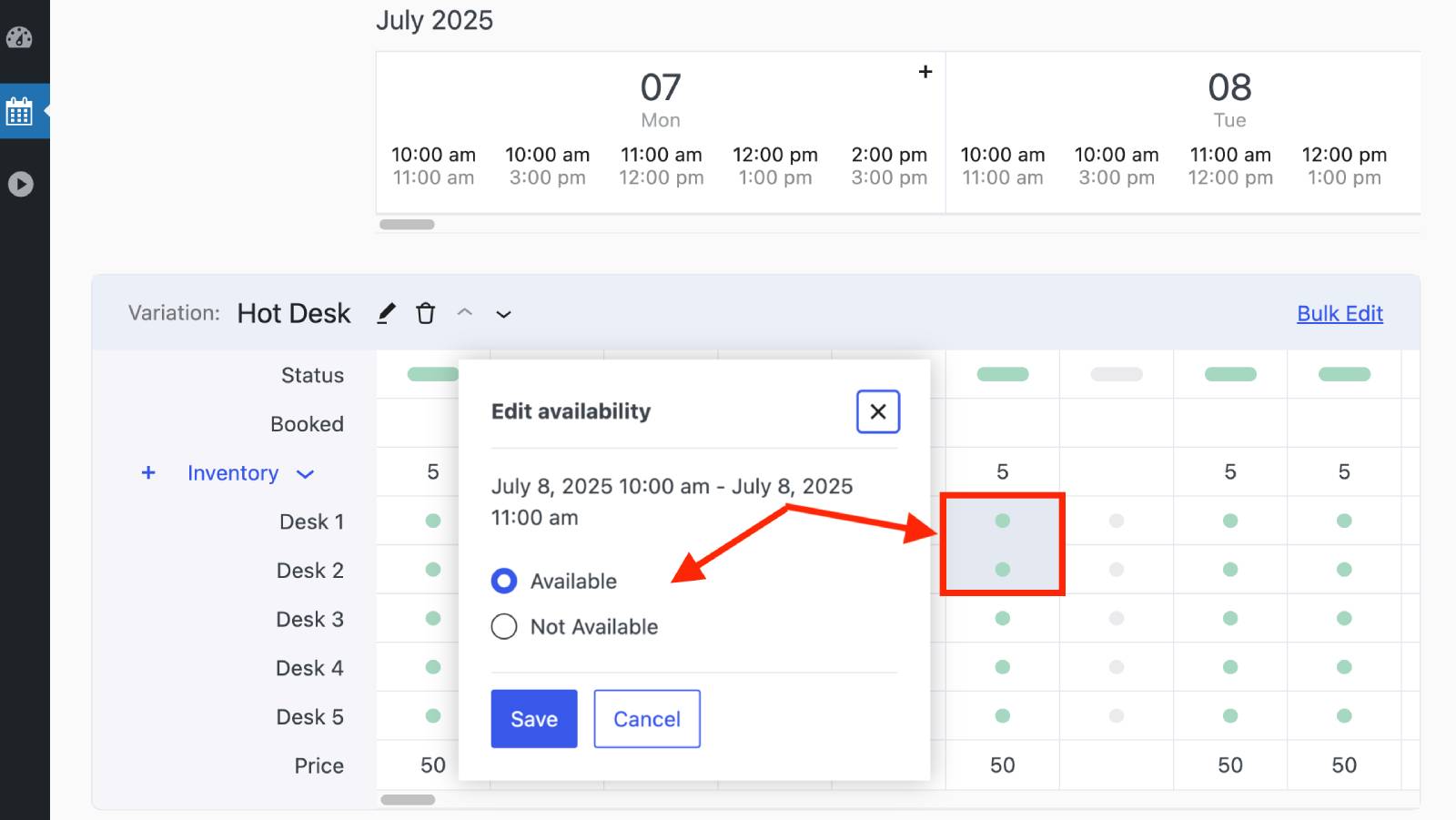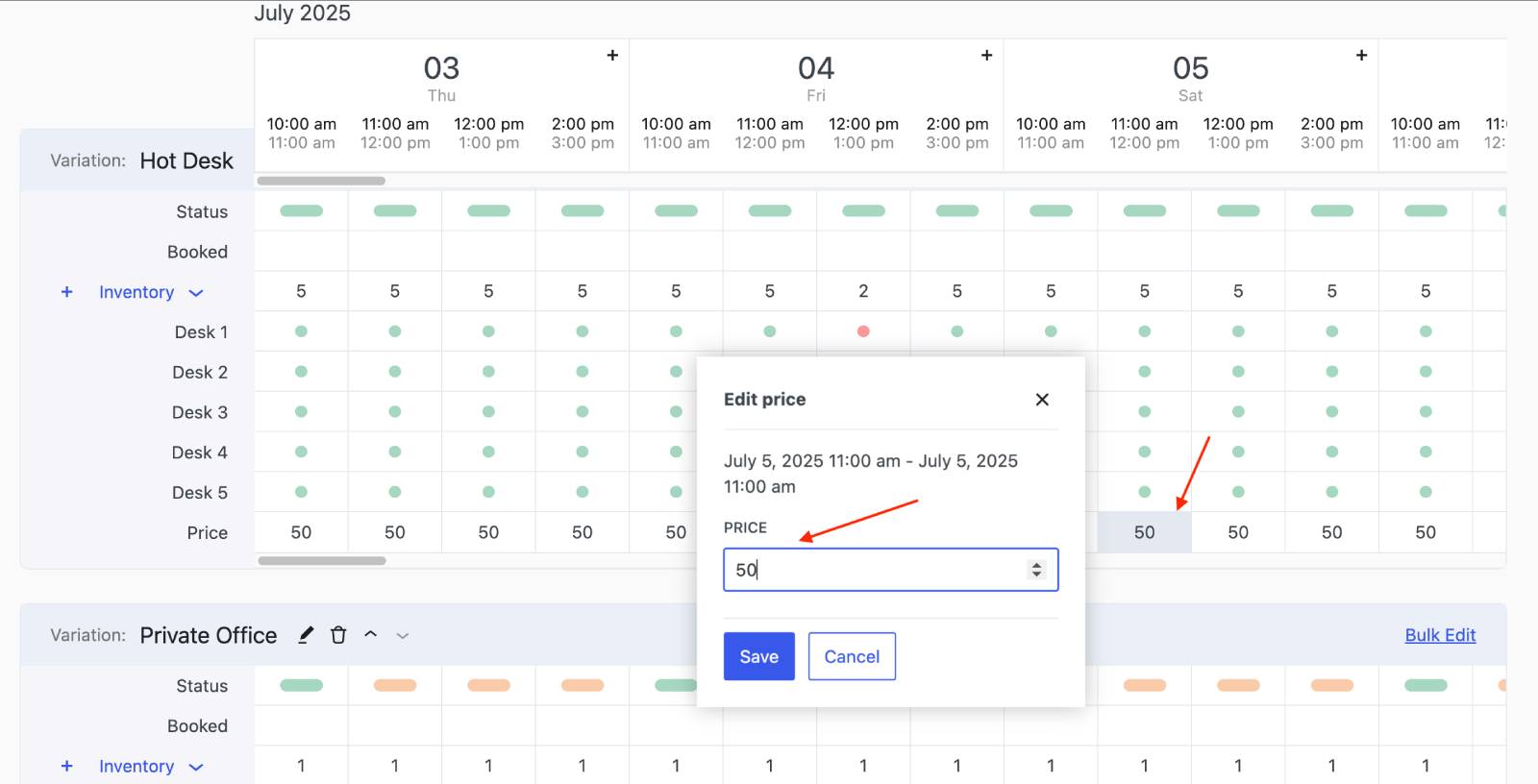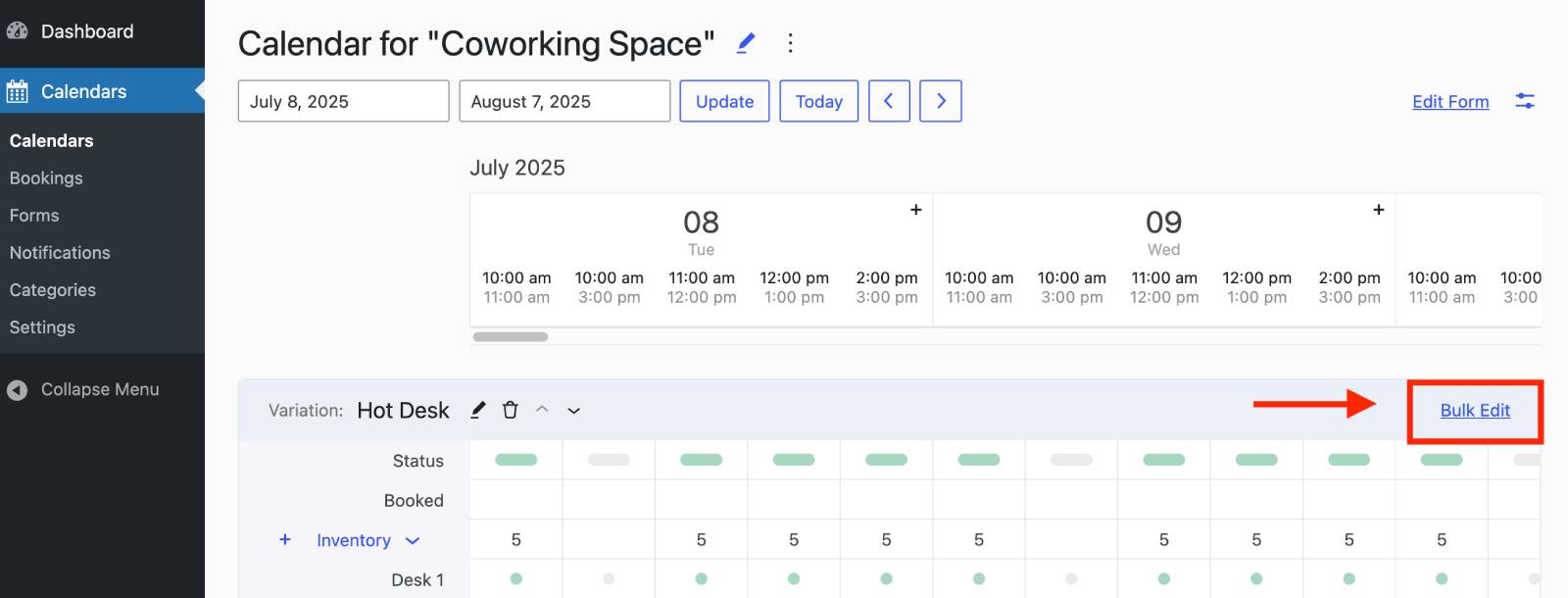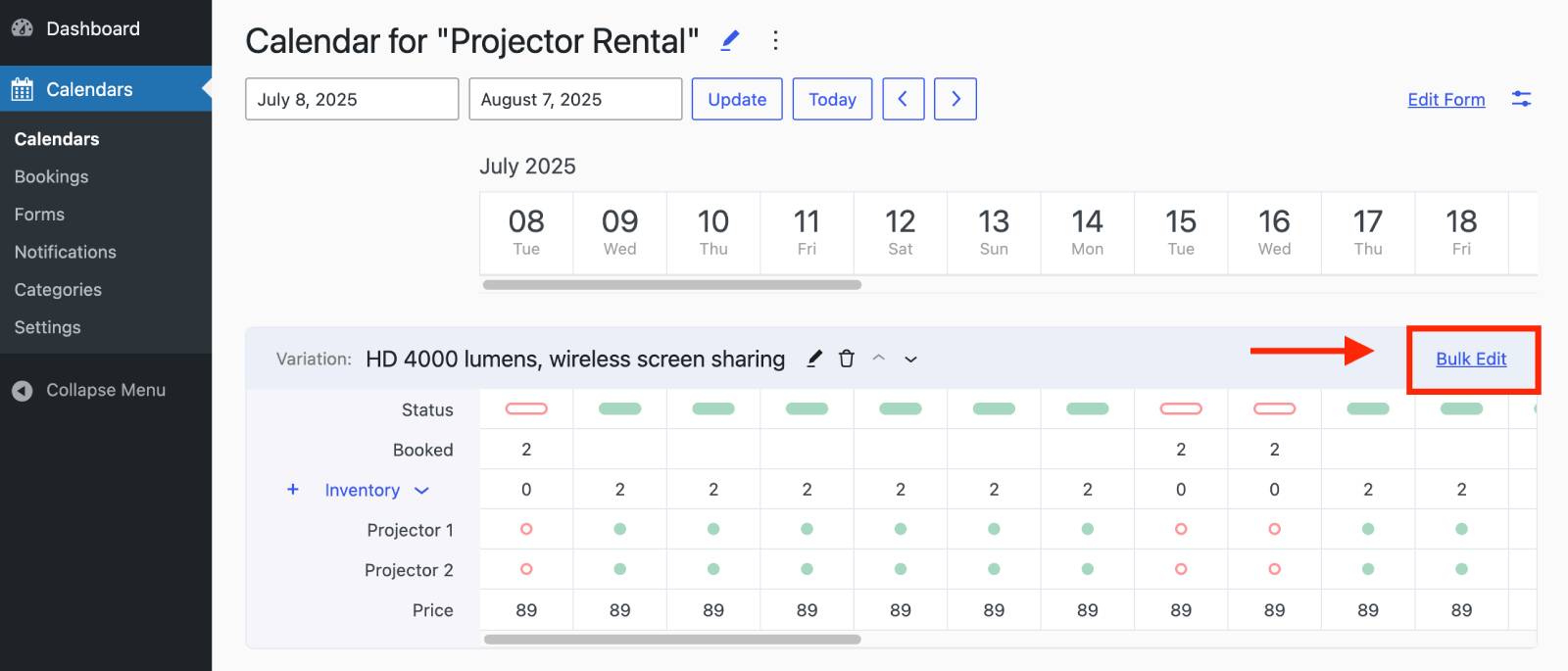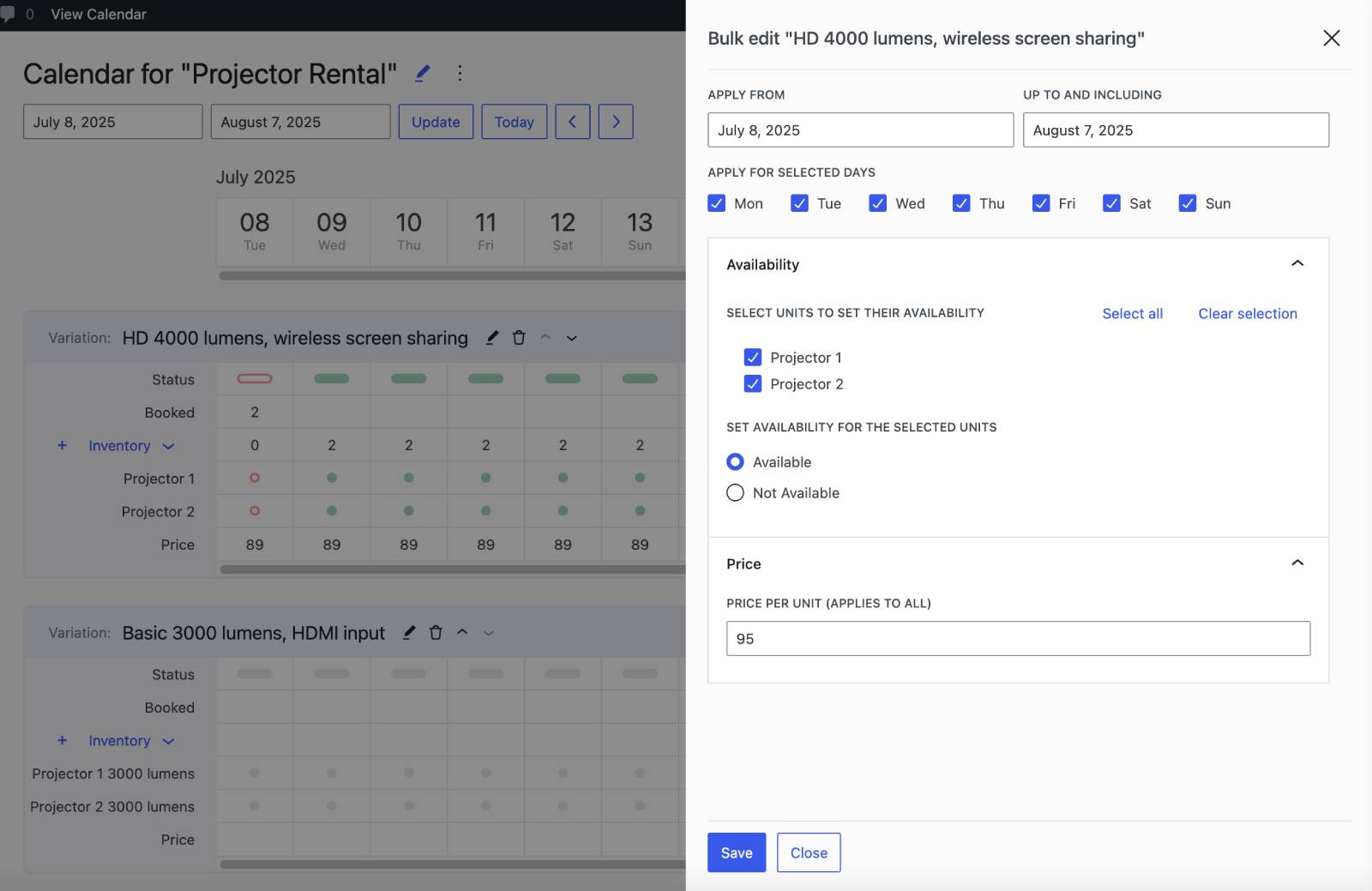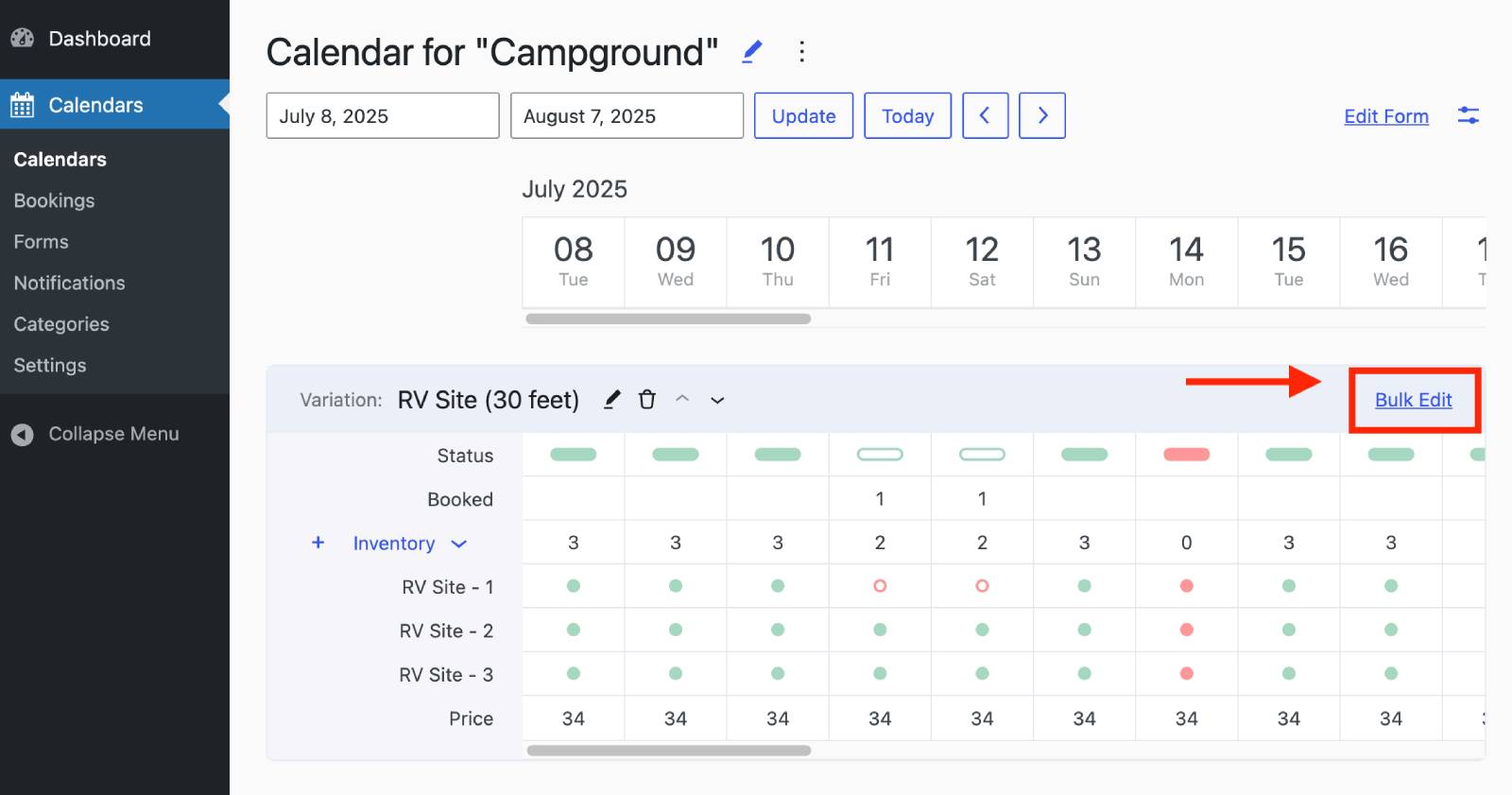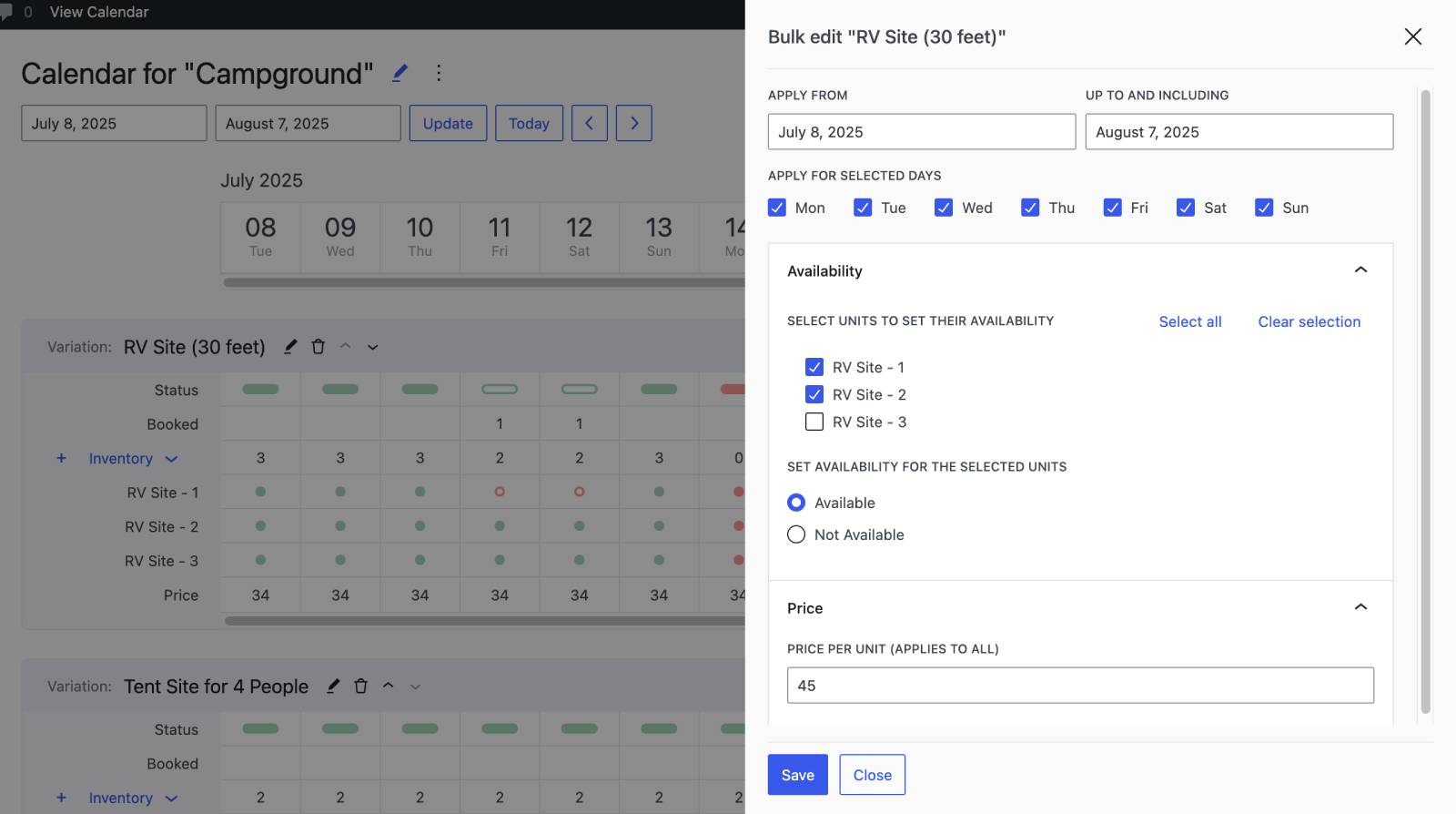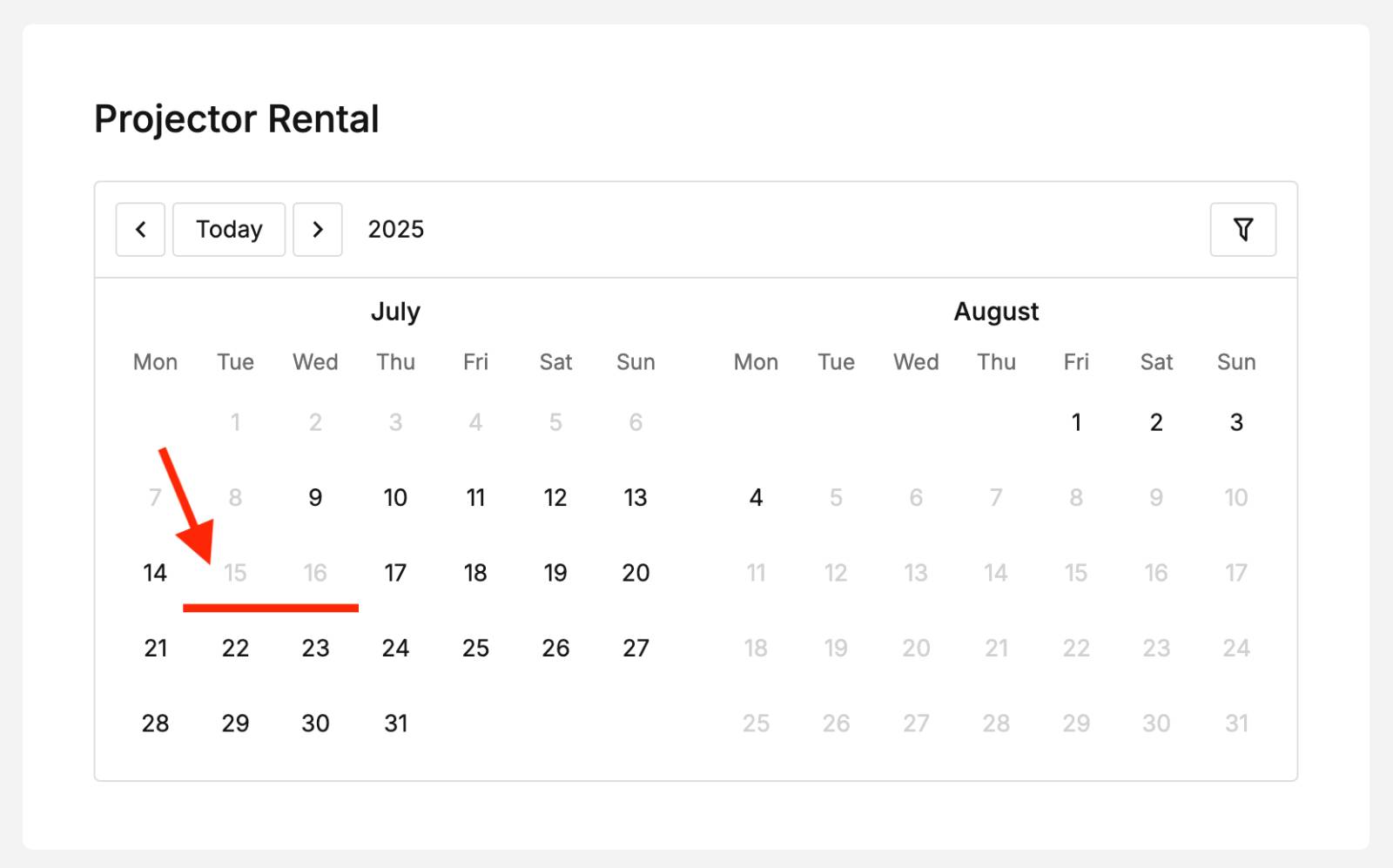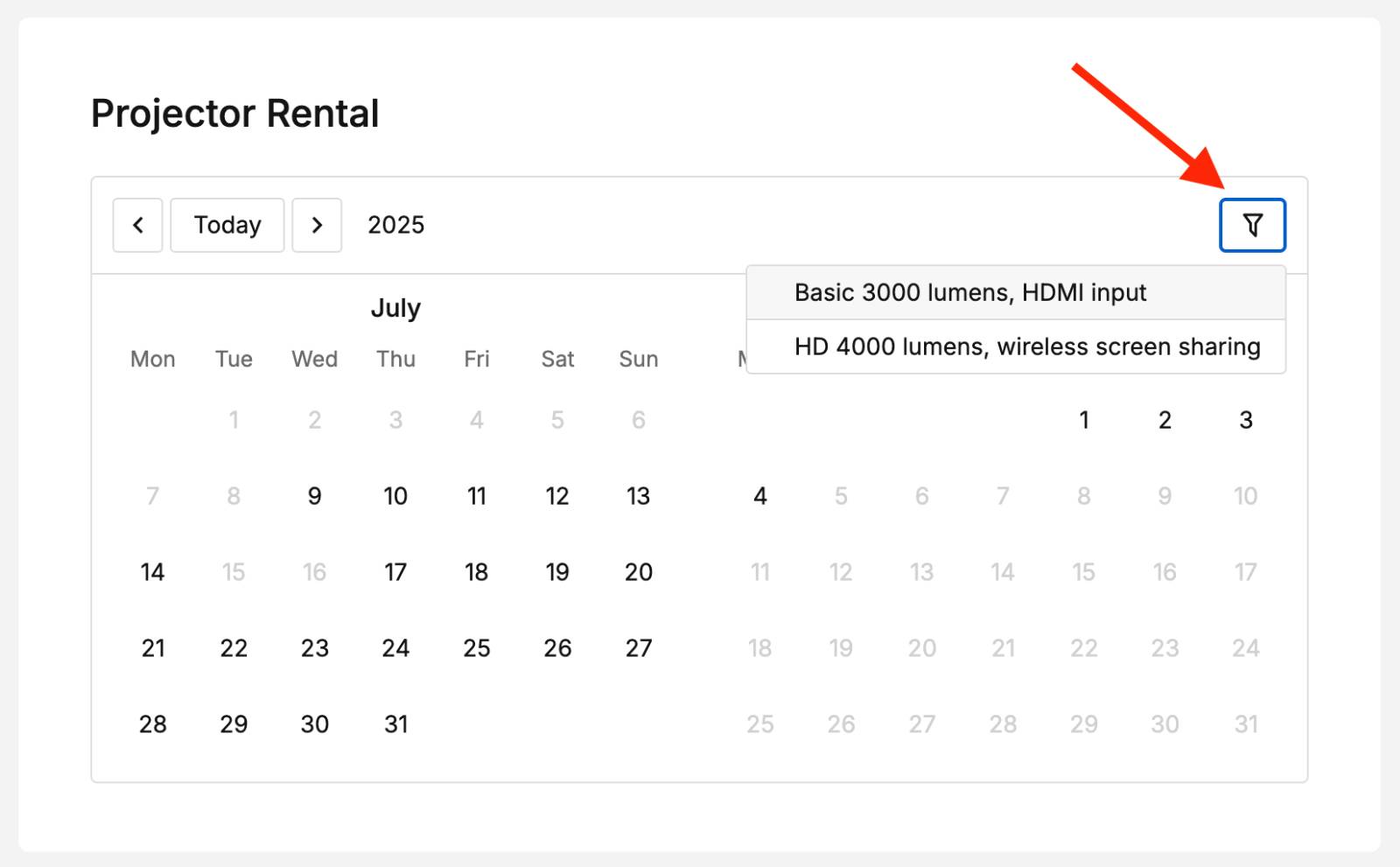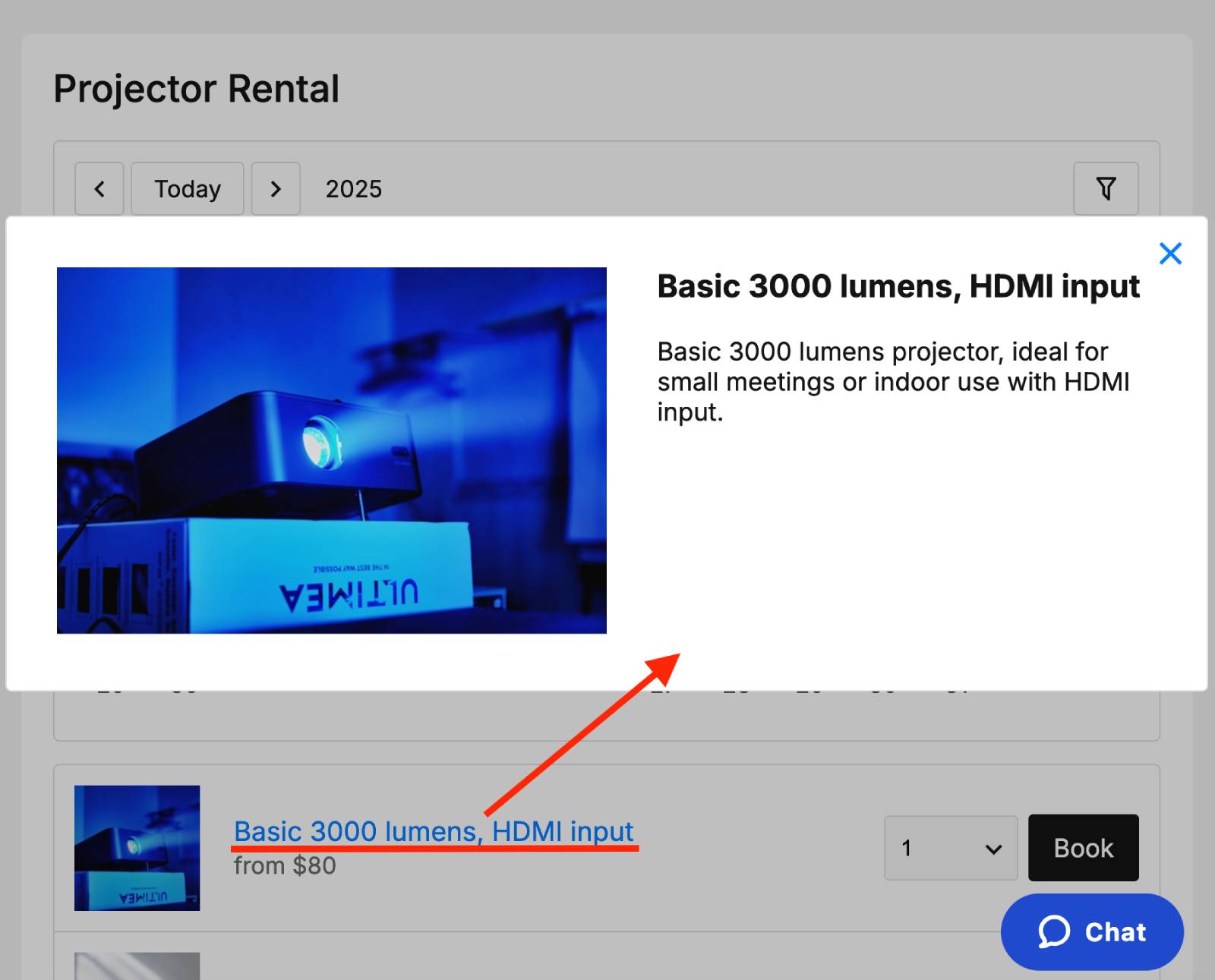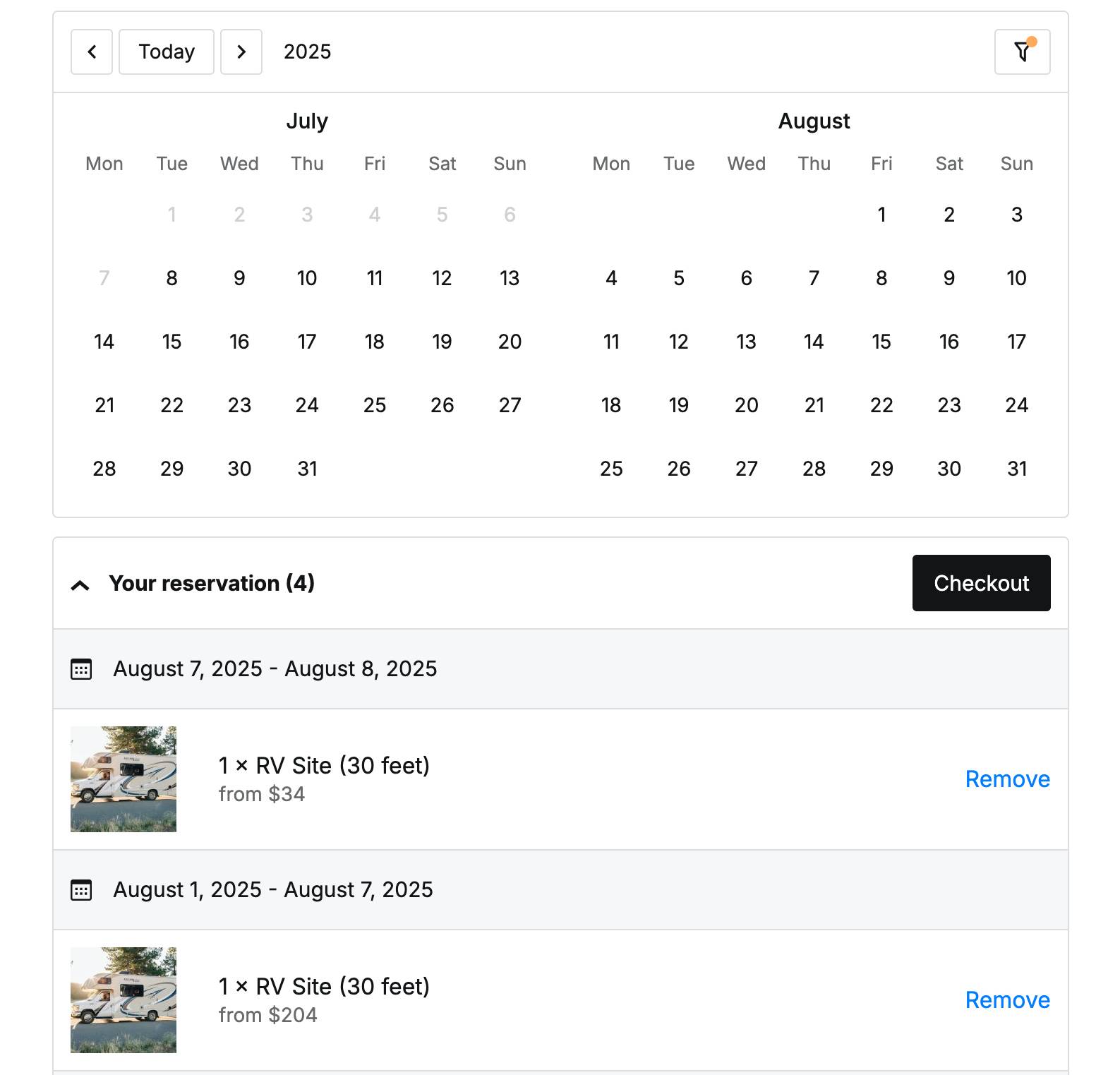Table of Contents
When creating a calendar, you selected a rental period type:
- Hourly
- Daily
- Nightly (changeover)
This choice determines how you manage availability in your calendar.
Hourly Bookings
Using hourly bookings, customers can book any number of pre-set time slots of any duration, even more than 24 hours.
- Click the Plus (+) icon next to a date to add time slots for that day.
- Choose if the time slot must be one-time or repeat across dates.
- Optionally set custom title for a timeslot (instead of generic time ranges).
Time slots apply to all variations, but availability and pricing can differ per variation and date.
Set Availability & Pricing
- Click or drag across chosen slots to set availability for individual inventory items.
- To update prices quickly, click on the price for the desired day/range and adjust it.
- OR – Use the “Bulk Edit” button to set availability for all inventory at once.
Using Bulk Edit:
Changes apply only within the selected date range in “Apply from” – “Up to and including.”
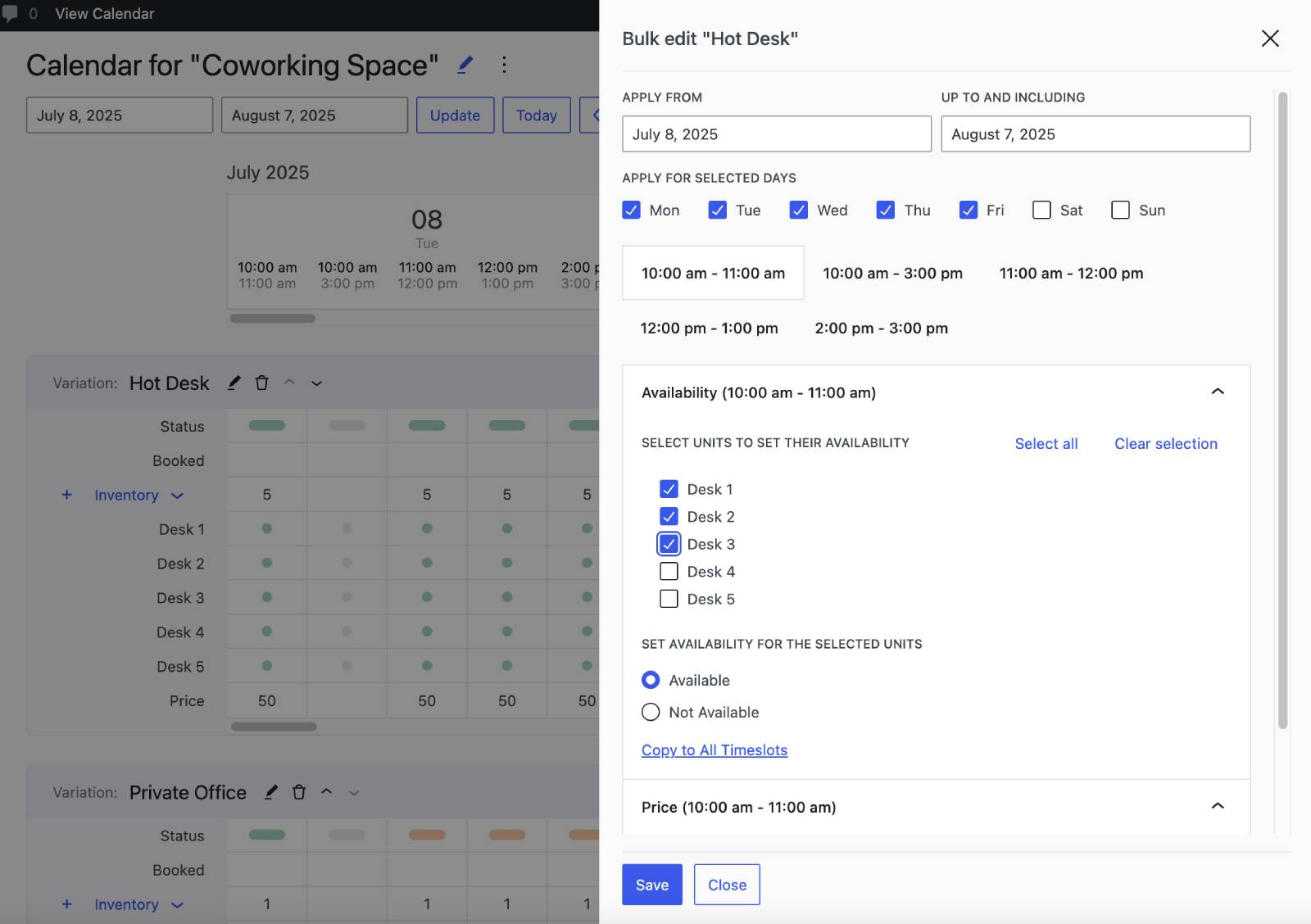
- Select the dates the settings must apply to.
- Optionally select/deselect days of the week.
- Select the time slot you are editing.
- Select the inventory units you wish to adjust.
- Set the base price per unit per timeslot for the selected date range.
Note: Additional price adjustments can be set using booking form fields.
Note: Use “Copy to all timeslots” to duplicate price or availability across all inventory and timeslots.
Note: If overlapping timeslots exist (e.g., a 12:00–18:00 slot and shorter slots within that range), booking the longer slot will automatically block the shorter overlapping slots, and vice versa.
Daily Bookings
In daily bookings, each day or date counts as one unit booked.
– To update availability quickly, click on the availability slot for a particular inventory unit.
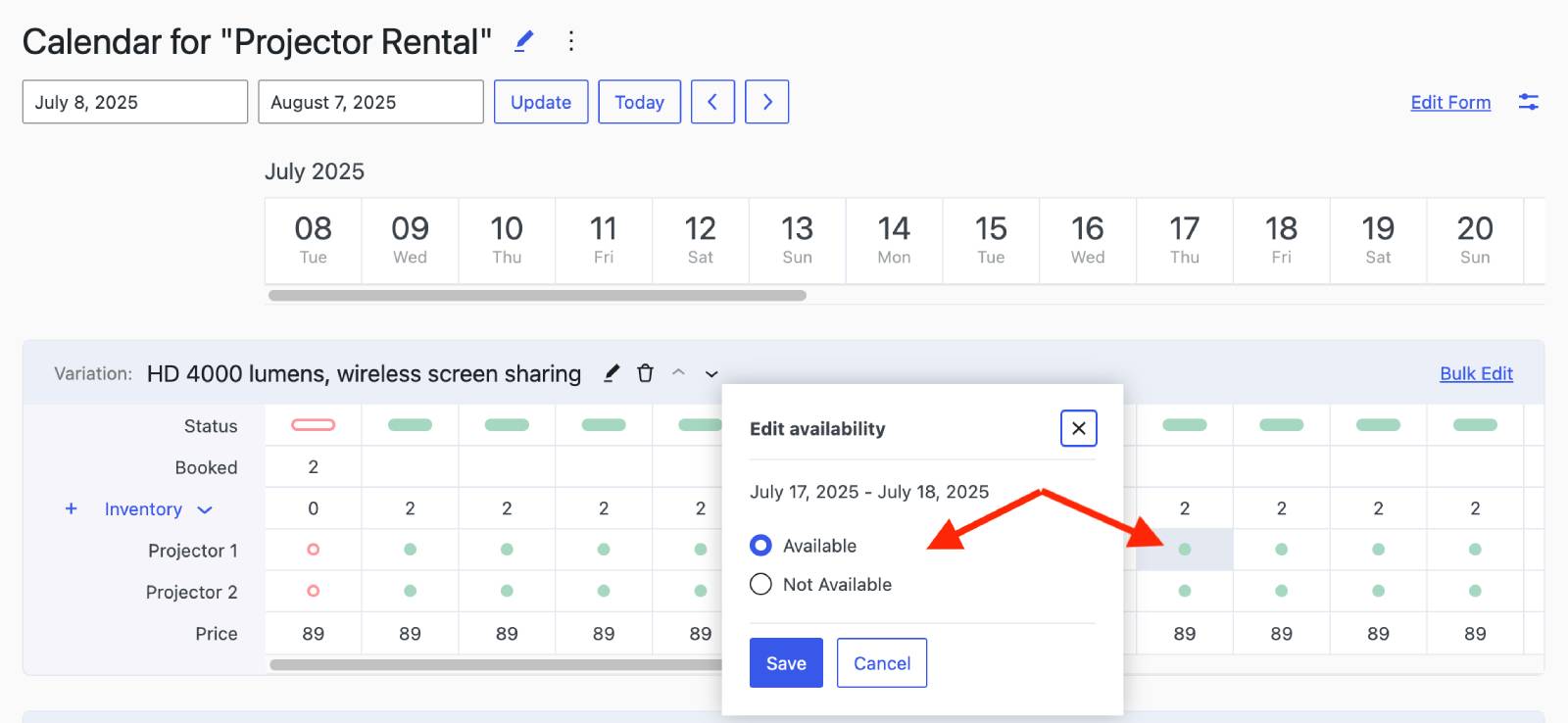
– To update prices quickly, click on the price for the desired day/range and adjust it.
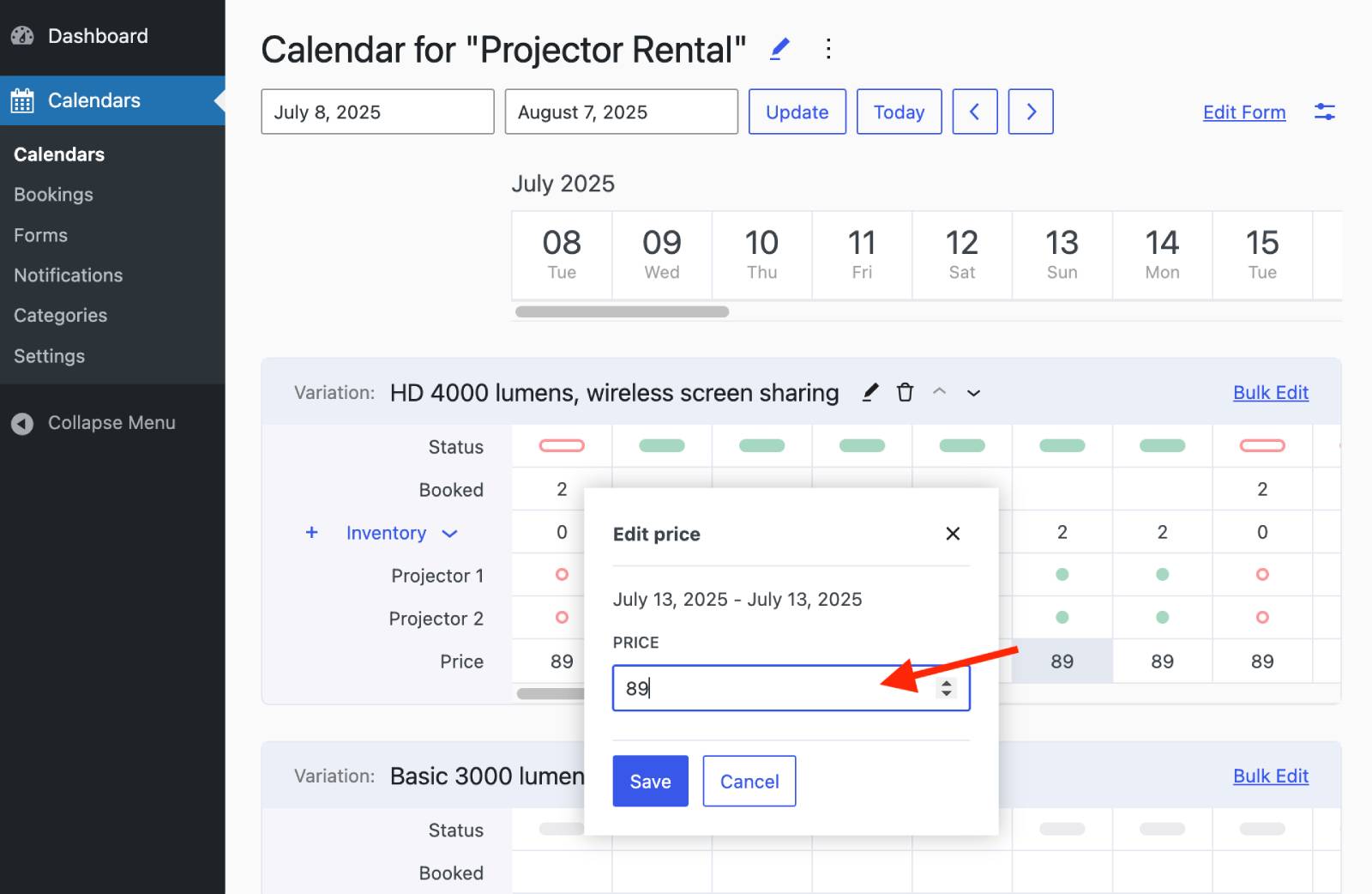
Note: Additional price adjustments can be set using booking form fields.
- Select the date range your settings must apply to.
- Optionally select/deselect days of the week.
- Select the inventory units you wish to adjust.
- Set the base price per unit per day for the selected date range.
Nightly (Changeover) Bookings
Guests book per night. For example, if a guest selects two dates (e.g. check-in and check-out), it will count as one night booked. Guests can book multiple consecutive nights for longer stays.
– To update availability quickly, click on the availability slot for a particular inventory unit.
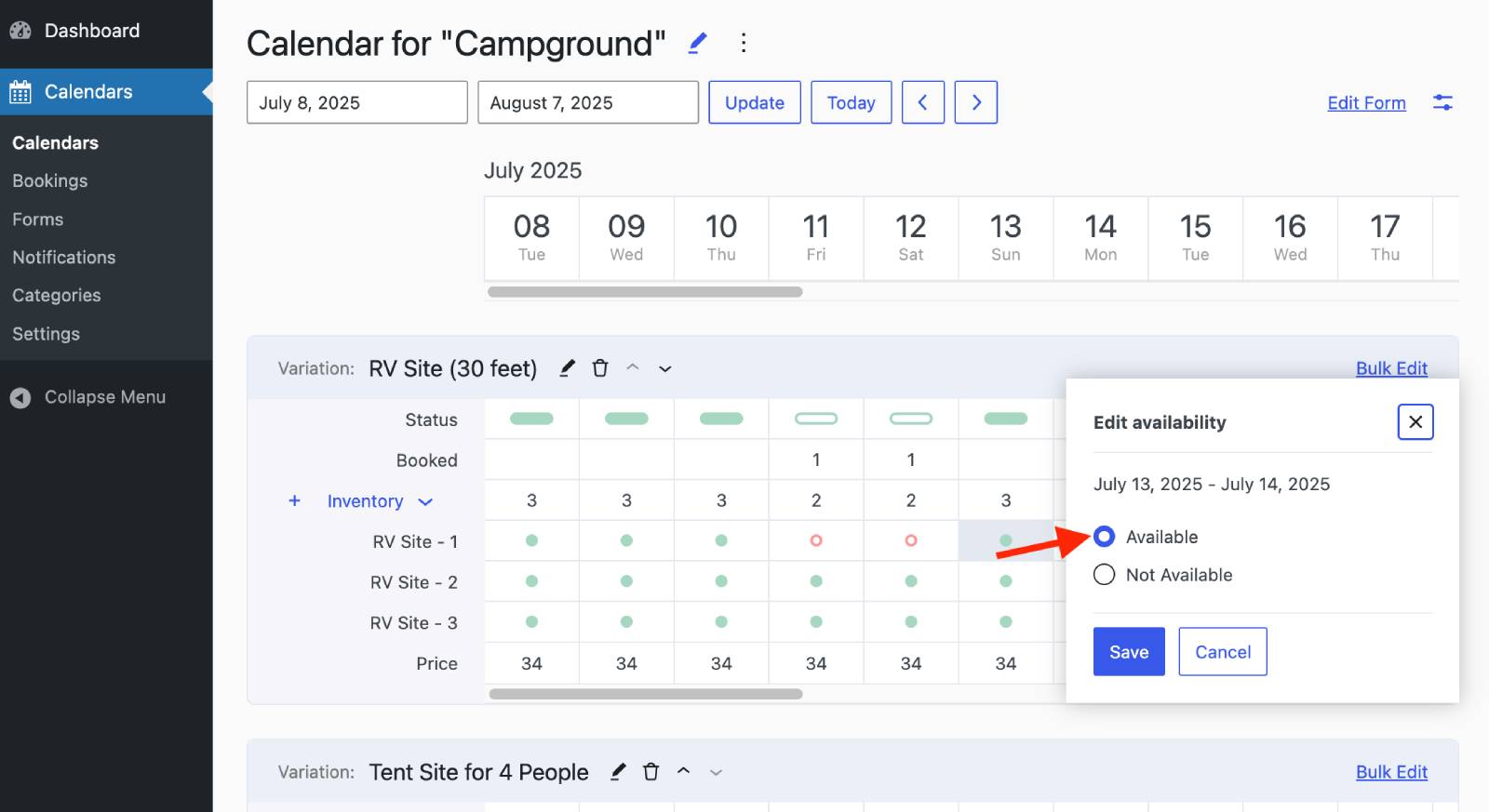
– To update prices quickly, click on the price for the desired day/range and adjust it.
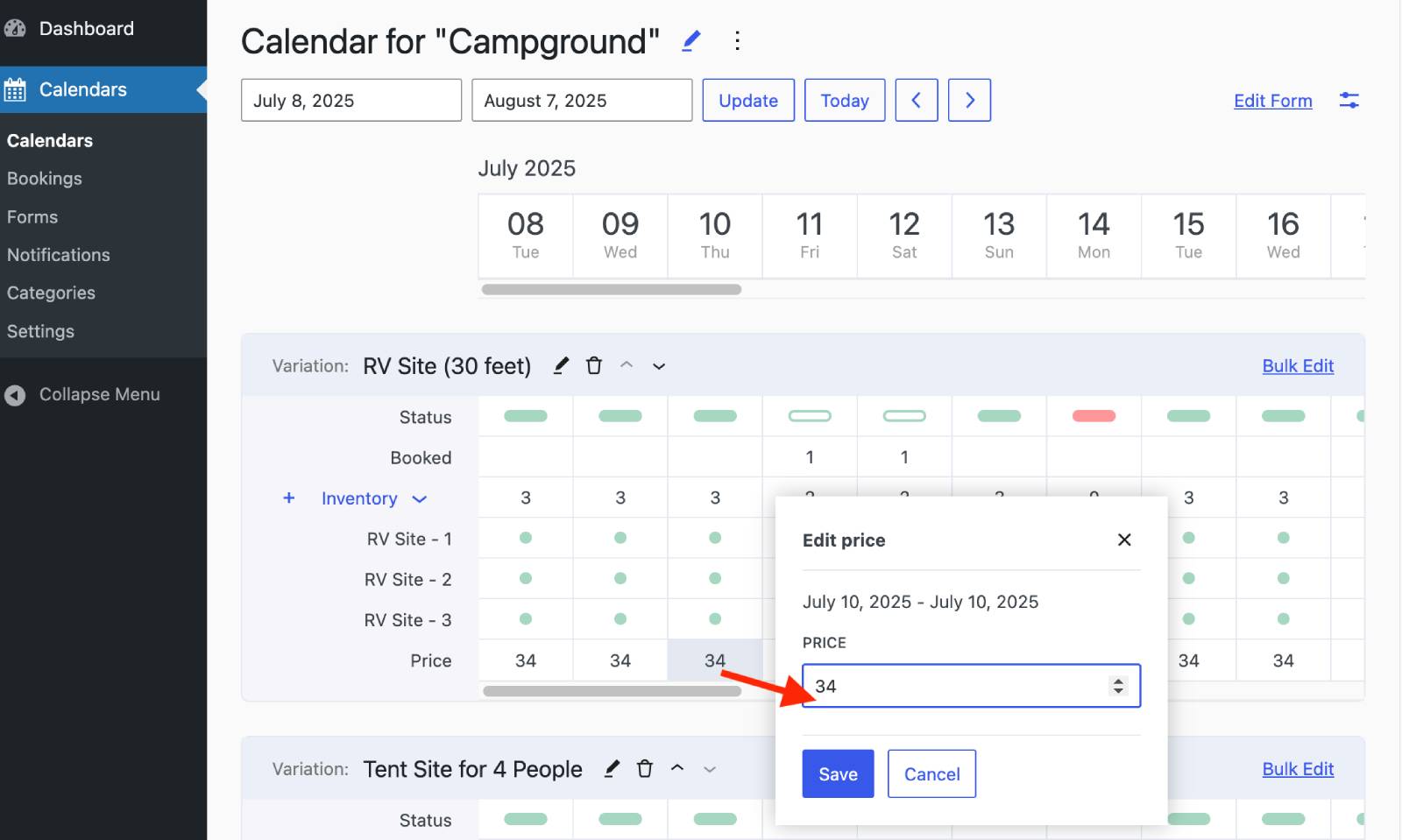
Note: Additional price adjustments can be set using booking form fields.
Using Bulk Edit:
Click on the Bulk Edit button and apply the following changes:
Changes apply only within the selected date range in “Apply from” – “Up to and including.”
- Select the dates the settings should apply to.
- Optionally select/deselect days of the week.
- Select the inventory units you wish to adjust.
- Set the base price per unit per night for the selected date range.
Note: Additional price adjustments can be set using booking form fields.
Frontend Availability Calendar (Customer View)
- Customers can only select available dates; fully booked or unavailable dates appear inactive.
- Customers can filter by rental item by clicking the Filter icon and selecting the needed option from the dropdown.
- If a rental item has a description, it will appear in a pop-up when customers click on the item name or image.
- Customers can add multiple timeslots or dates to their cart before checkout.
- Customers need to double-click on the same date in the calendar to book a single day. They can book multiple consecutive days for longer events.