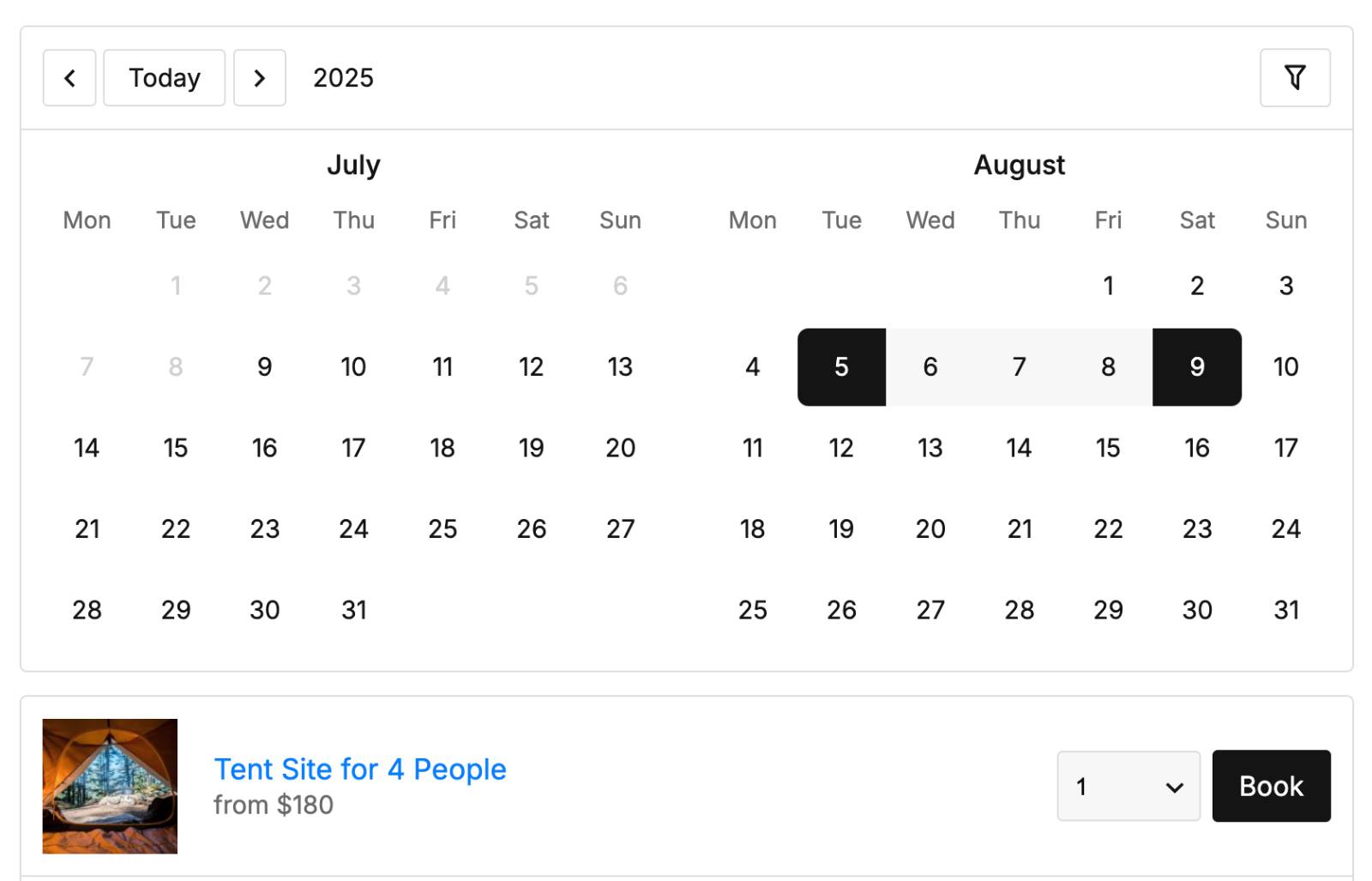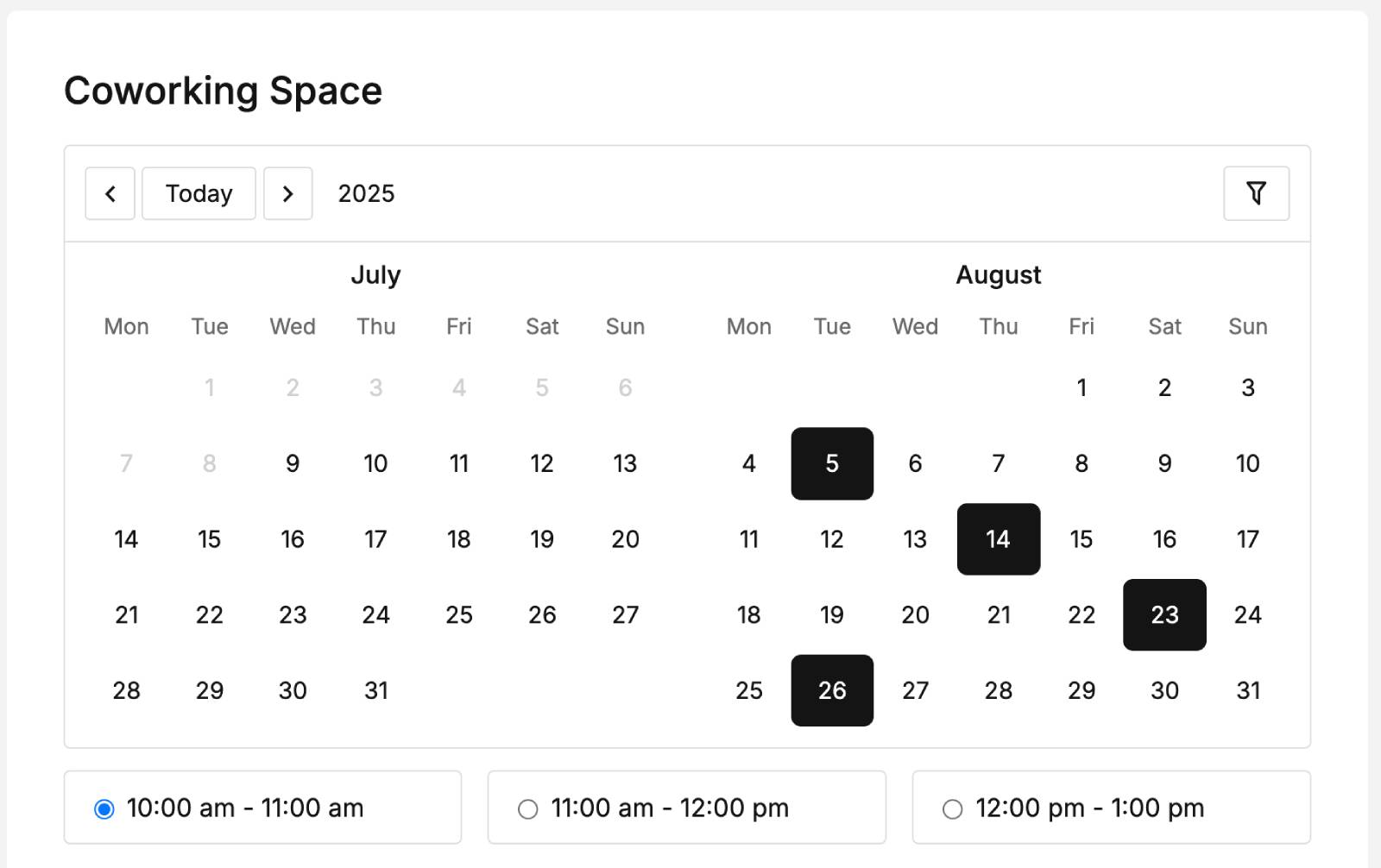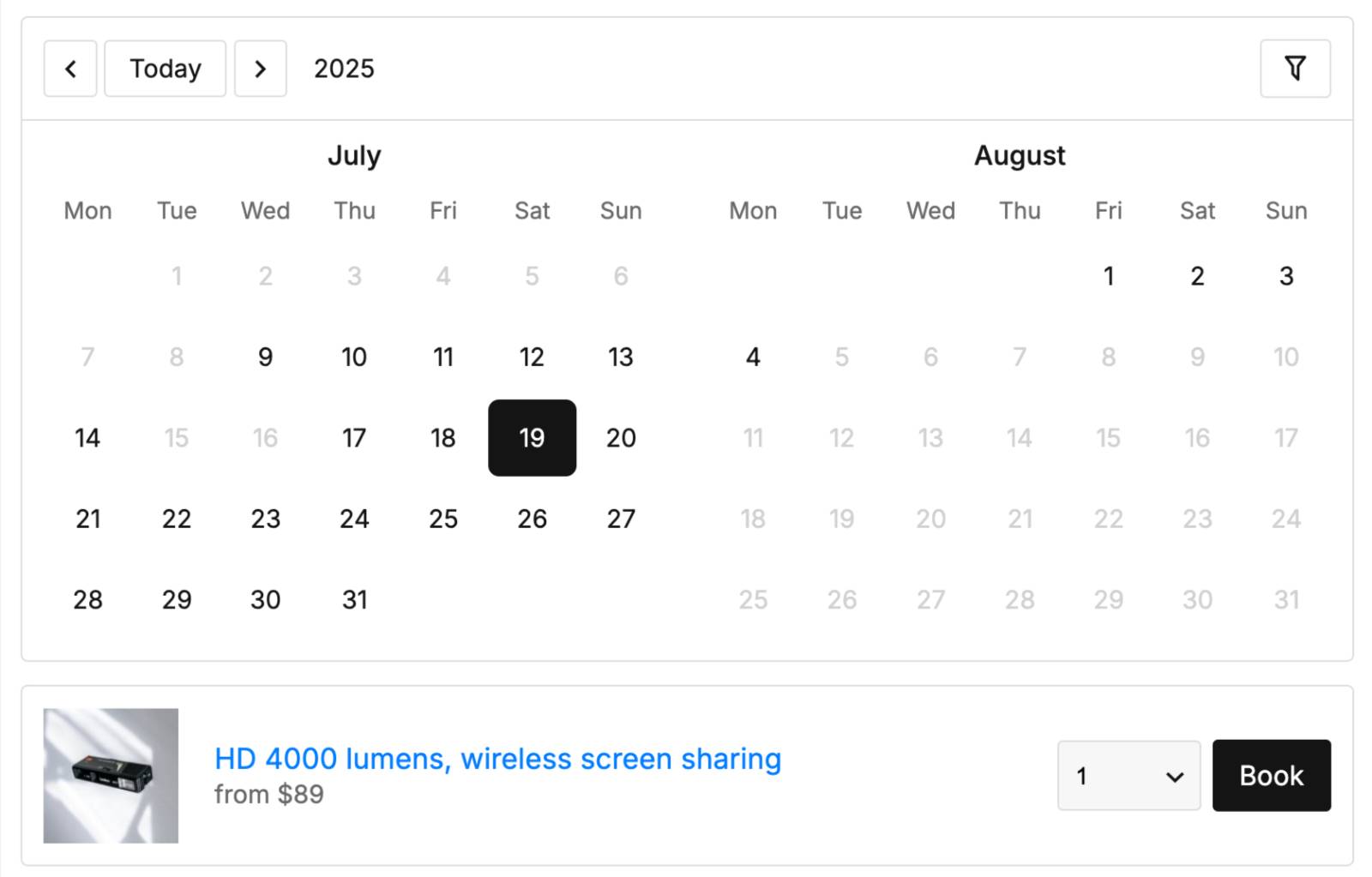Table of Contents
You can add your booking calendar to any page or post using the WordPress block editor or shortcode.
Accessing the Calendar Page
You can access and edit the page containing your calendar in two ways:
From within the calendar:

– Open the specific calendar.
– Click the pencil icon next to the calendar title.
– The calendar will automatically appear on the page.
From the calendar list:
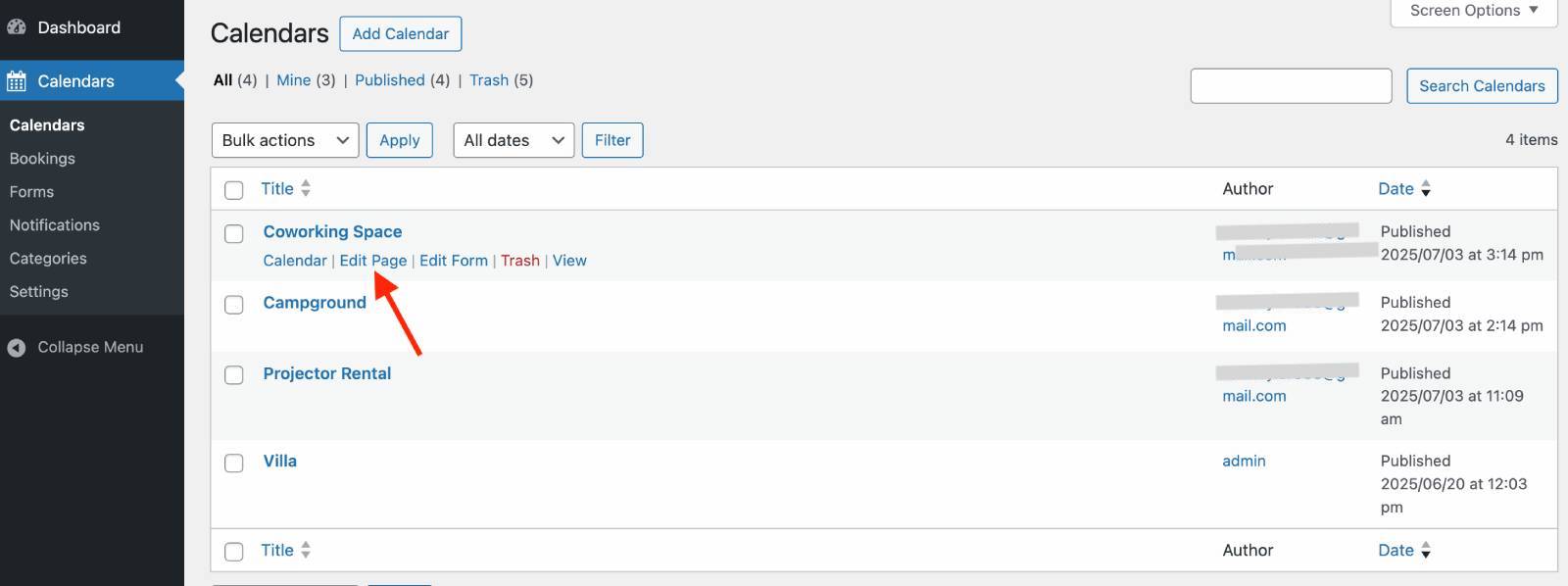
– Hover over the desired calendar.
– Click “Edit page.”
Adding the Calendar with the Block Editor
Use the Booking Calendar Block in the WordPress block editor:
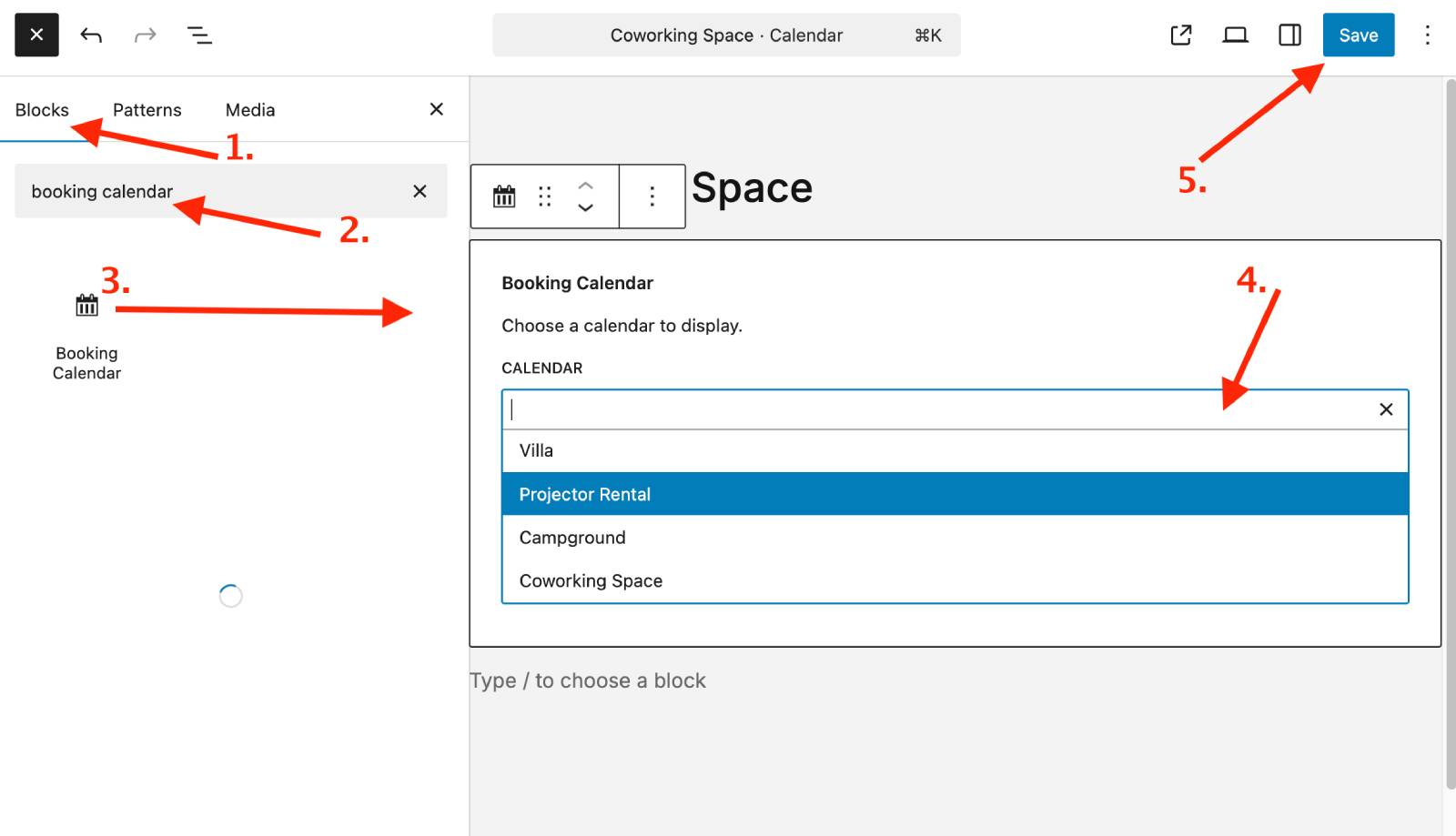
- In the WordPress block editor, search for the “Booking Calendar” block.
- Drag the block to the desired location on your page.
- Once added, select which calendar you want to display on that page.
Calendar Block Options
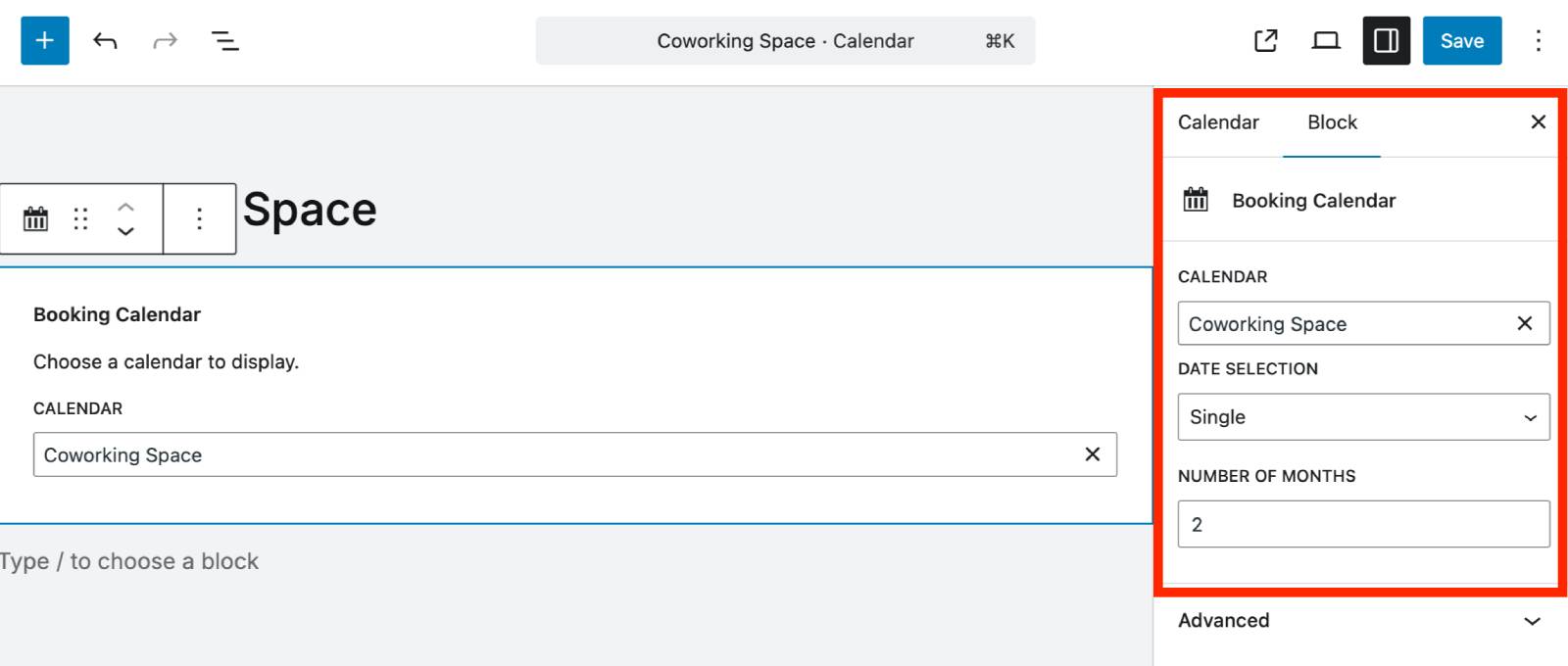
1. Select a calendar to display.
2. Date selection modes:
- Auto:
- Default mode. For nightly and daily bookings, the default is Range. For hourly bookings, the default is Single.
- Range:

- Customers select a start and end date (e.g., check-in and check-out).
- Multiple:
- Single:
Note:
- All selection modes are available for hourly and daily bookings.
- For nightly/changeover bookings, only Range selection is supported.
3. Select the number of months to show in the calendar.
Adding the Calendar with a Shortcode
You can add a calendar anywhere using the shortcode: [mpbc_booking_calendar]
Shortcode parameters:
property_id The ID of the calendar you want to display.
datepicker_mode Date selection mode, options: range / multiple / single.
datepicker_months Number of months to display in the calendar.
use_filters Display the filter button: true / false.
Example – [mpbc_booking_calendar property_id="123" datepicker_mode="range" datepicker_months="2" use_filters="true"]
You can add as many calendars to a page as needed using either the block editor or multiple shortcodes on the same page