Add pet boarding rentals and enable booking
By means of the MotoPress Hotel Booking plugin, you’ll be able to present all types of pet accommodations for all natures of pets (cats, dogs, birds) or for just one particular type, for example, provide only cat-only boarding services.
So this can be just a brochure website with the directory of rentals featuring major details or you can optionally enable online reservations. Proceed in the following way to add pet boarding rentals via the Hotel Booking plugin. Note! This is just a quick guide of how to create a directory of rentals and enable the booking service. If you need an explicit instruction, check out the step-by-step Hotel Booking plugin documentation.
1. If the MotoPress Hotel Booking plugin is activated, two menus should appear: Accommodation and Bookings. You’ll need to add all available pet room types via Accommodation → Accommodation types → Add New. By default, the property reservation option is enabled (if you want to disable it, go to Accommodation → Settings → Disable Booking).
If there is any taxonomy you want to use, you can firstly add the list of available categorized items: Amenities (free), Services (paid or free, e.g. grooming, pet daycare, etc.), and Bed types for sleeping arrangements (under Settings → Bed types). Once these are added, you can head over to adding accommodation types and just checking the boxes that refer to the appropriate taxonomy (e.g. tick the dog grooming service for the dog-only accommodation types).
Note that you can offer different types of the same service. For example, you can add a grooming service and set different prices for pets of different sizes so that pet owners can add the most suitable one to the cart. For example:
- Grooming (small dogs) $20 once
- Grooming (medium dogs) $25 once, etc.
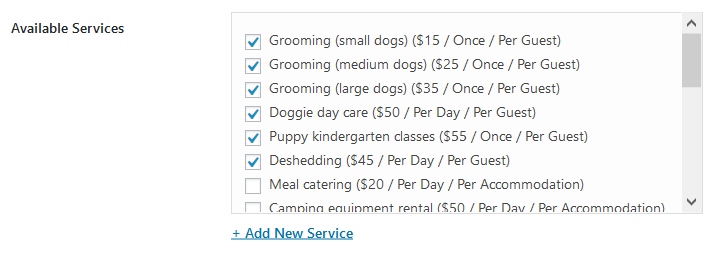
For custom sorting options and details (location, price range, pet type), go to the Accommodation menu → Attributes → Add New (see step 9 for more details).
Consider the difference between Accommodations and Accommodation Types: accommodations are real bookable units, while Accommodation Types are just the catchall term for the same accommodations. For example, you may have 3 physical bookable Accommodations under a “Deluxe boarding for dogs” Accommodation Type. The number of real rooms is units from the same Accommodation Types screen.
If your pet boarding hotel offers absolutely different units, add them all as different Accommodation Types (e.g. pet boarding 1, pet boarding 2).
For example, if you rent out only one rental as a single item, add it as one Accommodation Type and set the “number of accommodations” to 1.
2. Add Seasons – specific time periods that can come with different pricing (for example, Summer, 2020; April, 2022; weekends).
3. Add Rates to present the same rental units with different conditions:
- Pricing based on specific dates – “Seasons”.
- Any price for any custom length of stay: feel free to set short and long-term boarding rates.
- Any rate based on the specific conditions: extra amenities, including food or services.
The plugin also allows for setting different prices depending on the number of guests, but only when you use “adults” and “children” values (they are directly connected with the pricing system).
Pet owners will be able to choose rates when booking a property. From the same screen, you can add variable pricing if you need different pricing options depending on the number of guests or the length of stay.

4. Create all needed pages (if you used demo data, these pages are already installed automatically): Search Results, Search Availability, Complete Booking, Booking Confirmation, Booking Cancellation pages. Go to Pages to check these system pages.
Since the Hotel Booking plugin is optimized for Gutenberg, you can add any content (e.g. bookable units, availability calendars, etc. as blocks).
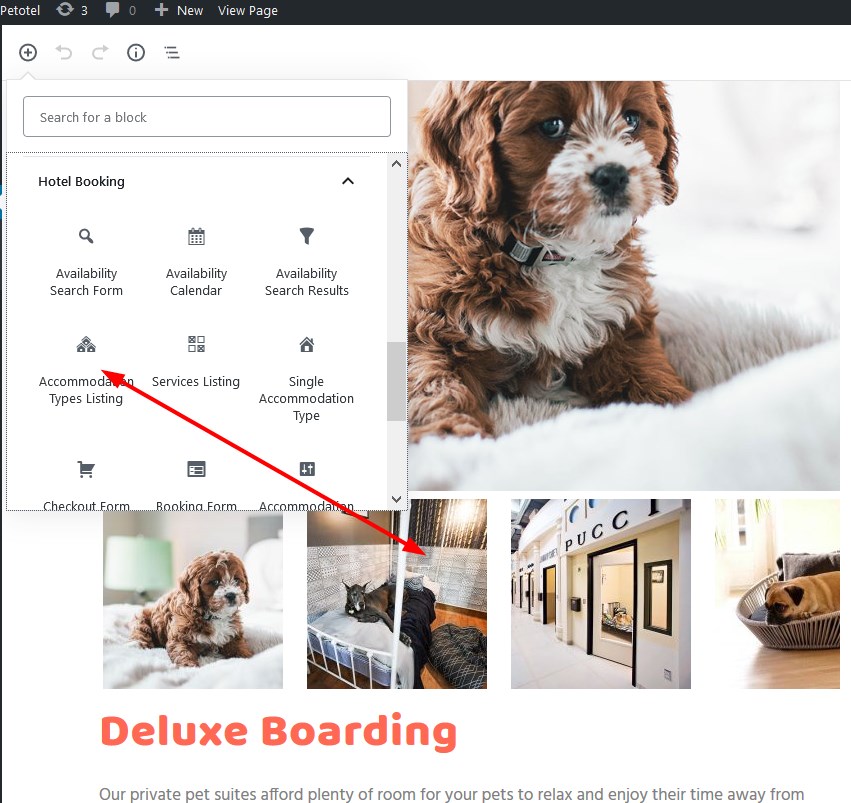
Read more about Gutenberg blocks for Hotel Booking.
5. Navigate to configure general plugin Settings and Payment gateways. For more payment gateways that you can add and enable without tech help, use our custom-crafted WooCommerce Integration extension for Hotel Booking.
6. Configure Language settings.
7. Create your booking rules to manage all or individual accommodations: go to Bookings → Booking rules. These rules allow you to set minimum and maximum check-in and check-out dates, minimum and maximum stay-in days for all or individual accommodations. Also, using this menu you’ll be able to block the booking option for chosen accommodations at specific periods of time.
8. Apply taxes and fees under Bookings → Taxes & Fees.
9. Customize the search form. The plugin by default features the check-in and check-out search form fields, which are necessary. The rest of the fields depend on your needs.
Additionally, the plugin by default also uses “adults” and “children” search field values. If you use demo data, these fields will be hidden in the search form automatically.
But if you need to hide them manually, you just need to untick several boxes in the plugin settings under “Guest Management”:
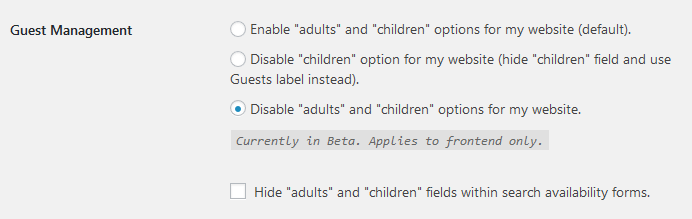
If you operate a massive pet sitting establishment, for different natures of pets, with different room categories, rates, etc., you can easily create a custom room search form using Accommodation menu → Attributes → Add New. In this menu, you need:
- Add the attribute type (e.g. pet type)
- Add its values (e.g. cat boarding, dog boarding)
- Assign the needed values to the needed “accommodation types”
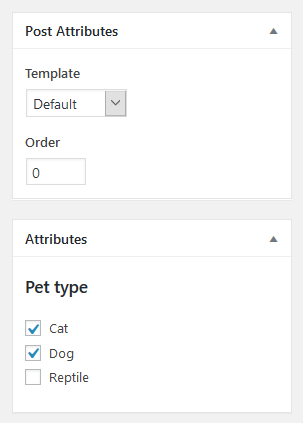
You can add as many custom attributes as you wish. Attributes can be used:
- As advanced search form sorting options
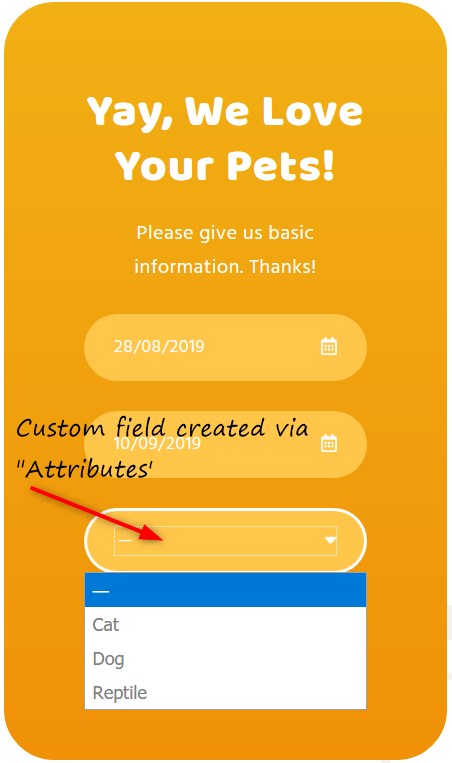
- For displaying extra details in the directory of rooms.
10. Optionally sync bookings with external calendars via iCal (under Bookings → Sync calendars).
11. To view, add or delete your real booking requests, go to Bookings menu.
The plugin is translated into 14 languages. By default it’s in the language set in your WordPress global language settings.
This is just a quick guide! For more details and hints take a look at the Hotel Booking plugin documentation.
Once all rental units data are added and the settings are configured, you can customize the website.