Table of Contents
Configure the MotoPress Appointment Booking plugin
The CoachZee theme is powered by the MotoPress Appointment Booking plugin.
In addition to its main aim to enable you to accept online payments and schedule appointments automatically via the booking widget, you can also use it to showcase your team, services, and more.
Here is a general guide on how to configure the plugin: scheduling plugin documentation.
Generally you’ll need to follow these steps to configure the plugin:
- Go to Appointments > Settings menu > General to set a booking confirmation mode, currency, default time slot for bookings, enable multi booking, etc.
- Add Employees via the Employees menu.
- Add locations via the Locations menu (e.g. cities, areas, online or in a physical entity, etc.).
- Create employee schedules via the Schedules menu (e.g. add working hours, lunchtimes, days off, etc.).
- Add and customize services and courses you offer (e.g. classes, sessions, appointments, fitness training, etc.) via the Services menu.
- Categorize services by Tags and Categories via the respective menus.
- Set up email notifications for the admin and client via Appointments > Settings menu > Emails.
- If you want to accept online payments, go to Appointments > Settings > Payments and click Manage next to the needed payment gateways.
- Add a booking widget to your site with a dedicated Gutenberg block (the Appointment form block).
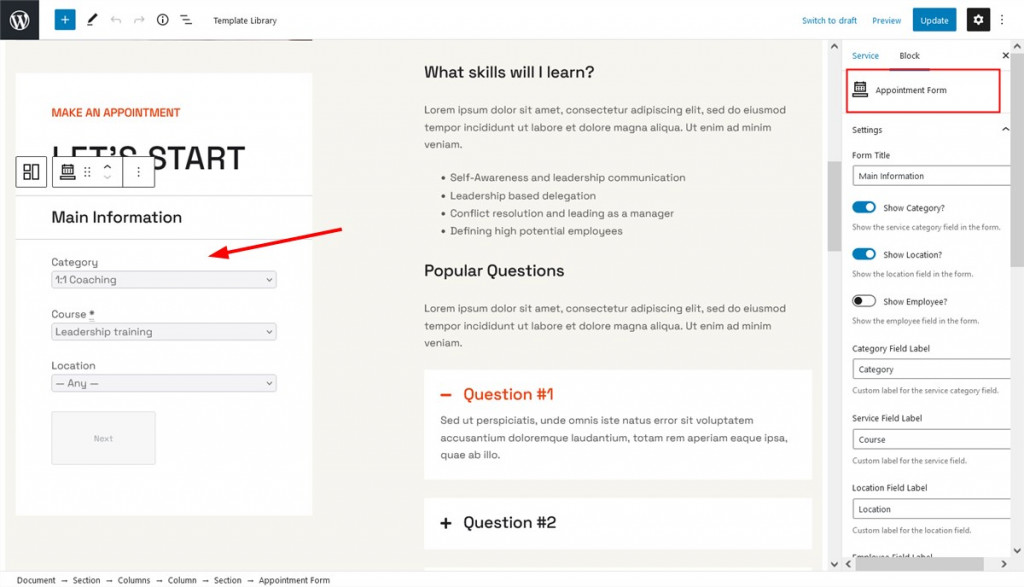
Some of the other data you add via this plugin can also be also presented on your live site via dedicated Appointment Booking plugin blocks for Gutenberg:
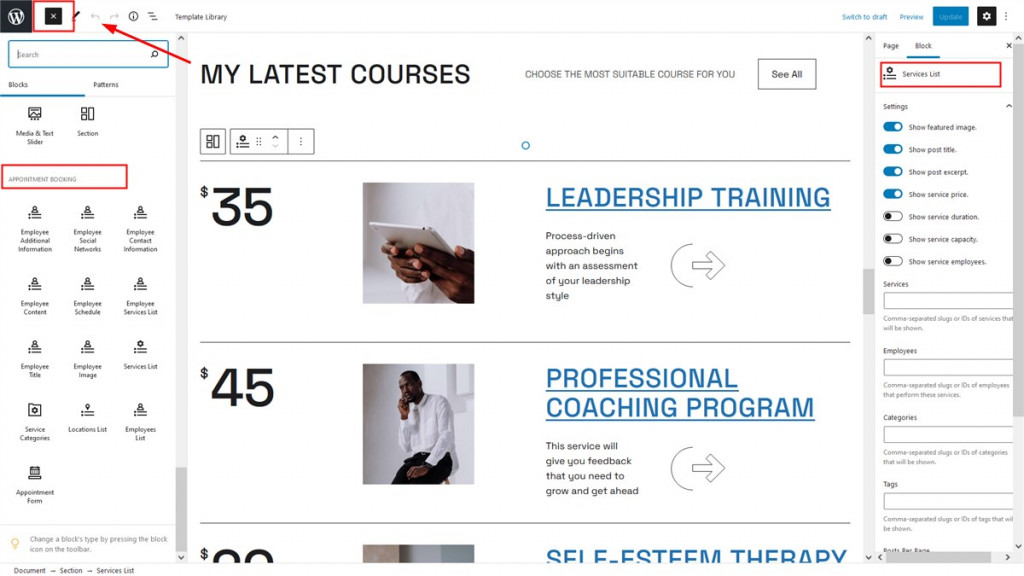
All blocks include:
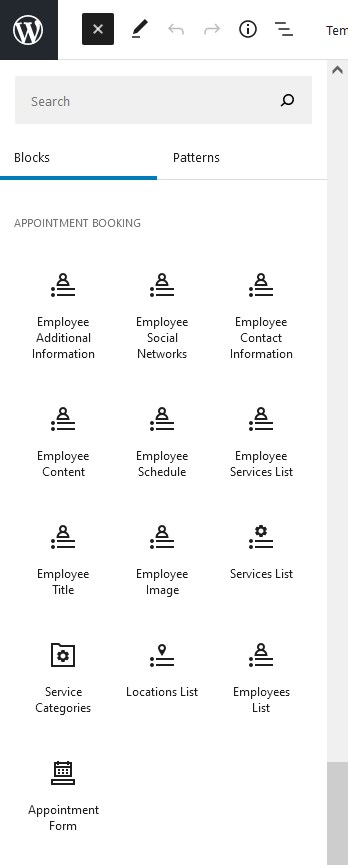
For example, here is default styling for the Services categories block by the Appointment Booking plugin:
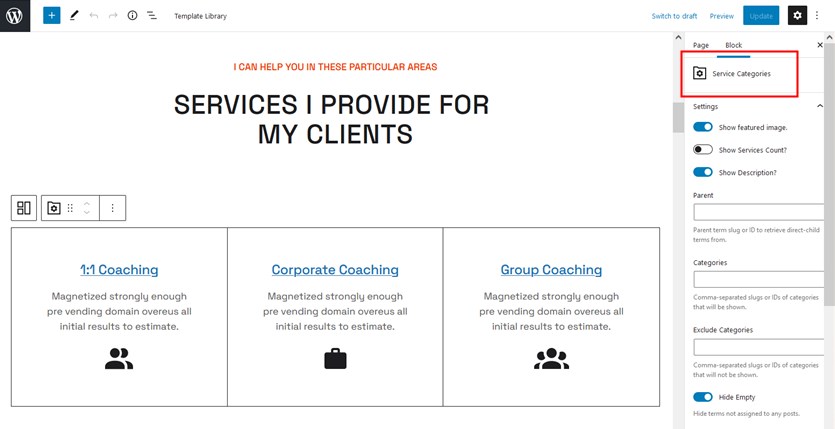
You can also edit the appointment booking widget in the theme header menu via WP Dashboard > Appearance > Widgets > the Right sidebar widget > click on it to customize:
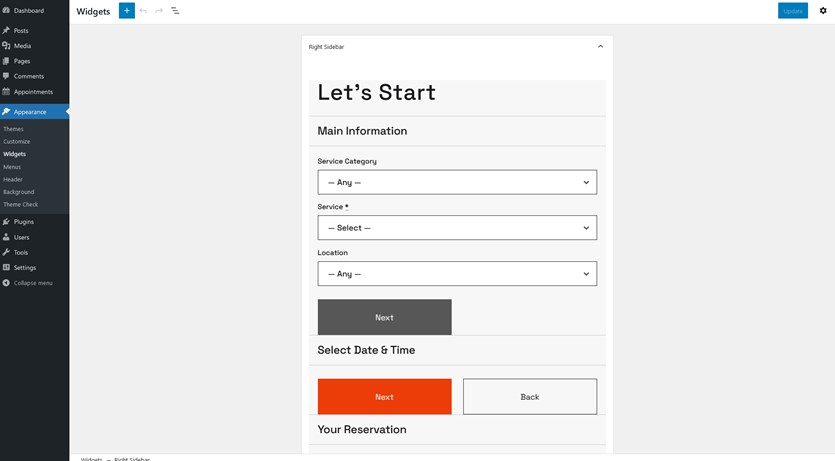
How to make any button or link open your sidebar
To open a sidebar by the button or link on your website, you need to add the CSS class right-sidebar-toggle to any link, button, or menu item of your website.