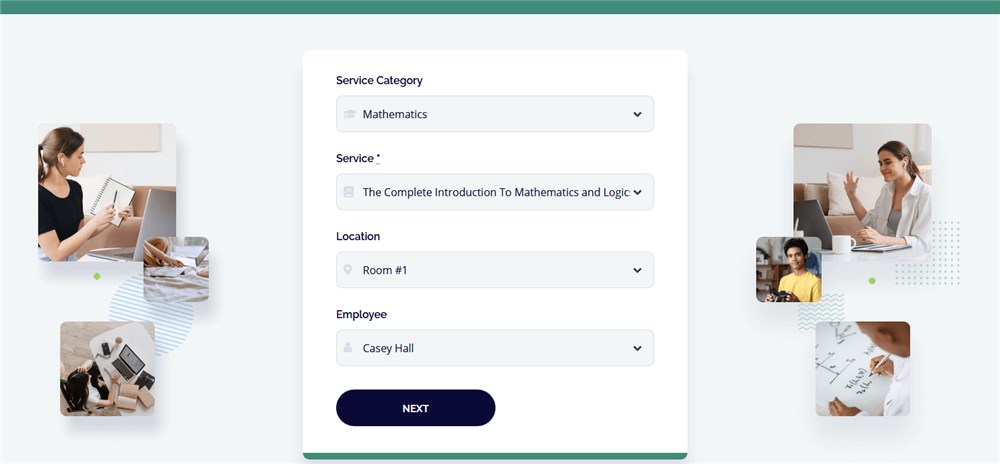Table of Contents
Configure the MotoPress Appointment Booking plugin
MotoPress Appointment Booking plugin allows you to showcase instructors, their schedules, lesson curriculums, and optionally enable online appointment bookings.
Here is a general guide:
Refer to the full plugin documentation for more details.
Time Step
Set up your currency and default time step via the “Settings” menu. For example, if you have appointments that last 1 h 40 m, a default time step of 10 m is required.
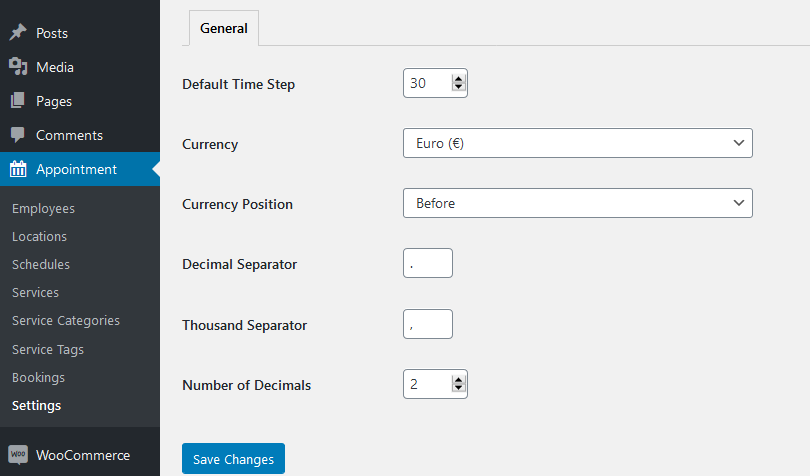
Employees
Add unlimited tutors via the Employees menu → Add new.
If you imported sample demo data, you can simply customize the instructor profiles (update names, descriptions, photos). If you are a solo instructor, simply delete unneeded staff members.

To make a tutor profile page more engaging, we use the Elementor plugin – so when you need to update details, click on the “Edit with Elementor” button and customize the content or design of the page:
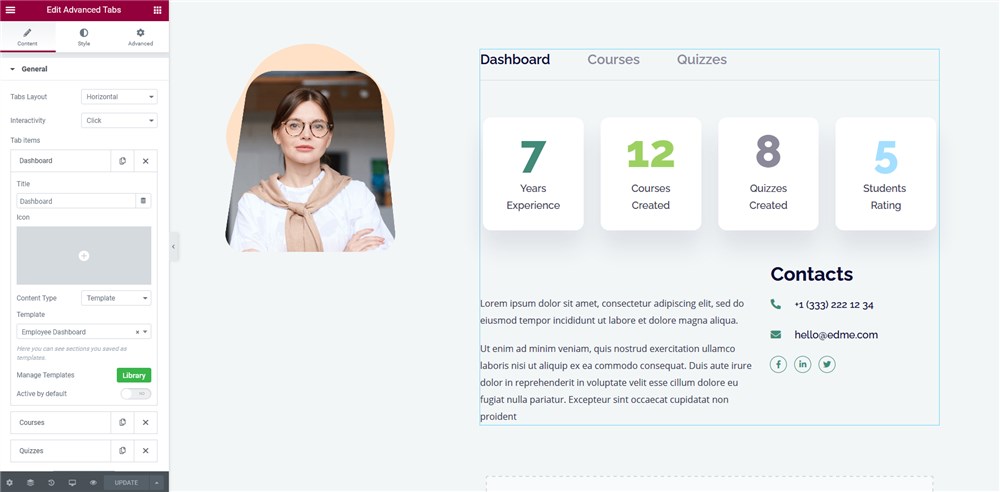
If you don’t want to showcase tutor profiles on the site – delete the Instructors page that shows all tutors but don’t delete Employees in the plugin menu. In this case, the instructor names will be offered only in the booking form allowing students to choose their favorite teacher.
The Instructors page is built with Elementor – so you can basically use any way to create a custom instructors page and link each person to their profile:
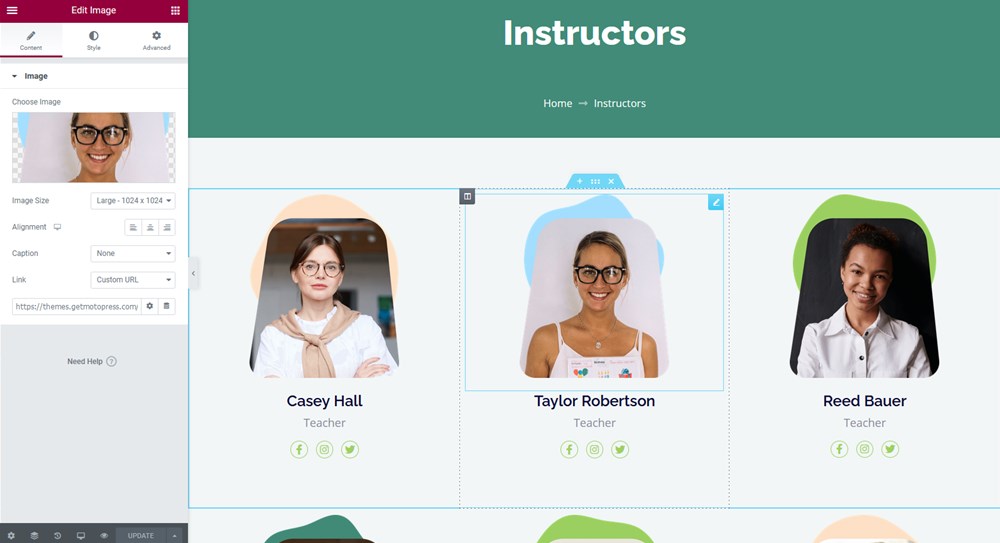
You can find a personal profile link in the Employee menu:
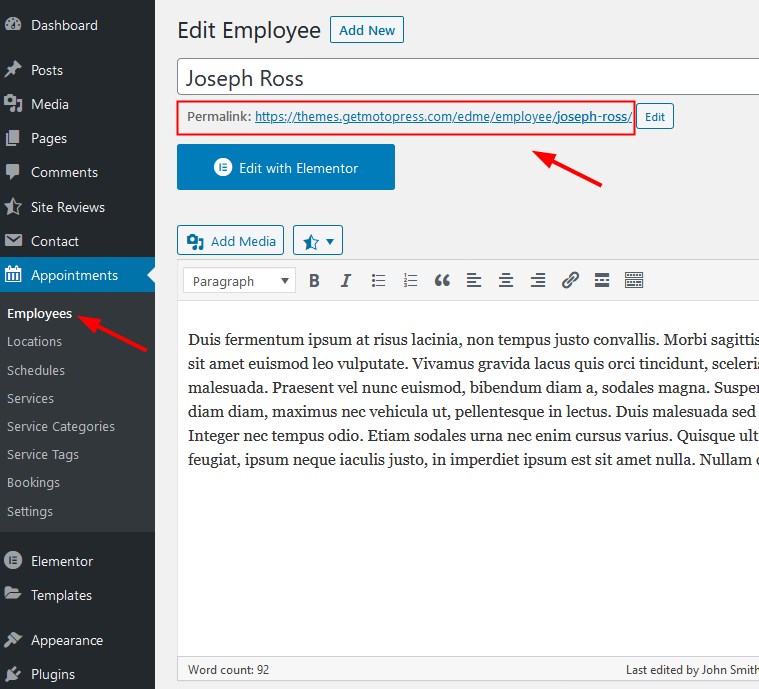
Locations
Add locations via Locations → Add new.
If you operate in different locations, or, for example, different physical rooms within one institution, you can add relative locations. You can optionally add categories and images to your locations.
Schedules
Create schedules for your tutors via Schedules → Add new. You can add working hours, lunchtimes, and breaks, as well as include different locations into the employee schedule.
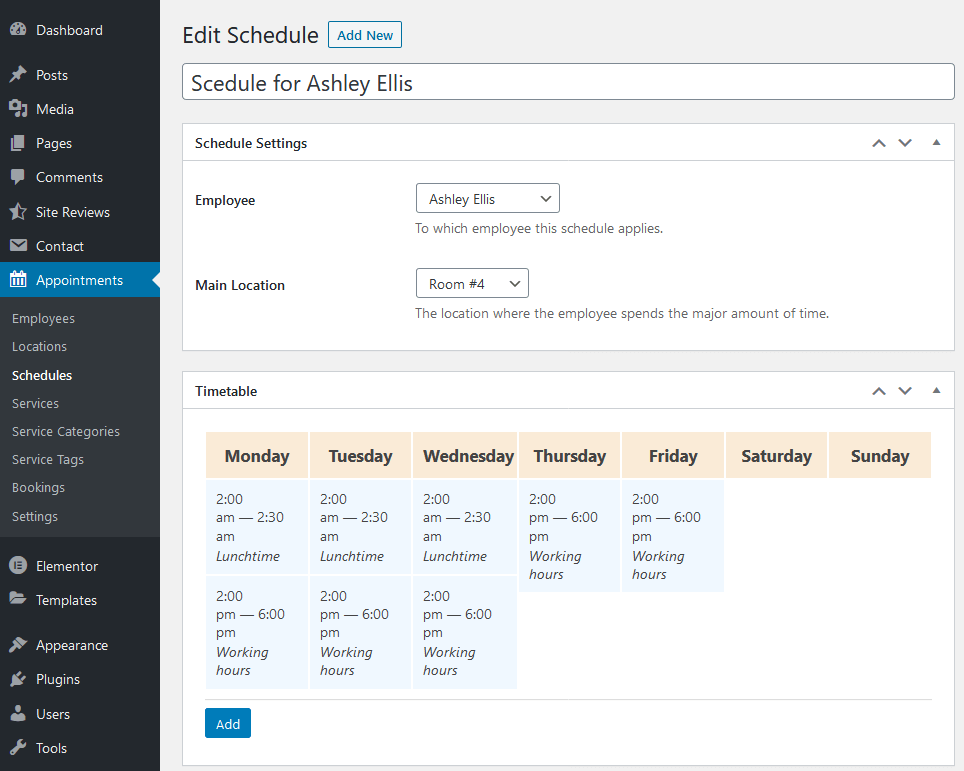
You can also add different categories to your services – clients will be available to choose the category when placing a booking.
Services
Add your courses or lessons via Services → Add new. Here you can add a course description, price, duration.
To create a more engaging course/lesson description, you can also use the Elementor page builder – in the default theme design, we used our Stratum widgets for Elementor (included with the theme) to place details into the tabs:
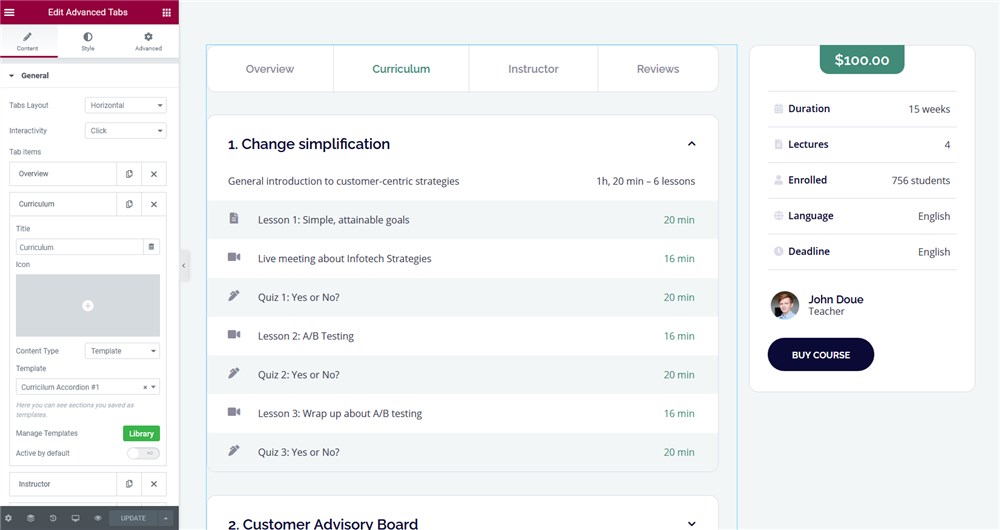
You are free to completely change the service (course/lesson) structure.
You can also notice the course reviews, which are implemented through the medium of the Site Reviews plugin that comes with the theme.
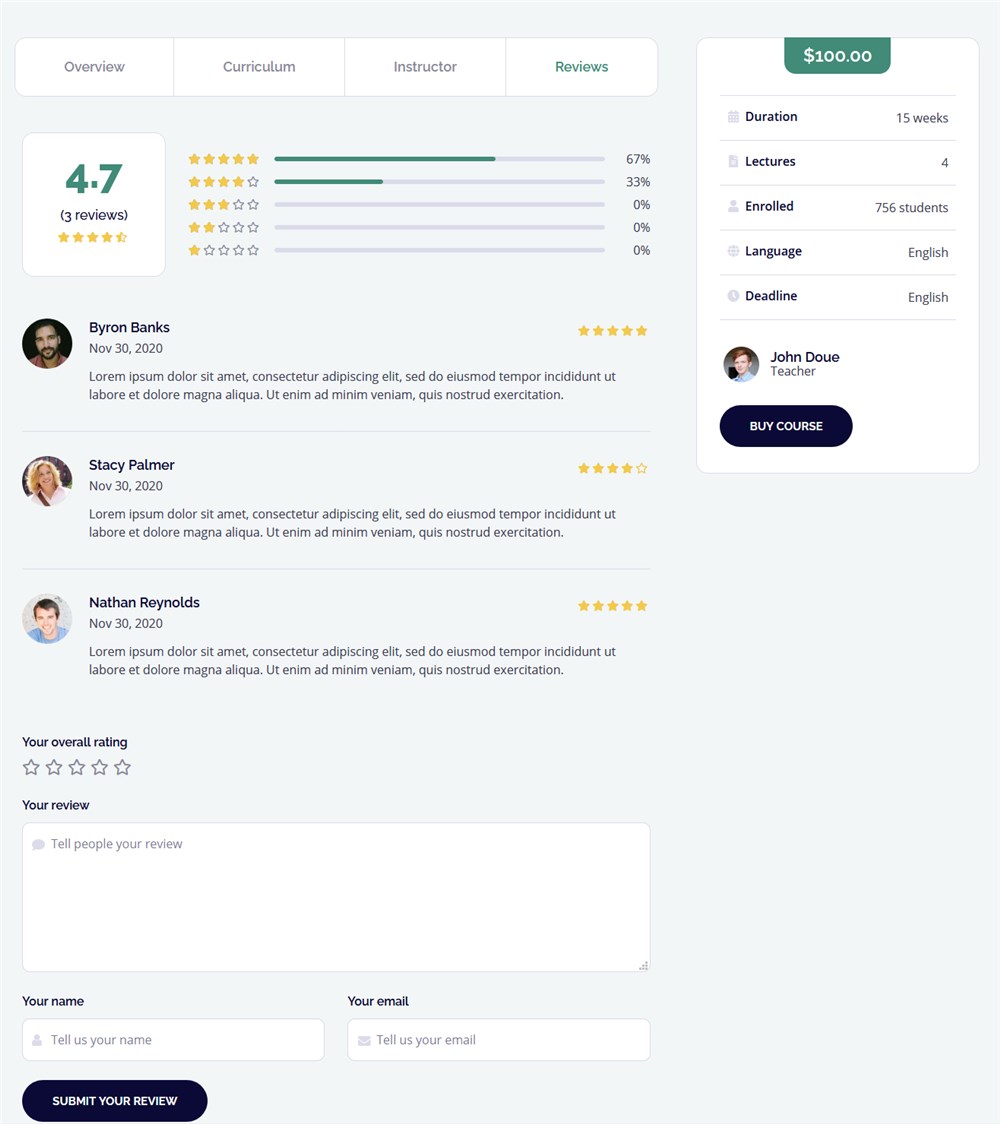
You can approve/edit them via the Site Reviews Menu:
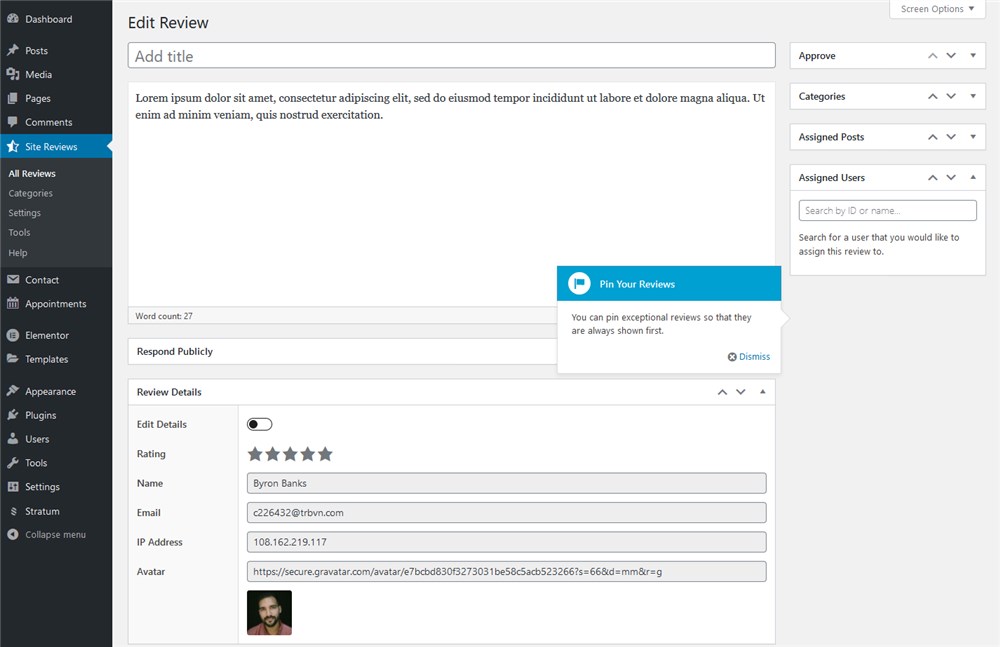
Booking Form
Add a booking wizard to your site.
To add a booking wizard to your site, copy and paste this shortcode, then place it on any page using the Shortcode widget in Elementor or Shortcode block in Gutenberg:
[appointment_form]
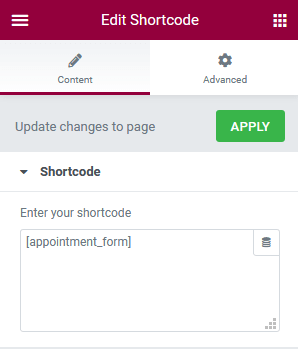
You can do that in both the Classic Editor or the block editor. This will add a booking form to your site.