Note: if you used the sample data installer for CoachZee, Home – Front page should already be installed and set up, you just need to find it via WordPress Dashboard > Pages and customize.
If you didn’t use sample data, here are the steps to follow to set up the front page:
1. Go to Pages → Add New and add a page.
2. Label it to your liking, e.g. home page, front page.
3. In the right block panel find the Template section and select the preferable template (“Canvas” is the default one for the home page in the CoachZee demo).
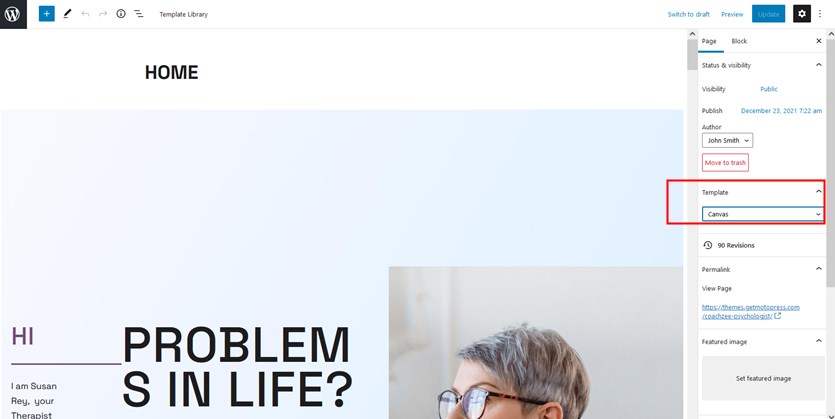
4. Add content to your page and publish it.
5. Go to Settings → Reading: set ‘Front page displays’ to Static Page.
6. Select the ‘Homepage’: choose the one you created during the step #2 and save changes.
Customize the front page
The default look of your front page depends on the demo you chose. Each CoachZee demo has unique blocks designed specifically for its demo.
For each WordPress block, just hover your mouse over the needed section click on it to see blocks, their settings and features:
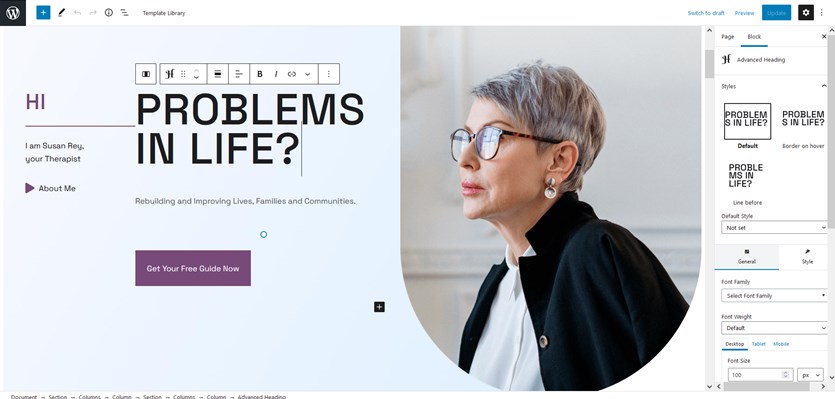
Here are some key blocks used:
- Advanced heading by Getwid
- Section (a multi-element container) by Getwid
- Button blocks by Getwid and Gutenberg
- Banner blocks by Getwid
- Google Maps blocks by Getwid
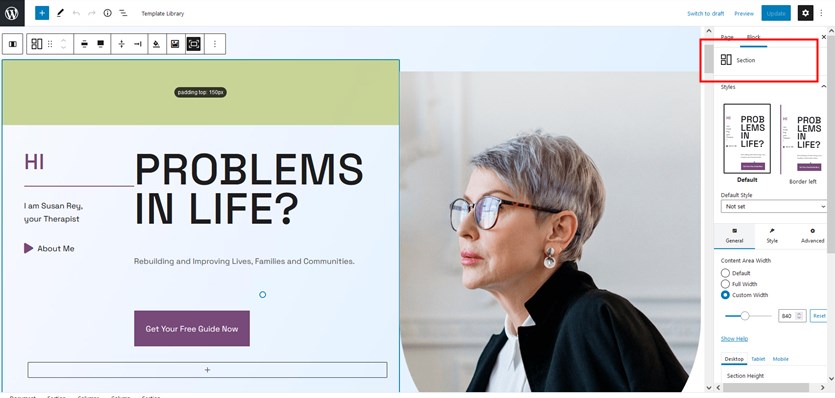
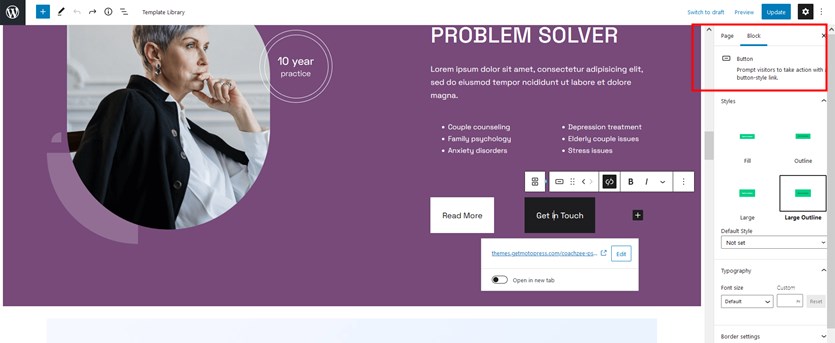
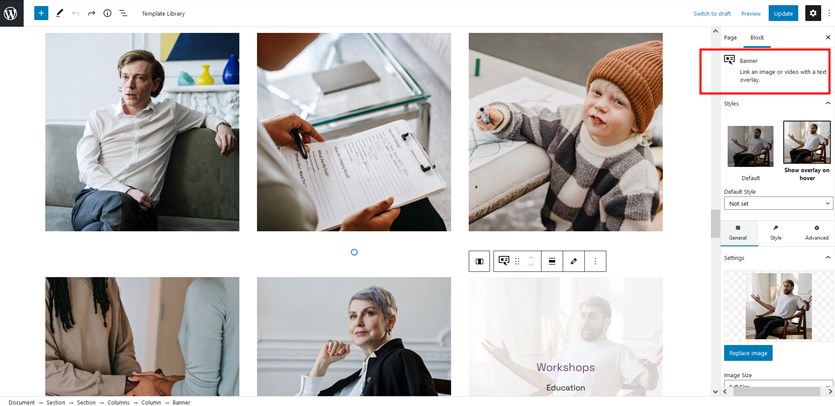
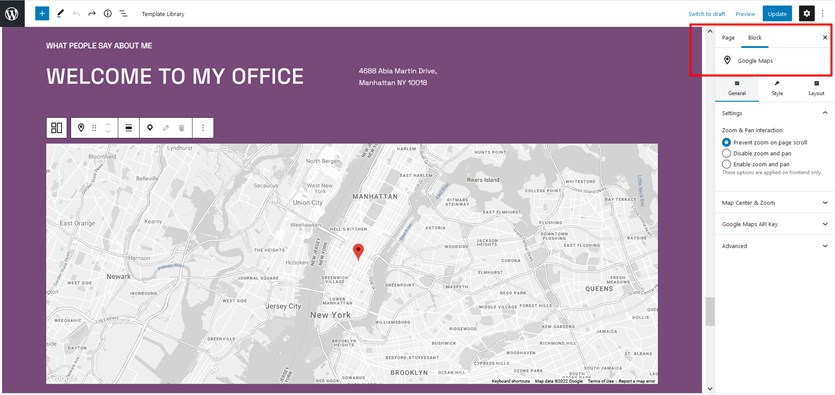
Read more about individual Getwid blocks and their settings.