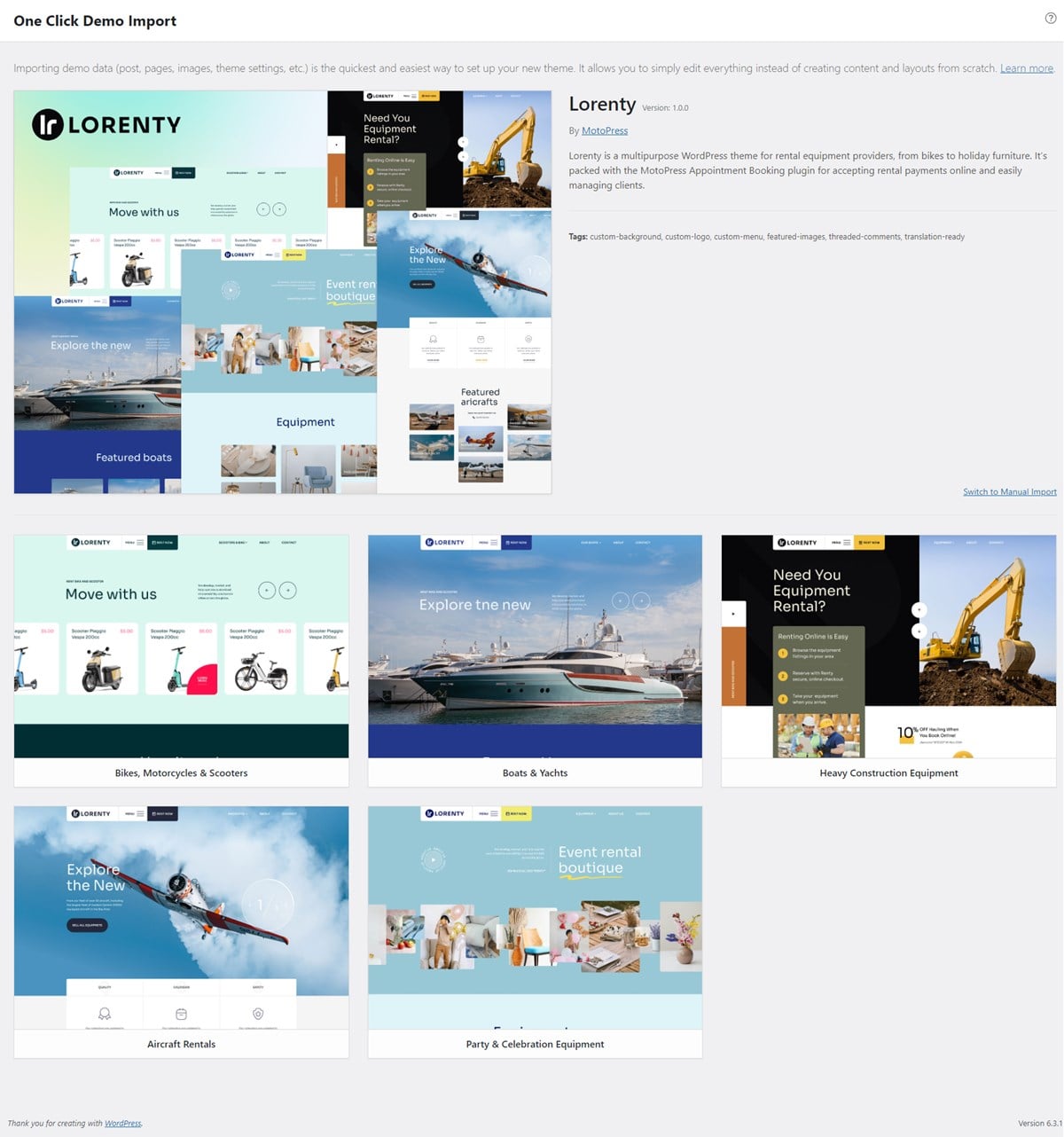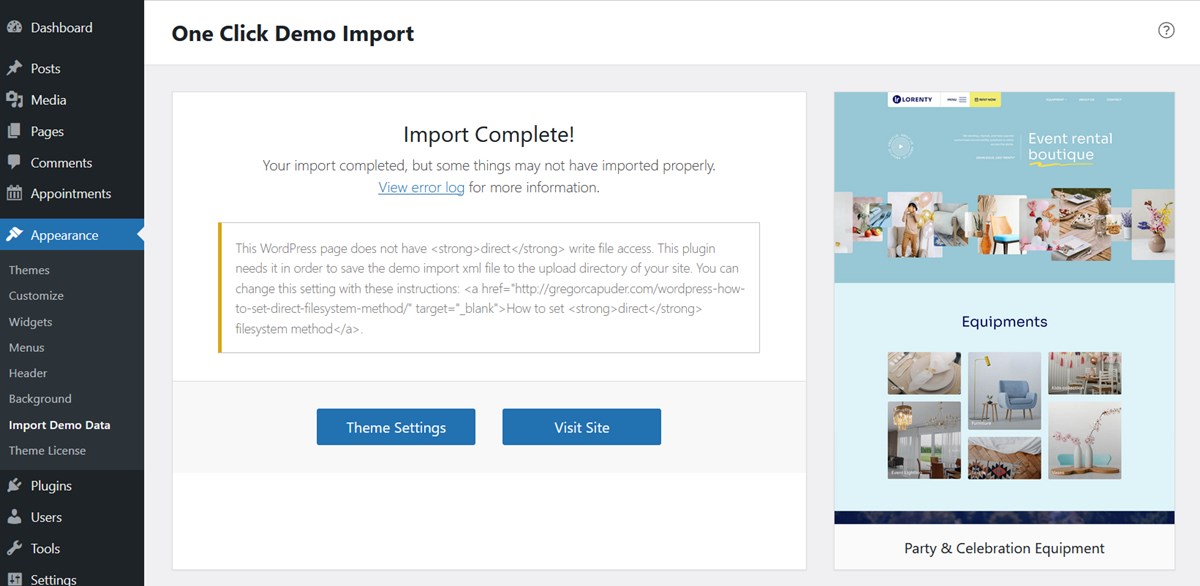Table of Contents
Quick start guide
- Install and activate the Lorenty WordPress theme (more on this below in the Installation part).
- Install and activate the plugins the theme prompts you with. It’s important to get the result as in the theme demo.
- Import sample data (if you install a theme on a fresh website).
- Configure the settings for the Appointment Booking plugin for rental items.
- Set up and customize the front page.
- Edit the website identity, menus and header in the WordPress Customizer.
- Customize other website pages.
Installation
- In your WordPress admin panel, go to Appearance → Themes and click the Add New button.
- Click Upload Theme, Browse and Choose File; then select the theme’s ZIP file. Click Install Now.
- Click Activate to use your new theme.
- Immediately upon the activation, click on the “Begin installing plugins” – they will help you get the needed Lorenty starter site as in the demo.
- Once all plugins are installed and activated, you may want to import sample data to the theme to edit all pages easier. For this, go to Appearance > Import Demo data > choose which demo content to upload to your site by clicking on the Import Demo button.
- Now you can customize your WordPress rental theme!
There are 2 ways you can proceed with the theme customization:
- General website settings and design customization.
- For rental needs, use the MotoPress Appointment Booking plugin.
We recommend starting with the second way. This will help you firstly add major content and only after that customize the theme appearance, including for the content you added via the plugin.