Table of Contents
Navigate to Appearance > Customize to edit global site settings.
The WordPress Customizer allows you to change global (across the whole site) styling of the theme, for example, change the navigation menu items or the background color of your theme.
Changes you apply in the Customizer are instantly visible (but not saved before you click the Publish button).
While in the Customizer, you can also click on the pen icon to quickly jump to the needed site section.
![]()
Site identity
Optionally add text that will serve as your site title and tagline, and upload your logo.
Colors
You can change the background color of the theme and the header text color.
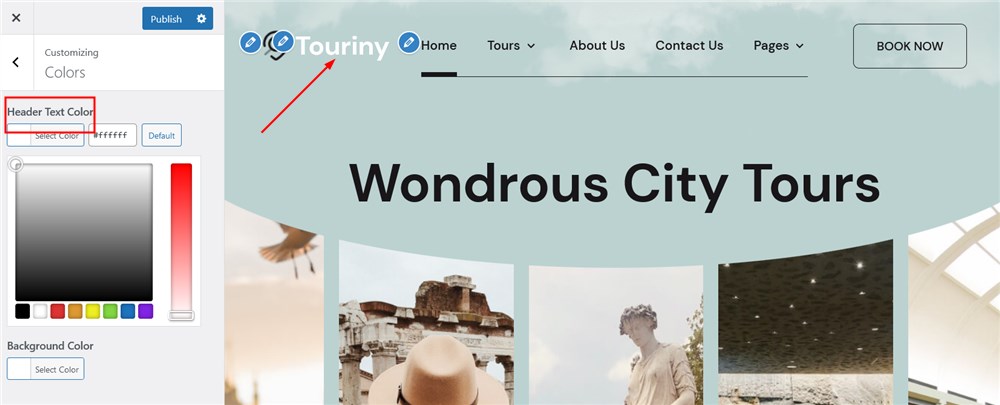
Header image
There is a default header image on the inner site pages, such as Blog
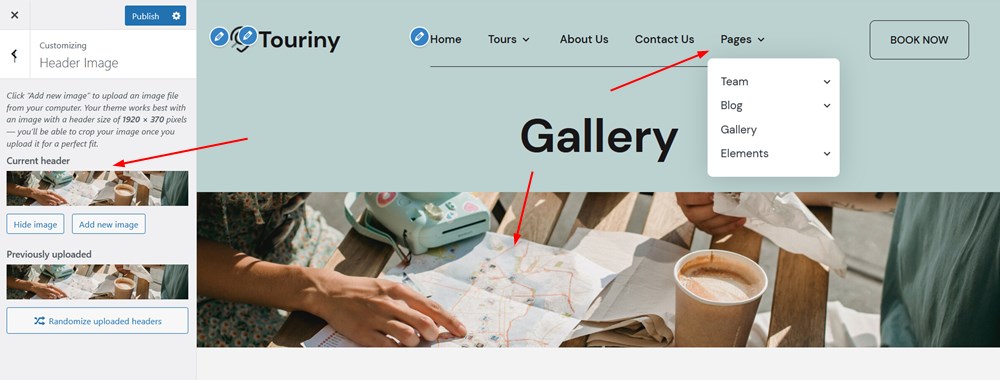
Menus
This menu allows you to add and delete menu items.
To add a menu item, choose the menu location, and click “Add Items”.
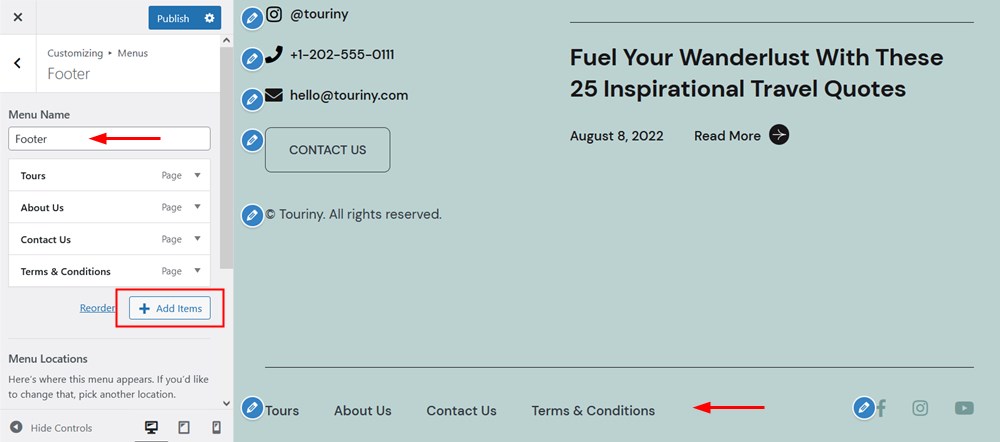
To rename the pages, click on the arrow icon of the desired menu items.
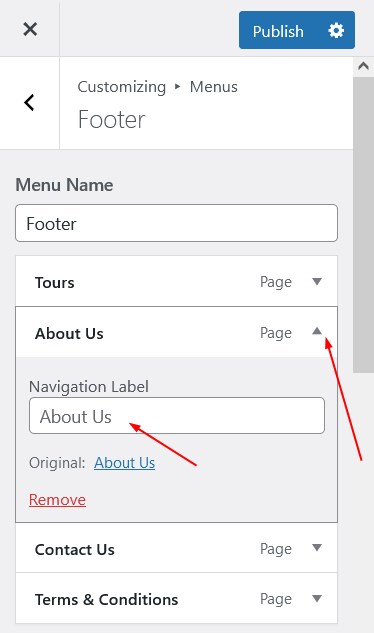
To create a submenu, drag and drop the menu item slightly to the right.
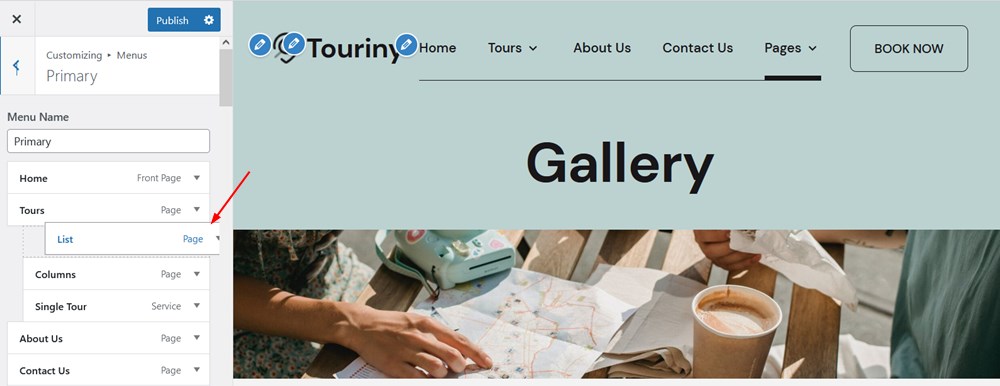
Widgets
There are three widget areas in Touriny: Sidebar, Footer 1 and Footer 2.
The sidebar menu by default contains the tour booking widget. If you installed it with the demo data, you can click on it to customize the field titles and more.
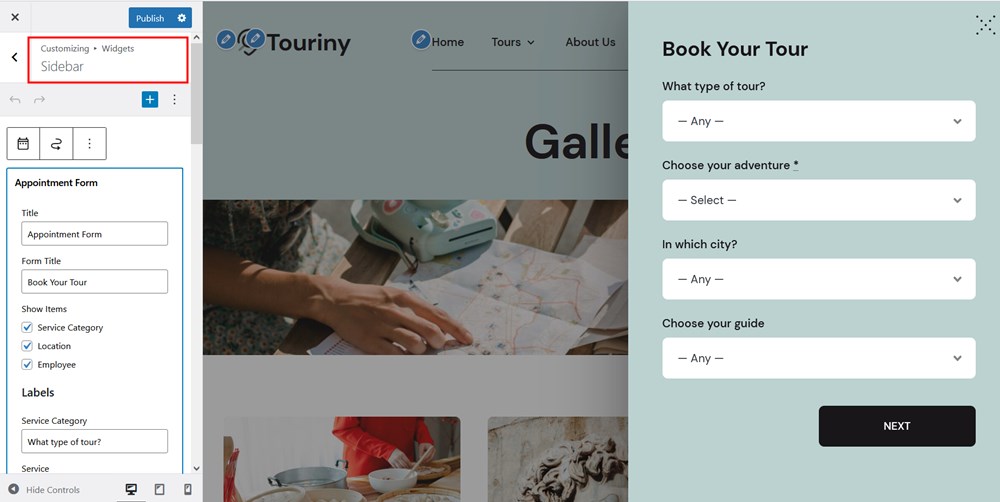
To add any other widget to any widget area, click on the plus icon and then select a WordPress block you want to add.
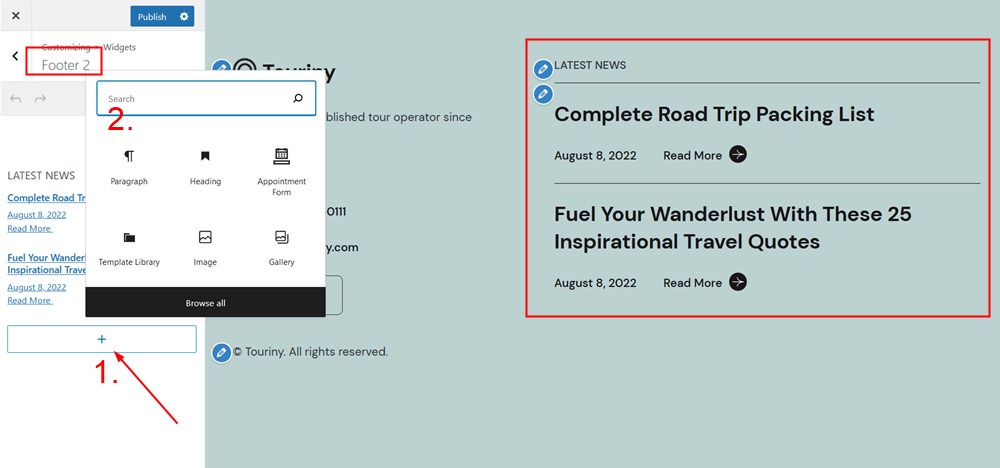
Theme options
In the theme menu options, you can set up a preferable blog layout and change the button label for the Sidebar widget (by default, it’s the Book Now button).
In the Appointment Options menu, you can change the labels for the booking form fields.