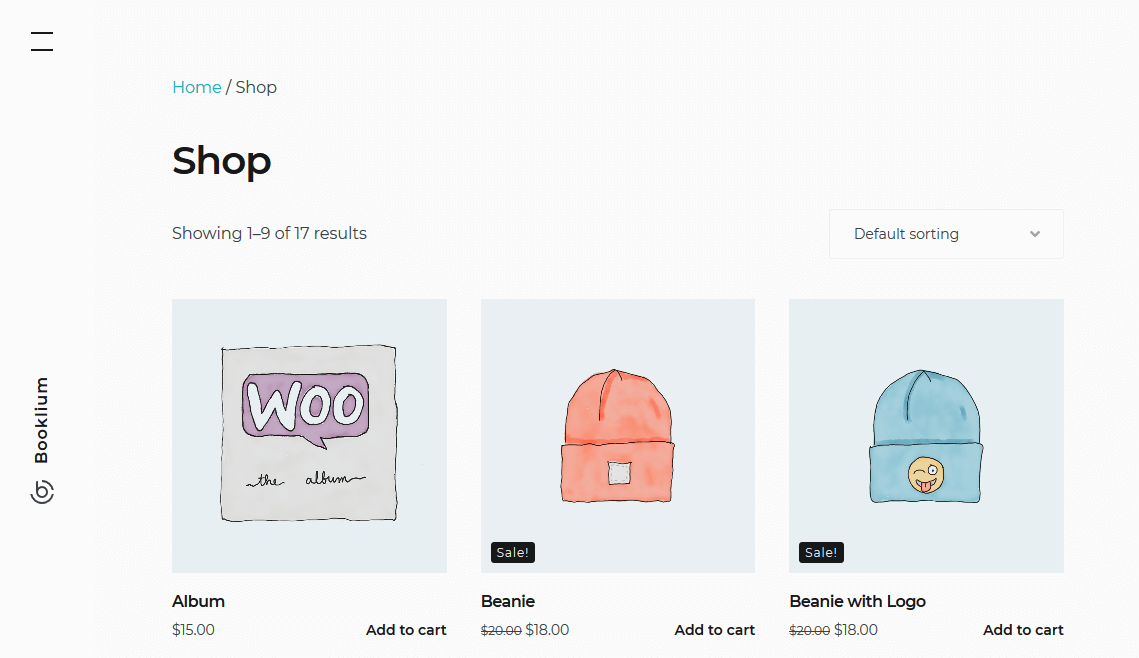Table of Contents
Q: How to change the left vertical navigation menu in the “Multiple villas” demo or in other demos?
A: Go to the Appearance → Customize → Theme options → General options → Site Layout → select a layout and hit “Publish”.
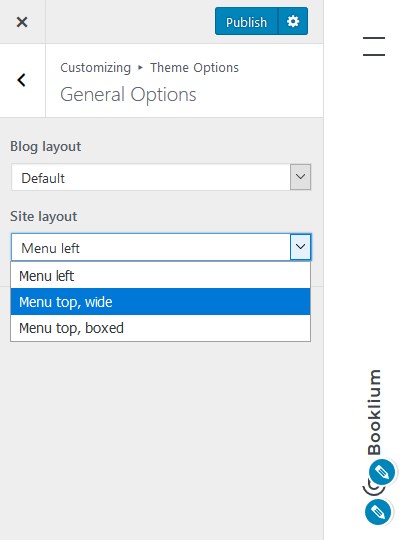
Here you can also change the website layout to be wide (the content is resized to fill the screen):
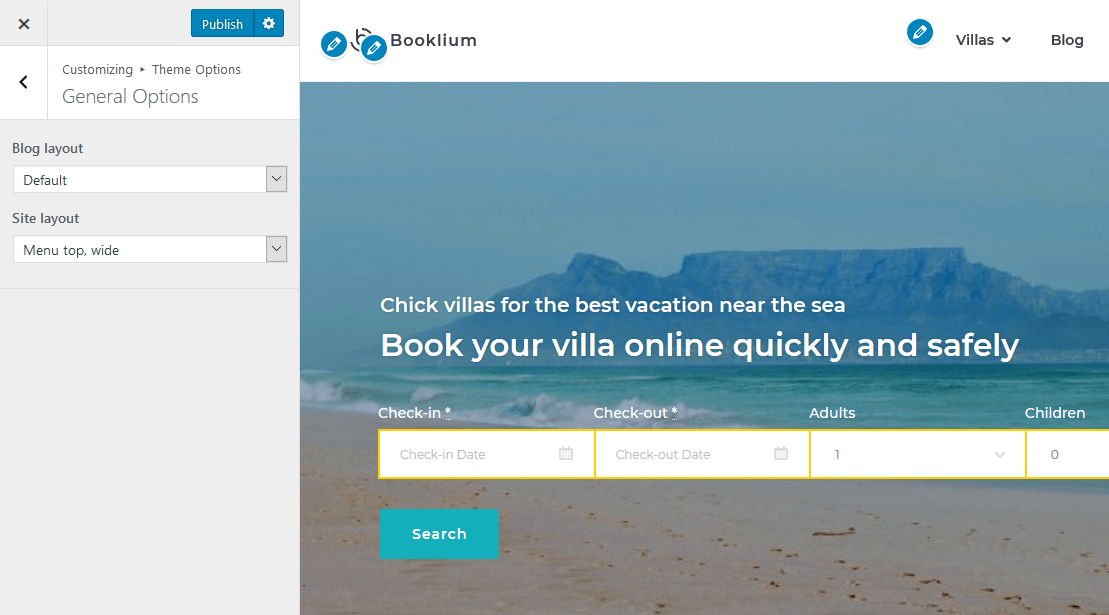
Or you can go with a fixed boxed layout:
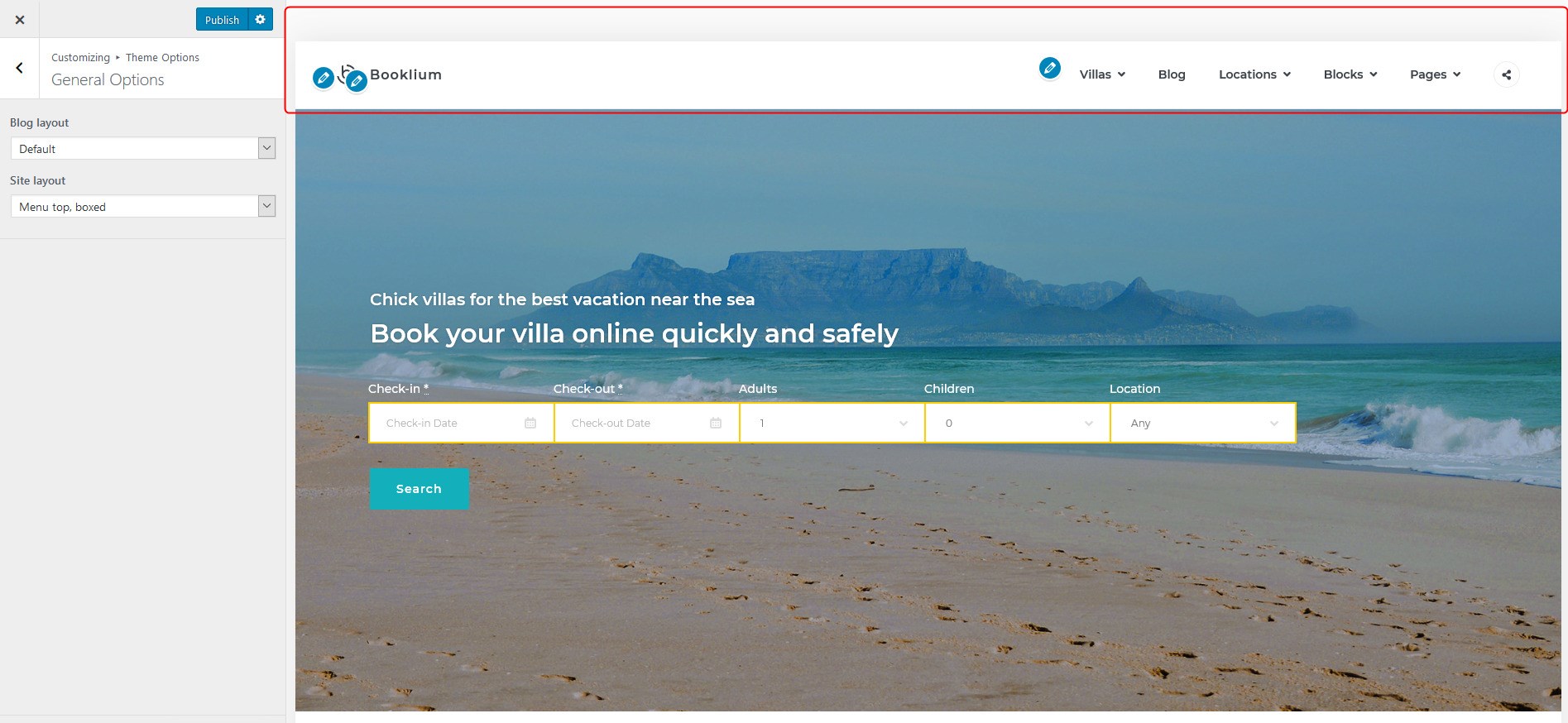
Q: How to change the layout for the directory of properties?
A: For the most user-friendly experience, you need to add the “Accommodation Types Listing” block in the Gutenberg Editor:
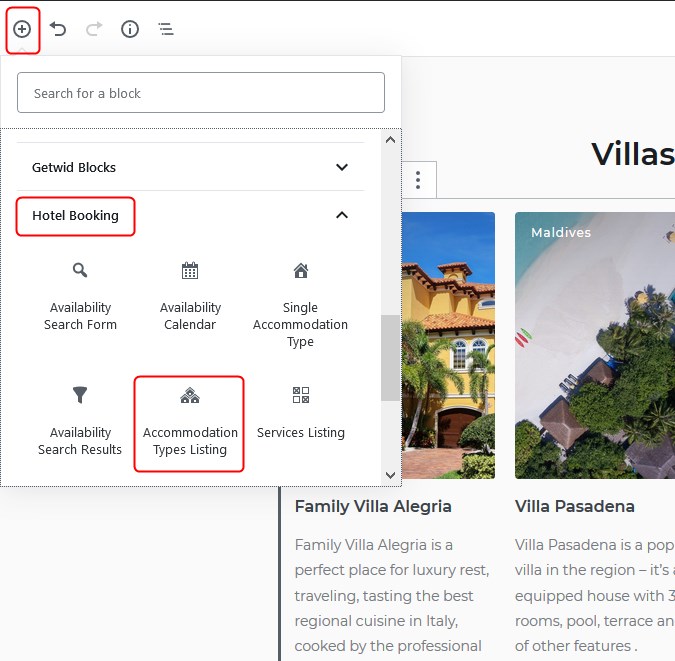
And then go to the “Styles” tab and set the preferable layout:
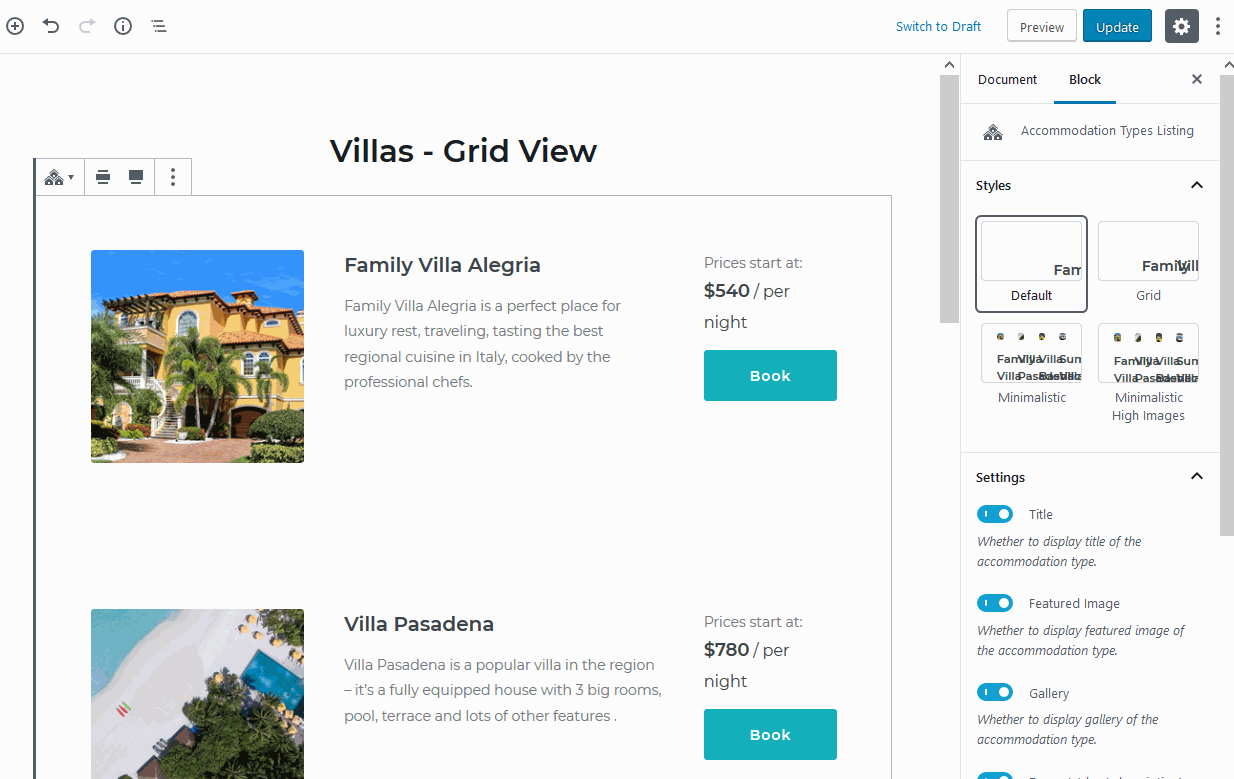
Please note: so far you can’t change the layout for the search results; the default one is a list.
Q: How to add/remove fields in the property search form?
A: Go to the Accommodation → Settings → Guest Management to decide which fields to display. To add custom fields, use the “Attributes” functionality.
Q: How to edit the copyright text in the footer?
A: Go to Appearance → Customize → Theme Options → Footer Options.
Q: How to implement property reviews like in the demo?
A: Use the Hotel Booking Reviews addon.
Q: How to add images to Attributes (custom search parameters)?
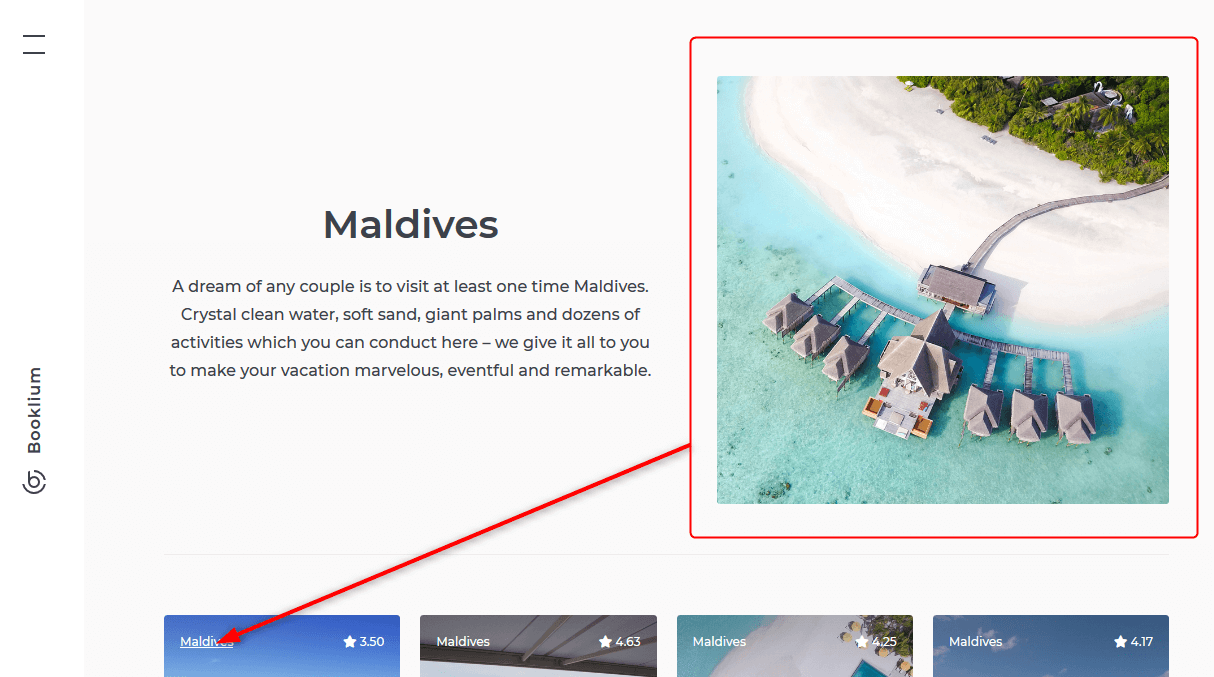
You can upload the images if the Categories Images plugin (it’s recommended during the theme installation) is installed and activated. To add images, go to Accommodation → Attributes → Configure terms → upload images.
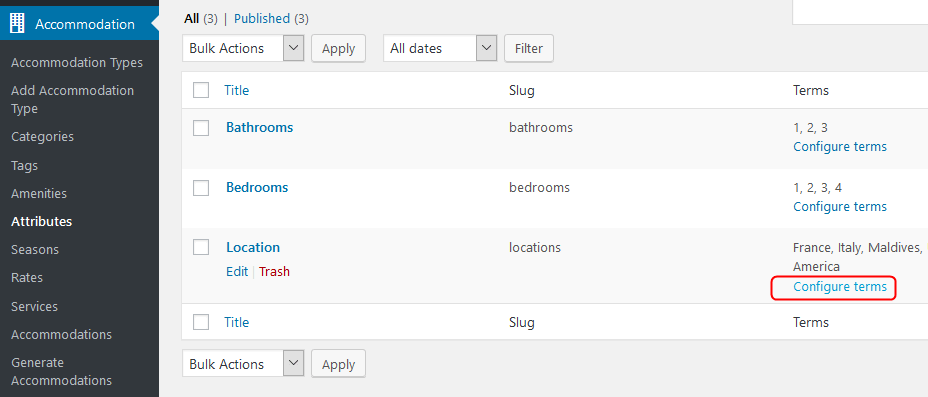
Q: Does the theme support WooCommerce?
A: Yes, Booklium supports the WooCommerce store styling so you can install and set up WooCommerce and sell extra products from your website through this plugin.