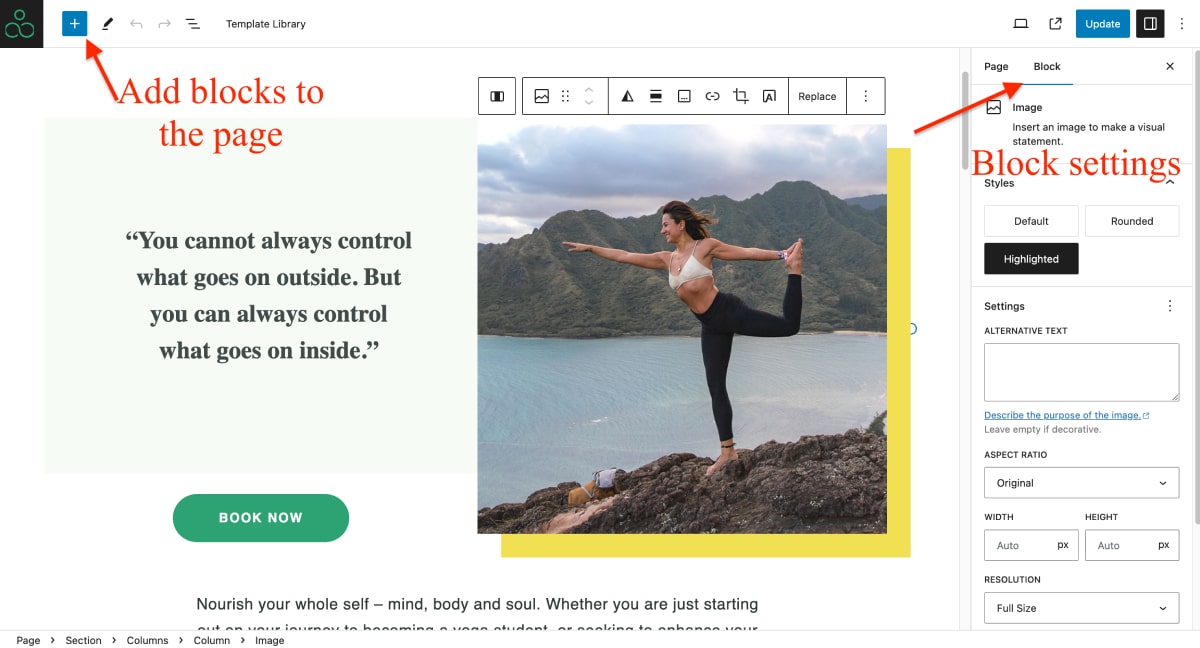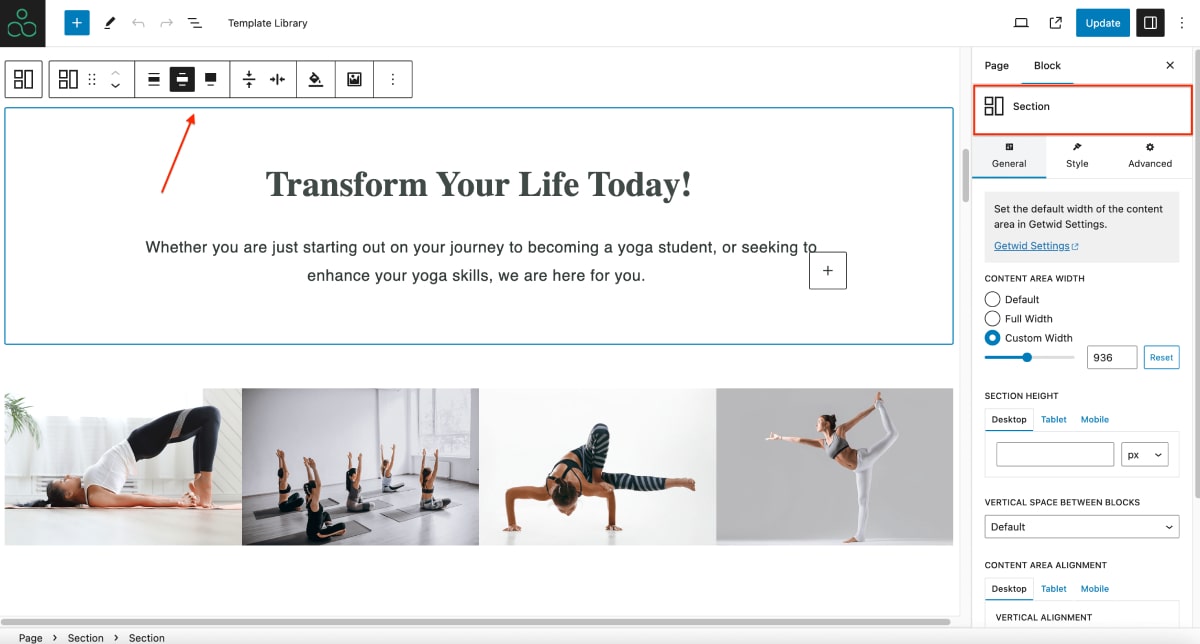Table of Contents
Set up the front page
If you imported the sample content for Yogamo, your Home – Front page should already be set up on your WordPress site. You can find it under the Pages menu.
If you didn’t use the sample data, here’s how to set up the front page.
1. Go to Pages → Add New and add a page.
2. Name it appropriately, e.g. home page, front page.
3. In the right menu bar > go to Template > select “Canvas”.
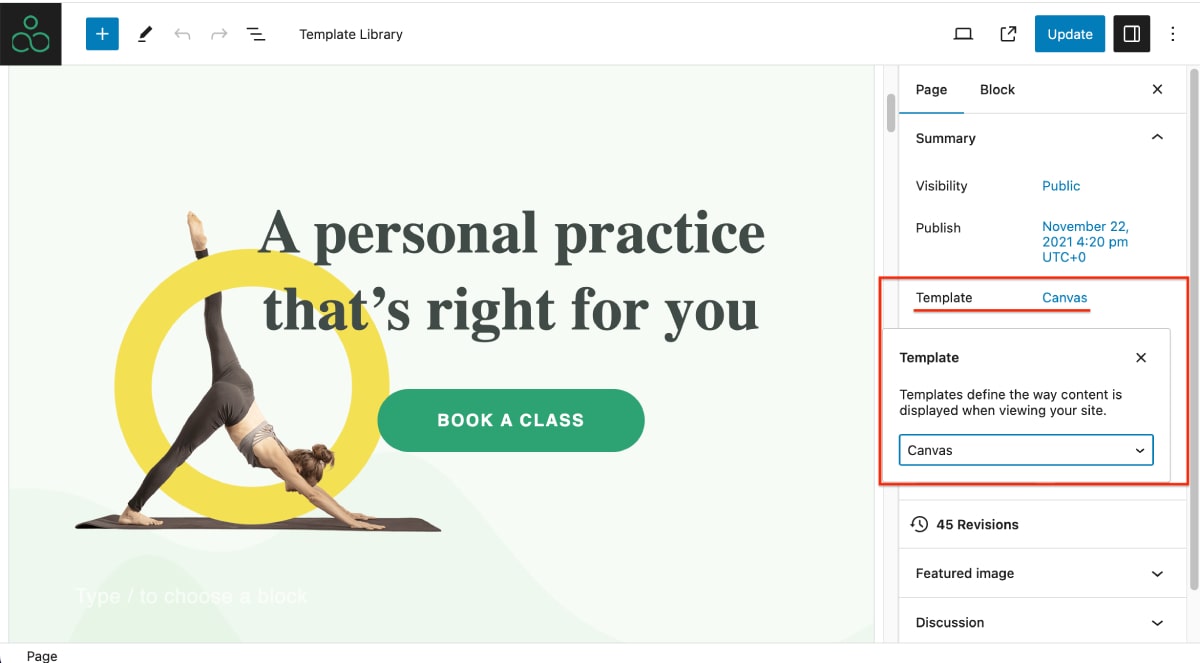
4. Customize the page in the block editor and publish it.
5. Go to Settings → Reading: set ‘Front page displays’ to Static Page.
6. Select the ‘Homepage’: choose the one you created during the step #2 and save changes.
Customize the front page
To customize the theme, use the WordPress block editor powered by our Getwid WordPress blocks extension. Combine blocks from both to create your unique design in Yogamo.
Simply click on a block to view and adjust its styling and layout settings.
Watch a video tutorial on how to work in the block editor:
For example, the Section block by Getwid is widely used since it functions as a top-level container for organizing blocks inside it.
You can place multiple elements on the page (inside the section) and play with backgrounds. When clicking on the block in the editor, you’ll see the Section settings that allow you to navigate via the General, Style and Advanced tabs. See how to work with the Section block.
To see how to edit footer and header sections of the Yogamo yoga WordPress theme, go to the Customization via WordPress Customizer section.