Table of Contents
We developed our custom hotel room/property booking plugin MotoPress Hotel Booking plugin and integrated it with the Villagio WordPress theme, so your your hotel will be presented perfectly and will function properly online. When installing the theme, you’ll be offered to install the Hotel Booking plugin.
The plugin fulfills several functions: with its help you can present all accommodations, services, details of the hotel as well as turn on online reservation of your property.
Here is a quick guide of how to create accommodations listing with booking service enabled:
Accommodations
If the MotoPress Hotel Booking plugin is activated, two menus should appear: Accommodation and Bookings. By default, the property reservation option is enabled (Accommodation → Settings → Disable Booking).
Add Accommodation types (summer villa, winter villa) specifying their descriptions, facilities which are free amenities (e.g. air conditioning, slippers) and additional services/packages available (e.g. parking, spa).
Seasons
Start with adding Seasons – specific time periods that can come with different pricing for villas/apartments (for example, Summer, 2018; April, 2018).
Services
Add a full list of available hotel Services (paid or free, e.g. parking, luggage storage, spa service).
Rates
Add Rates to present the same accommodations with different conditions (e.g. refundable versus non-refundable). Your guests will be able to choose rates when booking a property.
Categories
Create different categories (for example, regions) and set the needed ones to the appropriate properties. They will be showcased right on the preview image:
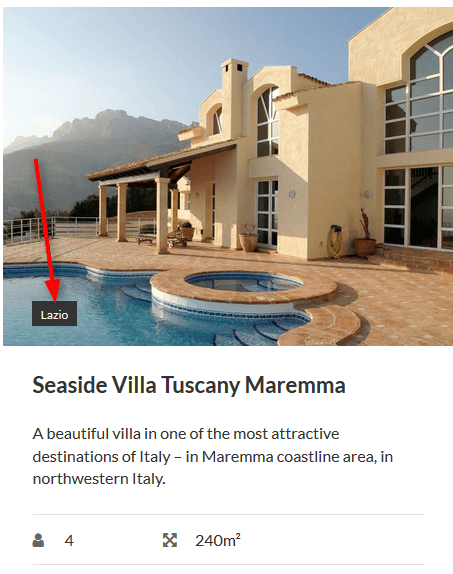
You may also put all categories into the separate menu:
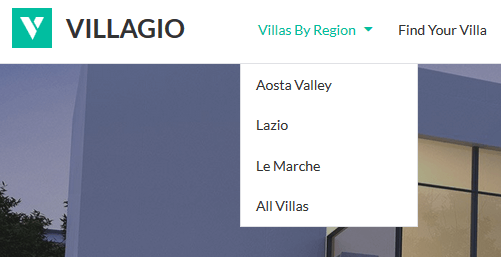
Go to Appearance → Menus to customize this menu:

Please note – so far, you are not able to include categories (regions) into the Search availability form, so your guests should firstly choose a category (region) and then check whether the property in this region is available for their dates. In this case, if you prefer guests to choose an accommodation by region and then book it (or, if you offer vacation rental/BnB that is generally booked like 1 item), you’ll most likely need to turn off the following option: “Recommend the best set of accommodations according to a number of guests” (go to the plugin: Accommodation → Settings → General → untick the option).
Pages
Create all needed pages (you should be offered to install these pages automatically): Search Results, Search Availability, Complete Booking, Booking Confirmation, Booking Cancellation pages with appropriate shortcodes and messages.
Settings and Payments
Navigate to configure general plugin Settings and Payments. (the plugin supports multiple bookings reservation so you have no limit in setting adults and children number for the search availability form).
Shortcodes
Go to Shortcodes to get the needed ones and add to the needed pages and posts.
Bookings
To view, add or delete your real booking requests, go to Bookings menu.
Booking Rules
Create your booking rules to manage all or individual accommodations: go to Bookings → Booking rules. These rules allow you to set minimum and maximum check-in and check-out dates, minimum and maximum stay-in days for all or individual accommodations. Also, using this menu you’ll be able to block the booking option for chosen accommodations at specific periods of time.
Coupons
If you want to create discount coupons and provide your clients with them, create and customize them via Bookings → Coupons → Add New.
This is just a quick guide. Most likely you’ll need more details on how to work with the plugin, so please take a look at the plugin’s docs here.
The appropriate plugin’s content and functionality can be also added to site pages through Widgets menu.