Table of Contents
Set up the MotoPress Appointment Booking plugin
MotoPress Appointment Booking allows you to add beauty therapists, their working schedules, services, and optionally a booking widget that can accept appointment bookings online.
Refer to the Appointment Booking plugin documentation for more details.
Configure general settings
Appointments → Settings
Go to the general settings to set up the minimum time step for bookings, currency, a default booking confirmation mode, email notifications (their content and branding), preferable payment gateways, and optionally connect third-party tools (e.g. Google calendar).
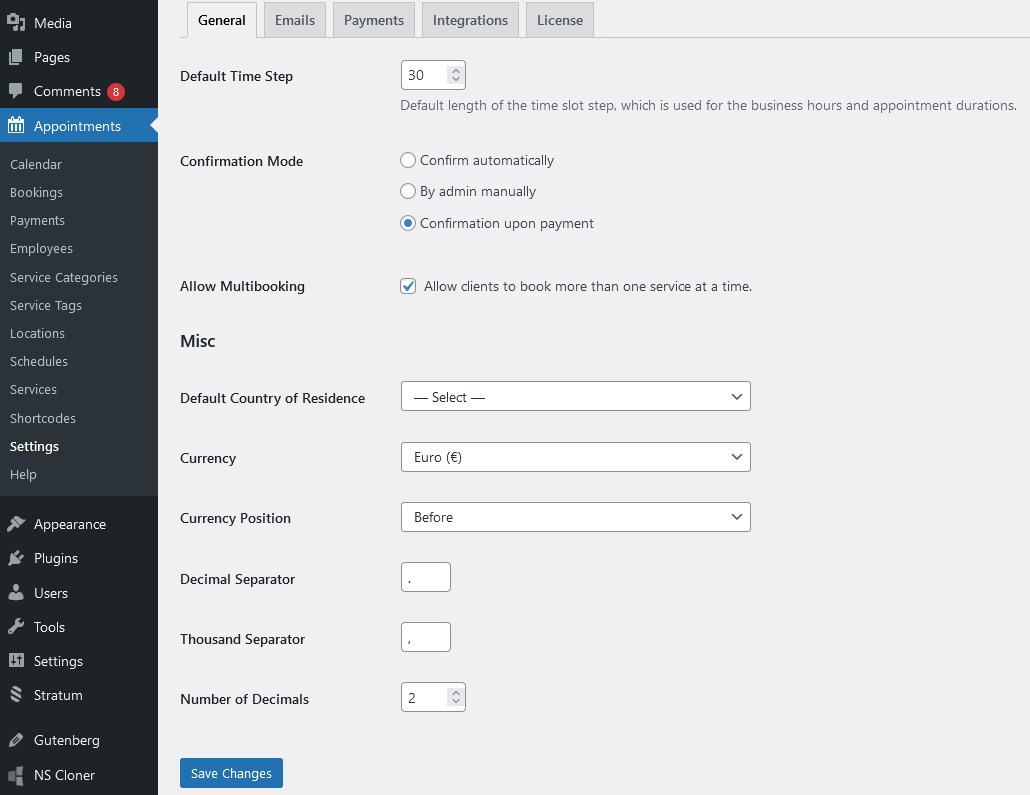
For example, you can choose to enable PayPal, Stripe or other methods for online payment processing; you can also use the Test payments to test how the process will work for your clients.
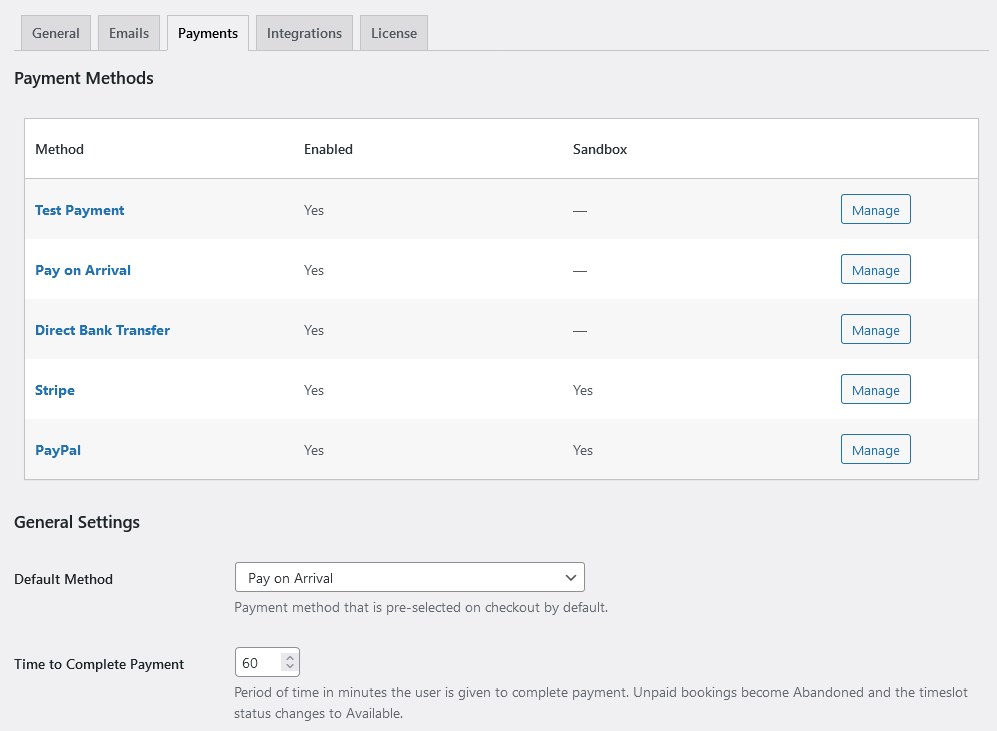
Add employees
Add your staff members via the Employees menu → Add new.
You can add unlimited employees.
In the Lotus Spa theme, those profile pages are built in Elementor, so just click on the Edit in Elementor button and customize profiles with standard Elementor widgets in the visual mode.
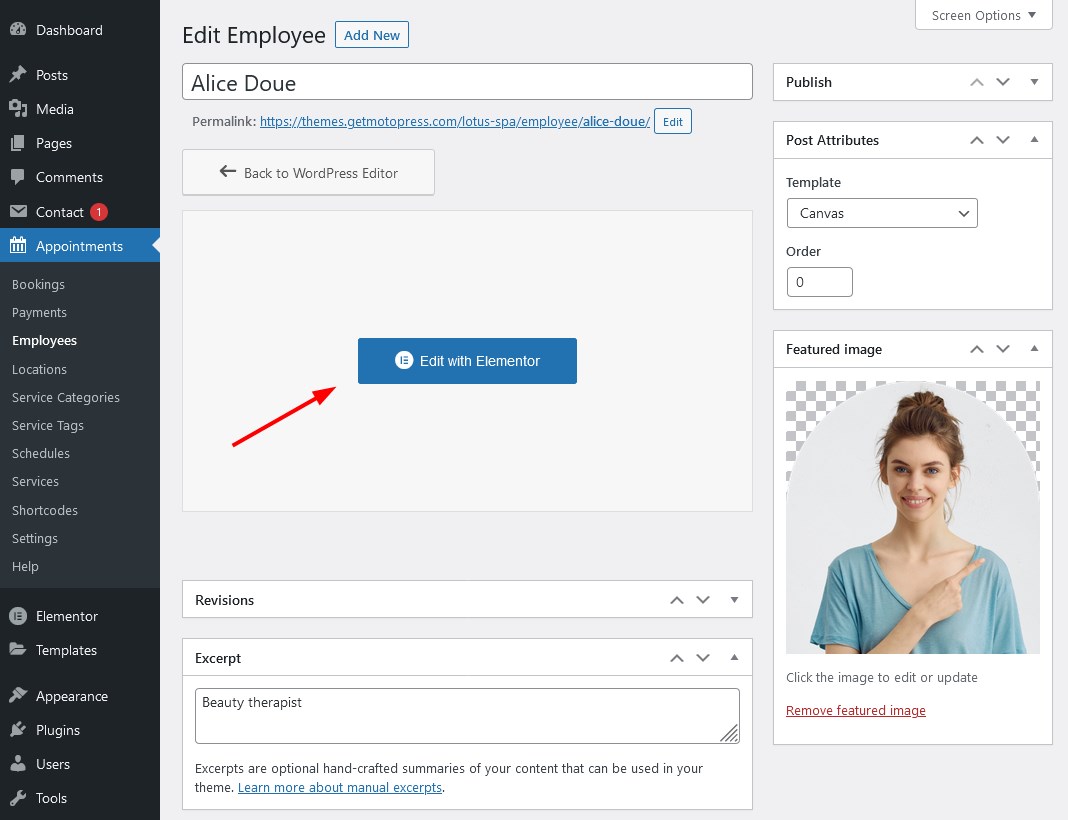
If there is sample data of Lotus Spa, you’ll find sample staff profiles you can edit.
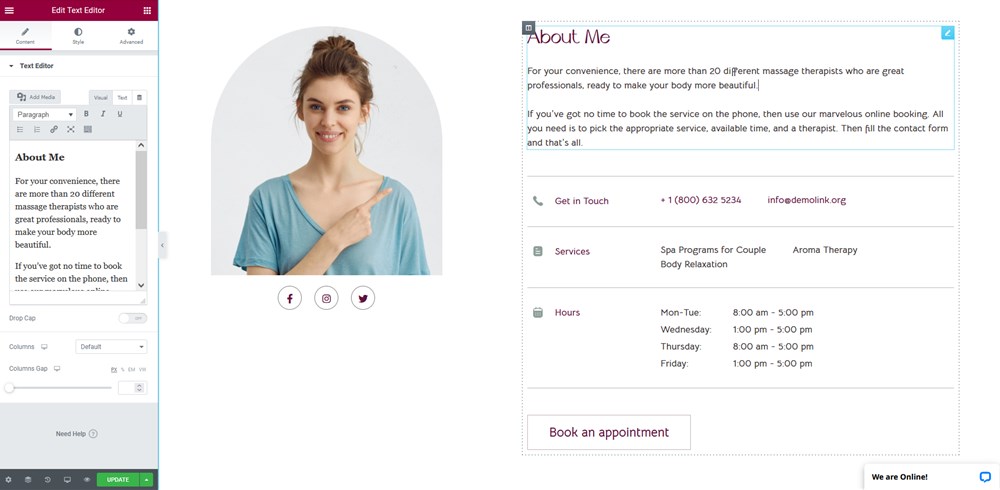
There is the Team page, too, that you can edit with the dedicated Employees list widget we specifically created for the Lotus Spa theme.
It’ll fetch content (images, texts, links) from individual employee profiles.
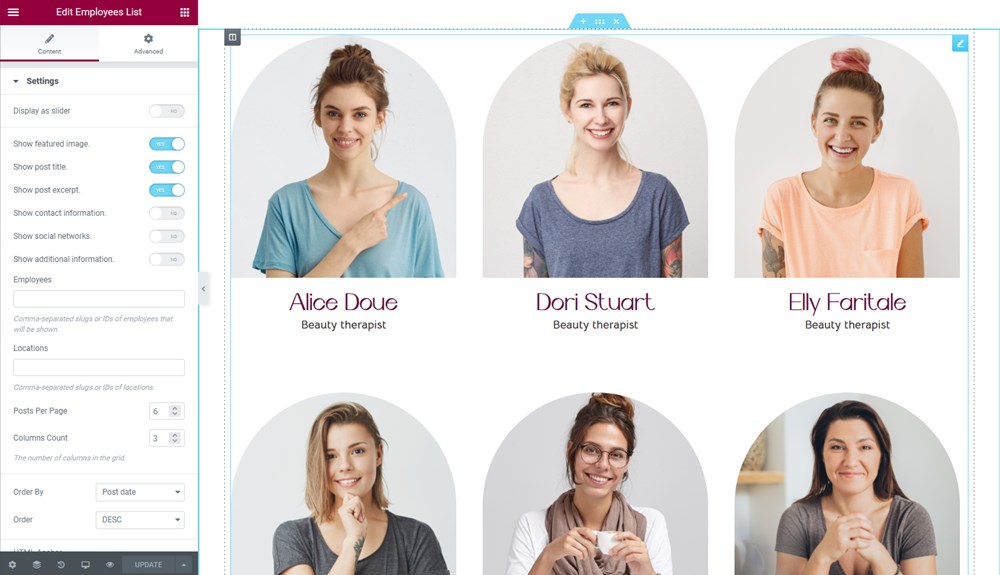
Employees can also sync their Google calendars to their profiles on your WordPress site.
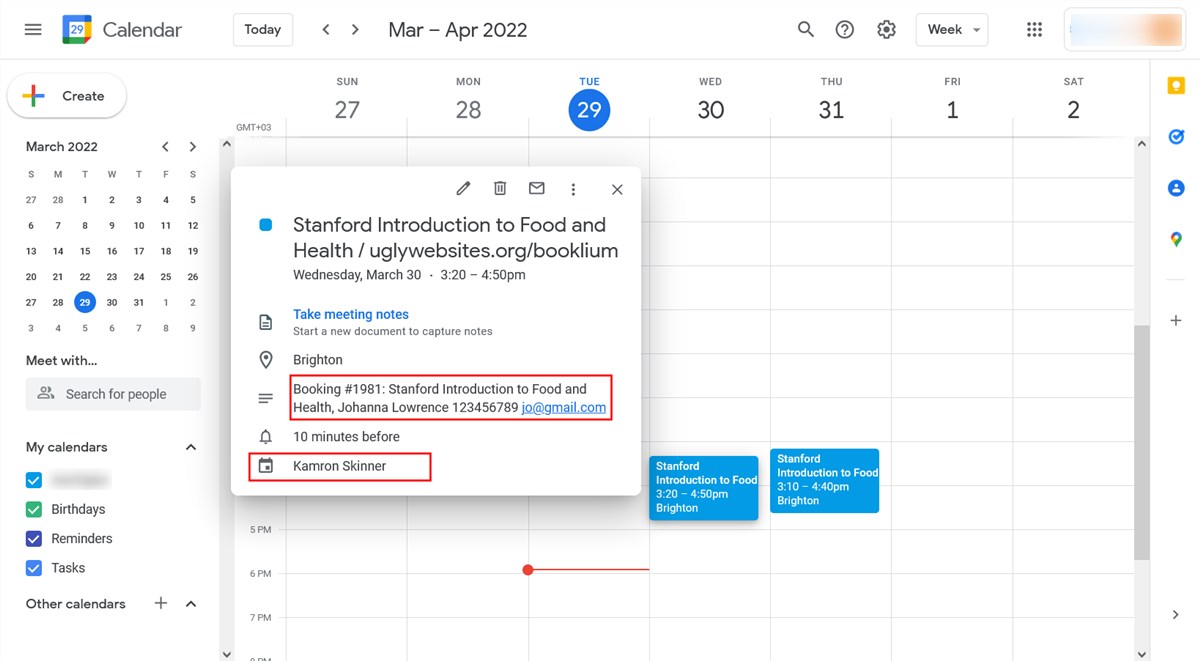
Add locations
Add locations via Locations → Add new.
You can add different locations whether those are physical salons or virtual meeting apps. People will be able to choose locations when booking an appointment.
You can optionally add categories and images to your locations.
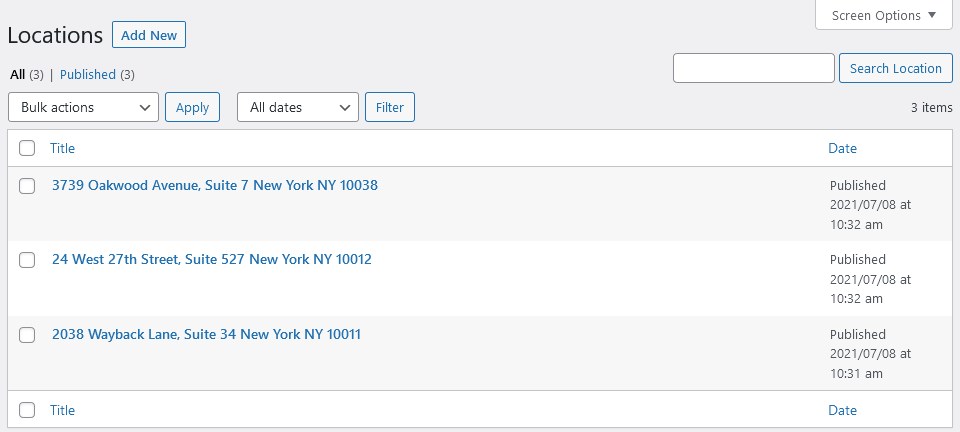
Create schedules
Go to Schedules → Add new to create working schedules for every beauty therapist.
You can set working hours, lunchtimes, breaks, days off, as well as include different locations into the employee schedule.
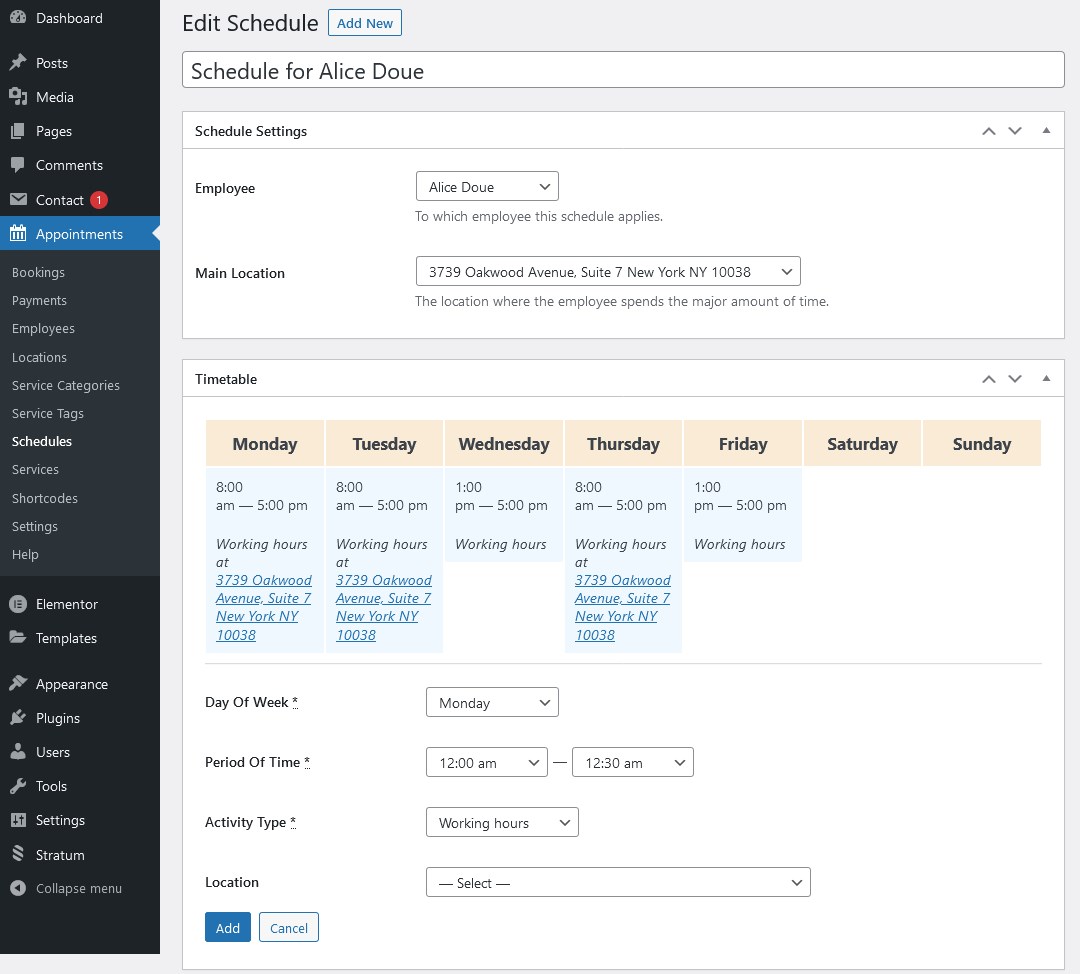
Add services
Go to Services → Add new to add all your services.
There are many tools to customize an appointment for every service: the duration, cost, buffer times, capacity, eligible employees, etc.
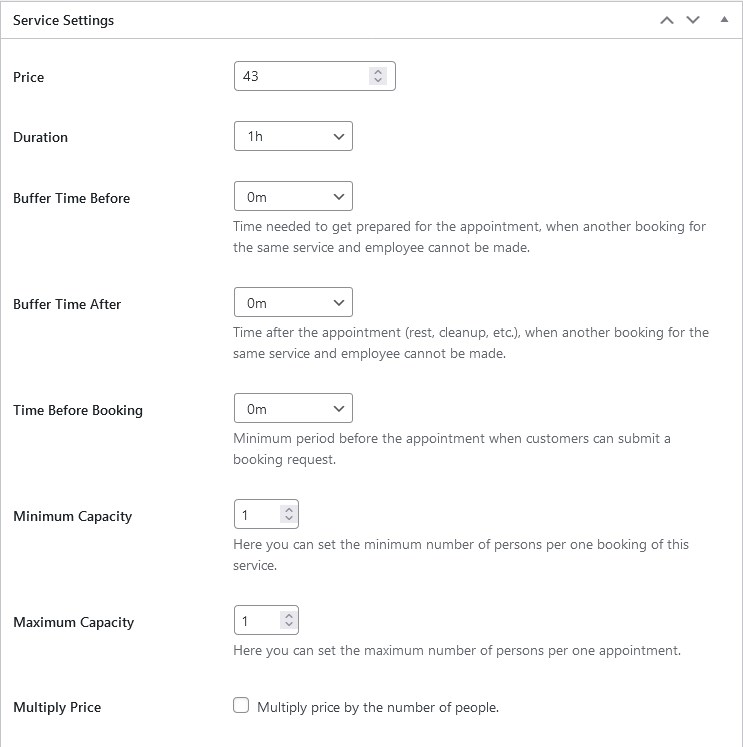
The Lotus Spa theme comes with several service presentation pages that you can edit with Elemenetor.
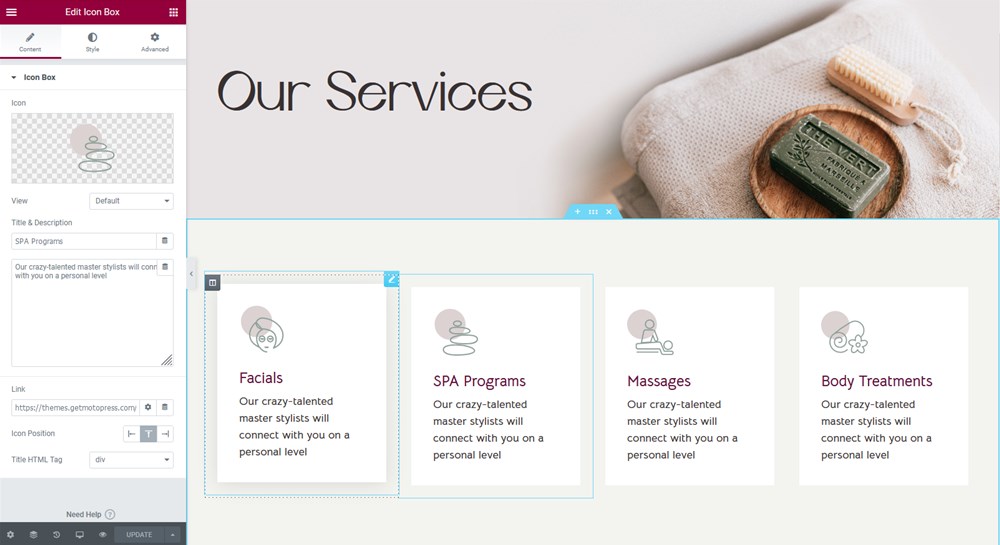
Booking widget
The Lotus Spa theme already comes with the booking widget that you can:
- customize via Appearance → Widgets → Header.
- create new via Appointments → Shortcodes → Add new → Appointment form → customize your shortcode → save and copy the shortcode → go to Pages → choose page → place your shortcode and save the page.
- add the appointment booking block via the native WordPress editor.
- add a widget to the page via Elementor using the Appointment form widget.
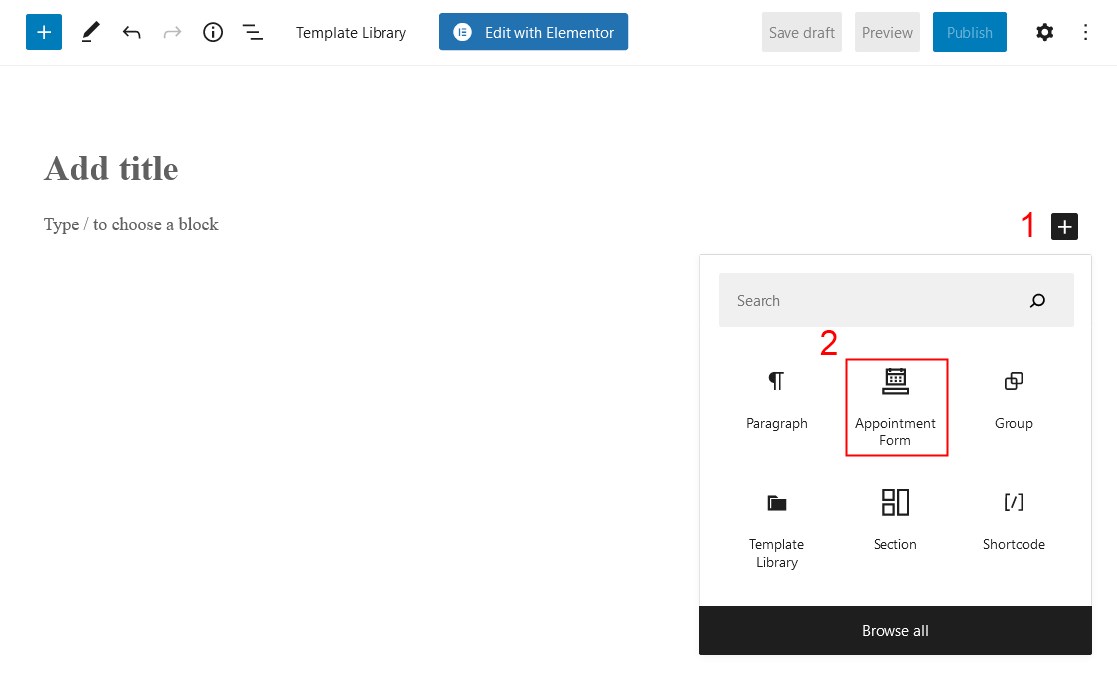
You can further customize it using the block’s settings panel.
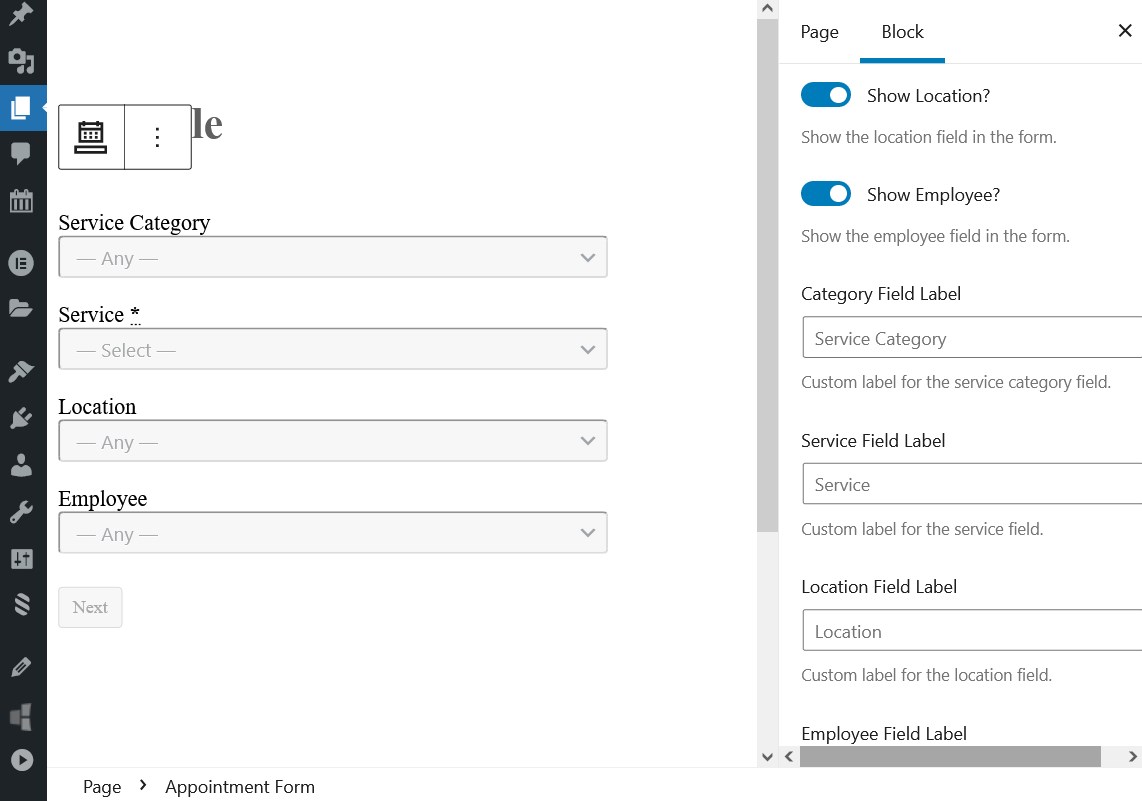
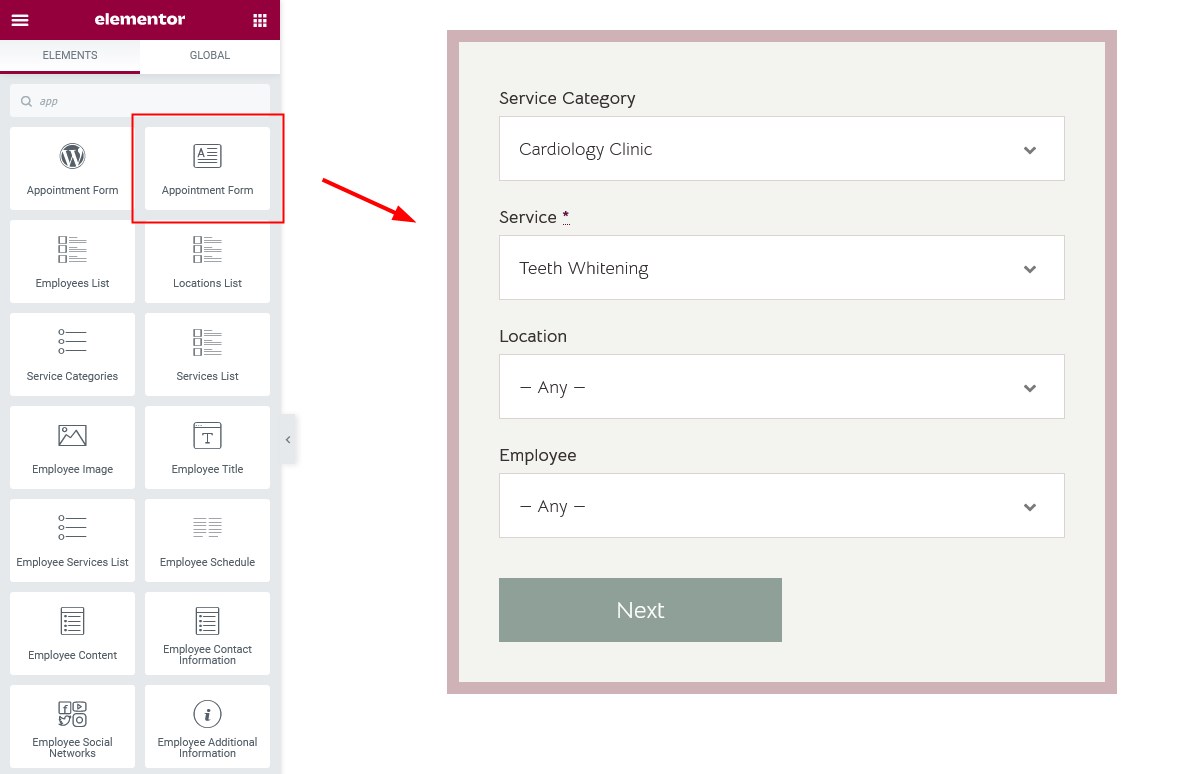
How to make any button or link open your sidebar
To open a sidebar by the button or link on your website, you need to add either the ID sidebar-toggle or the CSS class sidebar-toggle-button to any link, button, or menu item of your website.