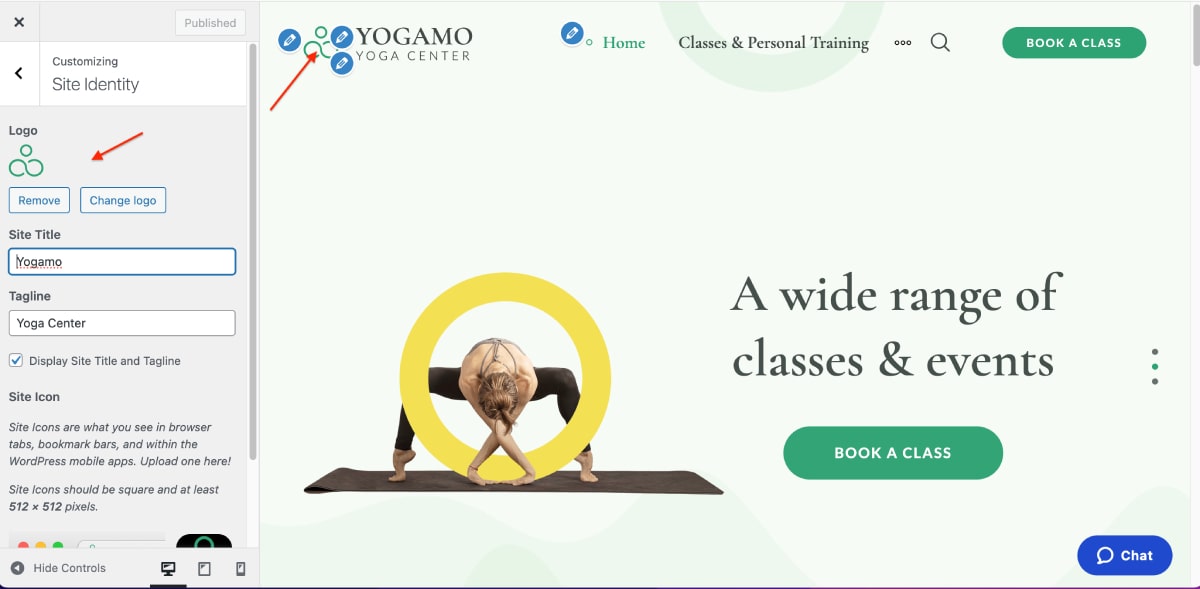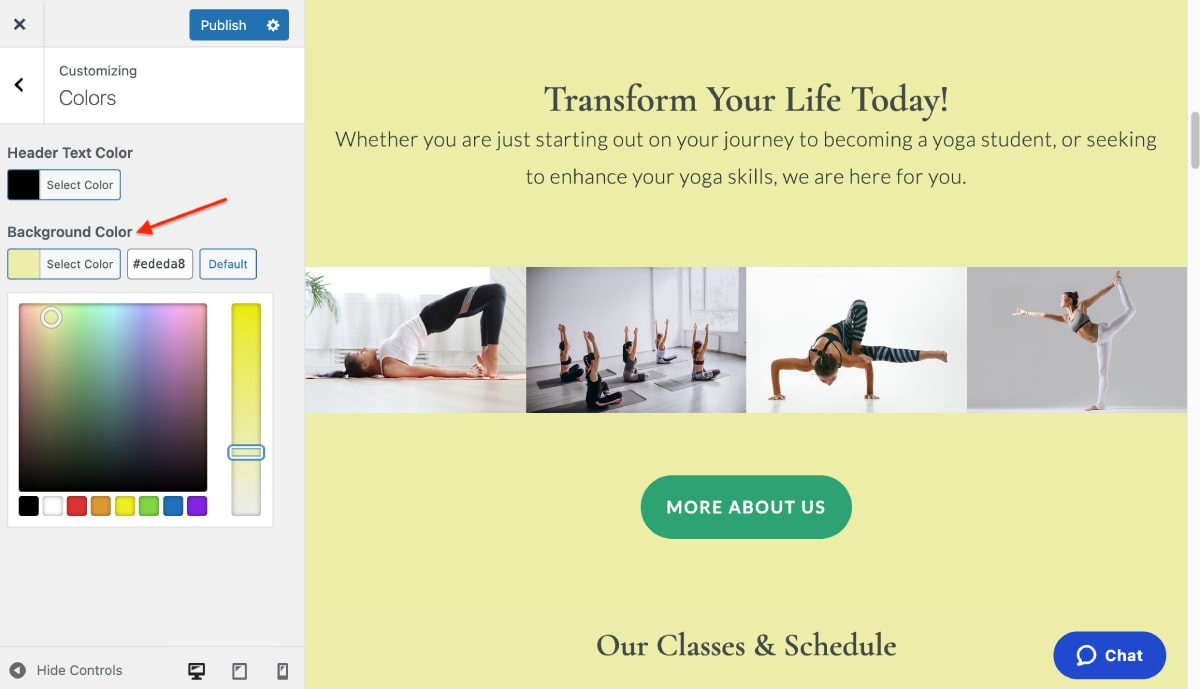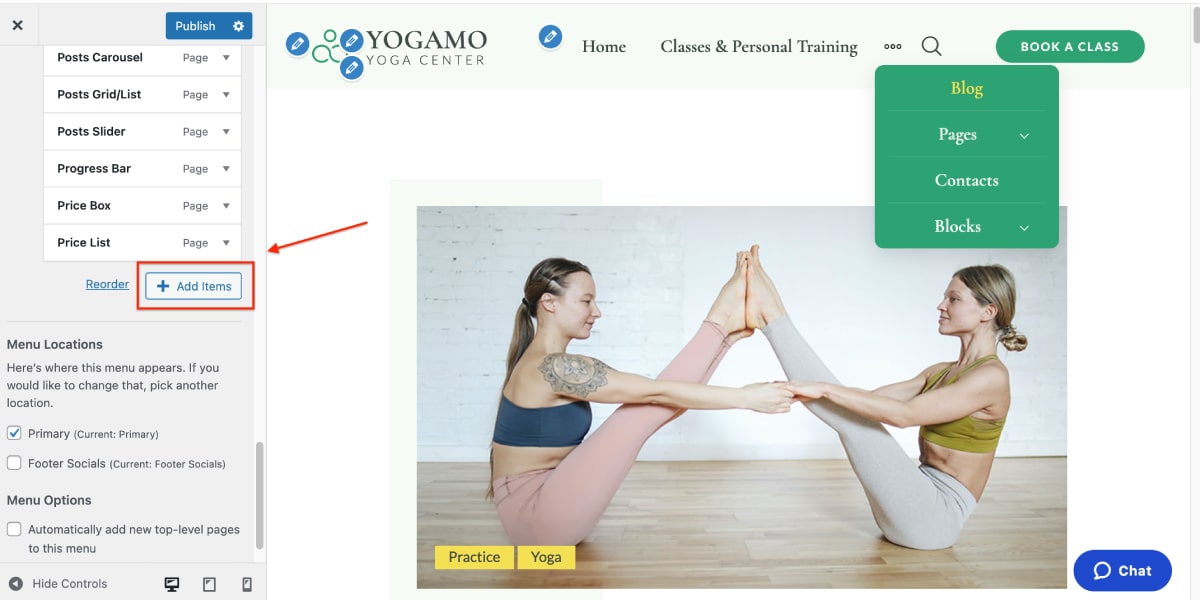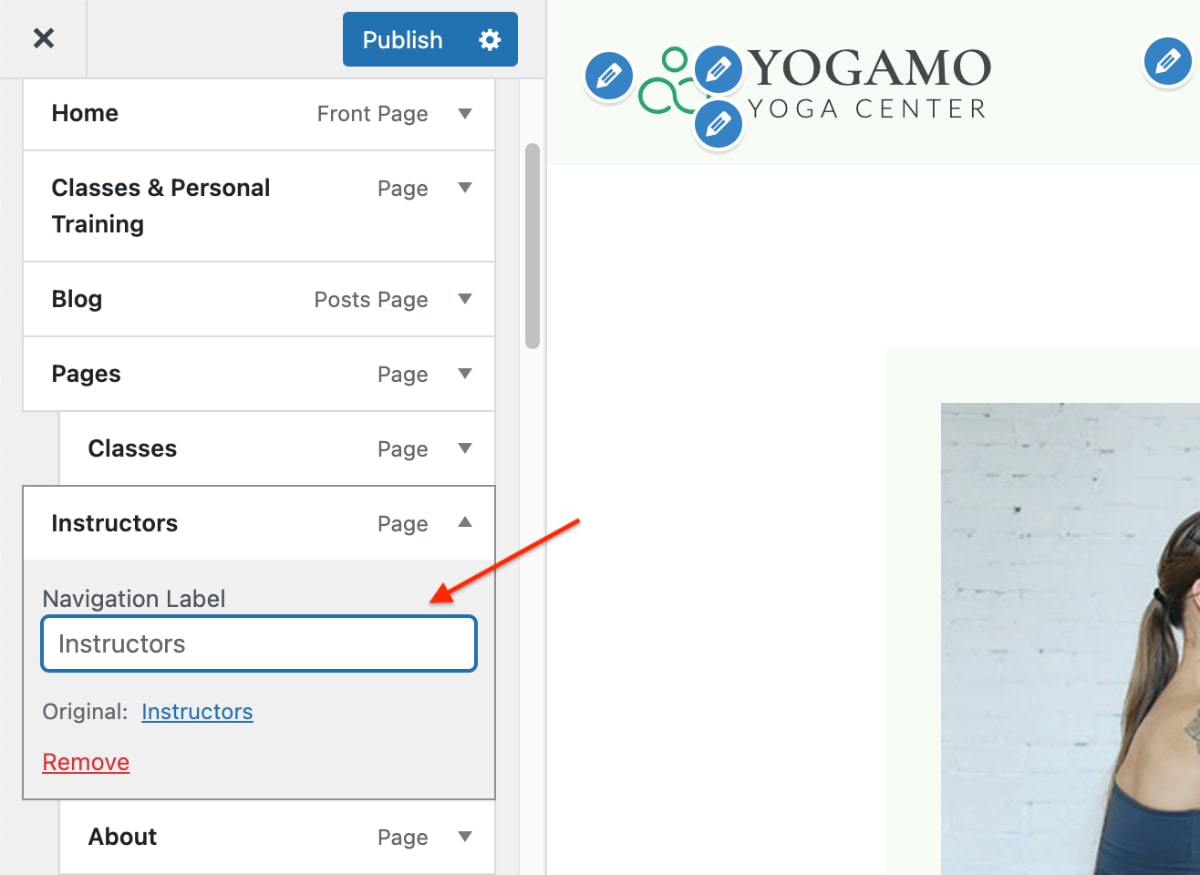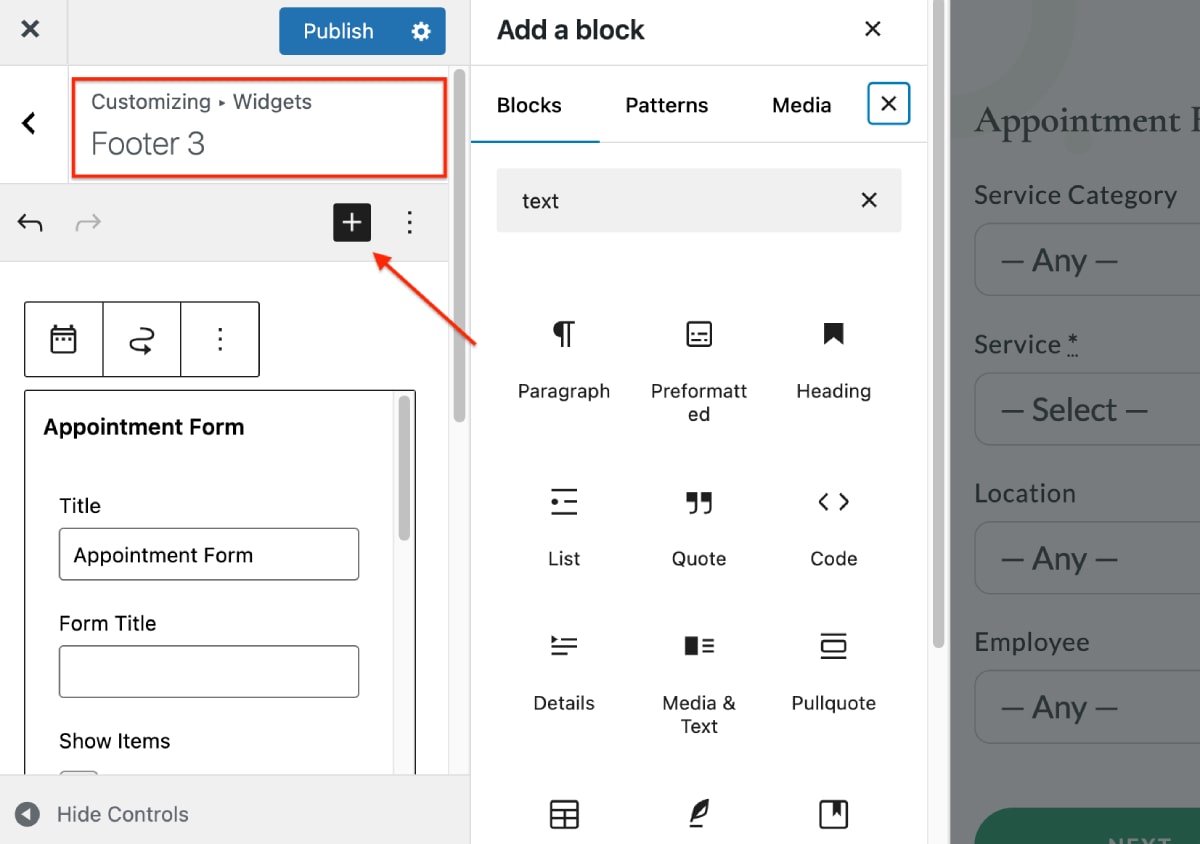Table of Contents
Navigate to Appearance > Customize to edit global site settings, such as a logo or main color scheme.
Your Customizer changes are live previews. Save them with ‘Publish.’ Click the pen icon to navigate directly to specific site sections.
Site identity
Optionally add text that will serve as your site title and tagline, and upload your logo.
Site Colors
You can change the background color of the theme and the header text color.
Menus
This menu allows you to add and delete menu items.
To add a menu item, choose the menu location, and click “Add Items”.
To rename the pages, click on the arrow icon of the desired menu items.
To create a submenu, drag and drop the menu item slightly to the right.
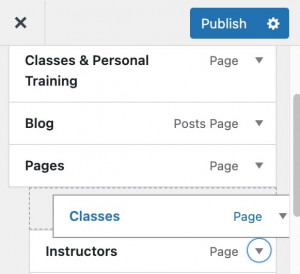
Widgets
There are two widget areas in Yogamo: Header and Footer (5 widget zones).
The header also contains a sidebar menu that by default opens a class scheduling booking form. If you installed it with the demo data, you can click on it to customize the field titles and more.