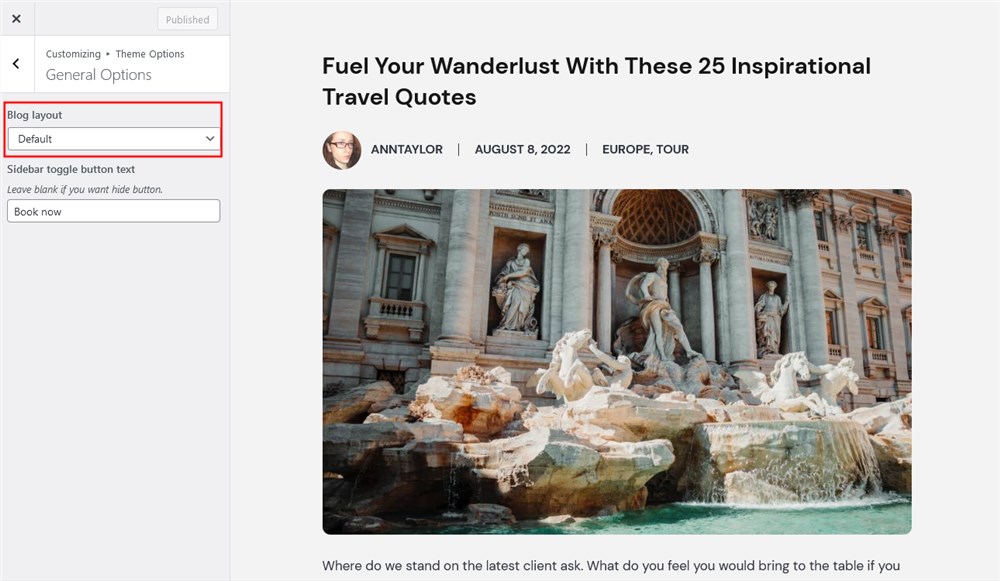Table of Contents
To add a new page, go to your WordPress dashboard > Pages > Add New.
Since you’re working with WordPress blocks when customizing Touriny, you just need to insert the needed blocks to the page and start customizing it using the block settings panel.
A few examples below.
How to add a contact form
The contact form in Touriny can be added via a native WordPress block provided by Getwid: the Contact form block. It’s a very basic form with key fields.

It supports the Name, Email, Message, Text and reCaptcha (Captcha by Google) fields. Add any by clicking on plus icon inside the block.
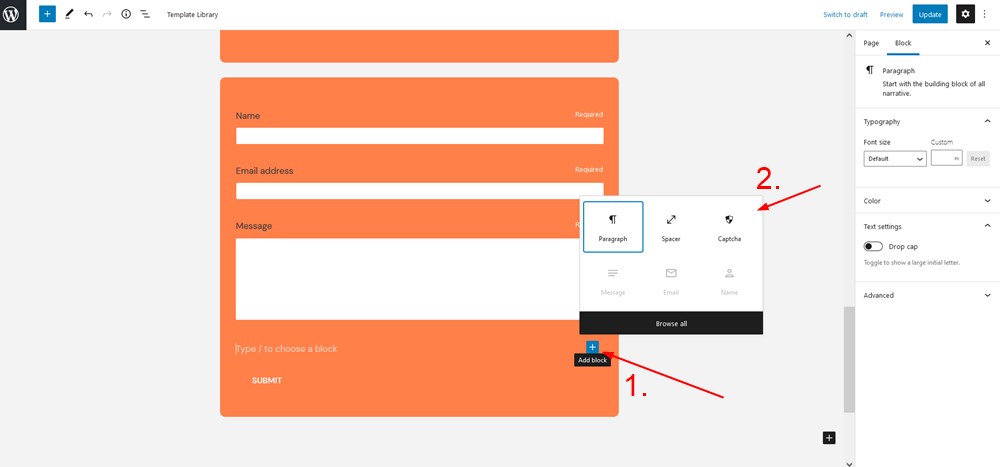
Click on the field labels to start editing them:
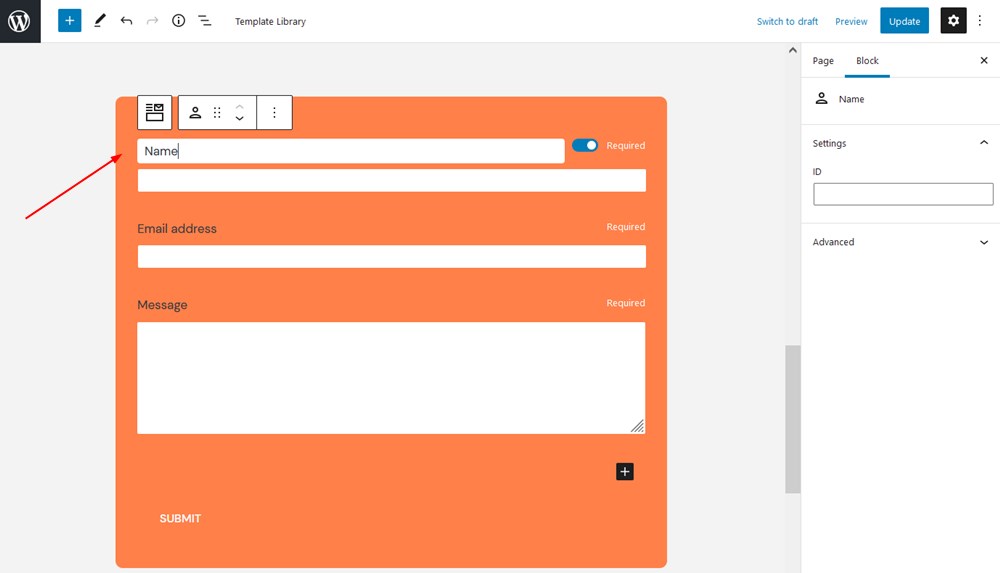
Make a field required or non-required with the respective toggle.
Note: you’ll receive all emails to the inbox stated as your WordPress admin email address (WordPress dashboard > Settings > General).
How to add your team
If you added content for your guides via the Employees menu, you can use the Employees List block to feature your team. Click on the block settings from the right to customize the styling of the block.
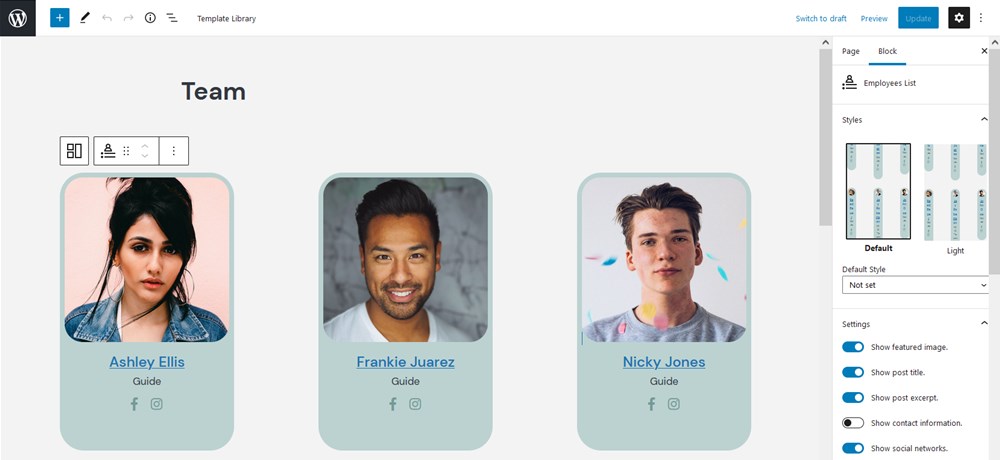
If you want to show only specific people, add their IDs to the employees field in the block settings. To find out an employee ID, go to Appointments > Employees > hover your mouse over the name of the employee to see the ID in the link:
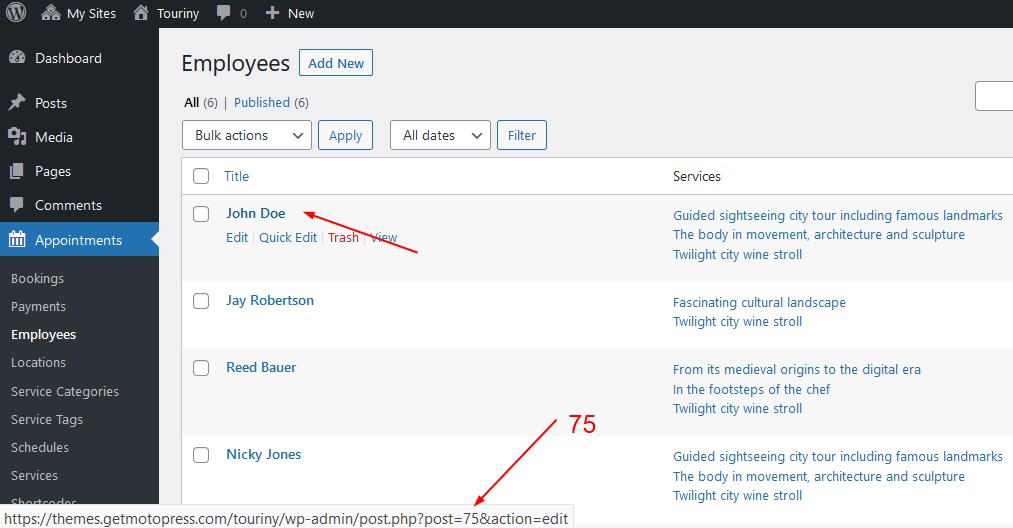
How to add a blog page
Go to WordPress Customizer > Homepage Settings > Posts page > choose the page you want to serve as blog.
To choose a blog layout, go to Customizer > Theme Options > General Options > blog layout.