Table of Contents
Quick Start Guide
- Install and activate the Petotel WordPress theme.
- Install and activate required plugins. You may optionally disable unneeded plugins later.
- Import sample data (if you install a theme on a fresh website).
- Activate API keys for the services that require authorization.
- If needed, add content to custom post types like WooCommerce shop, etc.
- Feature bookable pet units and enable booking services (work with the MotoPress Hotel Booking plugin).
- Set up and customize the front page.
- Customize other website pages with the Getwid blocks editor.
- Edit website identity, menus and header in the WordPress Customizer.
Installation
- In your WordPress admin panel, go to Appearance → Themes and click the Add New button.
- Click Upload Theme, Browse and Choose File; then select the theme’s ZIP file. Click Install Now.
- Click Activate to use your new theme.
- Immediately after the activation, you’ll be prompted to install a number of different plugins that ensures that your website looks and functions as the default Petotel demo – you can install all of them at this stage and later deactivate / uninstall plugins you won’t need. You simply need to click the “Begin installing plugins” link.
- Once all plugins are installed and activated, you may want to import sample data to the theme to edit all pages easier.
Warning! Proceed to import sample data only in case it’s a fresh website and it doesn’t contain any custom content!
Import sample data (optional)
When all required plugins are installed and activated, Import Sample Data menu should appear under Appearance menu on your WordPress website. Head over to this menu and run the importer by hitting on the “Import Demo Data” button. Be patient, the process can take up to 15 minutes.
Once the process is finished, you can start customizing your theme!
Insert API keys (optional)
You don’t really need extra plugins that work through API integration – Getwid plugin for building content with Gutenberg can be used instead. If you plan to use any content modules by the Getwid blocks plugin for Gutenberg that require API integration (e.g. Google Maps, Instagram Gallery), you can obtain and insert your API keys anytime via Settings → Writing Settings → Getwid.
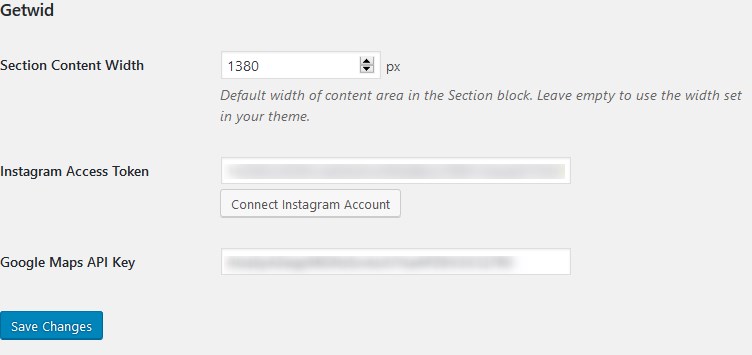
The installation is done! Now you can customize the theme appearance and replace demo data with custom content.
It’s up to you how to proceed with the theme customization:
- General website settings and design customization.
- Add rental units for your pet boarding hotel via the MotoPress Hotel booking plugin and configure the needed settings for the booking system.
- Set up and customize your store on WooCommerce (optional).
If you start with the second option, it’ll be easier to further customize the look of the units directory and booking related content.