How to Create a Hotel Booking WordPress Website?
Table of Contents
In this WordPress tutorial, I’m very keen to tell you how to create a hotel booking website of any kind that won’t break your bank account.
We do write about WordPress for hotels and rental properties a lot on this blog, so before we go any further, let’s see whether this is really that piece of content that you are looking for!
Here are some key things on what we’ll be looking at and what sort of website you can achieve:
- This guide is aimed at WordPress.org self-hosted websites (not .com).
- You can create a website totally independently: the process doesn’t involve coding skills (unless you need a deeply custom configuration – in plain words, something absolutely different from the default design and functionality solutions I’m going to introduce you to).
- In the process of guiding you on how to create hotel booking website, we’ll be talking about the admin-added properties for rent – so if you are a hotel or property owner, you are good to go.
- This is a guide for daily-based reservations; if you need to rent out your properties hourly, check this availability calendars guide.
- You are about to create a holistic website that encompasses a ready-to-go design solution and the rental property management software with support for online bookings and payments via popular payment gateways, easy inventory control, the directory of properties, real-time availability dates, taxes and fees management system, and all sorts of flexible settings for seasonal pricing and other essentials.
- Unlike the popular travel agent middlemen (e.g. Airbnb, Expedia), you can add unlimited properties and accept unlimited reservations through the website with no extra charge.
- But still you can optionally connect your website reservations to those that come from OTAs and avoid double bookings! So you are not really tied to just one option.
- The guide is suitable for the new Gutenberg WordPress realities since the WordPress reservation management system we’re going to use comes with custom Gutenberg blocks.
- Since WordPress is no doubt the most budget-friendly content management system, the introductory fees for a DIY website shouldn’t be more than $200 or less depending on the functionality you need (if you follow our guide, of course!). This is an approximate price for one website, excluding hosting.
So how to create online hotel booking website?
Then let’s put all the cards on the table now: this guide is going to be completely based on our premium MotoPress products:
- hotel booking system WordPress plugin, which means 2+ years of serving the rental property market needs, with monthly improvements and a shiny roadmap.
- MotoPress vacation rental WordPress themes powered by the plugin mentioned above.
Technically, you can go with any of these options. If you’ve already chosen a ready-to-go theme design (e.g. MotoPress hotel themes or popular Astra Booking templates), you can just grab the plugin for implementing the needed bookings and PMS functionality. But I must warn you: in this case, you might need to spend more time on the workaround with styles and overall design tweaks (i.e. they’ll perfectly work together but might not look well).
If you choose any WordPress hotel theme, though, this issue is solved automatically: the styles (website’s appearance) are perfectly polished since the molding design work for the plugin (functionality) is done in advance. And what you’ll like most about this approach is that you are going to save a good sum of money since the price of the plugin is included in the theme’s one! What does this mean? Buy one – get one free. So you definitely win going with the theme.
This is what I’m actually going to do for this tutorial! To illustrate the process, I’ll be using the AlpenHouse WordPress theme – the most popular hotel booking WordPress theme and holiday home rental template in our collection (you can choose any other that suits your needs best, though).
So why is the AlpenHouse theme the most popular choice of MotoPress clients?
I can’t tell you for sure, but I know how it differs from other themes in the collection: it offers the biggest variety of front-page design templates for different tastes. And all of them, as well as the rest of the website, can be edited visually via the Elementor page builder. Put that aside, it’s quite similar in terms of functionality to the rest of the themes.
Here is a quick look at some other popular themes, just to give you a brief idea:
- Aquentro is a stylish WordPress theme for apartment rental websites, which can be edited via Elementor.
- Mountainview is a lightweight and simple WordPress theme for a single holiday home; it doesn’t rely on third-party dependencies.
- Ciestra is perfect for a resort website with multiple rooms and suites; it’s built with Elementor as well.
- Booklium – hotel, hostel, villa, B&B and apartment rental website template with 5+ unique website layouts which you can use to create your own hotel or hotel website in clicks. Booklium was developed with Gutenberg Getwid blocks, that have hotel booking blocks which makes it the easiest hotel website builder that you manage without mastering programming.
- Luviana is a stunning hotel website theme to build an online presence for different types of rental properties: hotels, B&Bs, hostels, guest houses, etc.
- Albatross is the free Elementor template created by MotoPress for booking services of any kind. Alongside the WordPress Hotel Booking functionality, the theme includes 20+ advanced Stratum Elementor widgets for adding extra interactive elements.
The next part is for those who want to see a blow-by-blow guide of how to create a WordPress hotel booking website. At last!
How to Create a Hotel Booking Website: a Step-By-Step Guide with AlpenHouse
Of course, it’s not a tech guide on how to create a hotel booking website, so we’ll omit the configuration steps (you can easily find in the theme docs) but focus on the features instead.
Let’s take a closer look at the theme itself. As I briefly mentioned before, in terms of design, AlpenHouse allows you to switch among:
- A static-image header and the horizontal search availability form placed over it.
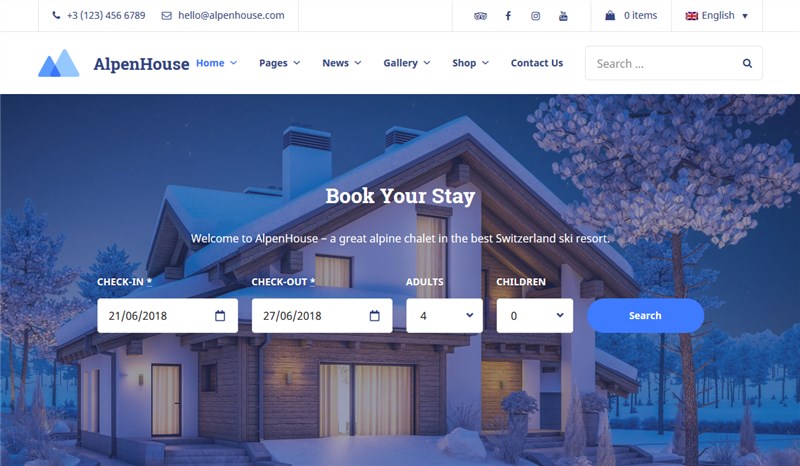
- A slider with the horizontal search availability form underneath.
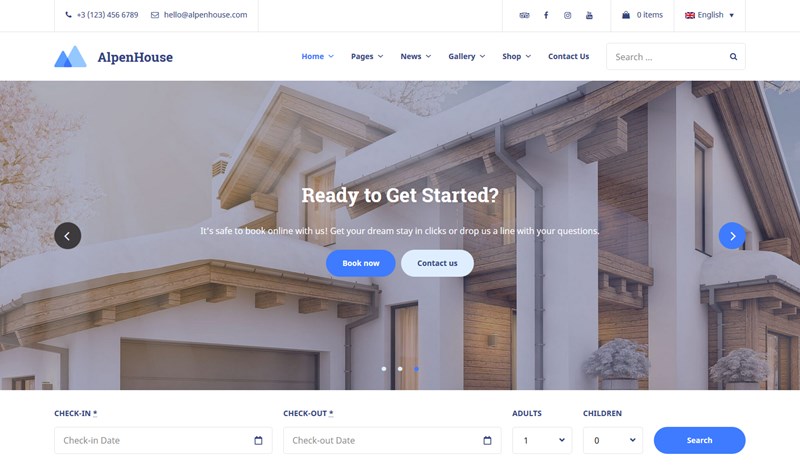
- A slider / image with the vertical search availability form.
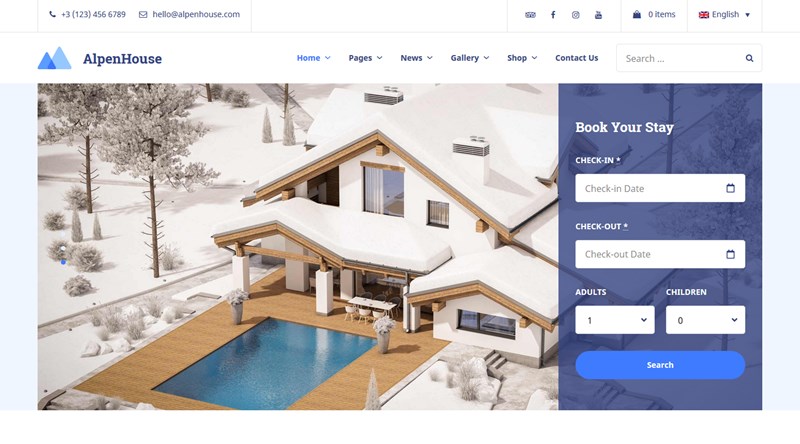
- A background video in header.
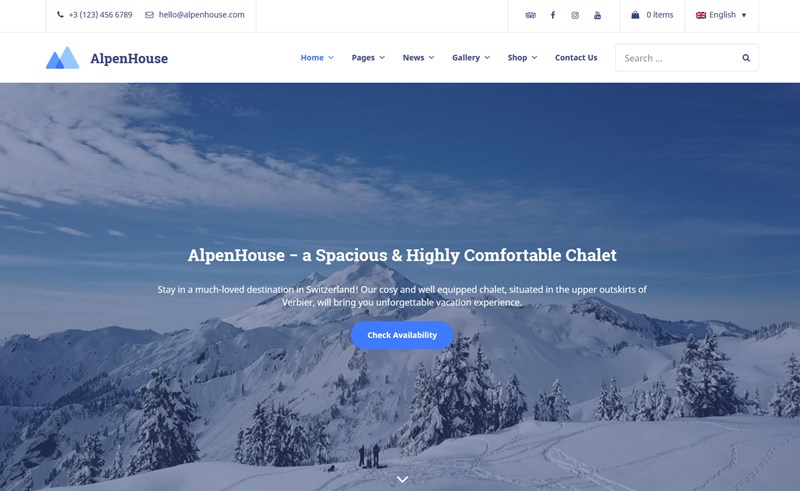 So your choice is huge! Each demo, which by the way can be imported in just one click, features tons of useful pre-made content elements for showcasing your services, activities, neighborhood and more.
So your choice is huge! Each demo, which by the way can be imported in just one click, features tons of useful pre-made content elements for showcasing your services, activities, neighborhood and more.
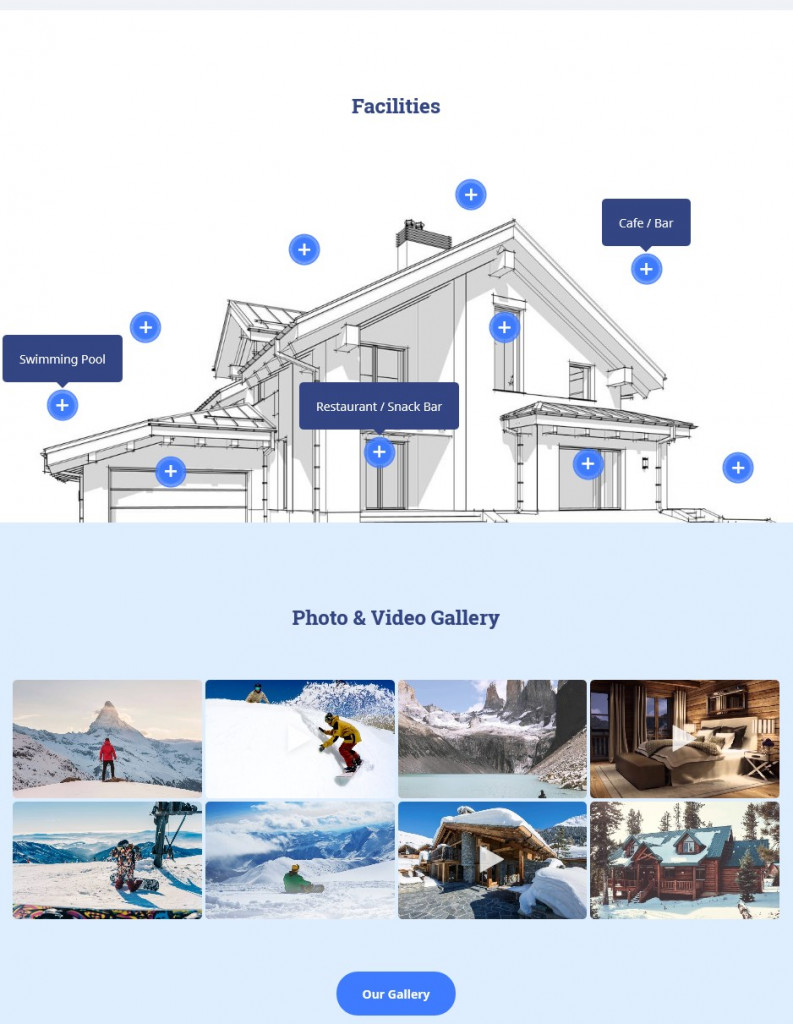
You’ll also be able to impress prospects with interactive galleries and hot-spot images. Since this hotel booking WordPress theme is packed with the WooCommerce shop, you can also sell equipment and souvenirs online with the most trusted WordPress WooCommerce plugin.
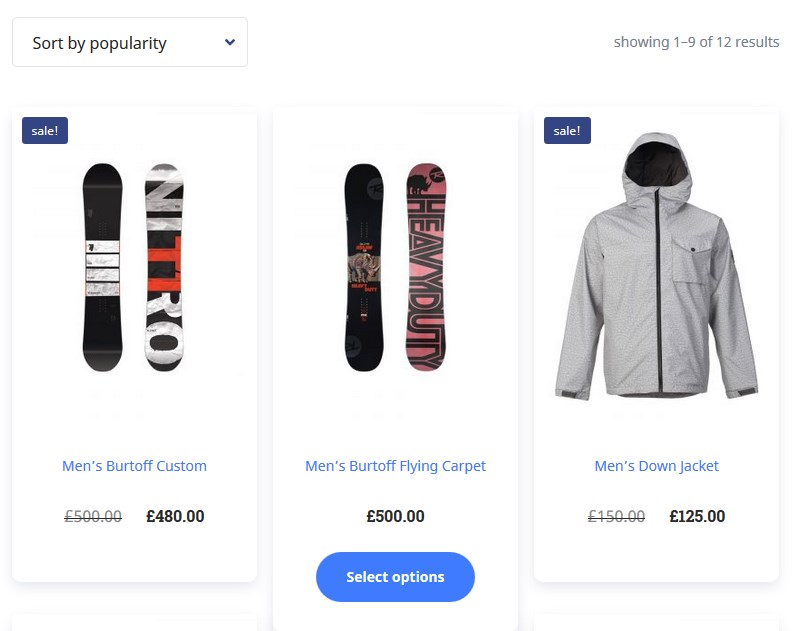 Now let’s move on to the Hotel Booking plugin functionality. Actually, if you use AlpenHouse or any other theme, you can transfer the demo data and all the settings will be set to the default recommended ones. This will help you get started much quicker and easier.
Now let’s move on to the Hotel Booking plugin functionality. Actually, if you use AlpenHouse or any other theme, you can transfer the demo data and all the settings will be set to the default recommended ones. This will help you get started much quicker and easier.
Step 1. Add Rental Units (‘Accommodation Types’)
Firstly you need to add all the accommodations. If there are a lot of them of one type, you can generate them automatically. In this menu, you can:
- Add a text description
- Upload a room photo gallery
- Assign a category (king, economy, single, delux, etc.)
- Add all free in-room amenities (air conditioning, towels)
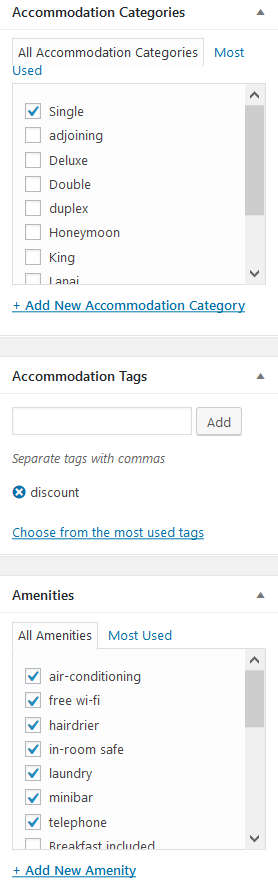
- State bed types
- Specify the capacity of the room (adults/ children)
- Add available free or paid services (massage, lockers)
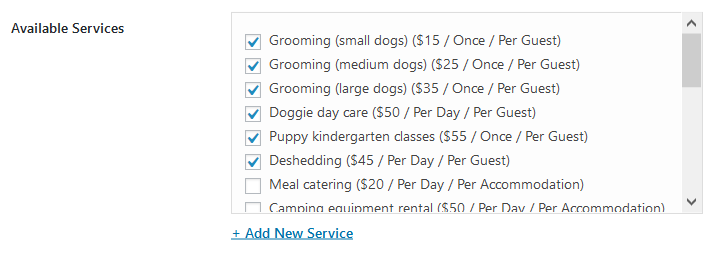
You can optionally add more custom details via the ‘Attributes’ menu and also use them as sorting filters in the Search availability form.
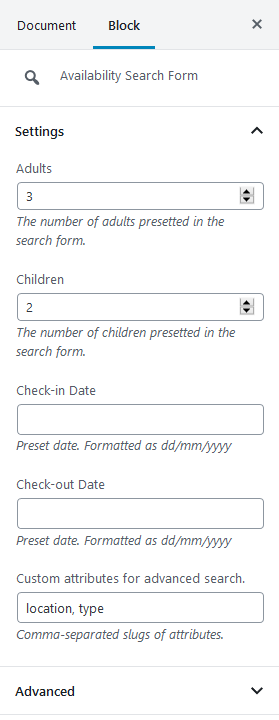
This means you can create a simple or complex room search form, with any search fields that you need!
Here is an example of the rooms directory:
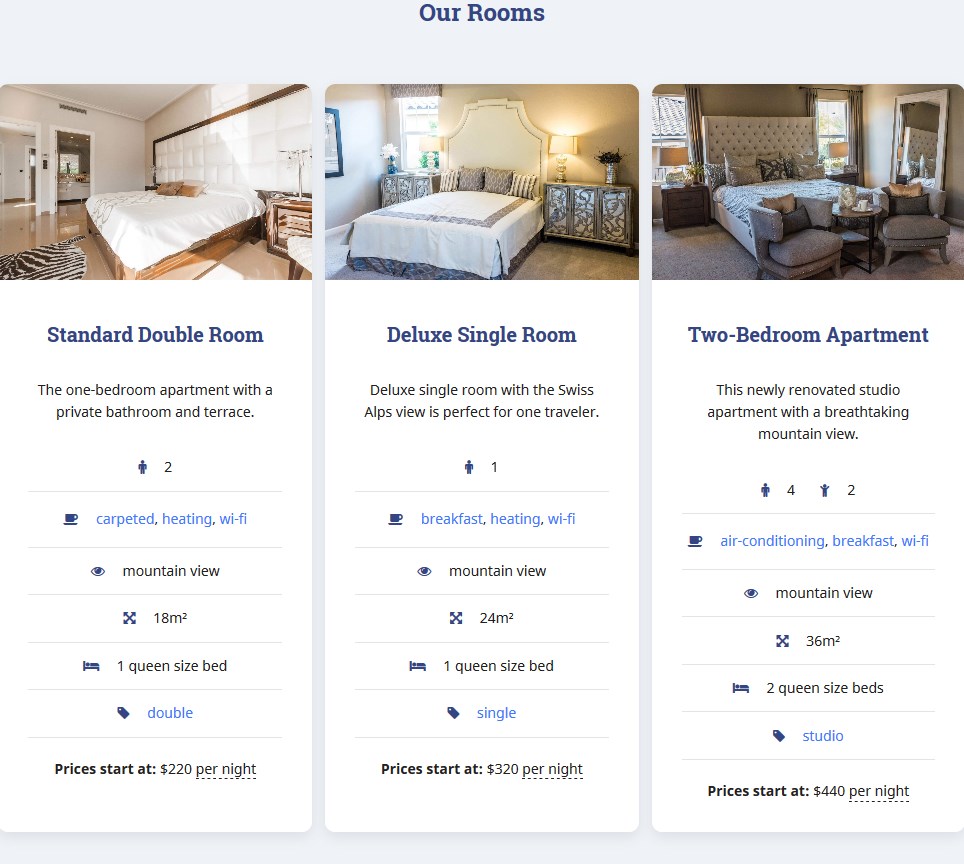
It’s also quite easy to adjust room details via the Gutenberg Editor visually – there are specific blocks for this purpose.
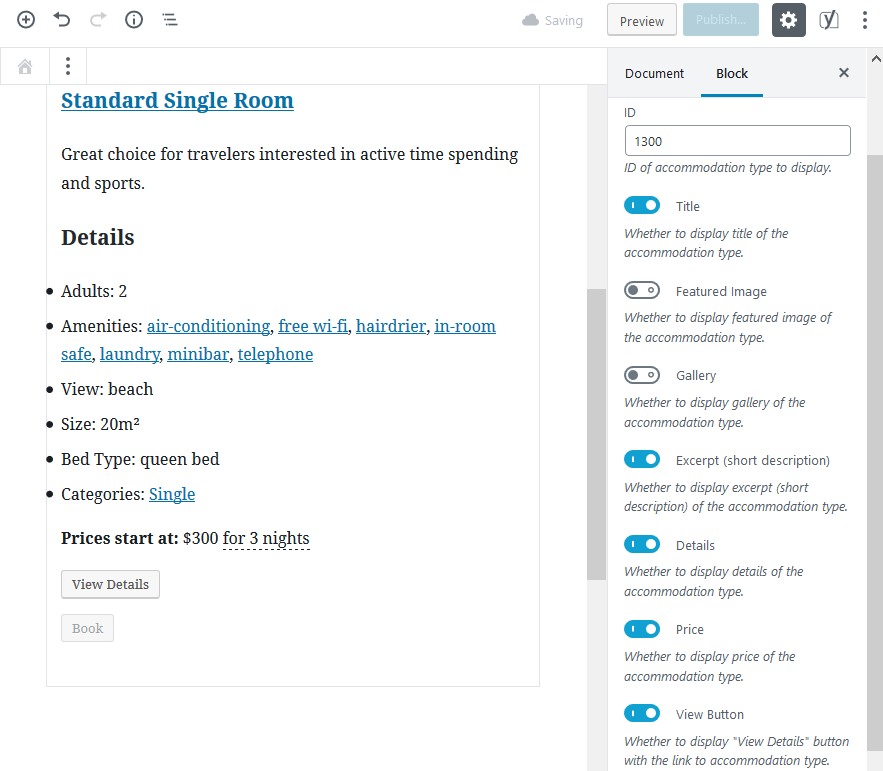
An individual accommodation page can also contain an availability calendar and a reservation form:
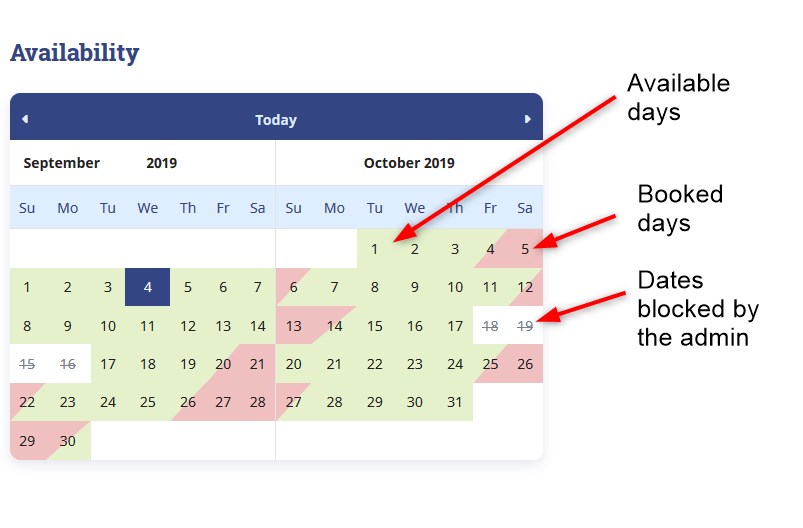
You can also add any content-related blocks via the core Gutenberg block-based editor.
Step 2. Set Up the Pricing System
It’s up to you whether to turn on live bookings through the website or simply display the prices for each room to make guests aware of them.
To configure the prices, you should first add any number of ‘Seasons’ – these are periods with any custom duration (e.g. weekend, summer, Easter, etc.).
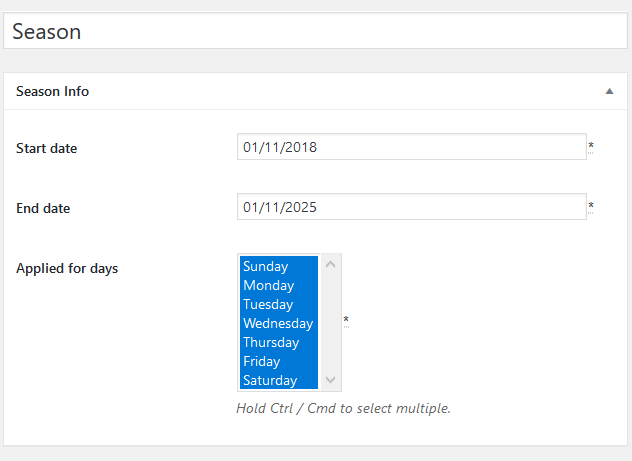
This will unlock access to the ‘Rates’ settings: here you are free to add price variables for each room individually depending on:
- A season
- What’s included beyond the regular price, e.g. breakfast
- The number of adults and children
- The length of stay.
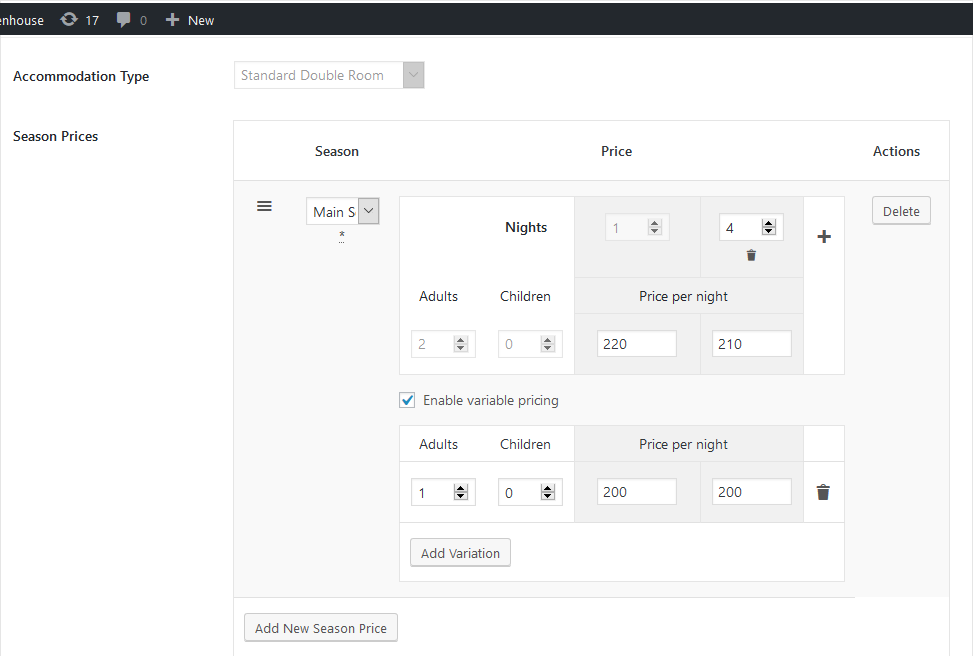
As you can see, the system is really flexible since it allows you to designate regular rates and dynamic discounts depending on different conditions. In the search results, guests will see only those prices that meet their search criteria.
Step 3. Add the Property Search Form
Again, if you use demo data, the form is already there – you don’t need to do any actions. You can customize it, though; for example, delete unneeded fields (e.g. you don’t want to use the ‘Children’ field) or extend it with more ones.
You can modify it in the following way:
- State the age of children (will be displayed right above the field).
- If you rent out a single accommodation, you may optionally leave only arrival and departure date fields.
- Remove “Children” field.
- Use ‘Guests’ field label instead of ‘Adults’.
- Add extra custom fields for advanced search.
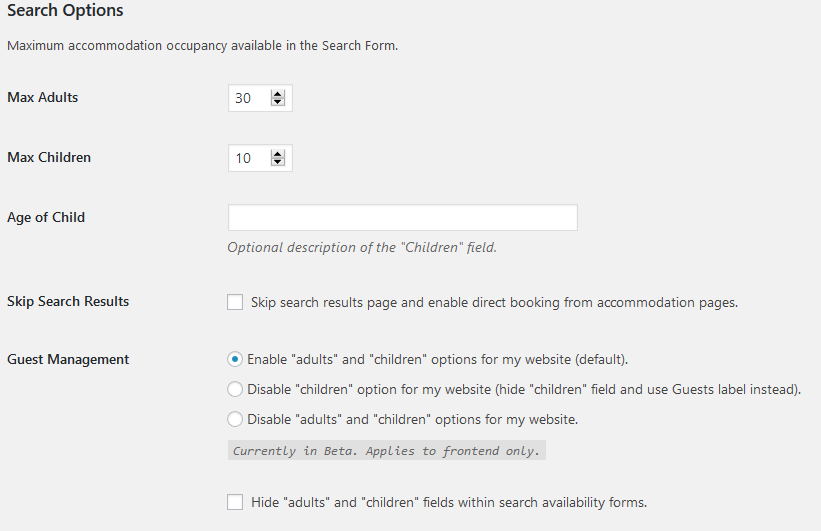
The plugin makes it easy to turn on the “Recommendation” option, which enables the system to display accommodation based on the number of guests and selected dates.
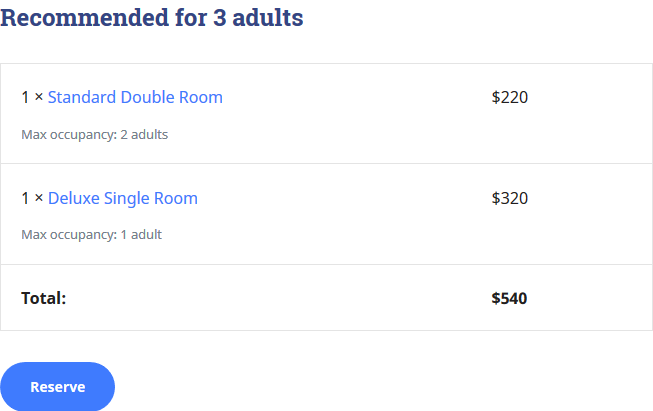
What’s more, our WordPress booking system allows one guest to book any number of accommodations (within one invoice), so your prospects can easily buy rooms for families and friends!
Step 4. Include Taxes and Fees into the Final Charge
You can either skip this step or add this information if needed into the base room price. The plugin allows to charge per accommodation or per person and even exclude some properties from being charged. Guests find out detailed information on extra charges at checkout, which is pretty convenient.
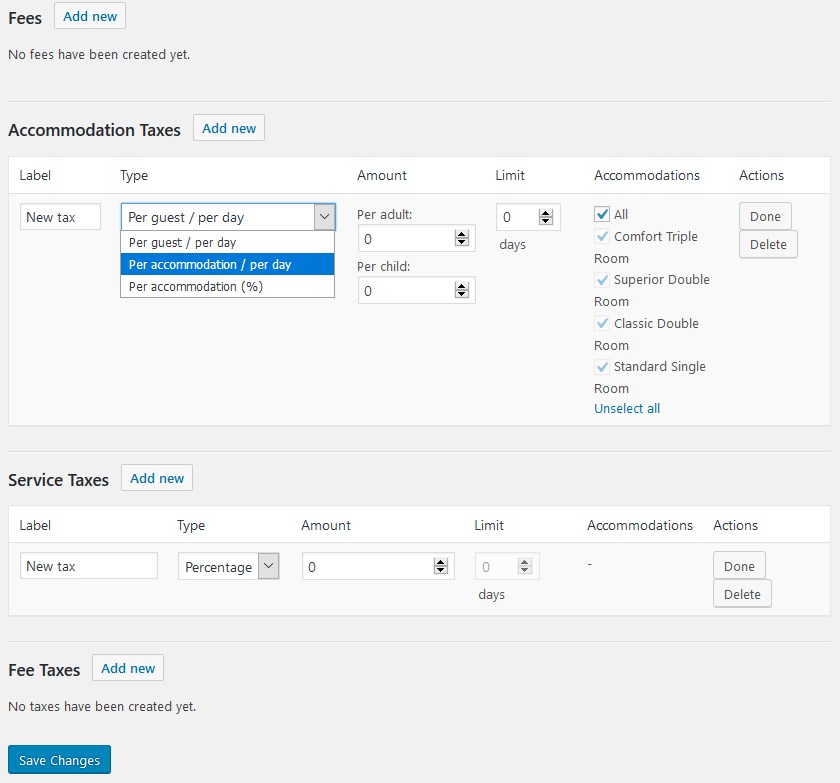
Step 5. Optionally Eenable Online Bookings
If you’re not going to take online booking, fine – you’ll just need to let the system know about it with a few clicks.
However, if you do need to move all guest interactions into the cloud and make system records on bookings, you’ll need to start with a confirmation mode. You are free to:
- Confirm each booking manually.
- Enable guests to confirm their reservations via email (a confirmation link).
- Confirm bookings automatically upon a payment (full or deposit, fixed or percentage).
If you opt-out for the last approach, such popular methods as PayPal, 2Checkout, Braintree, Stripe, and Beanstream/Bambora are already built-in. You don’t pay extra for that. All processed payments are recorded automatically. To improve the process of requesting and collecting booking payments, you can optionally employ a specialist extension, which was built thanks to the feedback of our clients.
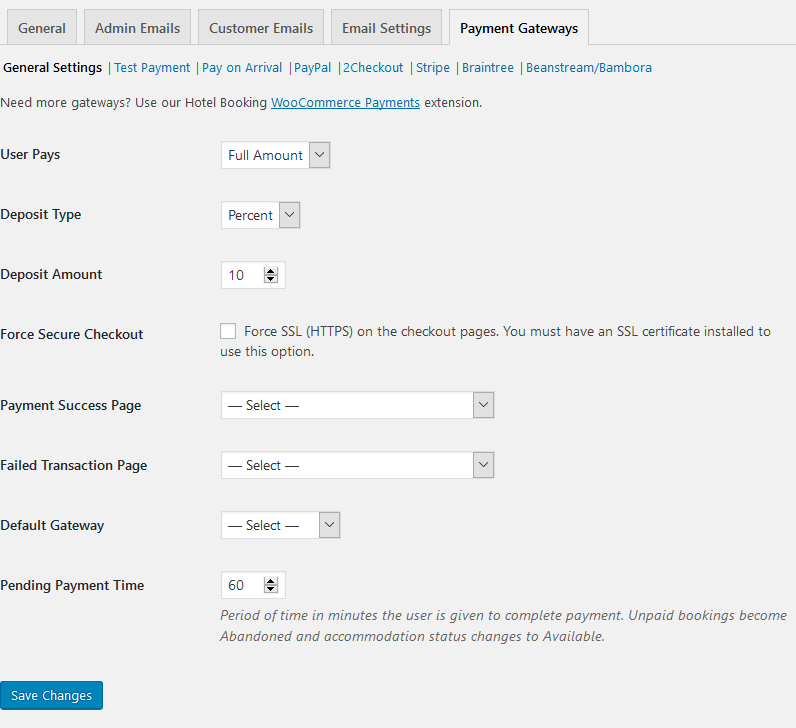
If you need more gateways, we made sure that you can smoothly connect them via WooCommerce. For this, we created a premium joint WooCommerce Payments add-on for the MotoPress Hotel Booking.
To send automated email notifications to guests and yourself (confirmation, cancellation, etc.), you are free to personalize the email templates and include all hotel and booking details.
Connection to OTAs is on your agenda? You don’t need to ditch rental property marketplaces: feel free to sync live website bookings to those received via OTAs.
The plugin does it as a two-way near real-time synchronization. Make sure that OTAs you use support the iCal file format.
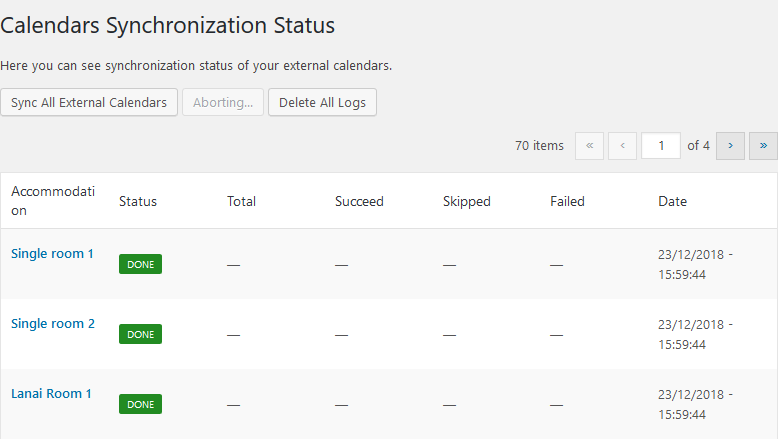
Step 6. Block Rooms and Dates
There are specific booking rules you can set: designate the basic settings, such as default available check-in and check-out days, minimum and maximum stay-in days and disable booking completely for selected rooms for a certain time frame.
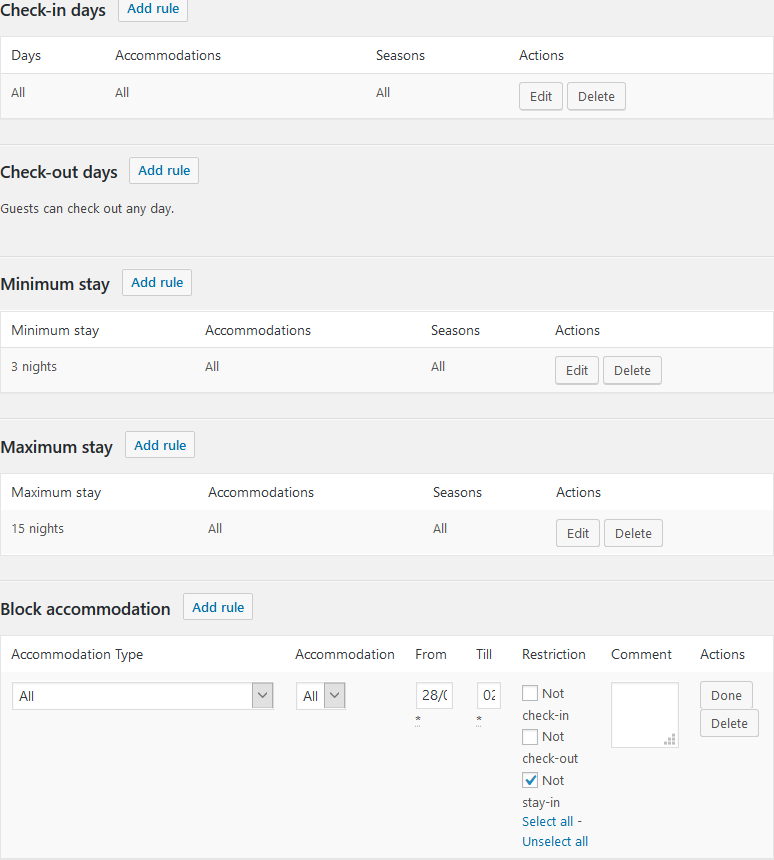
Coupons System
Frequent travelers can get custom coupons, so you can create those coupons in clicks. You can charge a monetary value or just a percent.
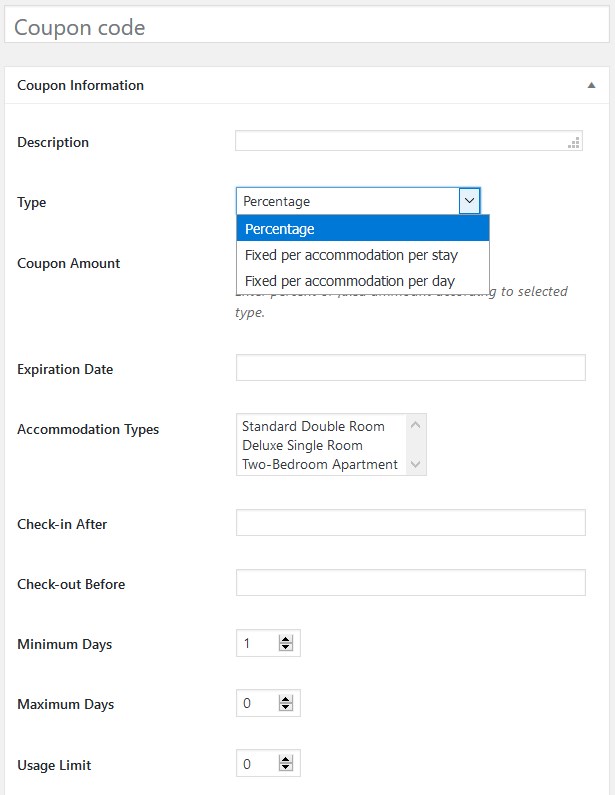
Furthermore, the plugin system allows you to add unlimited custom coupons to utilize in marketing campaigns.
Managing Bookings
The website admin has control over:
- Payment history and all logged actions of each booking (for deposit payments Payment Request add-on can be of good help).
- Add new bookings via the system manually.
- Check all bookings and payments in a calendar mode.
You can also download a free MotoPress Hotel Booking mobile app and manage bookings on the phone or any other mobile device. There are versions for Android and Apple operating systems. The app allows you to add bookings, view information about bookings and customers, and check payment details.
View More: Hotel Booking Mobile App: Add & Manage Bookings on Your Phone!
Try It for Free
You can test drive how to create a hotel booking website. Make sure to register a free backend account for a firsthand test-drive. It’ll cost you nothing!
How to Create a Hotel Booking Website Easier with MotoPress Membership?
MotoPress Club might be a sweet spot for both WordPress developers who need to create and manage multiple client websites and independent business owners. The tremendous benefit of it? Each and every product you see on the MotoPress website is included into the package. So you won’t just get the property management-oriented bundle, but can also benefit of any other product, including the Appointment Booking solution.
Final Word: How to Create a Hotel Booking Website?
It’s rare for travelers to book hotel rooms or holiday homes in a way other than online today. Do make them a favor.
You can think of it this combo, a MotoPress hotel booking theme+plugin, as a website builder with a booking system. You can go further and download one of the Hotel Booking addons, such as HB Checkout Fields addon that enables editing, deleting, and adding of new custom or existing fields on the checkout page. You receive more needed information from guests and can use it in your future ad campaigns. What you’ll like most is that it’s an absolutely powerful booking engine that comes at a much more affordable fee yet allows you to successfully operate your businesses.
So if this was helpful or even if you are still confused about something, do let us know or just allow us to set up a hotel website for you by reaching out our team via the MotoPress contact form!
What themes are best suited to single apartment rentals?
Do MotoPress themes come with the Hotel Booking plugin for free?
Are there any booking commissions?
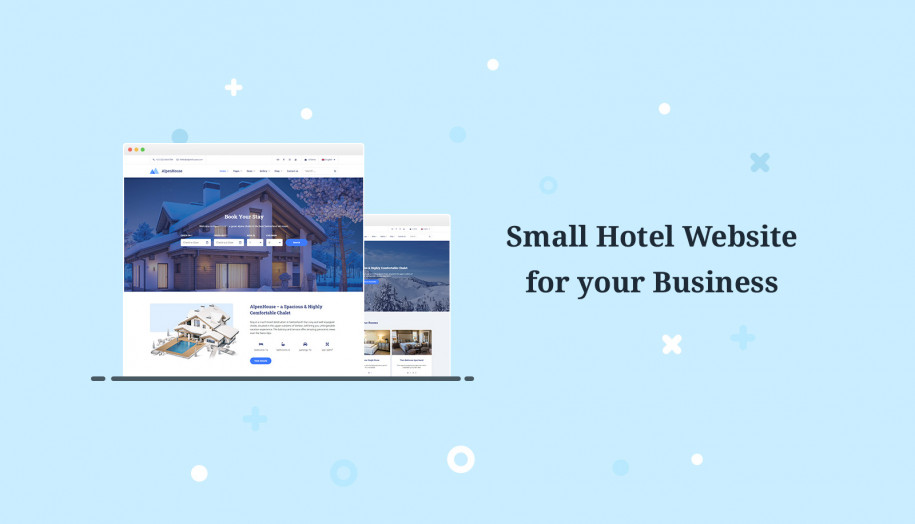

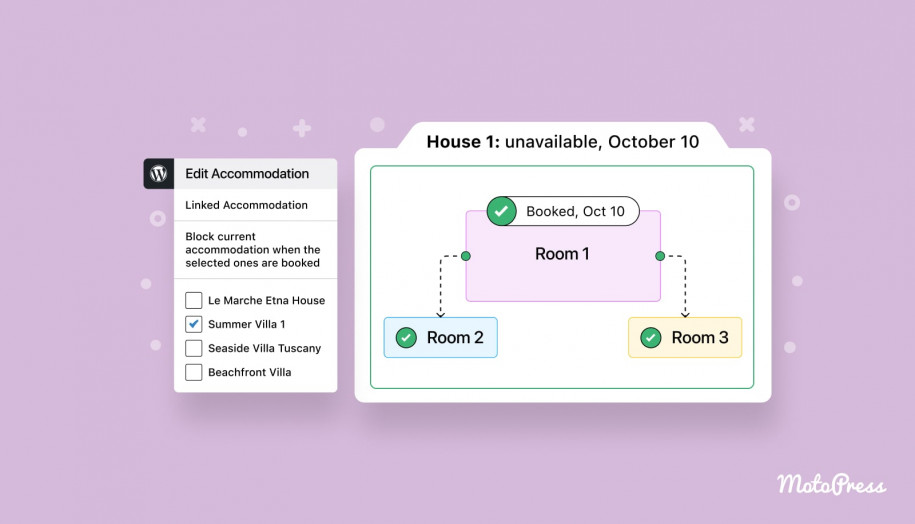
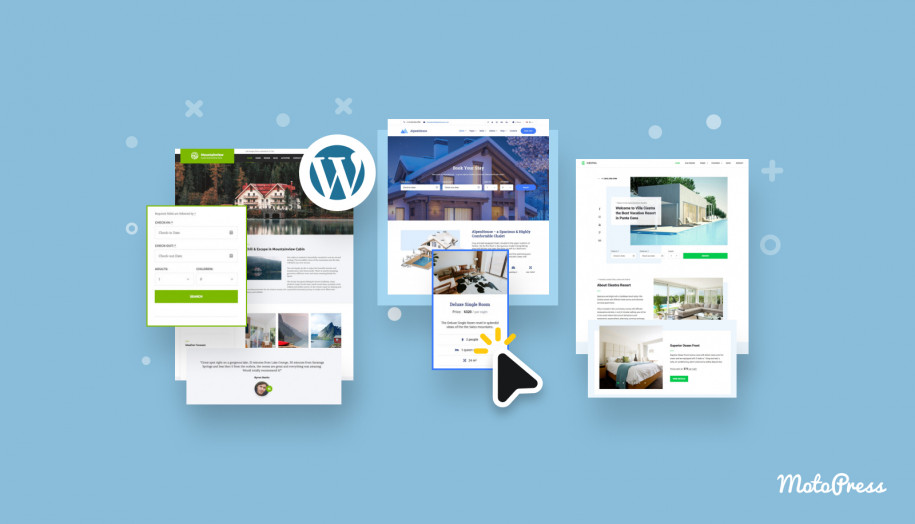
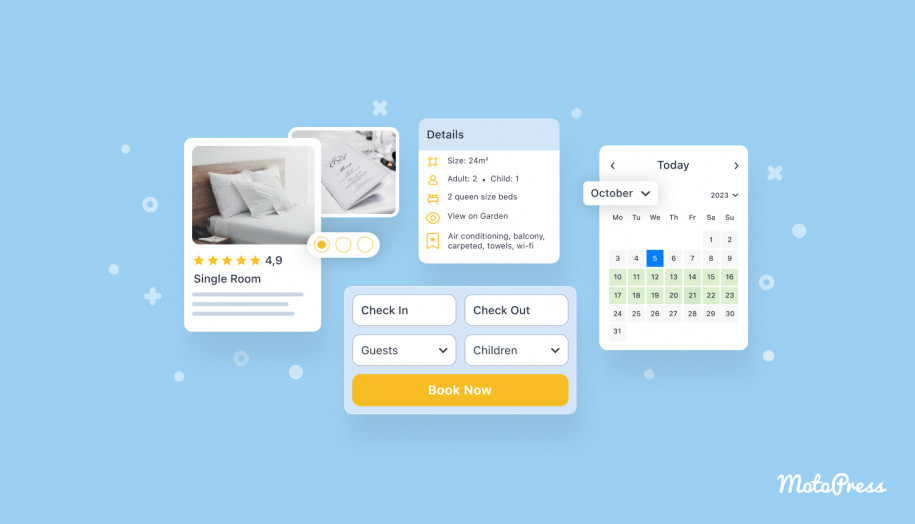
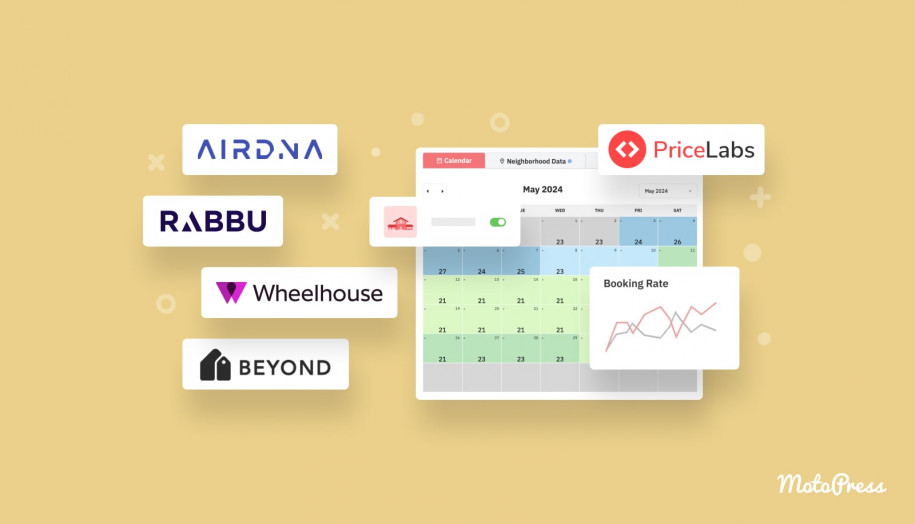
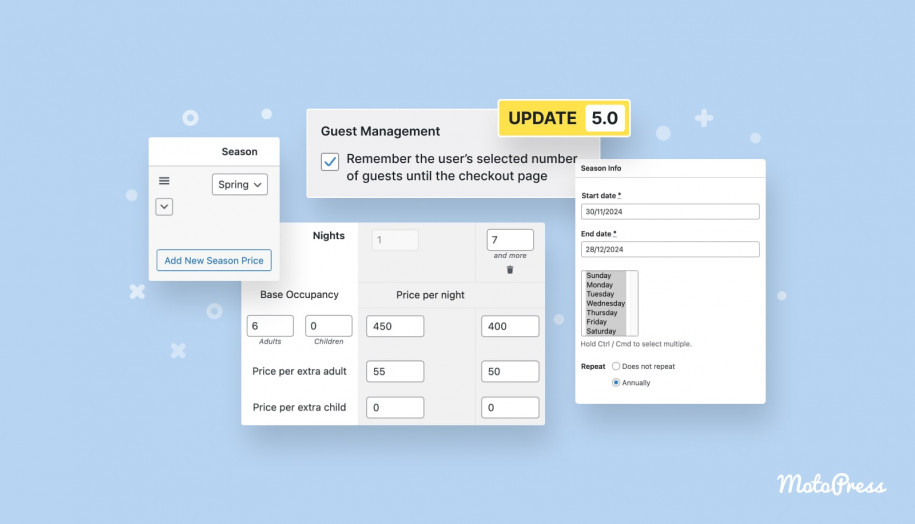
Many thanks for sharing such a nice and informative post. Waiting for your next content. Keep sharing
Hi, thanks for stopping by!
I wonder if booking system is working only for year from purchase? I notice today that all my days on calendar are not available. I have to disable calendar from OTA’s since it was blocking availability there.
I really would like to hear from somebody it this is true.
Please let me know.
Hi Jula,
We are sorry you have faced difficulties using the Hotel booking plugin. Perhaps you simply need to add a season for the next year and then use this season in your rate to make the property(-ies) available. Do not hesitate to contact our support team to get further assistance.