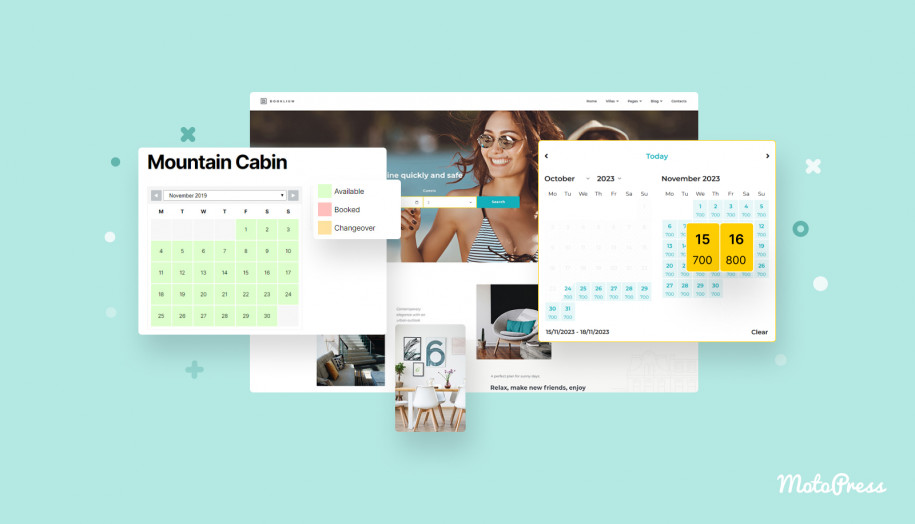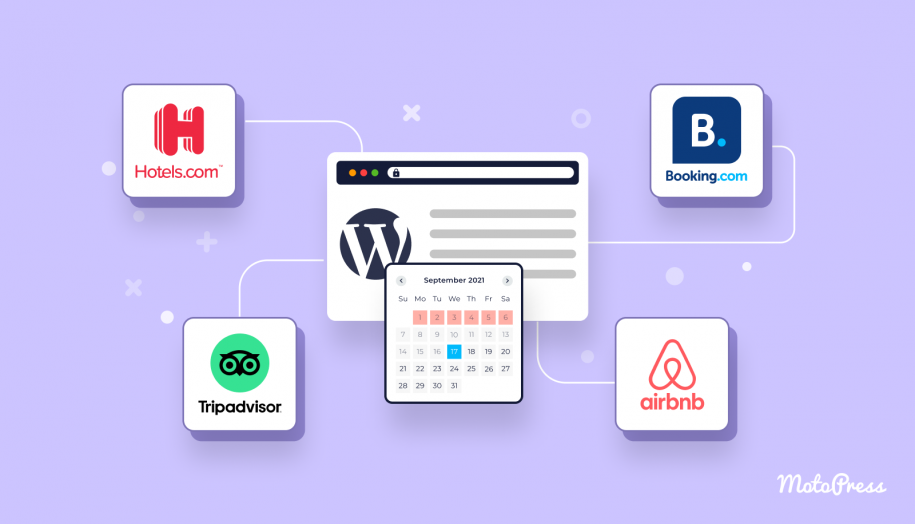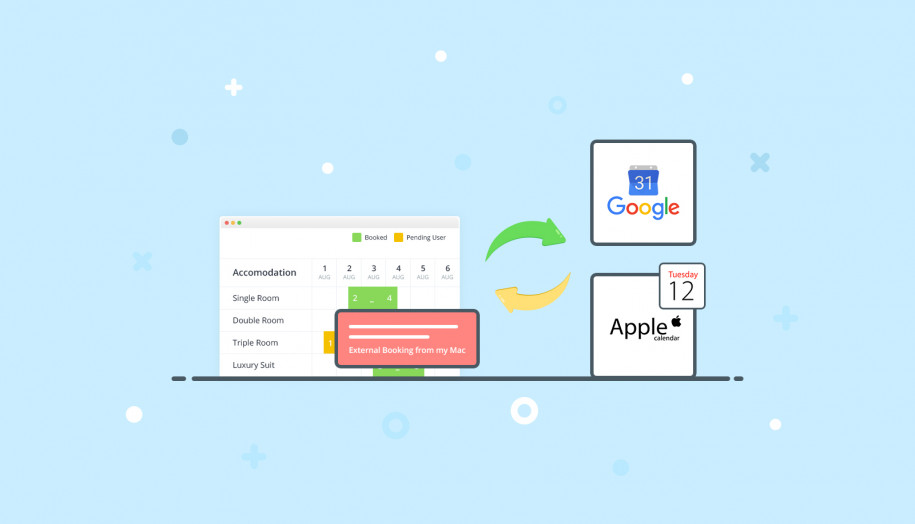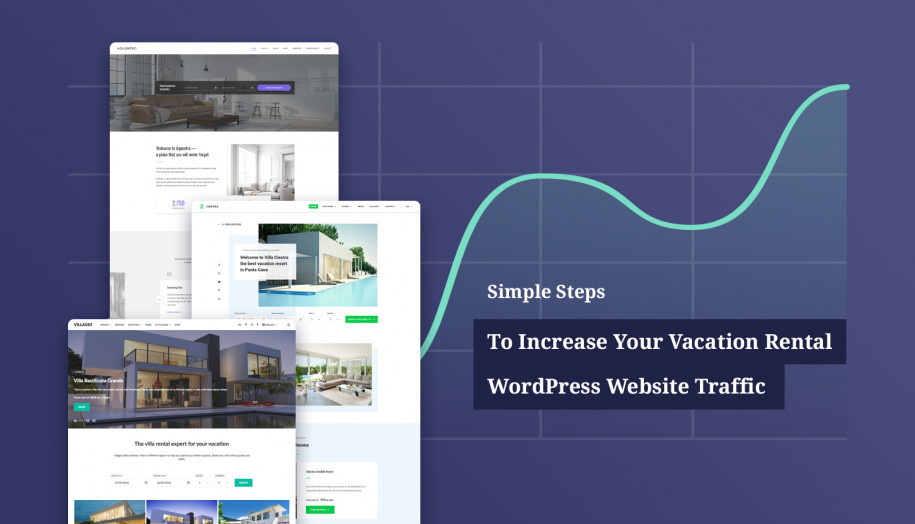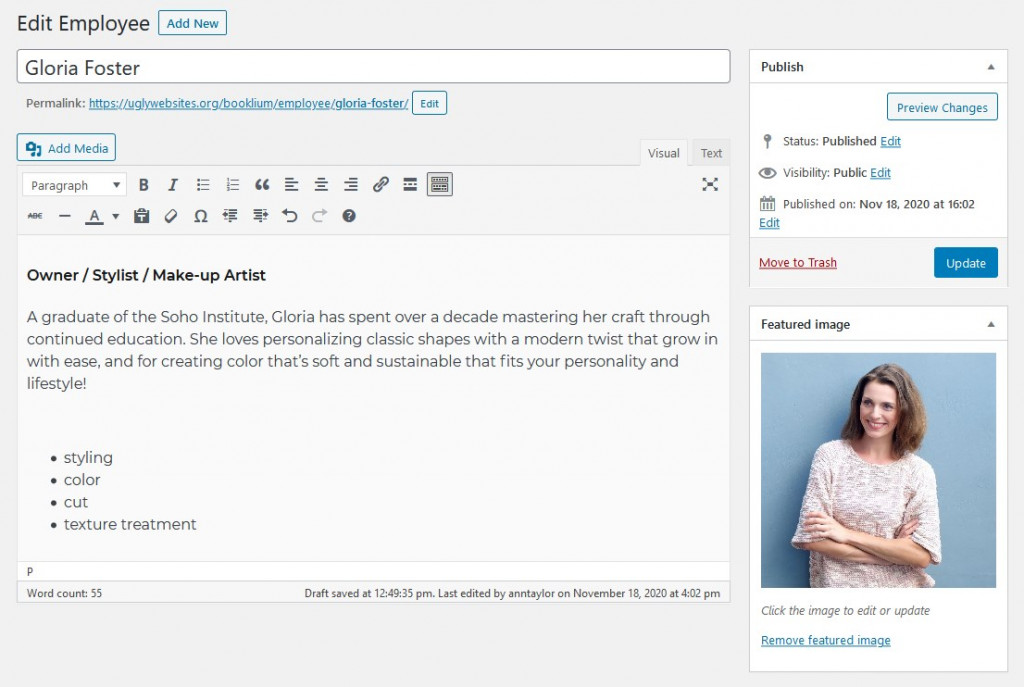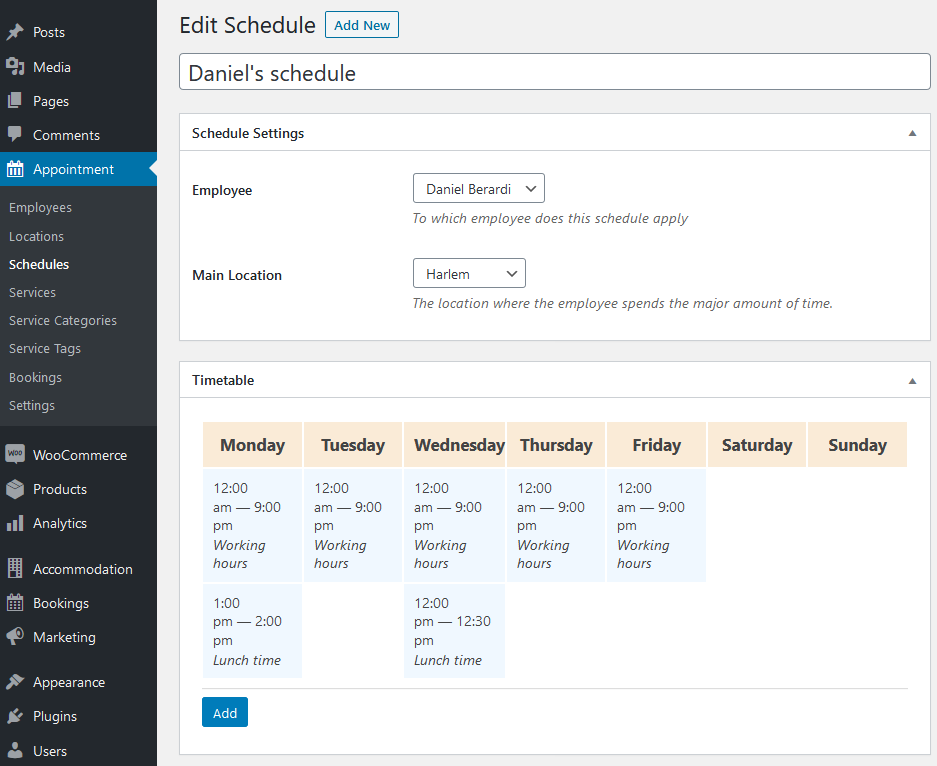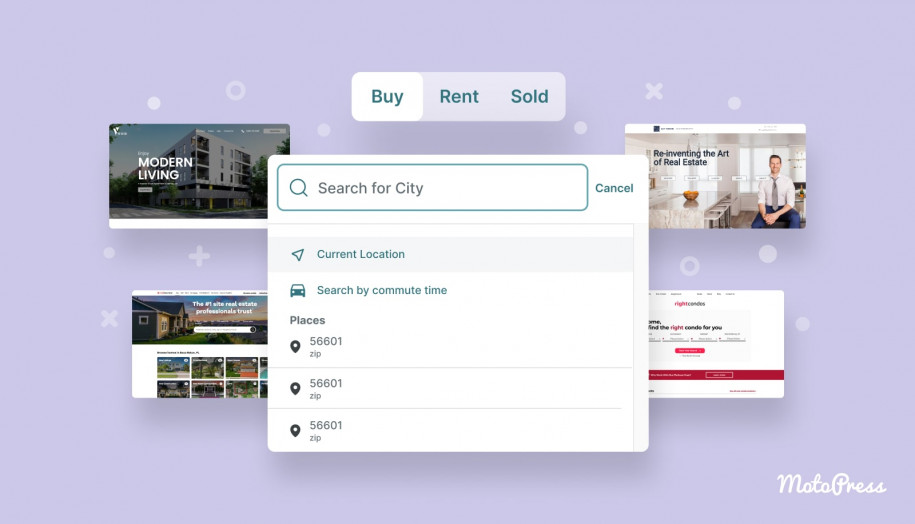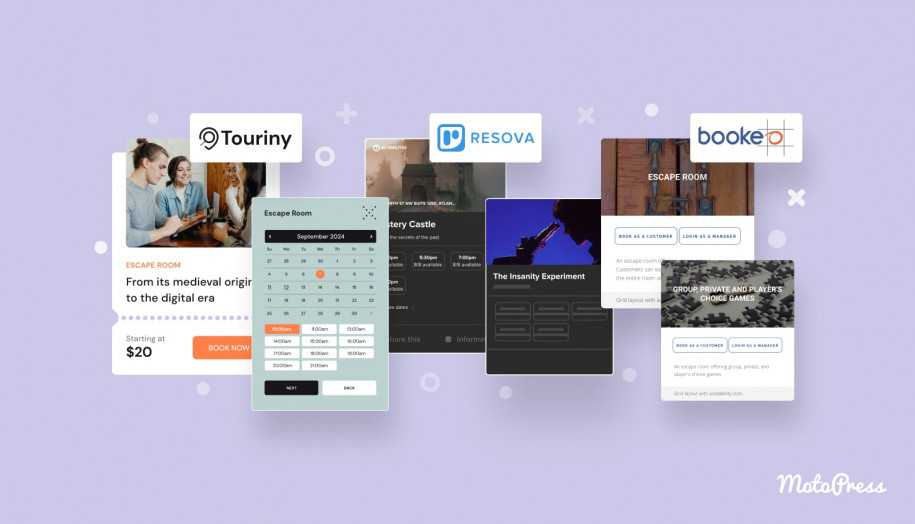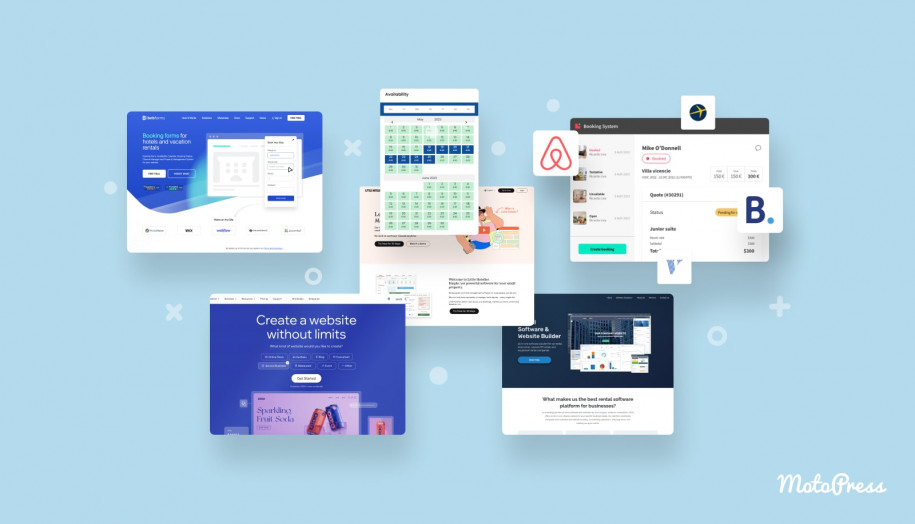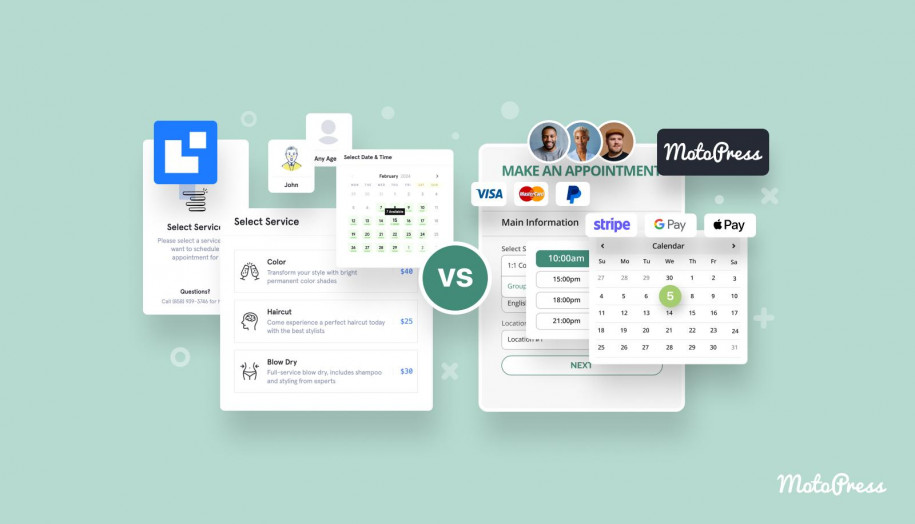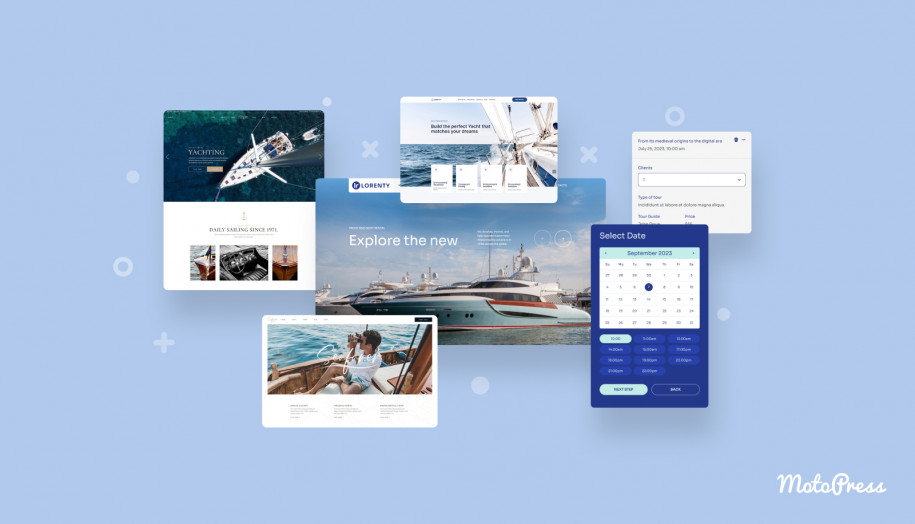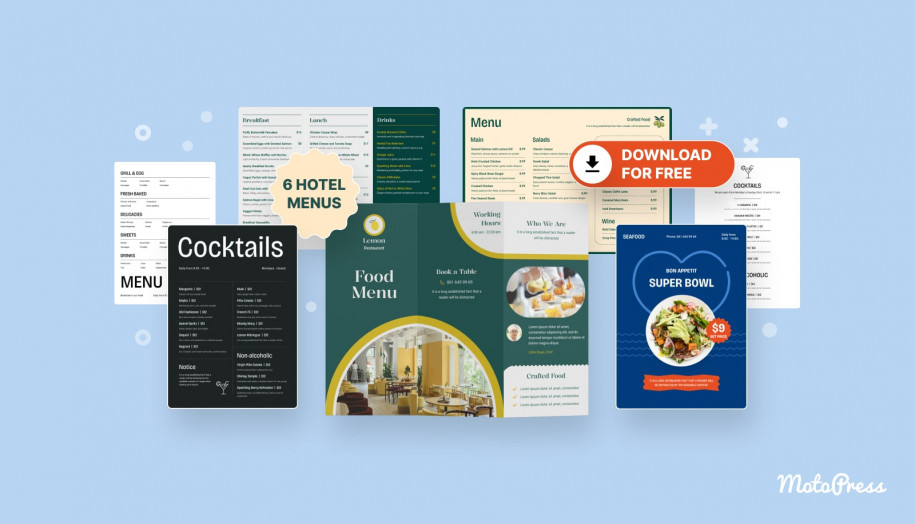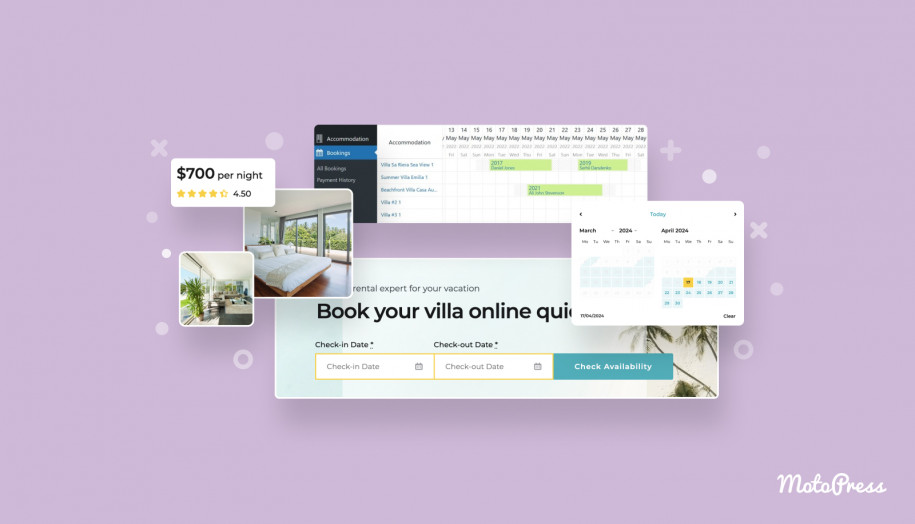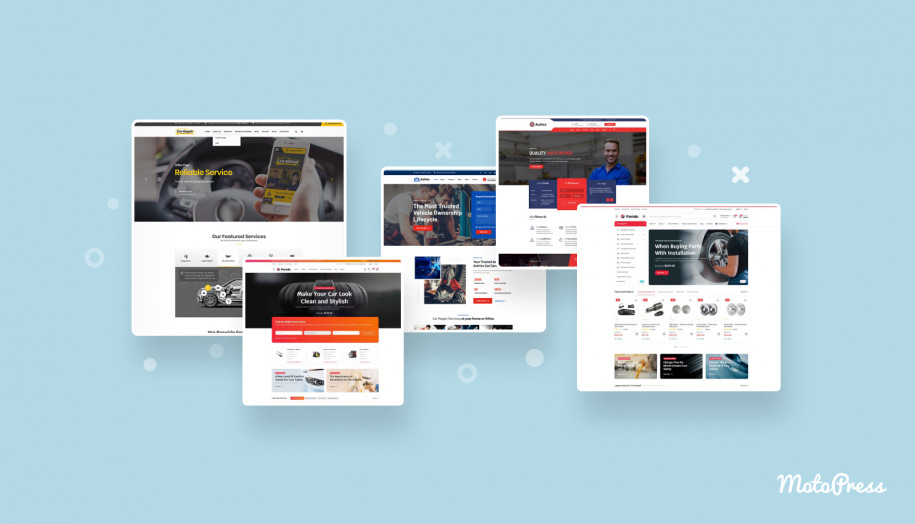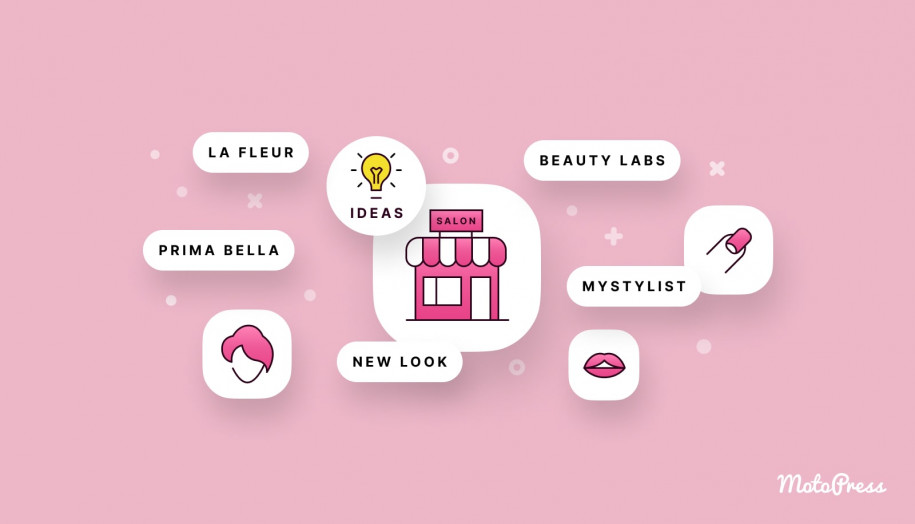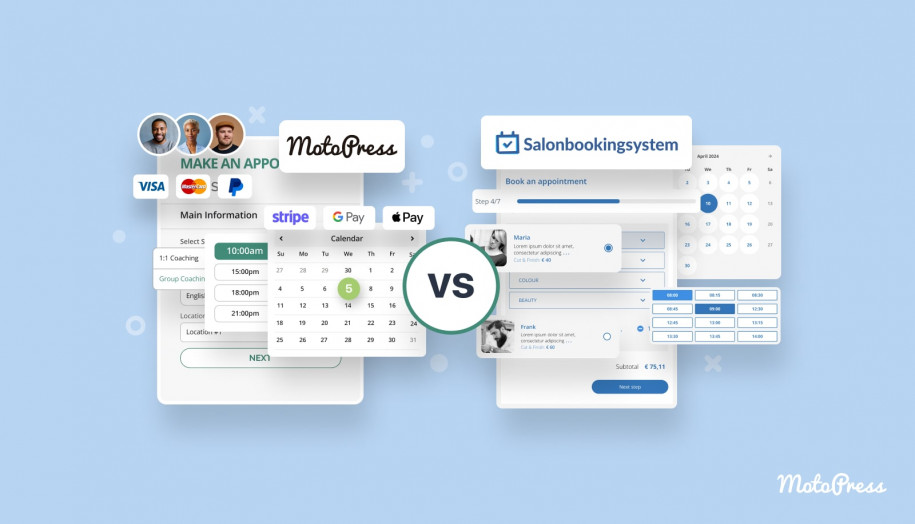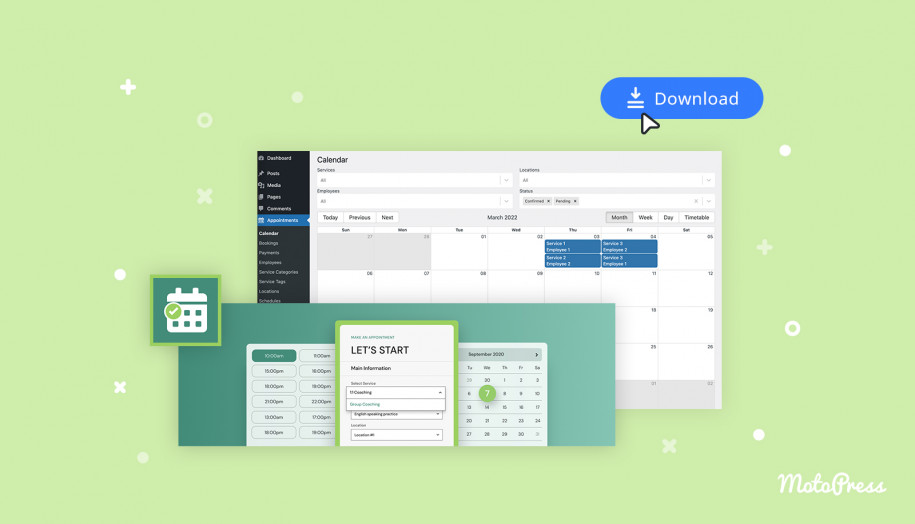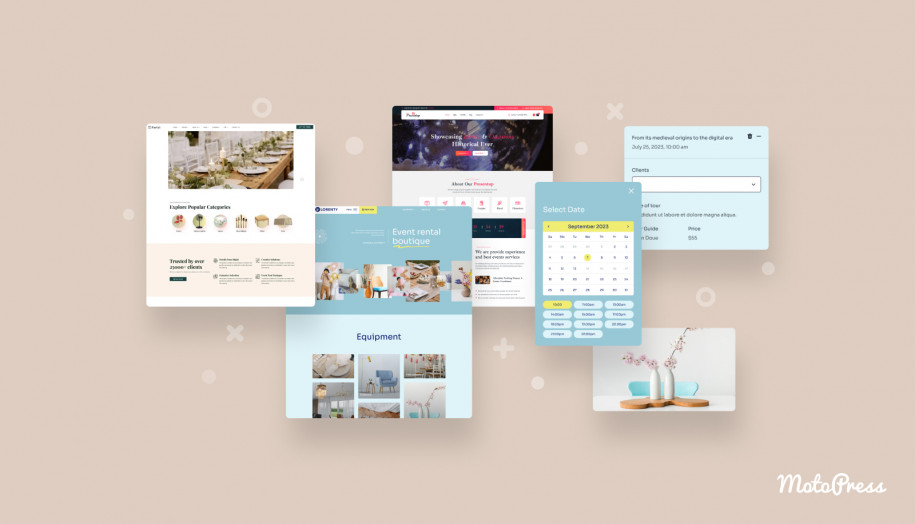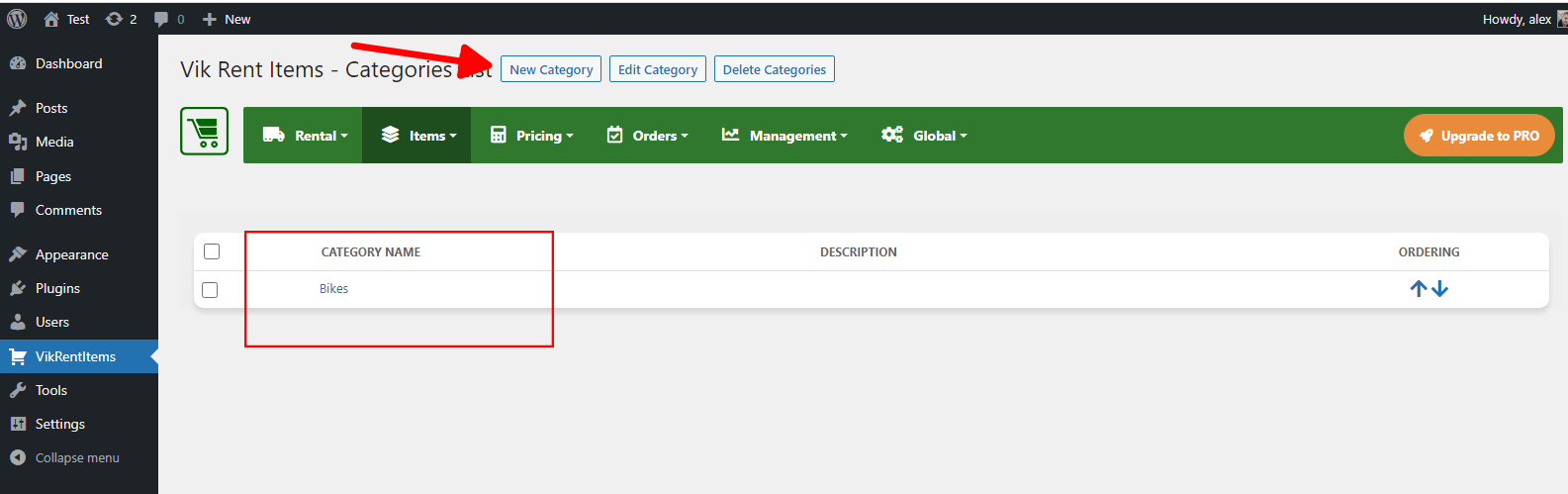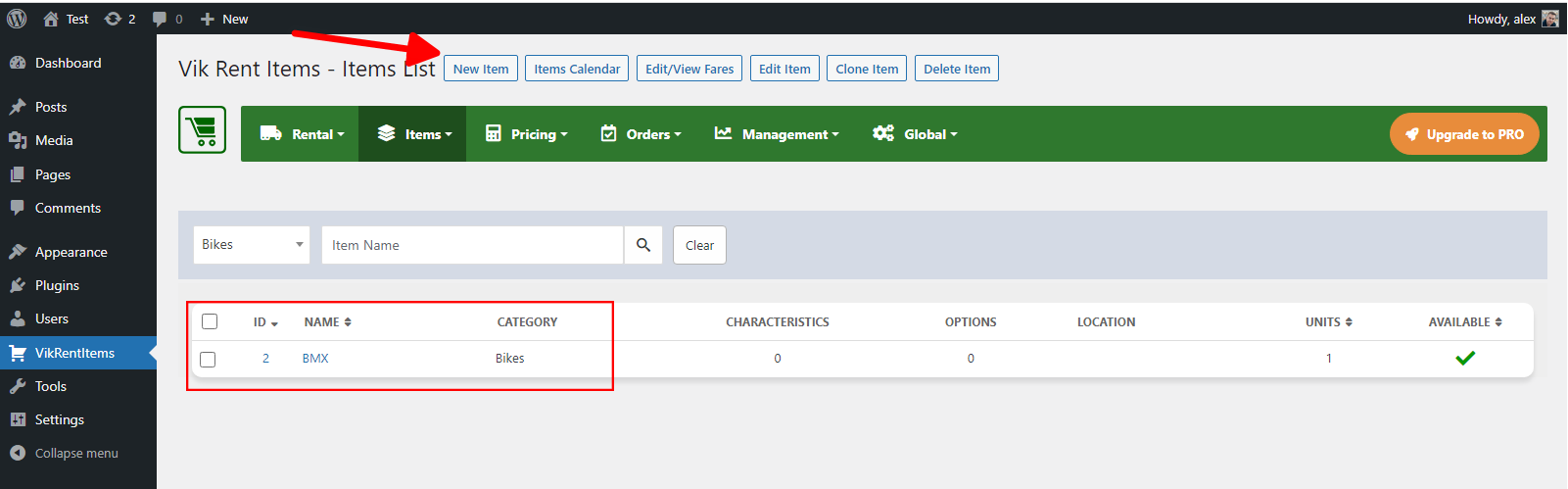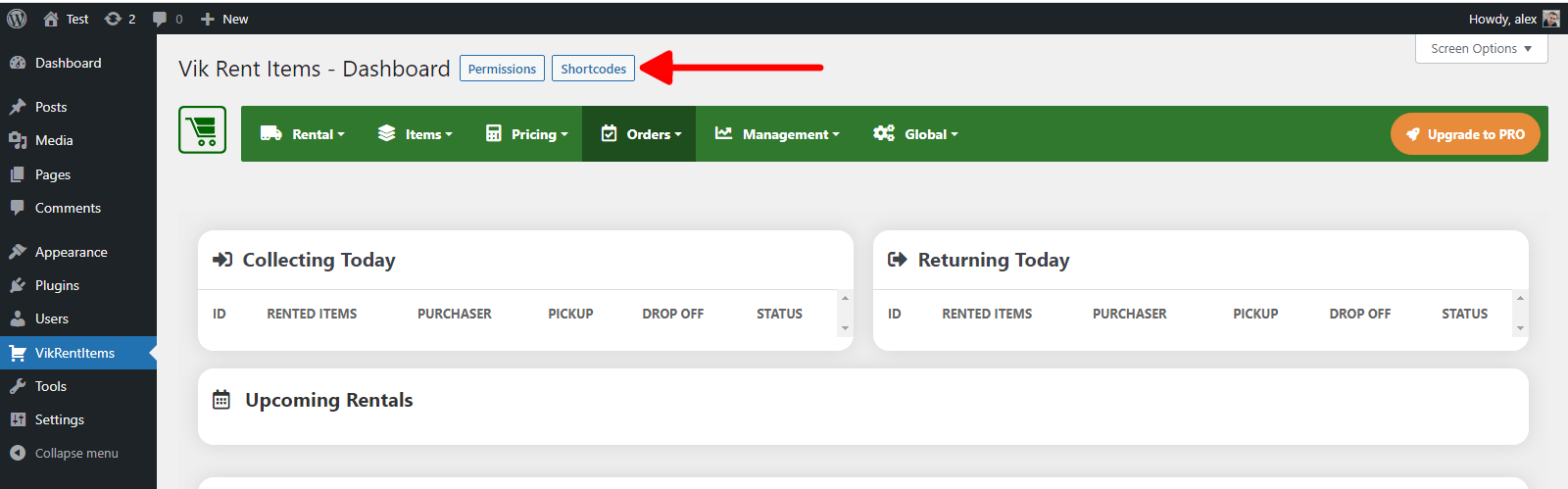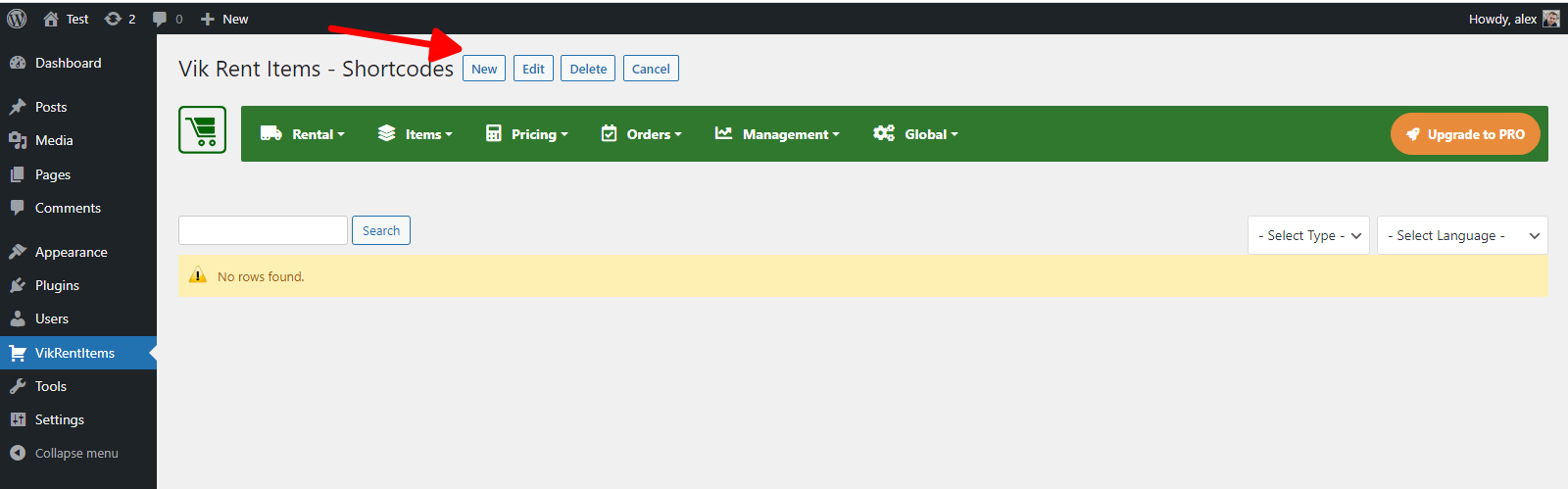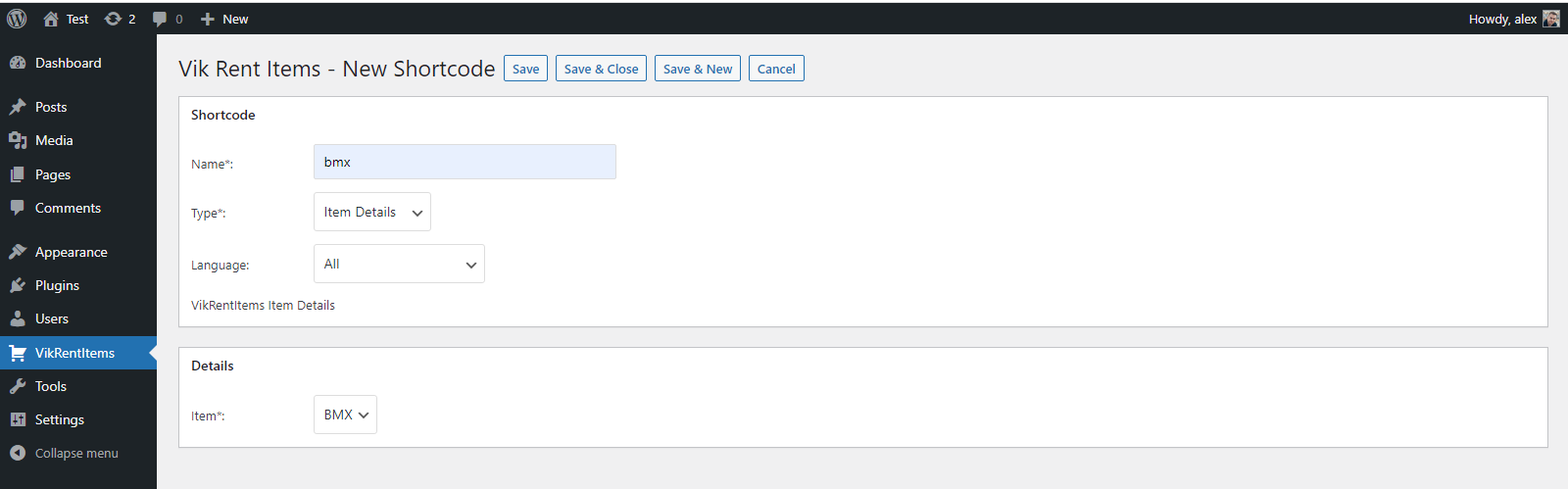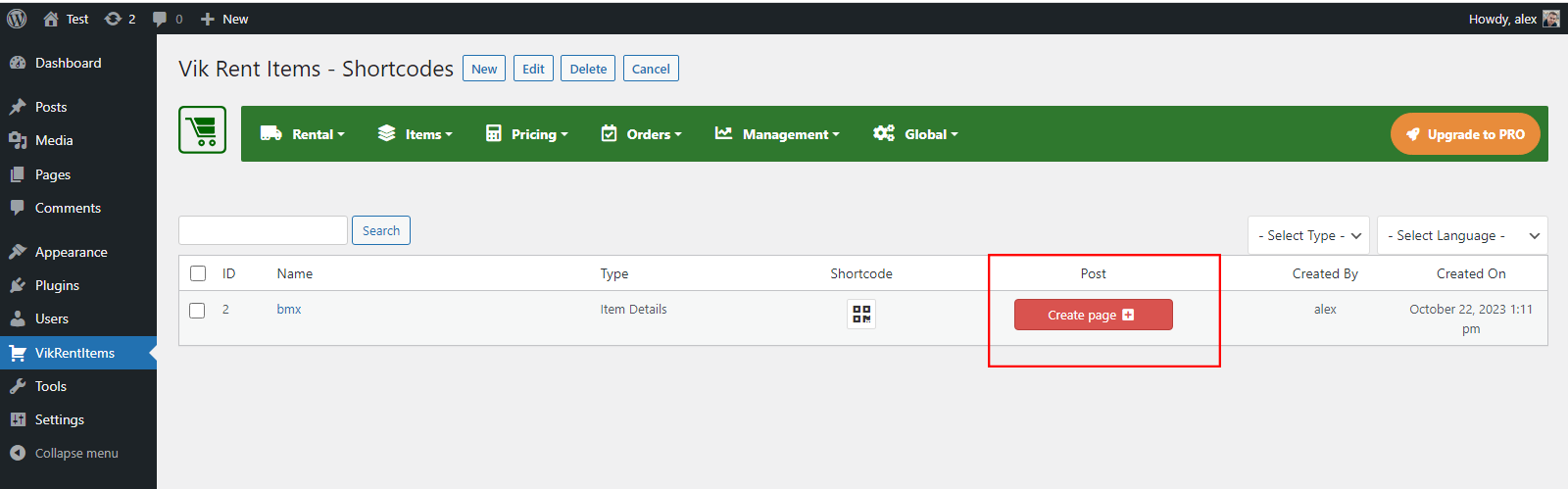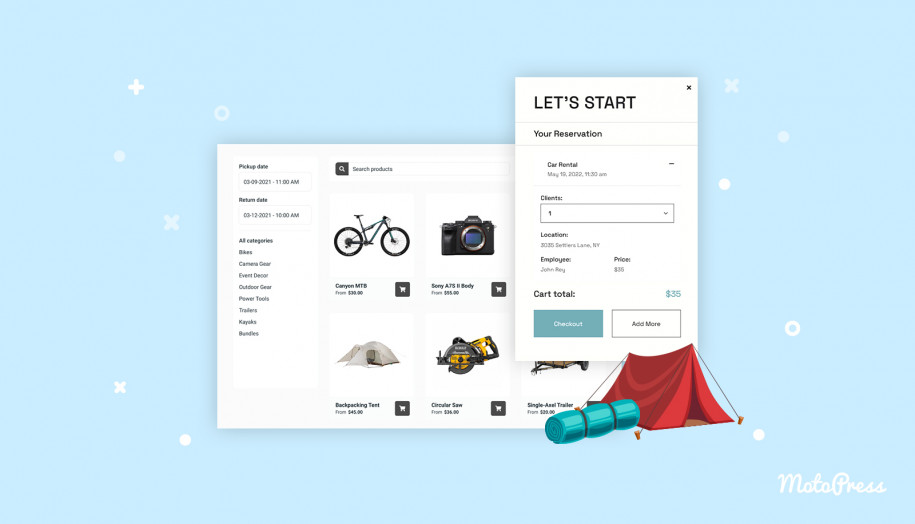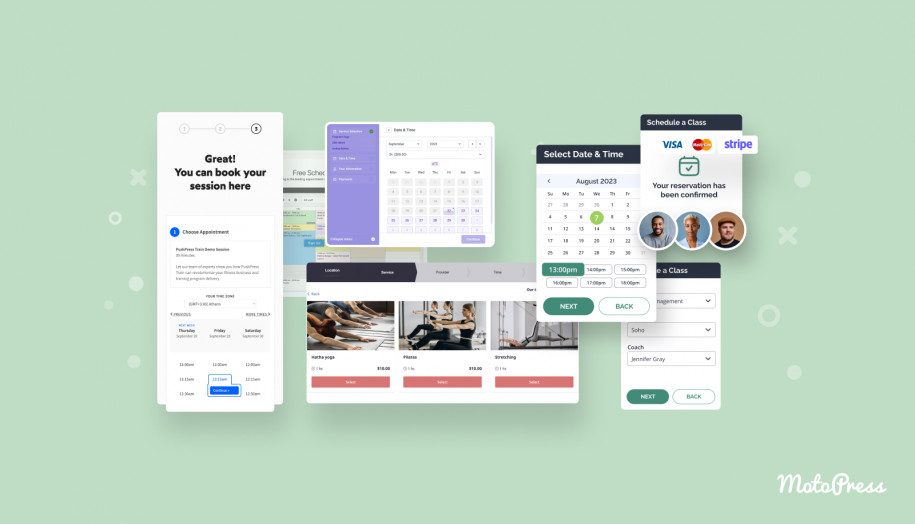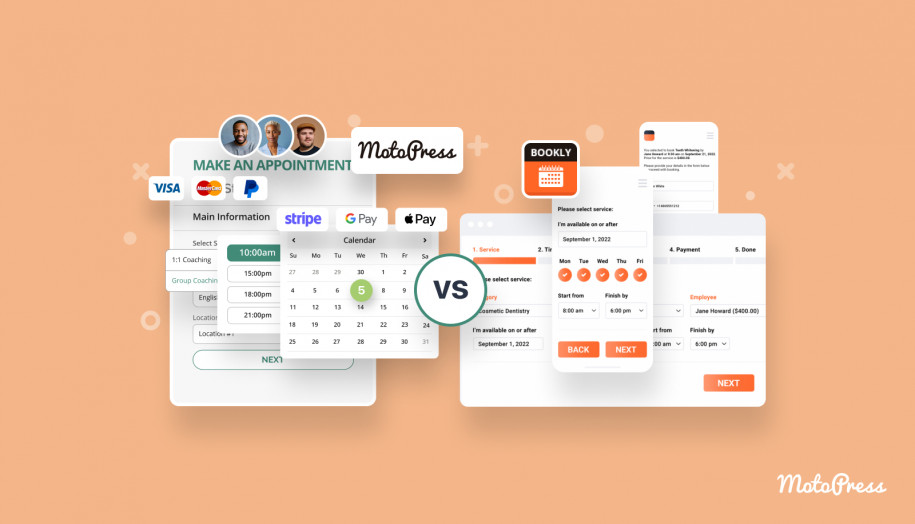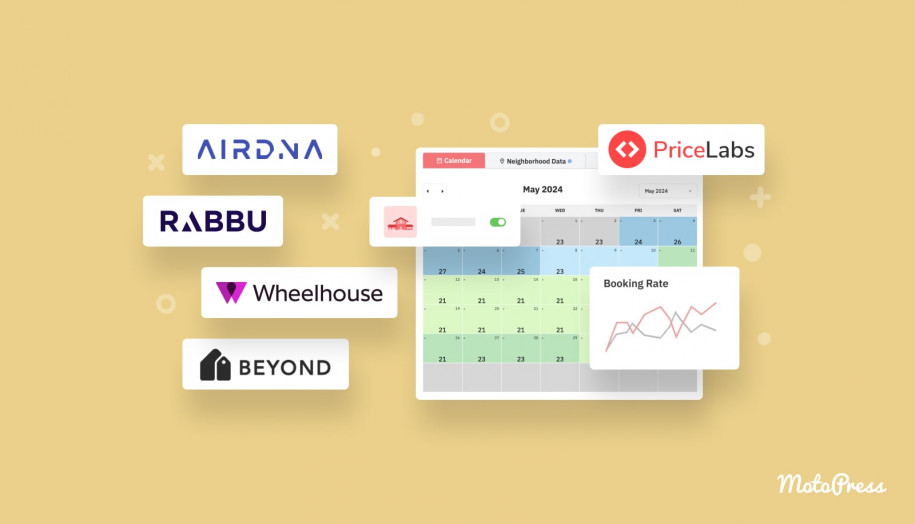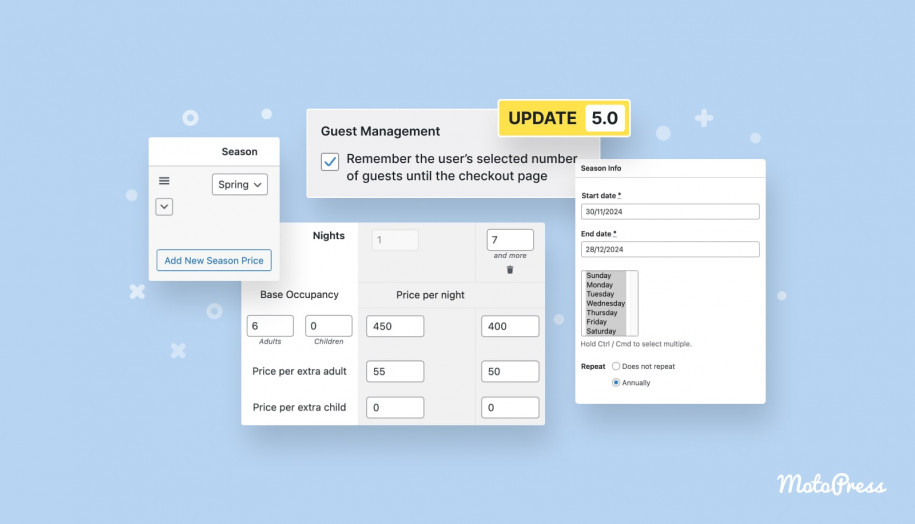10+ Best Calendar Plugins: Availability Booking & Events for Your Website in 2024
Table of Contents
There are different cases when you might need to use a WordPress availability calendar, with or without an option to book a slot. If we look at them from the functionality perspective, which is obviously based on your normal business routine, there are several best WordPress calendar plugins that differ by purpose and features.
Based on whether you need to display the availability of services, spaces, hours, or dates, things boil down to several broad scenarios:
- Availability calendar for appointments (classes and courses, salon appointments, yoga sessions, car repair service, etc.) – in this case, you’ll need to look for multipurpose WordPress appointment booking plugins.
- Availability calendar for properties (hotel rooms, location-based properties, classrooms as spaces, etc.)
- Calendar for equipment rental (for instance, party equipment, heavy machinery for construction needs, or even bikes, boats, and airplanes, etc.)
- Event booking calendar.
There are also extensions capable of covering all cases, needless to say.
The only hard-and-fast rule worth mentioning is that niche-dedicated availability calendars for WordPress perform better because they are tailored for specific businesses. As a result, they can more easily keep pace with specialist tools and align with the unique needs of a particular business.
Since we don’t know which category you fall into, we’ll cover all.
Each of these categories is presented with plugins of different scales. For example, some WordPress booking calendars offer multi-location support for appointment booking, integration with third-party services, and staff member assignment, while others are limited to the bare minimum. We would recommend you come up with your own checklist of features before considering the right WP booking calendar.
In this walkthrough, you will become acquainted with the best WordPress calendar plugins for each category mentioned at the beginning, and, of course, we will try to highlight their main strengths.
3 Best WordPress Calendar Plugins For Appointment Scheduling
This is probably the category of the fiercest competition. You are spoiled for choice because there is a decent number of good solutions packaged with all manner of tools.
But we won’t feature ALL of them to not bewilder you.
To be unbiased and diverse, we’ve chosen the most downloaded free WordPress booking calendar, a highly popular premium solution we’ve used ourselves, a CodeCanyon bestseller, and, finally, a straightforward plugin with the highest interaction with a Google Calendar.
1. WordPress Appointment Booking
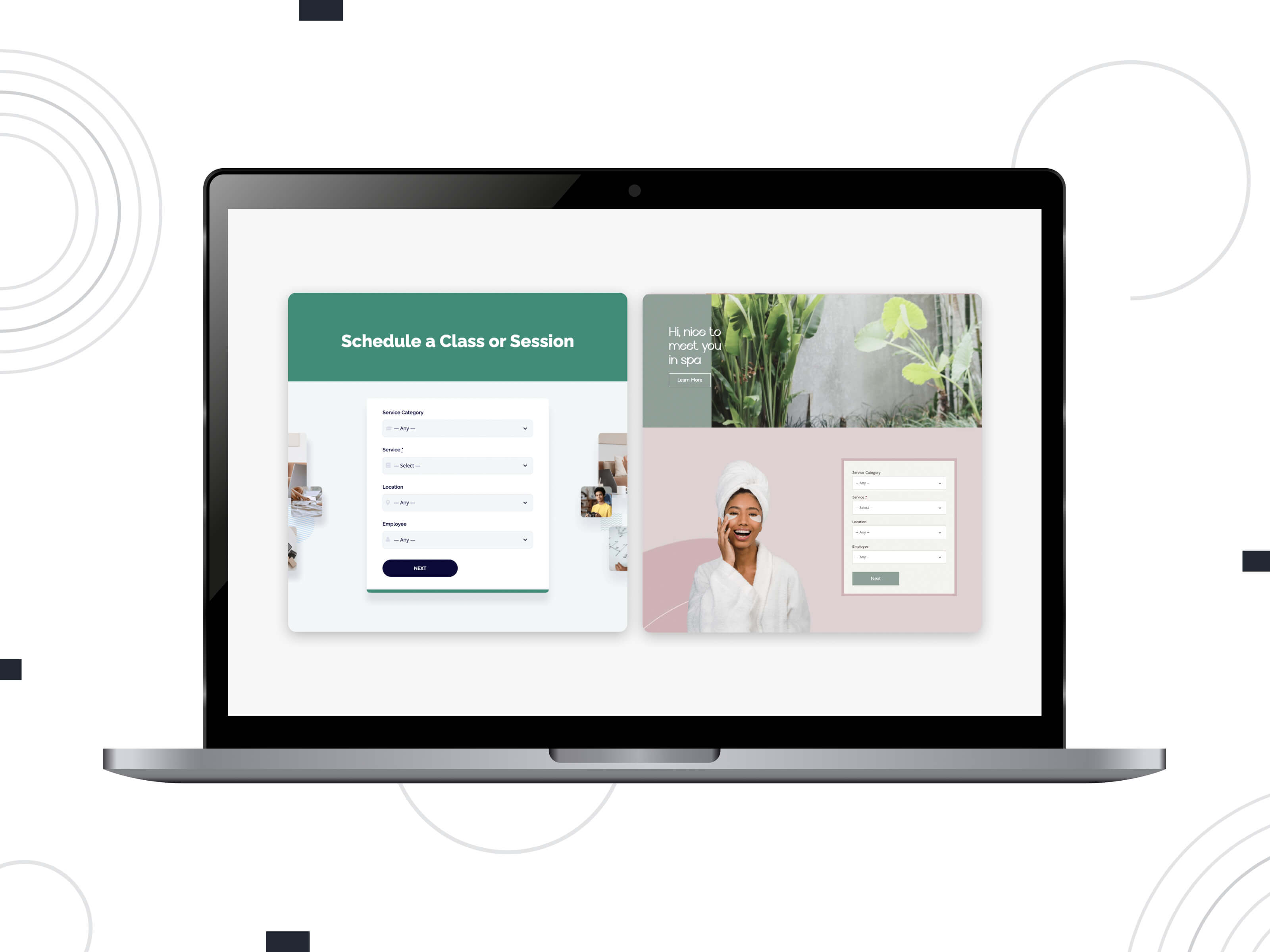
Overview
As one of the best WordPress calendar plugins, this extension can become your ultimate tool for managing online bookings for your appointment-based service, whether you control the team of employees or provide service on your own (individual solopreneurship). The WordPress Appointments engine by MotoPress offers easy-to-use but rather advanced booking functionality starting from a one-page booking form for clients and finishing with simple management via the backend.
In terms of the appointment WP plugin functionality, we may highlight the following:
- The plugin offers a flexible profile & schedule customization for each staff member (the number of employees is unlimited). With each new schedule, you may adjust individual working days & days off, breaks and non-regular working hours, etc.

- The number of offered services is unlimited. You may create bookable services with custom time slots, add buffer times before & after appointments, make one service available for multiple bookings, and finally, offer one-time (recurring services.)

- Users can offer multiple services at multiple locations. You will be able to assign one person to multiple locations if needed.
- For users, a booking form is one-page and fully responsive on all devices.
How to add a calendar
After activating the plugin, you will see the Appointments menu on the WordPress dashboard. In the Settings menu, you will be able to edit basic plugin parameters (currency, the default time slot for bookings, etc.). Then you will be able to add employees and the needed locations; create work schedules; customize a list of services and categorize themes in 2 ways (categories & tabs), and finally, add a shortcode to display a booking wizard (all these steps will be seen in the drop-down menu). Afterward, bookings will be available for editing on the admin dashboard.
Try the Appointment Booking plugin Free Version Free Theme
2. Booking Calendar (a FREE Example Among the Best WordPress Calendar Plugins)
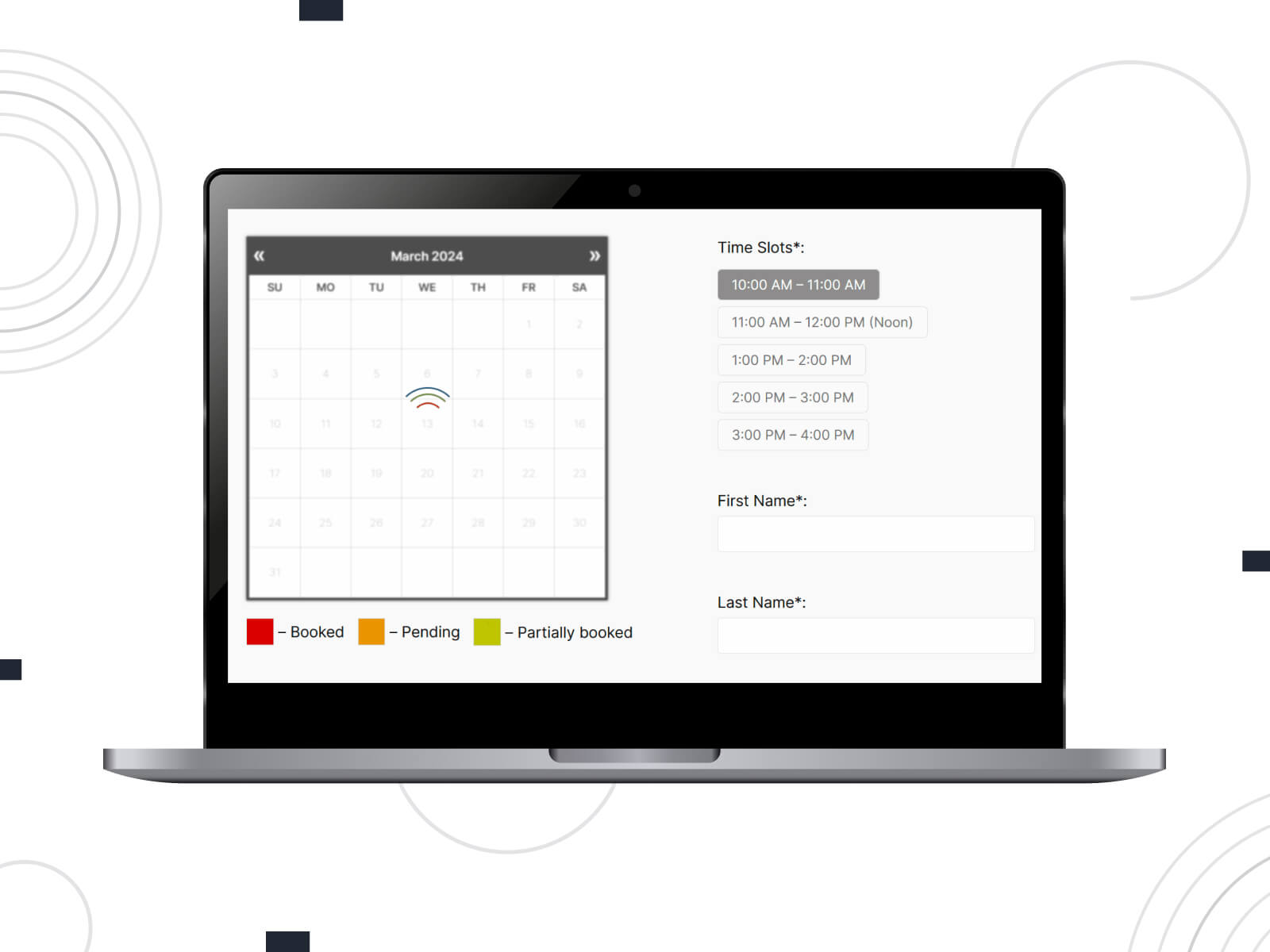
Overview
This is the most downloaded free WordPress booking calendar plugin that has been around since 2009. Its main benefit (apart from a free version) is that it’s very straightforward and feature-rich at the same time. It’s positioning itself as a tool for both appointment and hotel bookings. A free version is a good fit for a personal booking website with a few bookable services.
The plugin’s settings are thought out quite well, with a bunch of handy video tutorials, allowing you to start easily and operate quickly. The plugin works for both hours and dates time slots, meaning you are free to enable multiple bookings during one day.
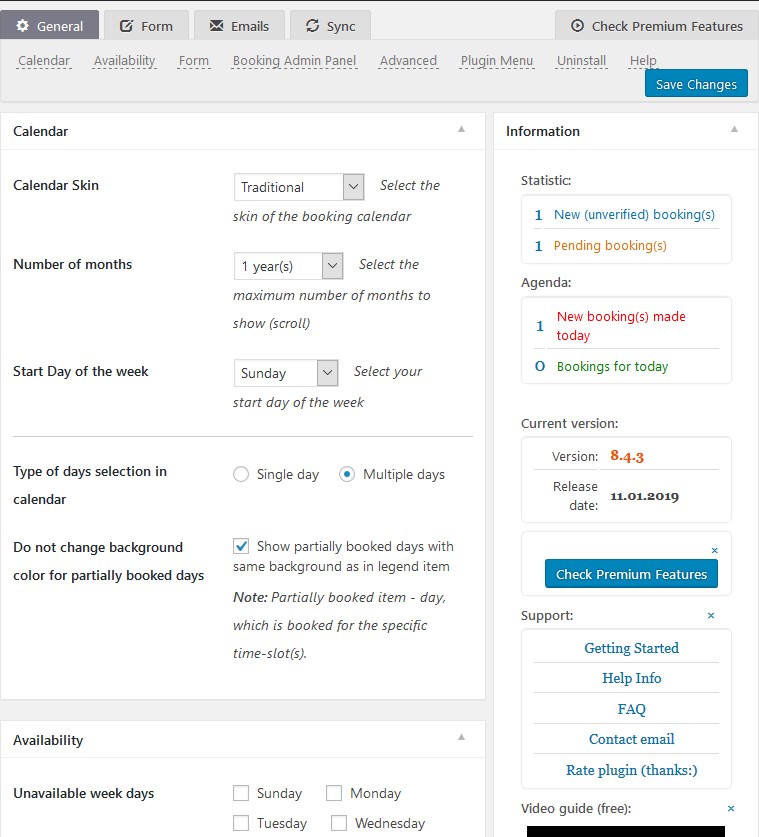
Since the plugin supports iCal format, you can share your booking data with external calendars and platforms – for example, sync booking to your WordPress Google Calendar booking or even external travel agent marketplaces like HomeAway.
The free version is limited in terms of booking management, payment gateways for online bookings, email notifications, and more. The Pro version offers a wide choice of plans tailored for businesses of different scales. The only thing that slightly damages the reputation of this plugin, in my opinion, is a bit of old-fashioned calendar design.
How to add a calendar
Add a dedicated service or property page and then insert a booking calendar into that page. The plugin comes with a custom Gutenberg block so that you can customize its look before inserting it into a page in a visual mode.
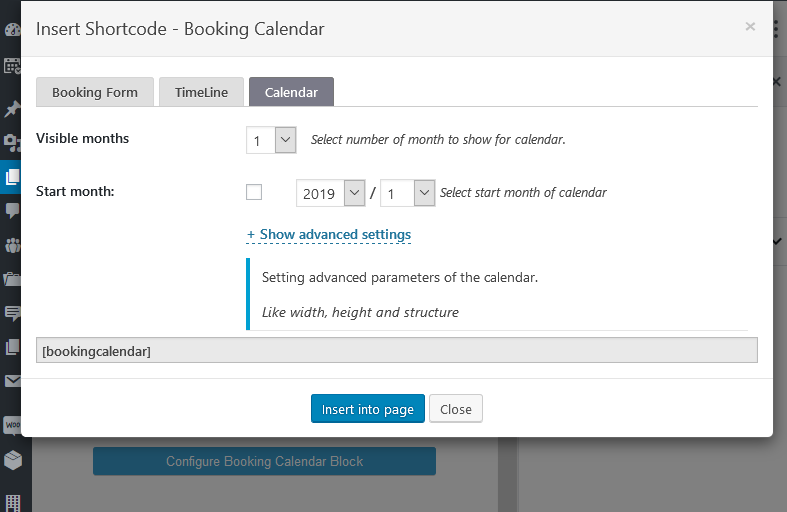
The availability calendar template can be inserted with or without a booking form. You can display them in a post, page, or widget. That means you can attach a calendar with a booking form to the already existing room or service that you’ve built with any WordPress theme or page builder.
3. Team Booking
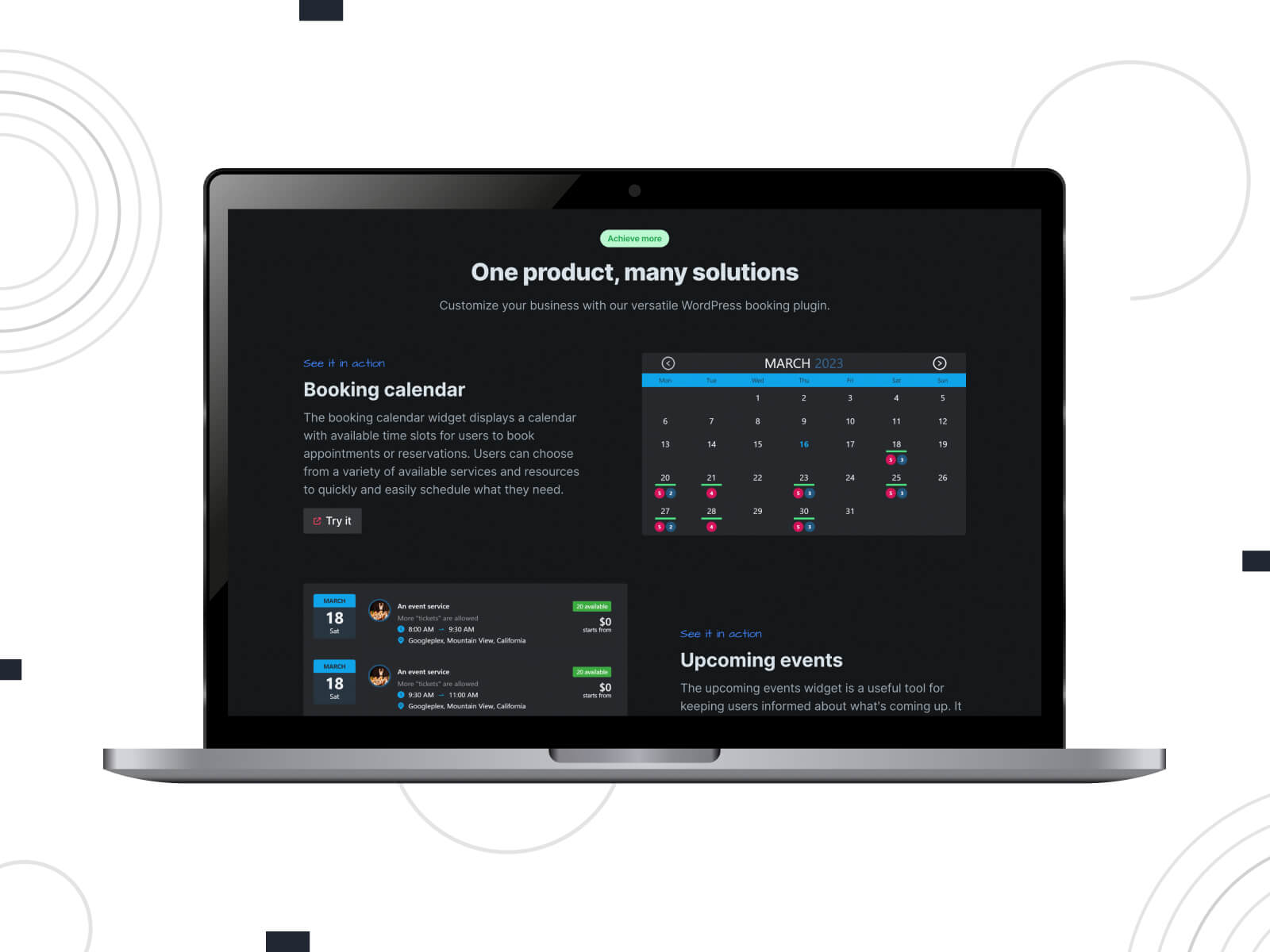
Overview
If you are looking for a flexible appointment availability calendar WordPress plugin with a deep Google Calendar connection, Team Booking claims to be just that suitable.
It can come in sync with a Google Calendar and a WordPress website in terms of creating and adding bookable events. The plugin allows featuring unlimited services of three major types: single appointments, events with tickets, and unscheduled services. You can set up custom duration for services.
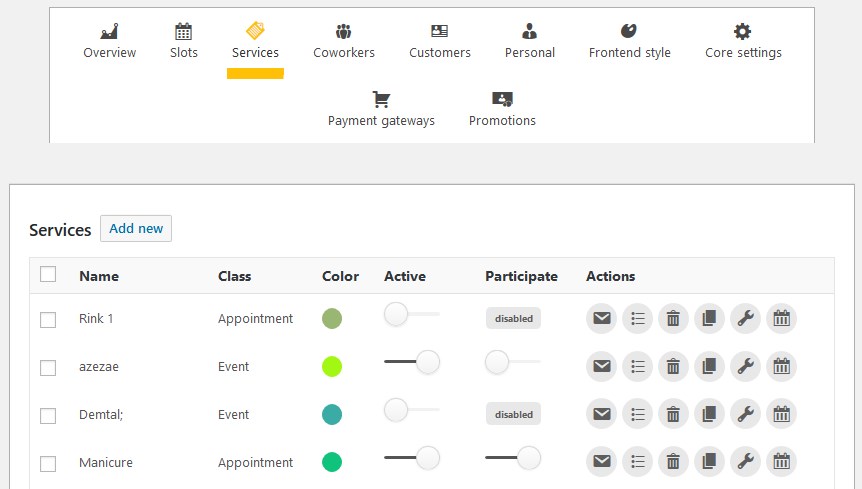
You’ll manage staff members/service providers (it’s called “team” for a reason) and free / booked slots via Google Calendar, and then sync your settings to the availability calendars listed on your WordPress website.
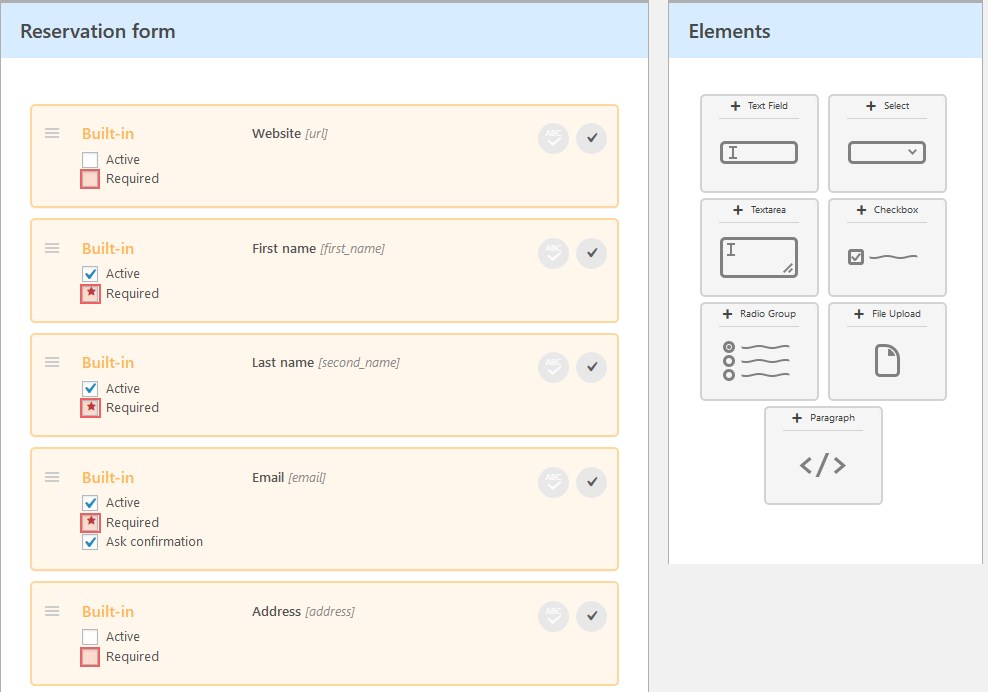
Of course, there is also a reservation form you can implement with this plugin (you can add custom fields, data validation, etc.). By default, your clients can pay through the website via PayPal or Stripe. Customers are not required to have a Google calendar to book a slot.
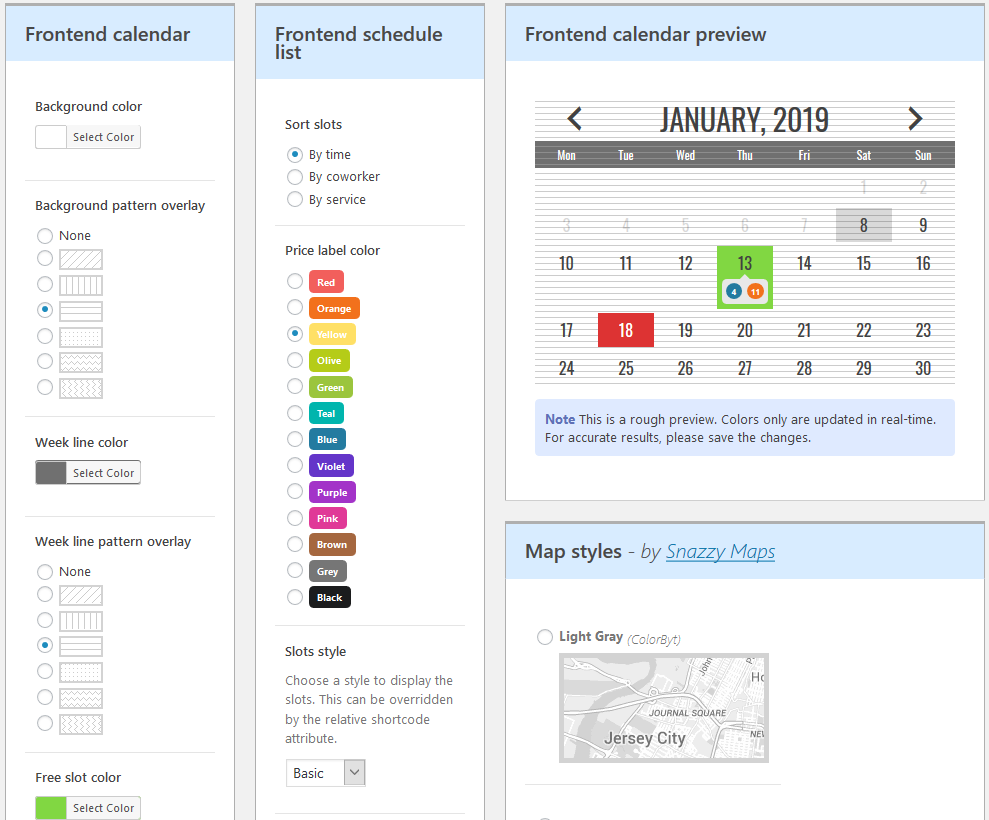
It’s worth mentioning that it’s a great pleasure to work with the plugin – the tools are systemized and well-explained. This is an excellent feature WordPress newbies will enjoy.
How to add a calendar
Since you are creating service-dependent reservation WordPress forms with this plugin, you can give each a custom configuration.
To gain access to a Google Calendar and use its data, you’ll need to get the Google APIs, so your task is to create a Google Project and hook it up to your WordPress website via Team Booking (you’ll be provided with a great step-by-step guide). Then create all needed services and optionally assign multiple service providers (sellers) to enable them to create availability calendars, and accept and manage appointments by themselves.
Finally, add calendars or reservation forms to a WordPress calendar page, post, or widget with shortcodes (great flexibility is offered as to how you can combine and customize them).
4 Best WordPress Calendar Plugins For Rental Properties
In this category, let’s take a closer look at plugins designed for such a specific product type as accommodation (hotels, apartments, hostels, etc). For the next comparison, we selected three types of WordPress availability calendars:
- all-in-one rental property booking system with availability calendars (MotoPress Hotel Booking)
- plain VR (vacation rental) calendar that is flexible enough to be implemented into your up-and-running website (VR Calendar Sync PRO)
- free availability calendar for properties (WP Simple Booking Calendar)
4. MotoPress Hotel Booking
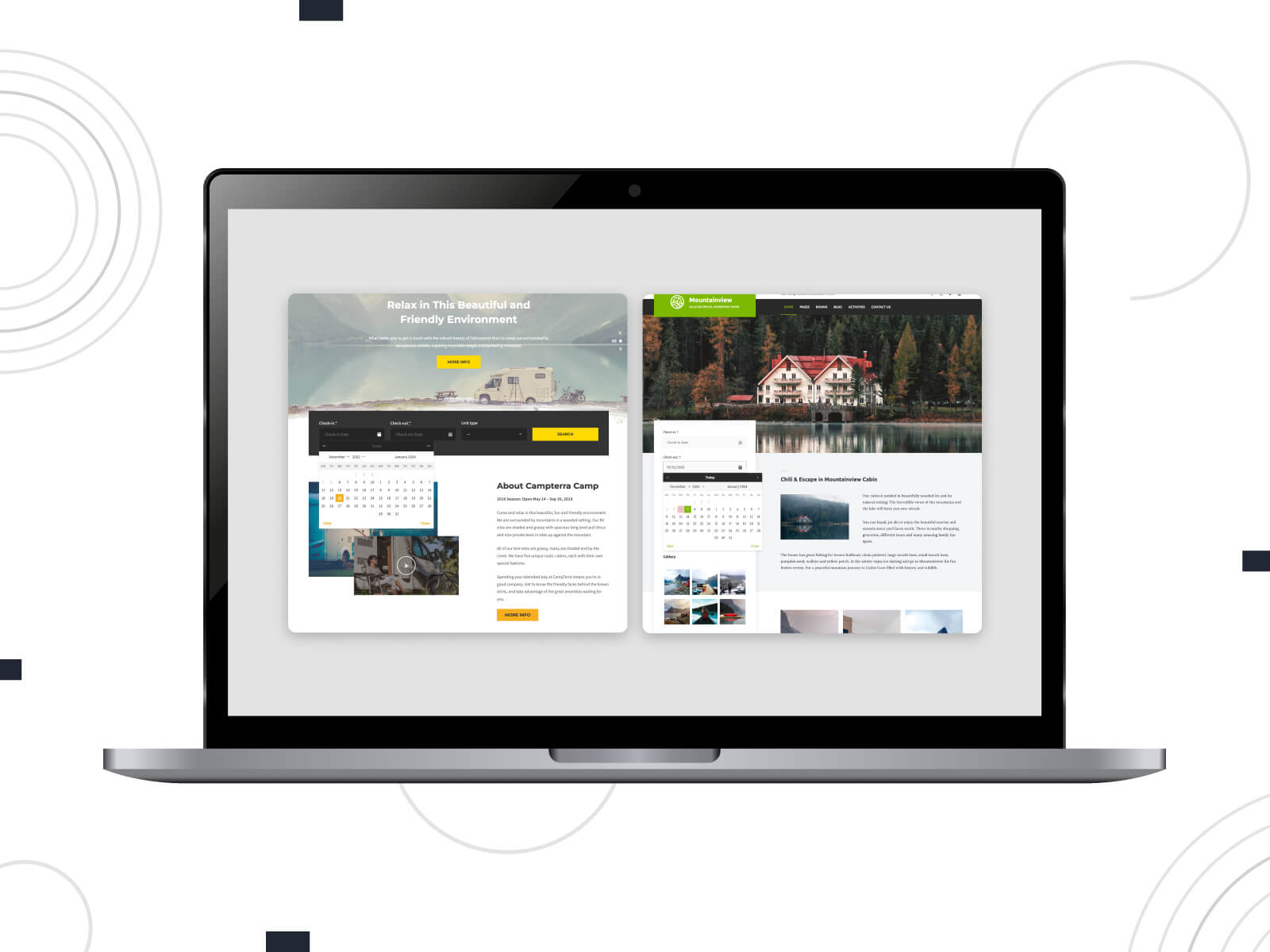
Overview
This is a spot-on solution for those who need a full-blown property reservation system – from adding and managing properties to taking reservations. As you might guess, the availability calendar is just one piece of the pie.
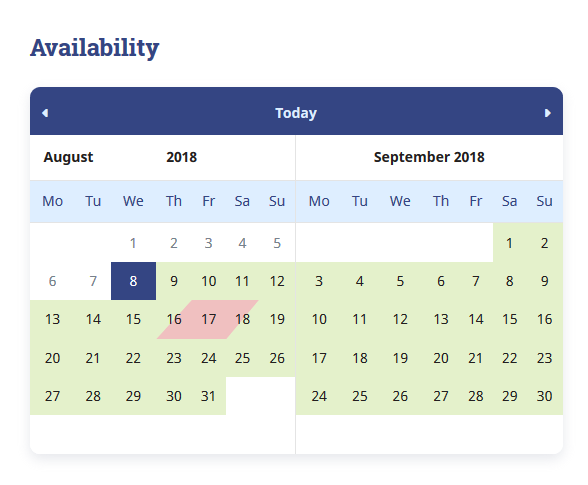
MotoPress Hotel Booking plugin is not just a booking calendar WordPress plugin. It is optimized to function as an all-around property or hotel management WordPress software.
One of the best WordPress calendar plugins allows you to add rental units with details and images, set up seasonal pricing and flexible rates based on different conditions (e.g. number of renters, the time they spent in, etc.), store all bookings data, sell extras, request balance due and get used of more tools crafted with the lodging business in mind.
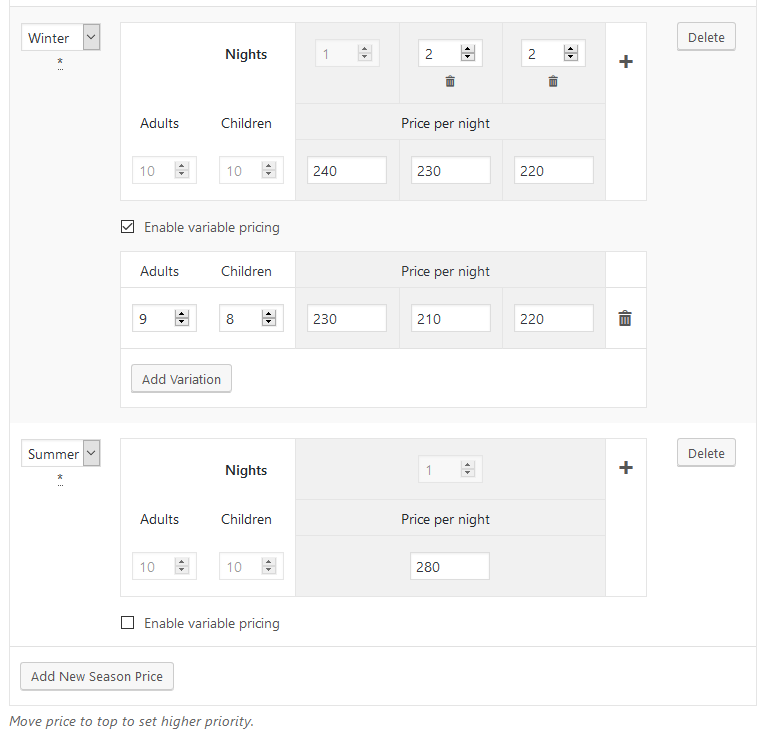
It’s also easy to take online reservations via any suitable payment gateway. You can experience all these features first-hand for free in a personal trial account.
Availability calendars, which are generated automatically for each property, show up-to-date availability information in real-time. You can connect them to OTAs by exchanging iCal URLs to avoid double bookings and show all available dates properly. In the same way, you can sync your bookings with your Apple or Google calendar.
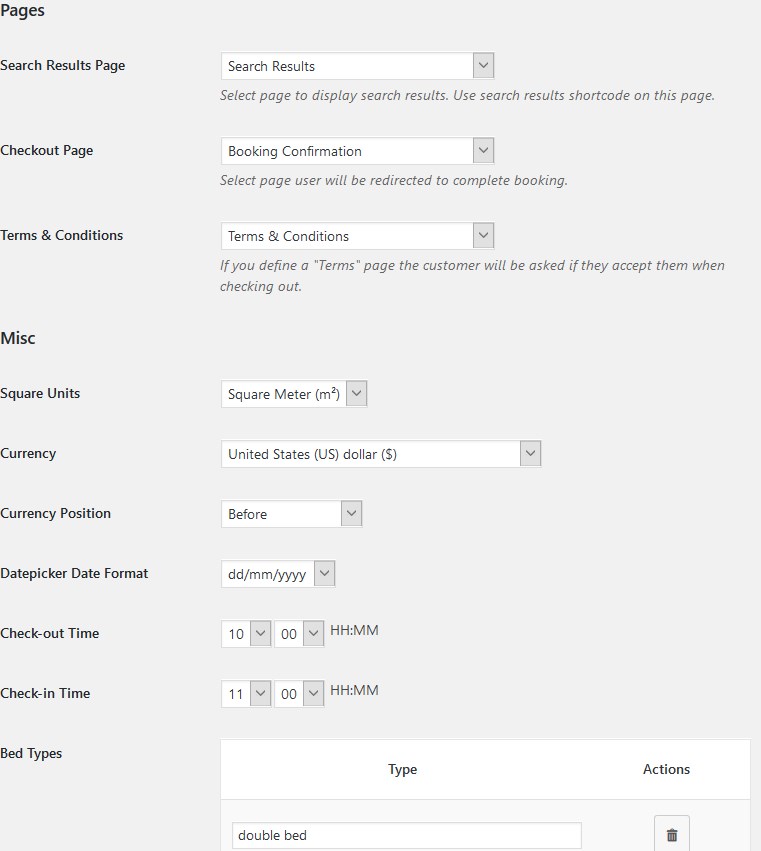
In a nutshell, it’s a great 360-degree solution for taking care of a small hotel, vacation rental, or another type of lodging business, without a need to connect multiple plugins and tools. The plugin is translated into multiple languages and is ready to be turned multilingual through the WPML plugin.
How to add a calendar
The calendar is generated automatically for each property you add via the Accommodation menu; you can also add it manually (with a specific property ID) to any page or post.
5. VR Calendar Sync Pro
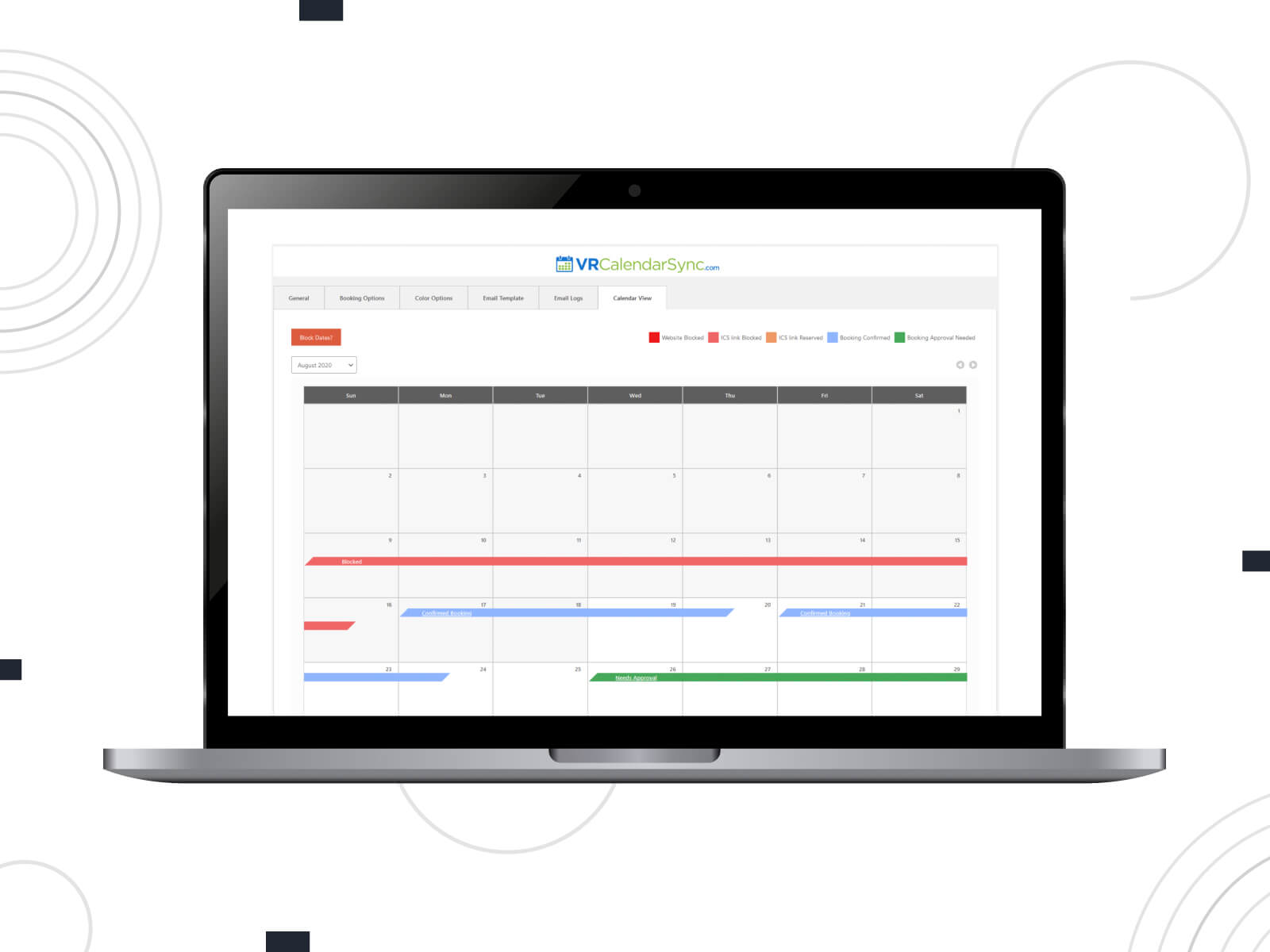
Overview
This example of the best WordPress calendar plugins lets you get unchained from the PMS or reservation software itself, so it’s rather a utility that can be attached to your life hotel booking or rental property website, no matter how it was built.
The foremost aim of this plugin is to help you connect bookings submitted on third-party marketplaces to sync those with your brand website bookings. It empowers two-way sync to display available/unavailable days on your website with the third-party (HomeAway, Airbnb, etc.) booking data taken into consideration.
The look and feel of the calendar are fully customizable.
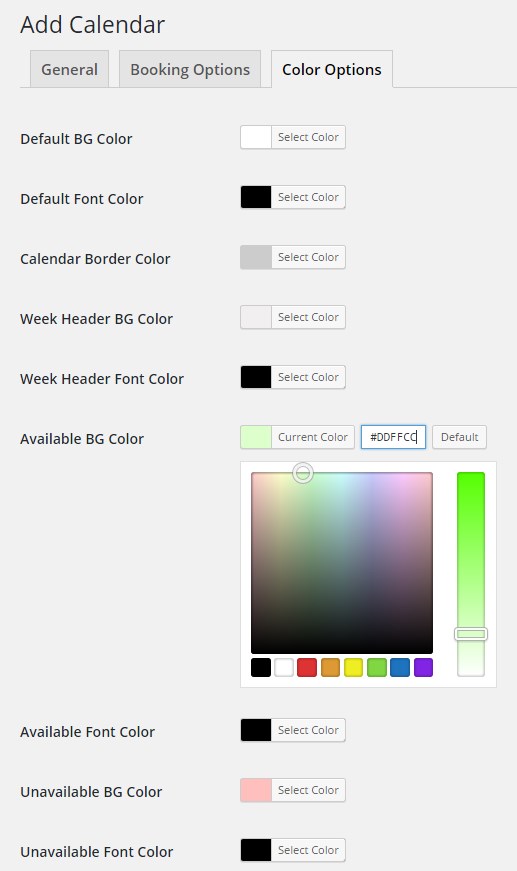
How to add a calendar
To make a calendar public, you should simply add and customize the calendar itself, generate a calendar shortcode, and paste it into the appropriate property page. There is also a separate section to configure iCal synchronization settings. The prospective renter will see the available days in your calendar on the website.
6. WP Simple Booking Calendar (a FREE Example Among the Best WordPress Calendar Plugins)
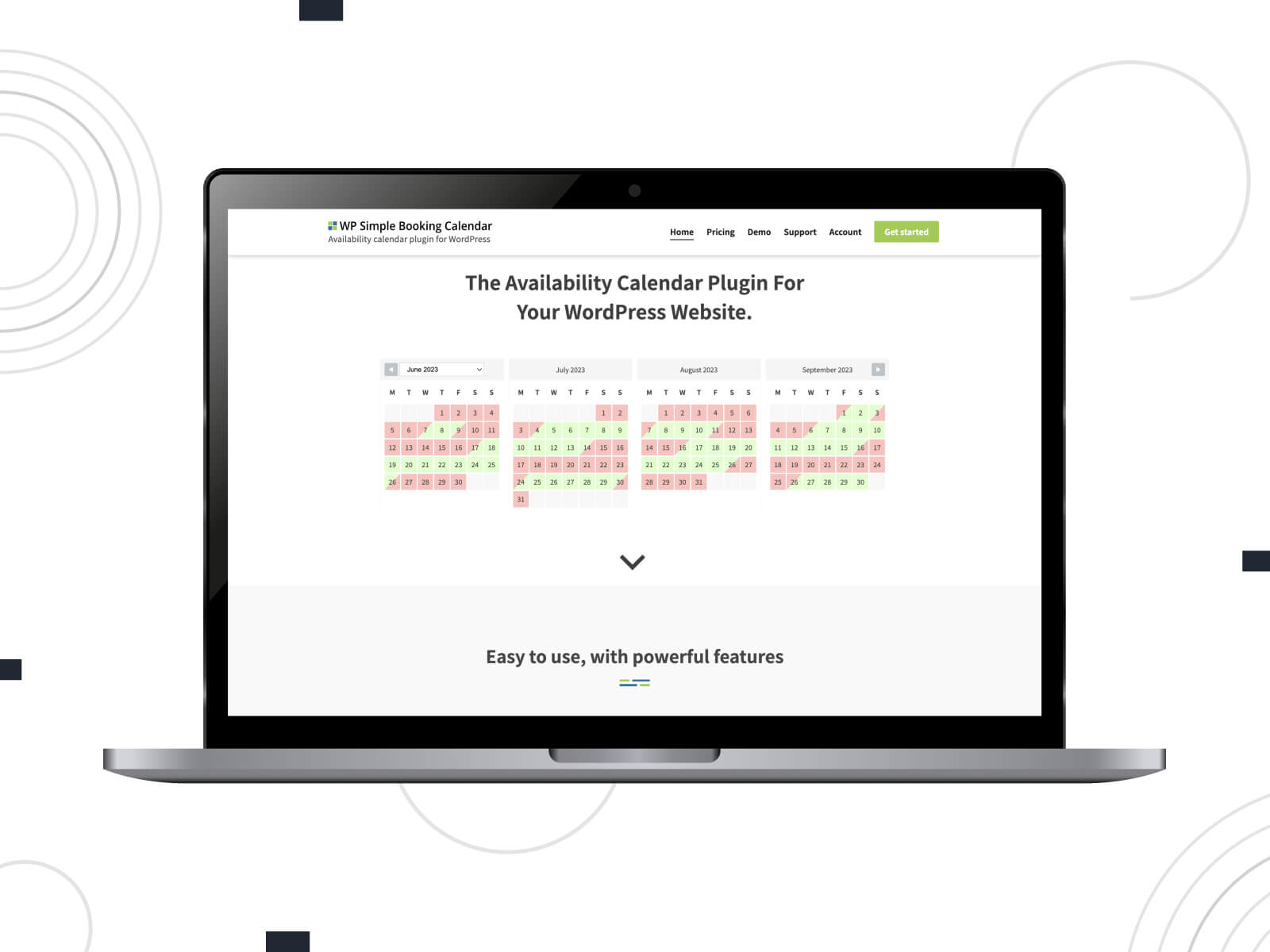
Another instance of the best WordPress calendar plugins is a popular free (freemium, to be more precise) WP Simple Booking Calendar extension suitable for displaying the availability calendars for spaces of different kinds (holiday homes, cabins, hotels, etc).
It comes with straightforward and easy-to-set-up settings, enabling you to achieve one primary goal: to display the availability of your property. It’s an appropriate solution if you wish to take reservations “offline” (over the phone or via email) and then manually register them through the backend.
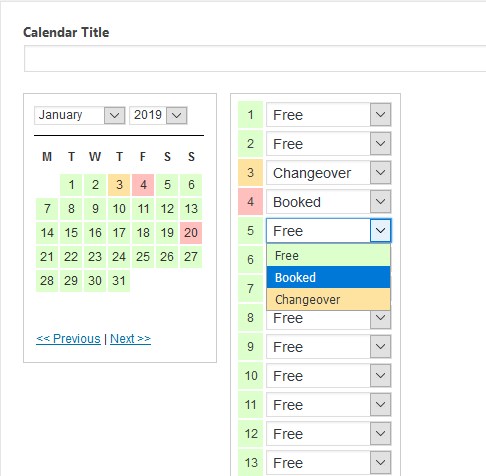
A free version of WP Simple Booking Calendar supports just one calendar, while with Pro you get much more features. For example, there is a nice customization toolkit letting you change calendar colors, shapes, legends, and more to showcase clean-looking calendars.
By exchanging iCal scheduling data (events), you’ll have no trouble setting up connections with third-party property marketplaces like VRBO (Pro feature).
How to add a calendar
Once you have created a new calendar with this WordPress booking calendar, you can add it to the needed property page and modify the rest of the settings via the shortcode generator (works in TinyMCE; requires Gutenberg integration so far). You can use this plugin easily with your current WordPress installation.
7. WP Booking System
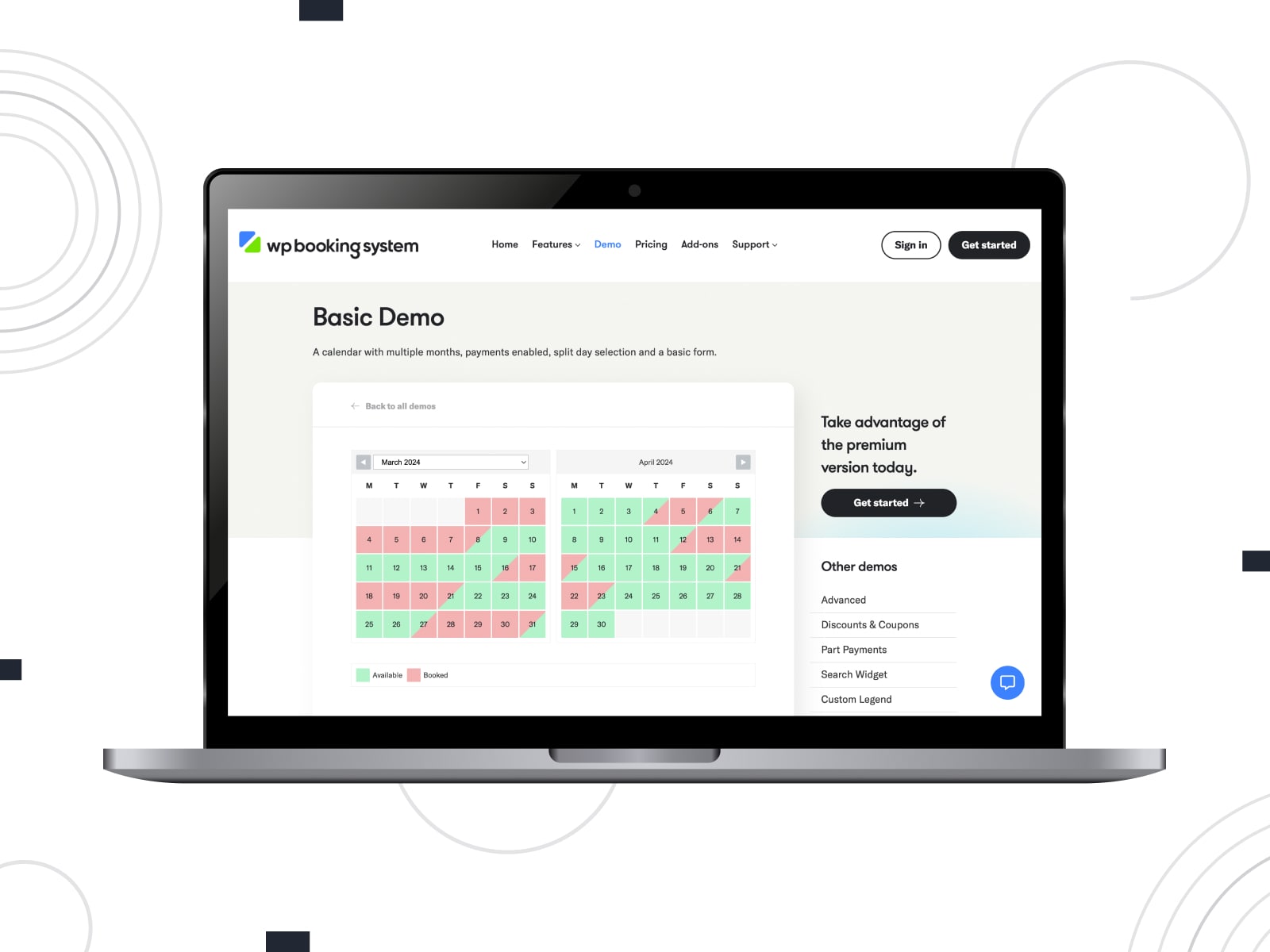
Overview
WP Booking System is a versatile WordPress booking plugin designed with a focus on managing bookings for properties. It offers a wide range of features that make it an excellent choice for anyone looking to integrate a booking system into their WordPress site. Key features include the ability to accept online payments, which simplifies the booking process for both the site owner and the customers. Additionally, its iCalendar synchronization capability ensures that availability is always up-to-date, preventing double bookings and allowing for easy management of rental schedules.
While primarily tailored for property bookings, WP Booking System is also adaptable for daily rentals and various other booking needs, making it a flexible solution for many businesses. Whether you’re renting out a vacation home, managing a small hotel, or offering daily rentals of equipment or spaces, this plugin can cater to your needs with its customizable booking calendar and automated booking notifications.
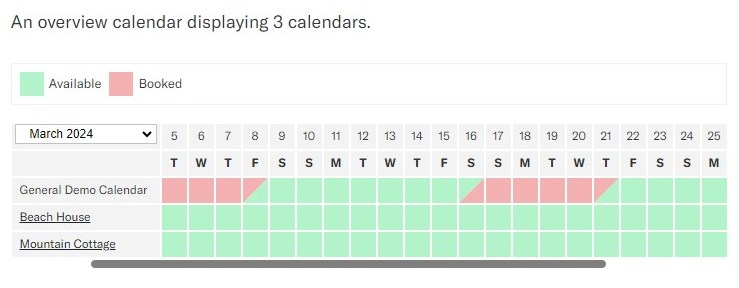
How to add a calendar
You can embed a calendar with a form to any page of your website, but the embed method depends on your theme and/or what page builder you are using.
WP Booking System integrates with the default WordPress editor, Gutenberg, and the most popular page builders such as Divi or Elementor, Avada, Beaver, Bricks and others. If your page builder is not supported by this plugin, you can always use the shortcode to embed a calendar.
3 Best WordPress Calendar Plugins for Bikes, Cars & Inventory Rentals
In a separate section, we’ve highlighted solutions specifically tailored for renting out equipment and “small” vehicles such as bikes and motorcycles. The best WordPress calendar plugins that are mentioned here can also facilitate the rental of larger items like boats and airplanes. Notably, there’s a ready-made theme with an embedded extension and pre-designed skins called Lorenty.
This template offers more than five demos, catering to rentals of party equipment, heavy construction machinery, and more.
Our main goal here is to differentiate renting out tangible items from property rentals and appointment-based business bookings mentioned in previous sections.
8. Booqable (a FREE Example Among the Best WordPress Calendar Plugins)
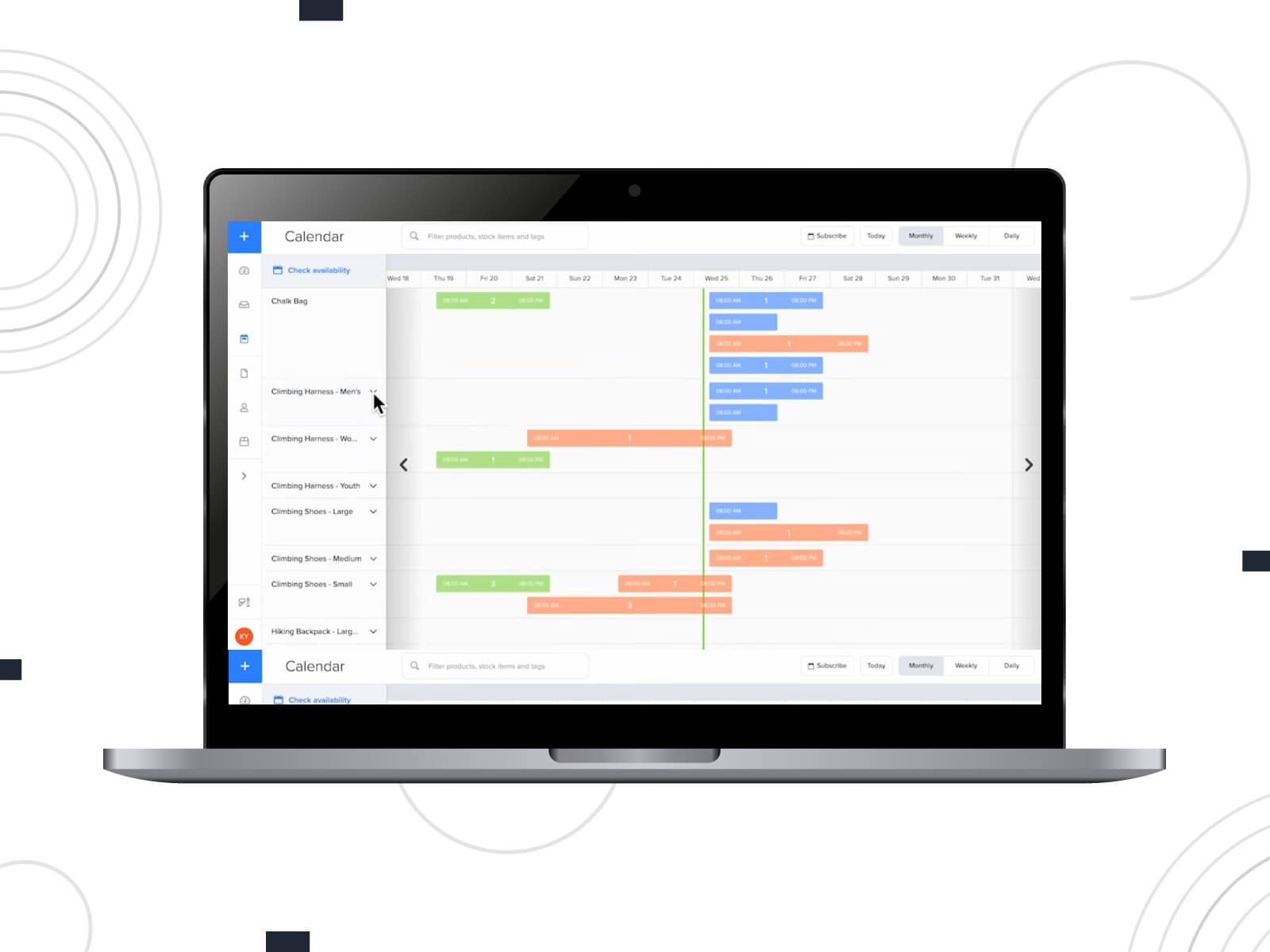
| Author | Rating | Downloads |
|---|---|---|
| Booqable Rental Plugin | 4.0 | 1,000+ |
Overview
To begin with, it’s worth noting that this extension is not a standalone tool. It’s an integration plugin for the platform named Booqable. This service offers a comprehensive solution for starting your rental business: you can either build a website directly on this platform or integrate their booking engine into an existing website. This latter approach is similar to our BNBForms solution. However, while BNBForms is designed for property rentals, Booqable focuses on renting out equipment.
To use the plugin, you will need to create an account on https://booqable.com/, list and adjust your items there, and then find your Company ID under “Settings” > “Online Reservations” > “Website Integration” > “WordPress Plugin” in your Booqable account.
When the extension is activated and you visit its settings page, it becomes evident that you’ll need this specific Company ID to integrate the list of items you’ve created on the Booqable platform:
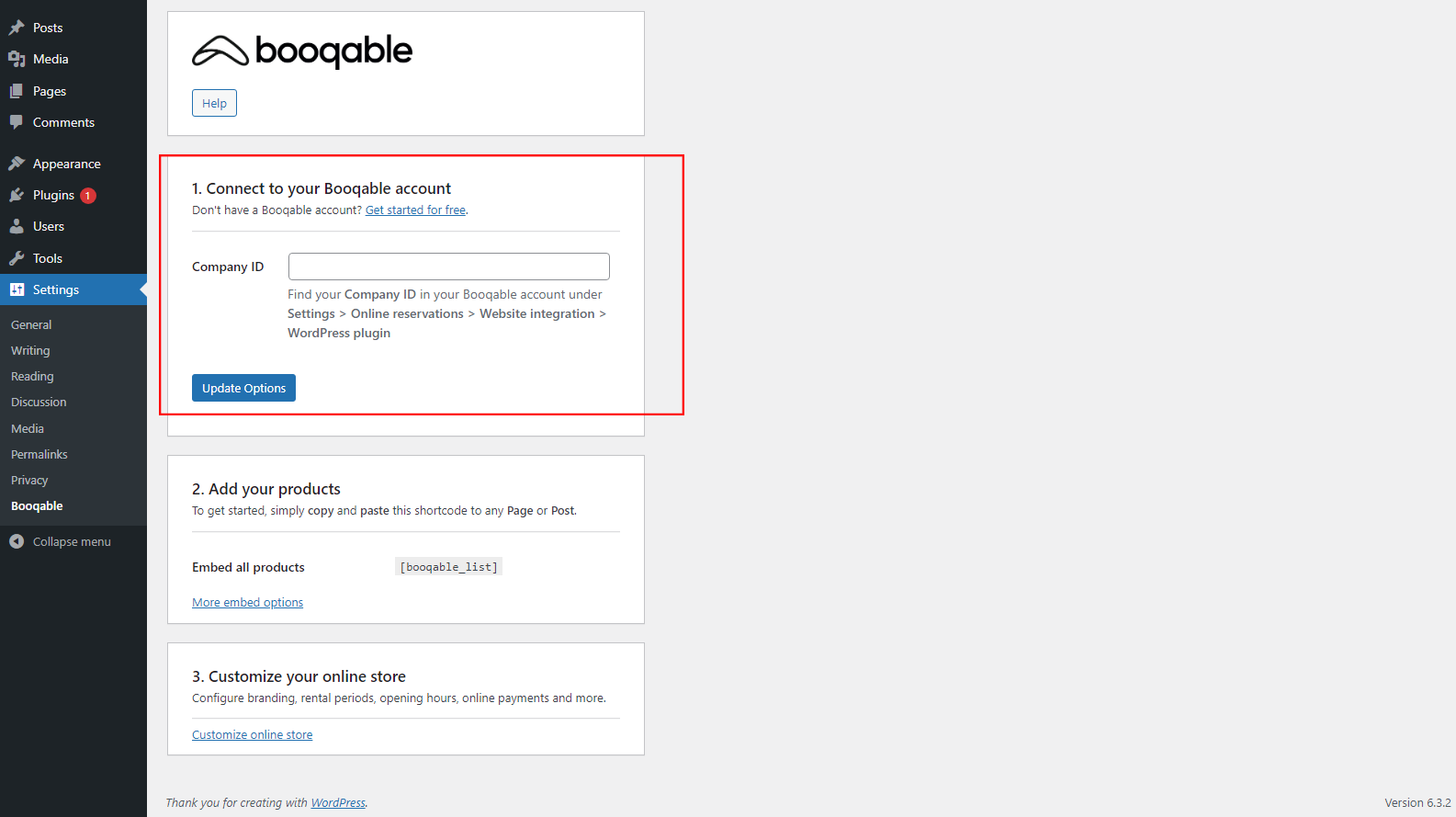
Overall, all management of your store should be conducted not within the plugin, but on the Booqable site. The only thing you can do with the extension is to integrate the aforementioned Company ID and then obtain the shortcode to embed the listing on the desired page. Apart from the item listing itself, there are also other shortcodes to integrate a single item, a search box, and more. A comprehensive guide is available here.
How to add a calendar
The integration of a date picker into your website is also performed with the help of a shortcode. By doing so, you empower your customers to choose their desired dates and times for their orders. As a result, your products will display accurate availability and pricing. The process is quite user-friendly:
- Copy this shortcode:
[booqable_datepicker] - Open the Gutenberg editor for the page where you want to add this calendar.
- Using the “Plus” sign, select the “Shortcode” element and insert the above-mentioned piece of text into the box.
- Press “Save”.
9. WpRently
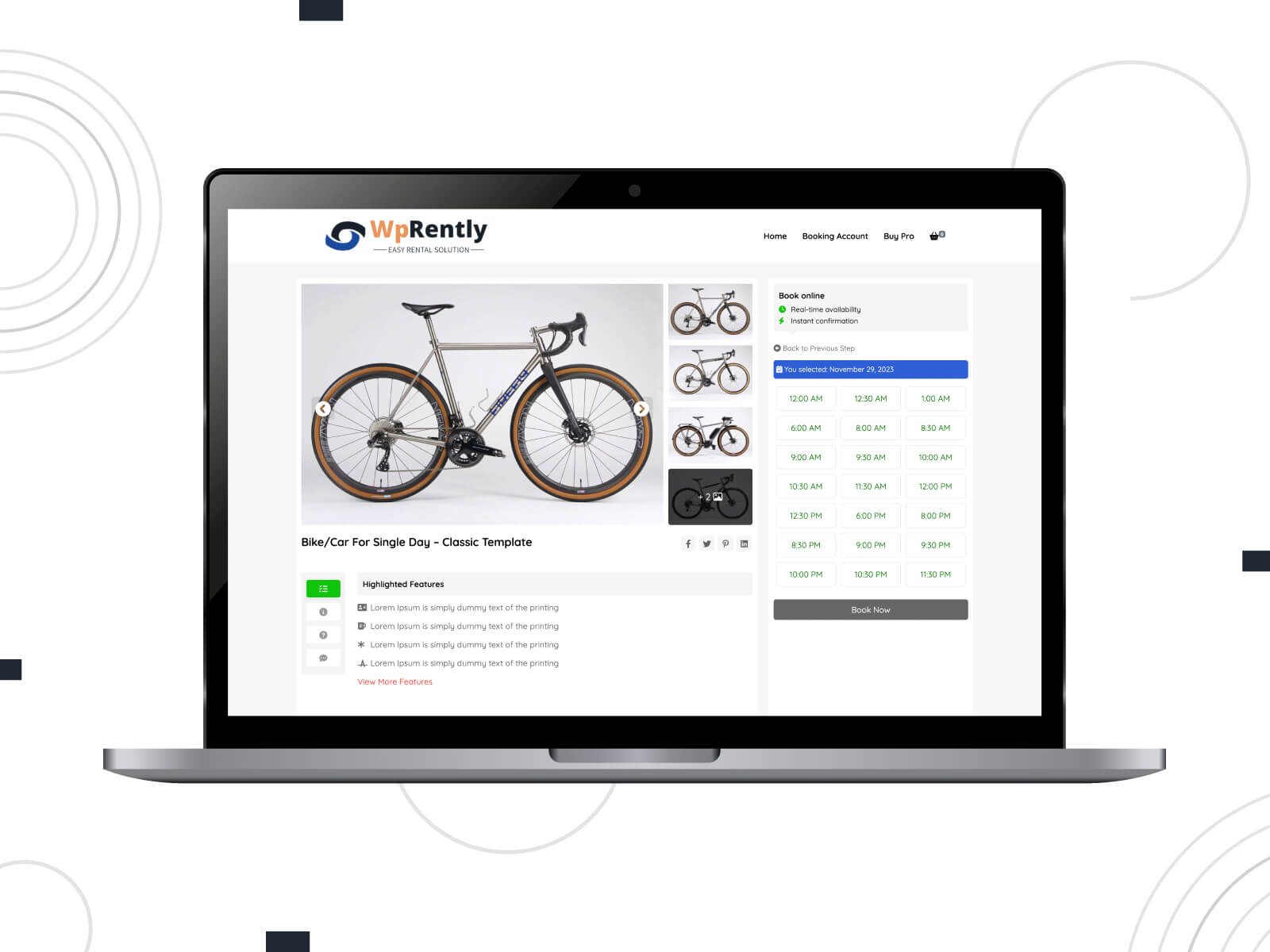
| Author | Rating | Downloads |
|---|---|---|
| Mage People | 5.0 | 1,000+ |
Overview
Designed for a range of leasing enterprises, this plugin is perfect for car or bike rentals, resort bookings, doctor appointment scheduling, equipment rentals, party dress hires, and even parking space leasing. Integrated with WooCommerce, it allows you to set up your personalized booking platform, packed with customization capabilities, automated processes, and sophisticated features.
Key functionalities include hourly or daily price setting, inventory management, customizable booking forms, sales tax management, and an integrated booking calendar. The extension also offers a unique image gallery and slider, translation capabilities, and the flexibility to generate PDF receipts. Businesses can benefit from detailed purchase lists, partial payment options, data export in CSV format, and automated email confirmations post-booking, ensuring a comprehensive and efficient reservation management experience.
How to add a calendar
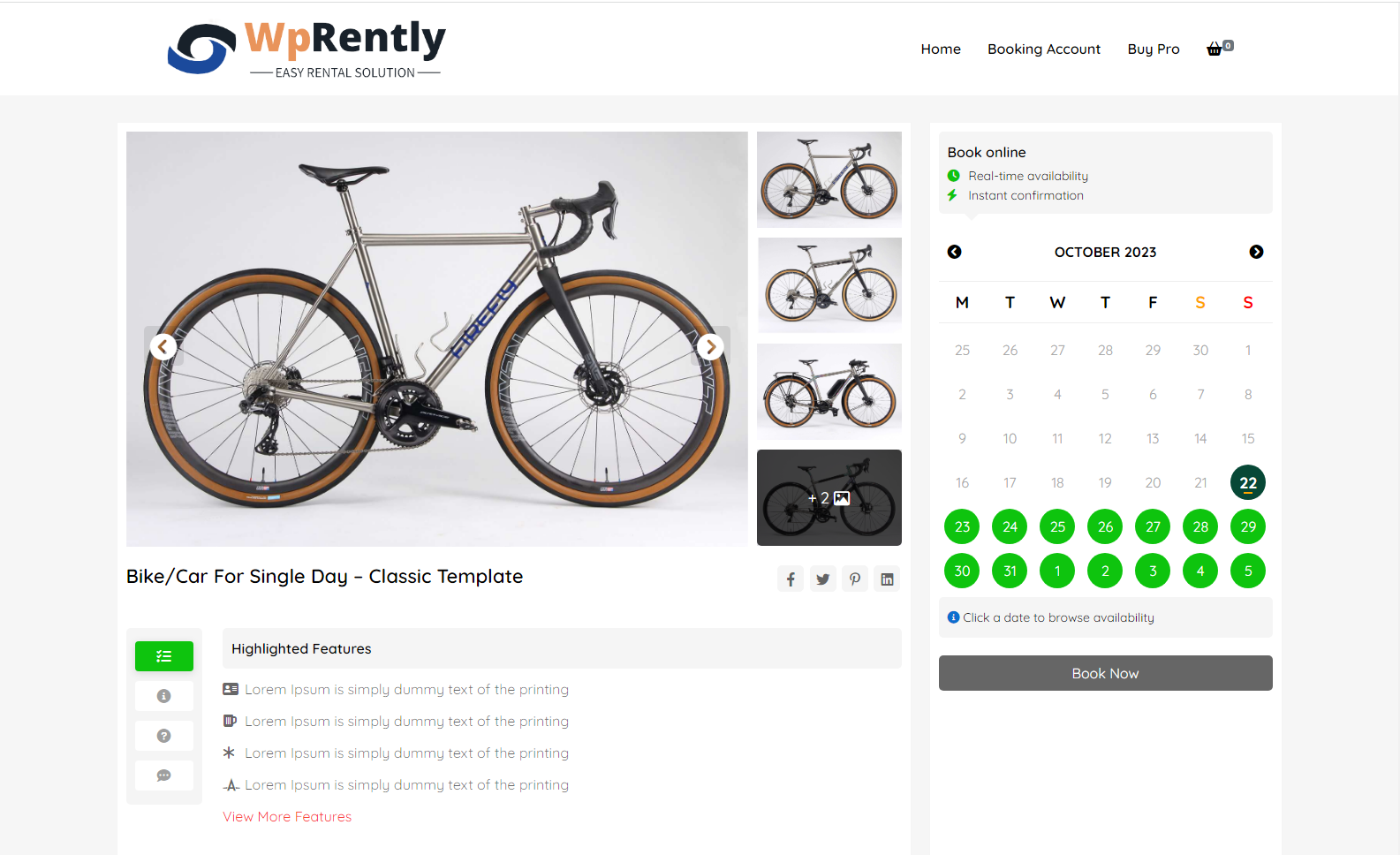
Based on multiple demos of specific item pages available for this plugin — namely Classic, Muffin, and Donut — we can make the following observations:
- In the Classic view, the booking calendar is on the right side of the page.
- For the Muffin layout, the calendar is located on the left side, directly below the item’s picture.
- In the Donut design style, while the booking calendar isn’t immediately visible, there is a “Book Now” button. This suggests that the calendar might appear in subsequent booking steps.
The overall conclusion is that the availability calendar is embedded by default when you select the style of item page display during the plugin setup process.
10. Vik Rent Items (FREE)
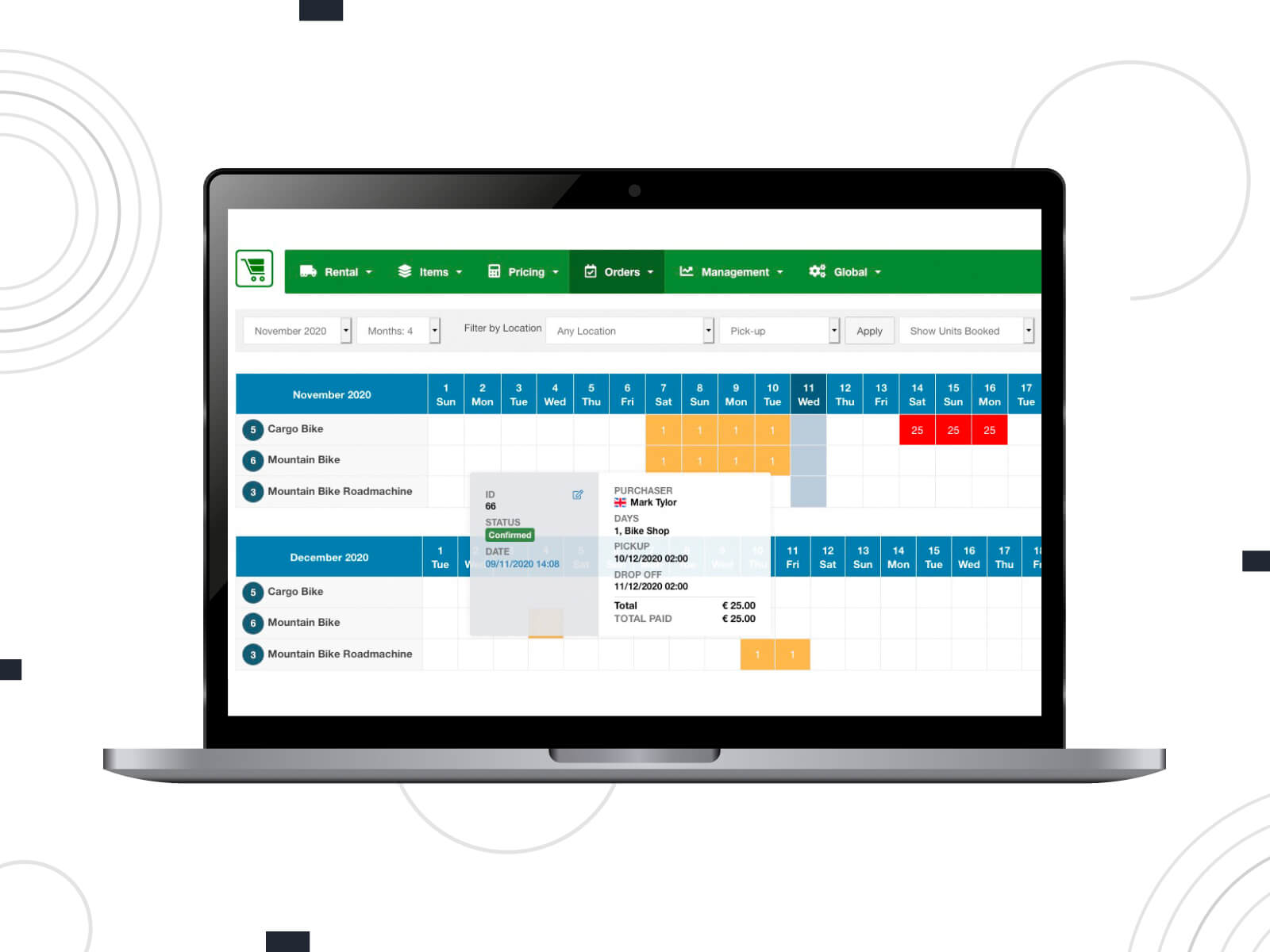
| Author | Rating | Downloads |
|---|---|---|
| E4J s.r.l. | 5.0 | 600+ |
Overview
Although initially created to serve as a robust booking solution for other CMS, this example of the best WordPress calendar plugins is now seamlessly integrated with WordPress. As for its capabilities, Vik Rent Items is one of the best extensions for establishing a reservation system for any rentable item, be it bikes, large equipment, sports tools, storage rooms, and more. The tool supports reservations of multiple items in one order, varying quantities based on item specification, and offers flexibility in rental duration from hourly and daily to even yearly.
Other notable features encompass a flexible pricing system, custom rate plans with options such as refundable and non-refundable rates, fixed time slots, and intricate item management capabilities. Additionally, the extension offers a delivery fee calculator determined by distance, monthly availability and pricing calendar insights, adept rental order handling, a robust back-end interface, and modifiable front-end booking. Furthermore, there are seven unique front-end layouts.
How to add a calendar
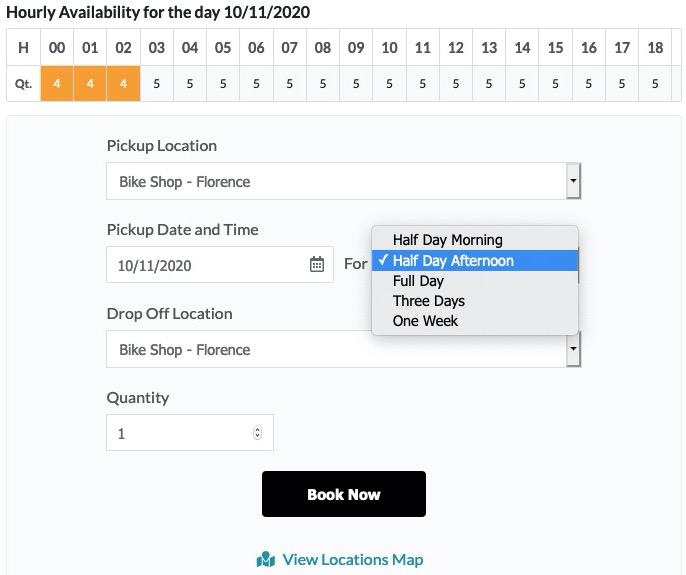
As with the previous case, the calendar is directly linked to each item. Therefore, to organize the availability calendar, you will need to:
- Visit the settings page of the plugin.
- Add a category of items

- Create at least one item in this category

- Then, visit the main page of the plugin’s dashboard and click “Shortcodes”

- Press “New” on the shortcodes management page

- On the page where each new shortcode is set up, fill in all the necessary fields, then press “Save and Close”

- You can either embed the generated shortcode into one of the already existing pages or press the corresponding button to generate a new page specifically for this item

- Upon visiting the page with a shortcode for each item, you will see the availability calendar for that item.
3 Best WordPress Calendar Plugins for Event Scheduling
Here you will discover a collection of exemplary extensions, each carefully selected for their robust capabilities. These tools are designed to cater to a wide range of event types, from professional meetings and master classes to both individual and group training sessions. Furthermore, their versatility extends to managing larger-scale events such as concerts.
11. The Events Calendar (Free & Premium)
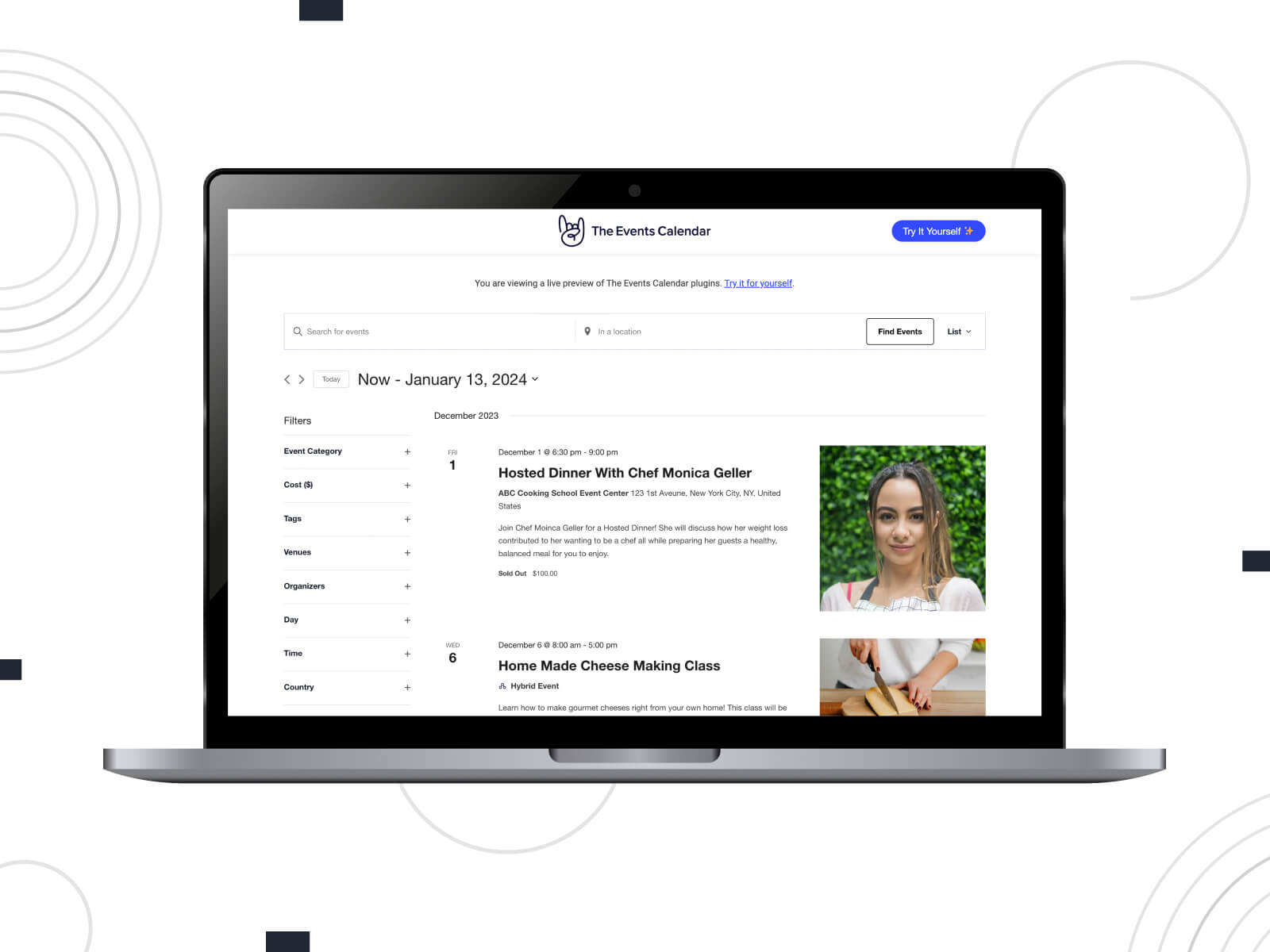
| Author | Rating | Downloads |
|---|---|---|
| The Events Calendar | 4.0 | 700,000+ |
Overview
This tool is among the most popular of its kind. It comes in both basic and premium editions. Almost one million users value the free version which provides all the fundamental features necessary for managing event-related projects. Meanwhile, the paid edition introduces additional functionalities such as extra calendar views, custom fields, advanced widgets, and much more.
The plugin works seamlessly upon installation offering extensive customization options for those looking to add a personal touch, from partial template overrides to a plethora of hooks and filters. The intuitive design and convenient dashboard allow website owners to swiftly create events, save venues, utilize various calendar views, support block editors, and integrate with tools like Google Maps and Google Calendar.
Unfortunately, within the scope of this article, it is not possible to cover all the settings screens and management possibilities of this extension. However, rest assured there are numerous configuration options available to adjust your events down to the tiniest details. Moreover, if you’re seeking even more advanced capabilities, the Pro version, along with multiple add-ons, offers extensive enhancements. These range from handling recurring events and ticket sales to user-generated events and automatic imports.
How to add a calendar
By default, the free version of The Events Calendar provides only a list view of the calendar. Something like this:
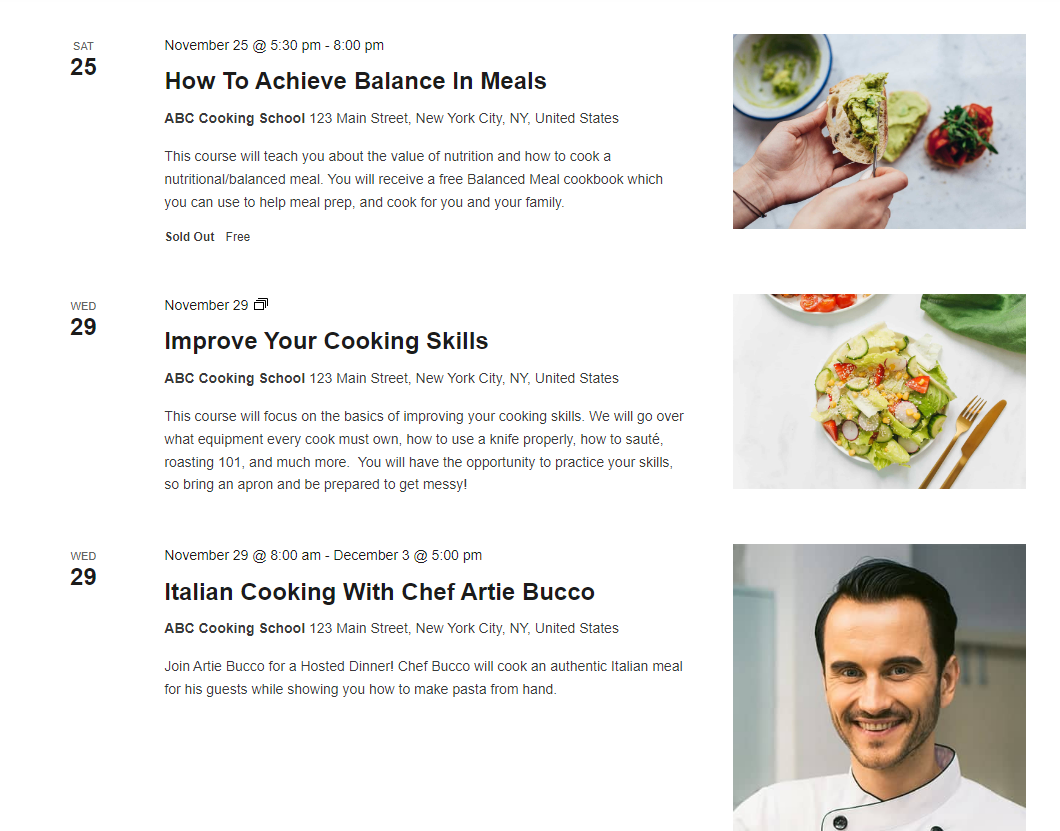
But the Pro edition offers more advanced views, such as a full calendar that can be embedded into any post, page, or other content types that support shortcodes, by using the [tribe_events] shortcode. A more detailed guide on its usage is available here.
Additionally, the “Mini Calendar” widget provides a concise calendar perspective. Though it may not be as detailed as the main “Month View”, it’s still quite useful. To embed this concise view into your content, use the shortcode [tribe_mini_calendar].
After integrating it into any post, page, or other custom content type that recognizes shortcodes, the calendar widget will be directly embedded in the content. Here is the illustration of the result:
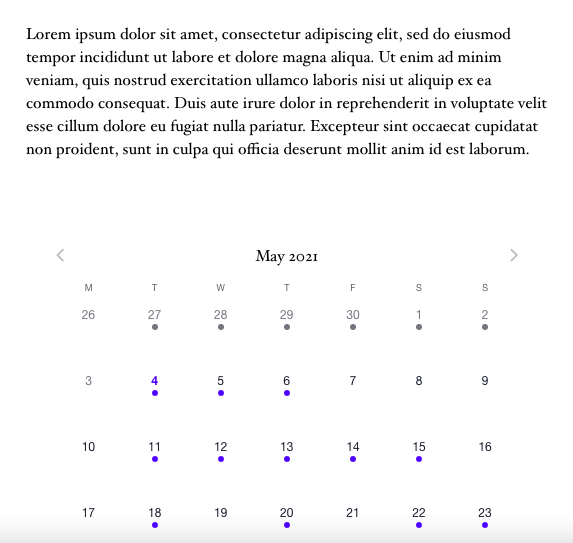
12. Modern Events Calendar (Free & Premium)
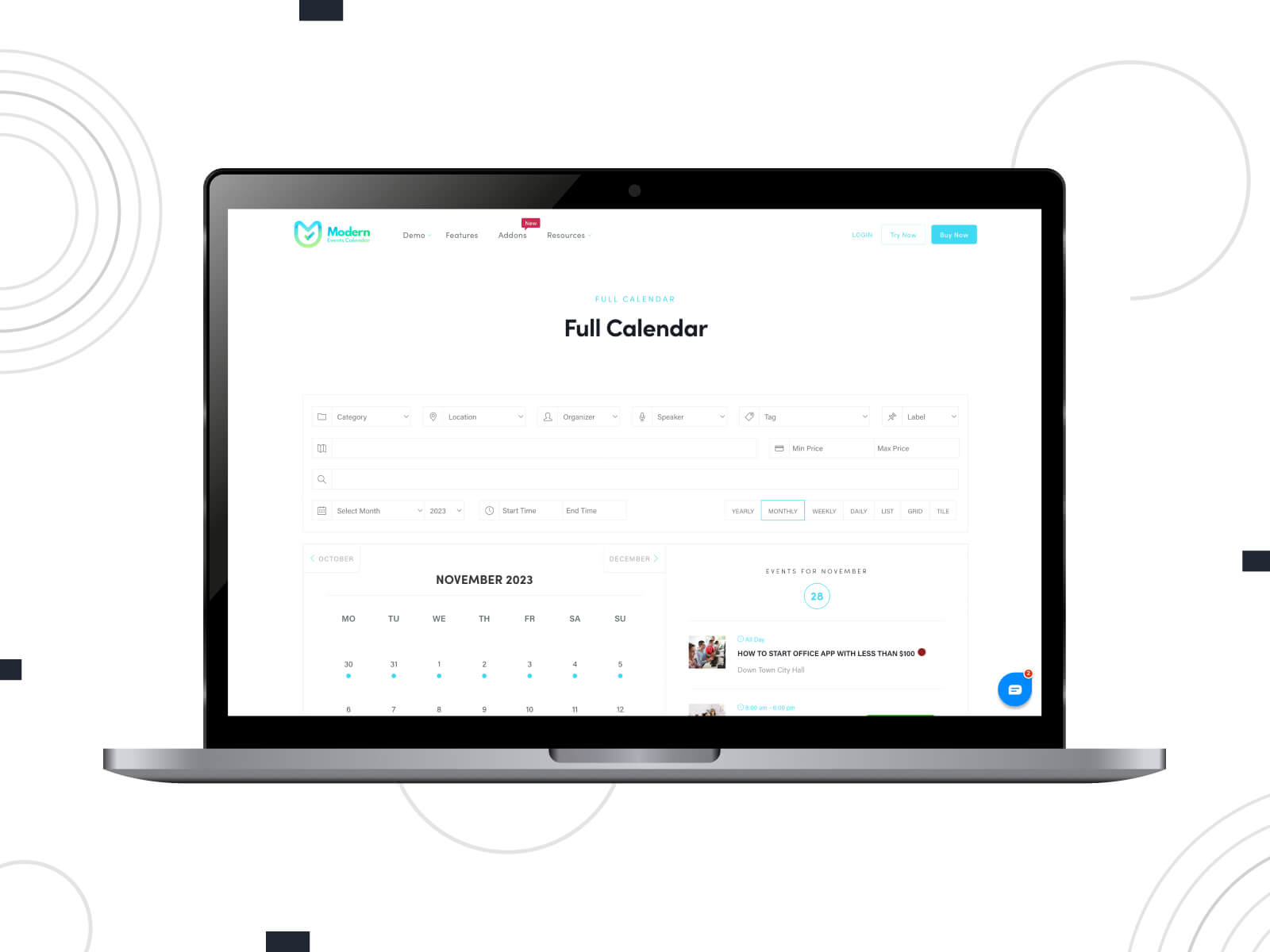
| Author | Rating | Downloads |
|---|---|---|
| Webnus | 5.0 | N/A |
Overview
While this extension is primarily positioned as a premium solution, a free version is also available upon filling out a subscription form. Unlike the previous case, one of the most appealing things about this plugin for any website owner is the opportunity to populate your site with dummy data, such as events and shortcodes, immediately upon the plugin’s activation.
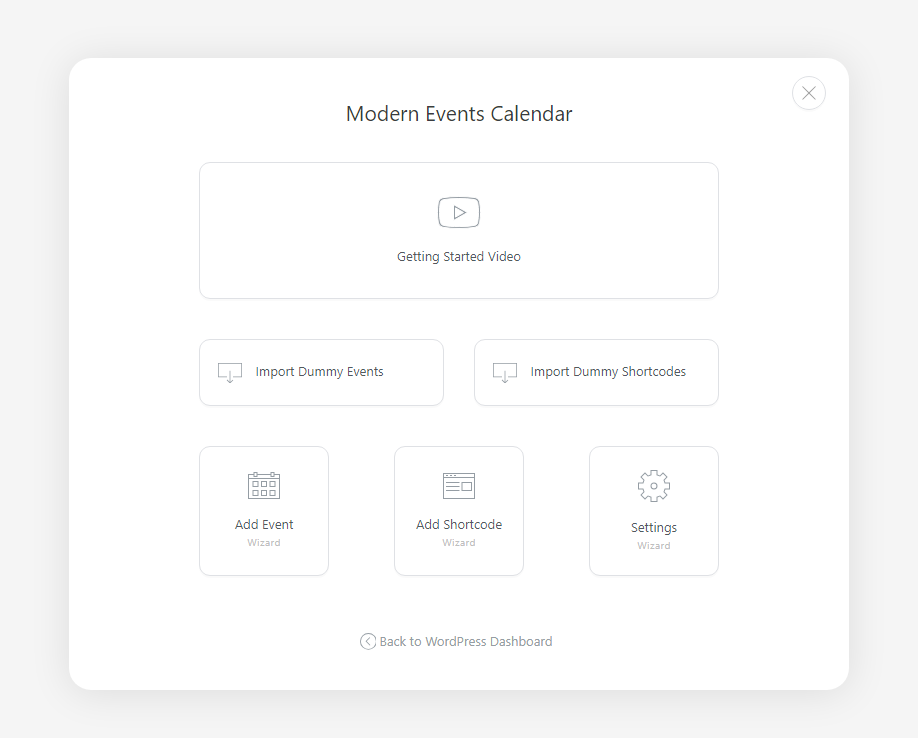
Although having comprehensive documentation for a plugin is undeniably beneficial, with Modern Events Calendar, there’s often no need to consult the docs. You receive all the basic examples right from the start, which is incredibly convenient.
Regarding the features of this extension, they include the capability to host physical, virtual, and hybrid events; as well as over 50 distinct event display layouts, which likely represent the broadest range of event views among competitors. Moreover, the tool goes beyond just events, offering intricate features such as advanced booking, ticketing, and a seat reservation module. Its integration with popular platforms like Zoom, WooCommerce, Google Calendar, and more makes it a comprehensive solution for any event needs.
Not only does the system prioritize functionality, but it also emphasizes design by introducing Liquid View Layouts based on the latest design paradigms. Also, if you need to import events already stored in systems like The Events Calendar, Events Manager, Calendarize It, etc., the Modern Events Calendar provides seamless importing from all these sources. Additionally, should you encounter any challenges, the responsive customer support team is readily available and boasts a high satisfaction rate among users.
How to add a calendar
Once the dummy data importer has populated the website with fake events and shortcodes, you can review these entries. To edit events, visit the “All Events” page in the plugin settings menu. Meanwhile, the “Shortcodes” tab provides the codes for different calendar layouts, which can be embedded into any page, post, or sidebar. The free version of the extension offers 15 different layouts:
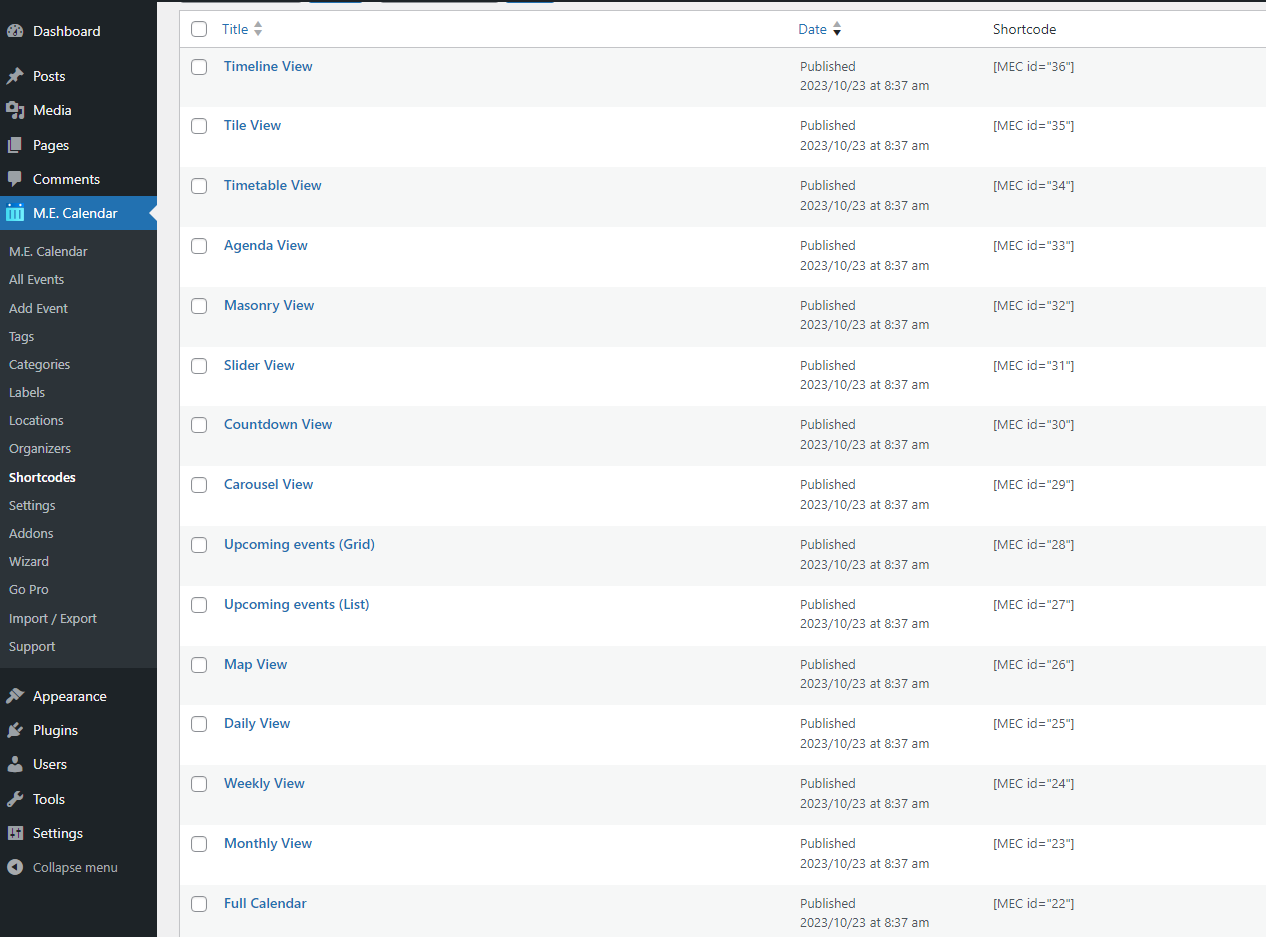
Let’s assume we want to embed the “Monthly View”. In this case, it is necessary to add this piece [MEC id=”23”] to the page or blog post. As a result, here is what we will see:
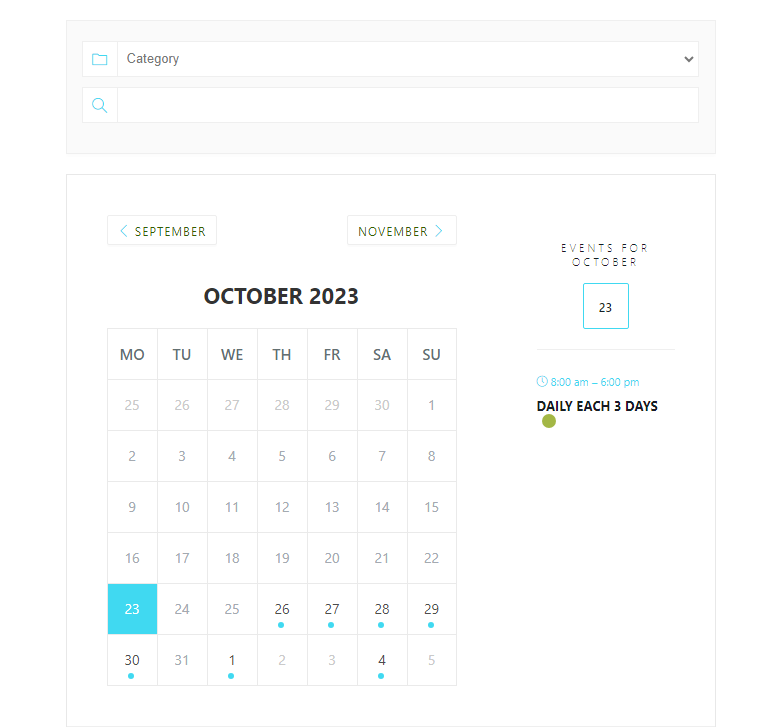
All other views are embedded in the same manner. Additionally, you can customize the details of specific events and adjust the style of these calendars.
13. EventOn (Free & Premium)
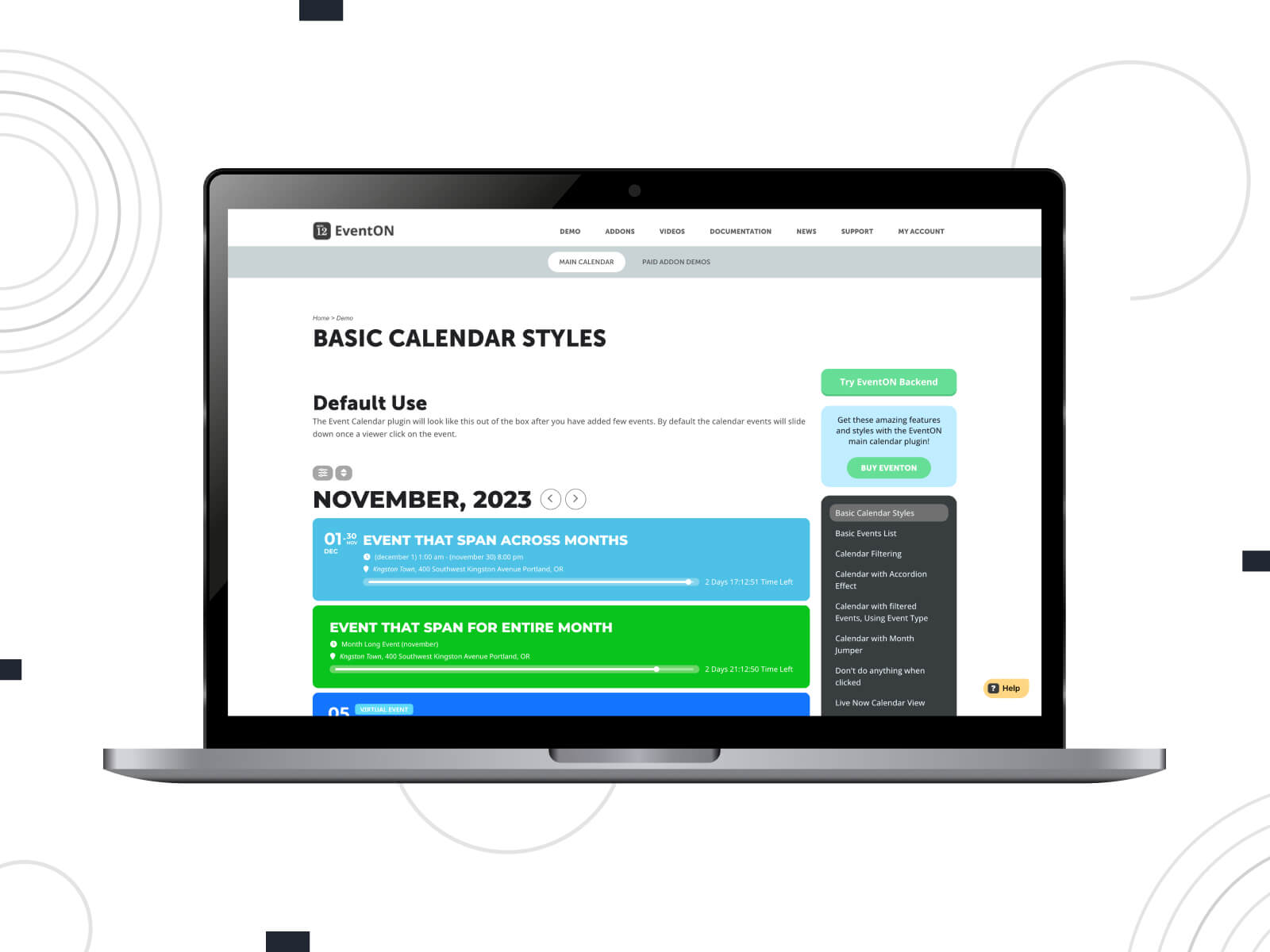
| Author | Rating | Downloads |
|---|---|---|
| Ashan Jay | 4.0 | 61,000+ |
Overview
Serving as one of the best WordPress calendar plugins, this tool allows website owners to craft an unlimited number of gatherings, each with its unique configurations such as featured or recurring events, extended-duration happenings, virtual sessions, and more. The design is minimalistic, ensuring that these occasions are showcased in a visually pleasing and responsive layout. A standout feature is the interactive Shortcode Generator, integrated into the WP Block editor, simplifying the process of integrating calendars into any page or post.
Site owners can not only organize their gatherings but also give special attention to particular ones, highlighting them as they see fit. Furthermore, if you’re hosting online events, the platform seamlessly integrates with various third-party services. Plus, EventON ensures that your online sessions are easily accessible by offering diverse attendance methods.
Delving deeper into its capabilities, the plugin supports iCal and Google Calendar integrations and offers several variants of event interaction types. Its customization options are vast, from the ability to set specific calendar views and user interactions to tailor the appearance of event lists. Additionally, the software supports basic PayPal payments, export of all events to CSV files, and offers built-in easy language translations.
How to add a calendar
As we mentioned, there is a special tool named “ShortCodes” in the settings page menu for the plugin. This tool acts like a wizard, allowing you to create custom shortcodes to embed calendars on any page or post you wish.
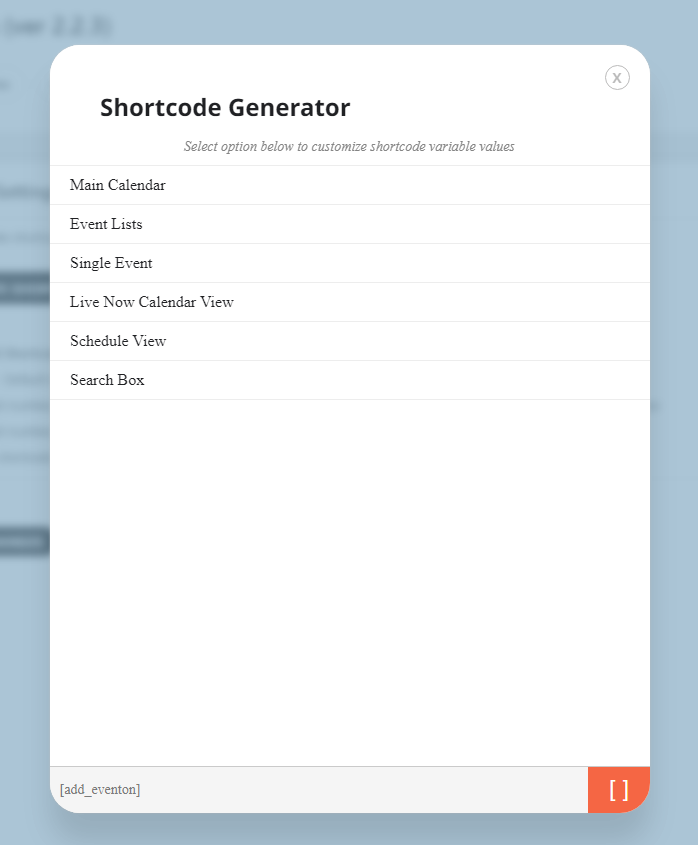
Though the design of the generated calendars appears more attractive compared to previous extensions, the overall feel suggests that the Shortcode Generator and the accompanying settings for the plugin are somewhat complex. Our personal opinion is that tools reviewed before this particular plugin have a more intuitive management dashboard.
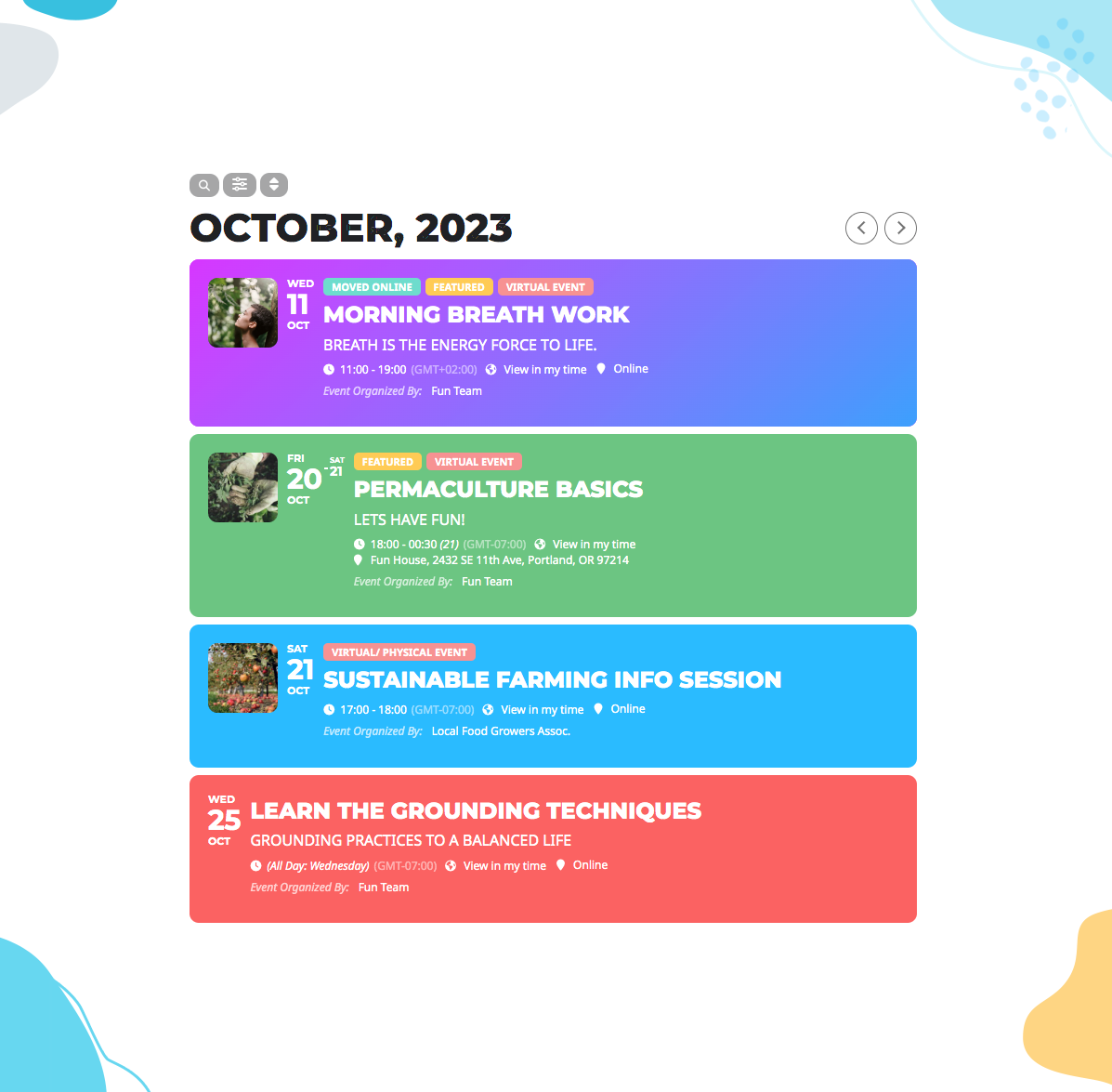
3 Best WordPress Calendar Plugins for Use With Elementor
In this section, we’re excited to show you a lineup of extensions that are real game-changers for any business dealing with bookings and schedules. What’s great about these tools is how effortlessly they mesh with Elementor. Moreover, they’re more than just appointment bookers — they’re about making your life easier and your scheduling smoother.
14. Jet Appointment
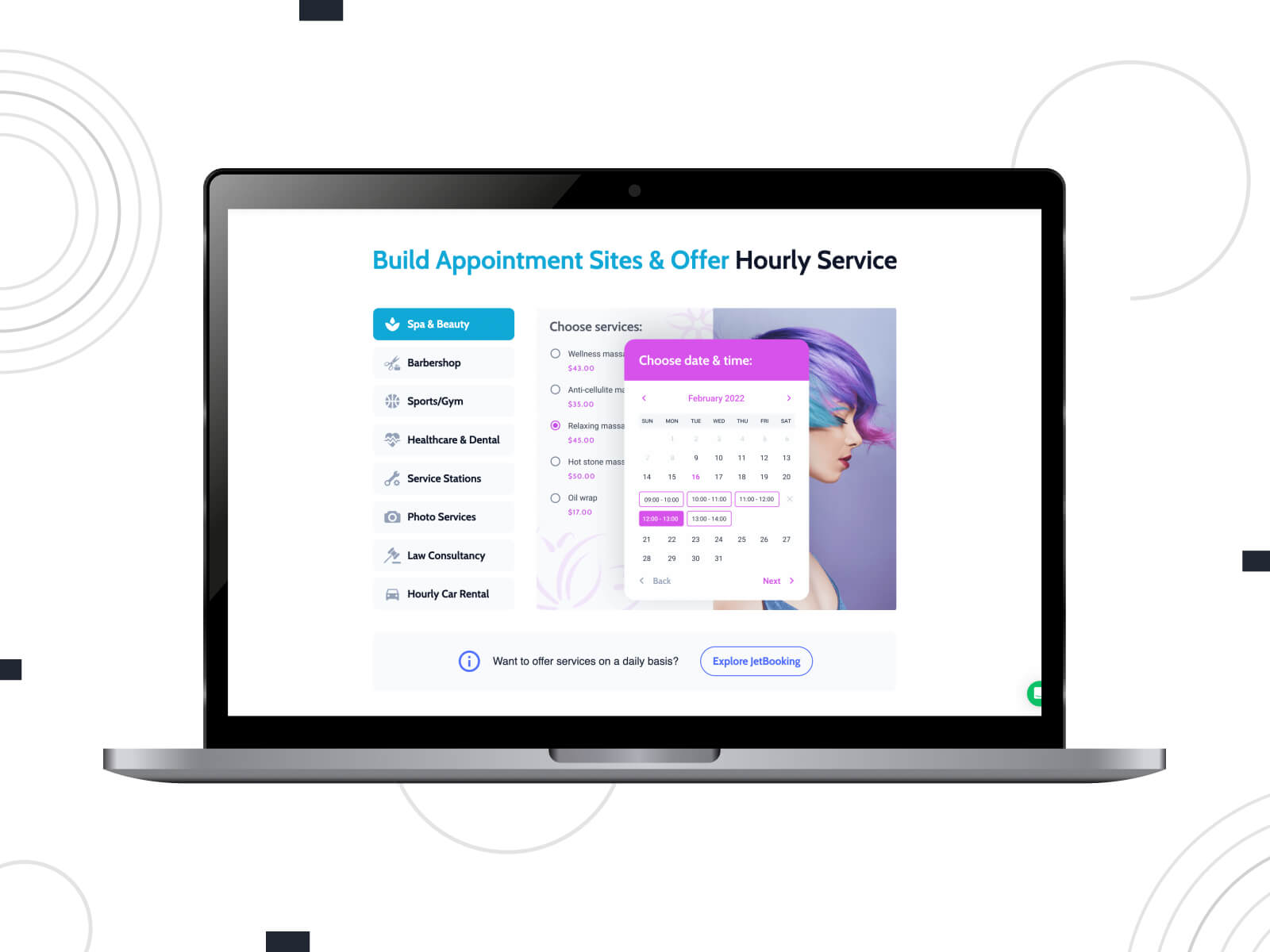
| Author | Rating | Downloads |
|---|---|---|
| Crocoblock | 5.0 | N/A |
Overview
This appointment booking plugin boasts a stylish design and a wealth of corresponding features. During the general appointment setup, you can establish your business days, working hours, days off, service details, and pricing.
Additionally, some customization options such as adding holidays, adjusting schedules, configuring service details, and setting buffer times between appointments are available. Payment details and maximum capacity for services can be specified, ensuring a smooth experience for both service providers and clients.
The system integrates efficiently with Zoom, automatically booking video calls and sending all necessary information to participants via email. For customers, it is possible to book appointments from various web pages, whether it’s a single service, provider page, or even a pop-up form. Depending on preference, visitors can choose from various appointment scheduling types, such as time pickers, fixed time slots, or even recurring appointments.
The platform’s extended features range from manual time input, price-per-time unit settings, and custom forms to a filterable calendar. Furthermore, by integrating with the JetEngine plugin, users can enhance their booking forms and overall appointment system on WordPress, making it more versatile and efficient.
Managing appointments is made simple with JetAppointment’s clean dashboard. Here, business owners can view, add, edit, and even delete appointments. An integrated search feature and different schedule layout views further streamline the process. For an easier installation process, the platform offers a guided wizard that helps customize services, providers, and other crucial settings.
How to add a calendar
Based on the demos of the plugin, an availability calendar is attached to each service and specialist pair. Website visitors first need to click the “Book an appointment” button, then select the service, next choose a specialist, and finally, the availability calendar for that particular specialist will be displayed.
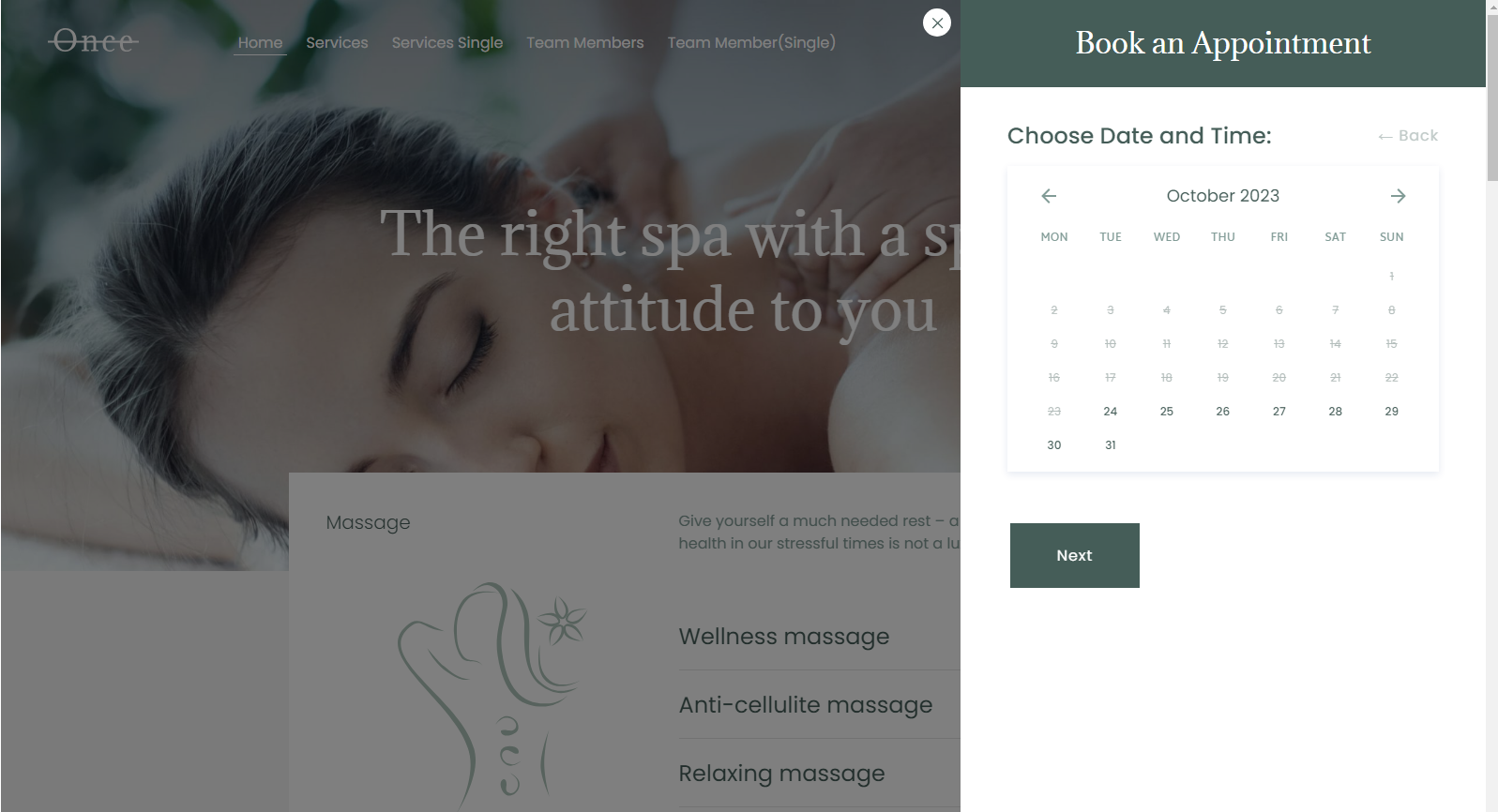
Therefore, to add the availability calendar, or to be more precise, to configure it, the website owner must fill out the list of services, assign the corresponding employees to these services, and set up their schedules.
15. Webba Booking
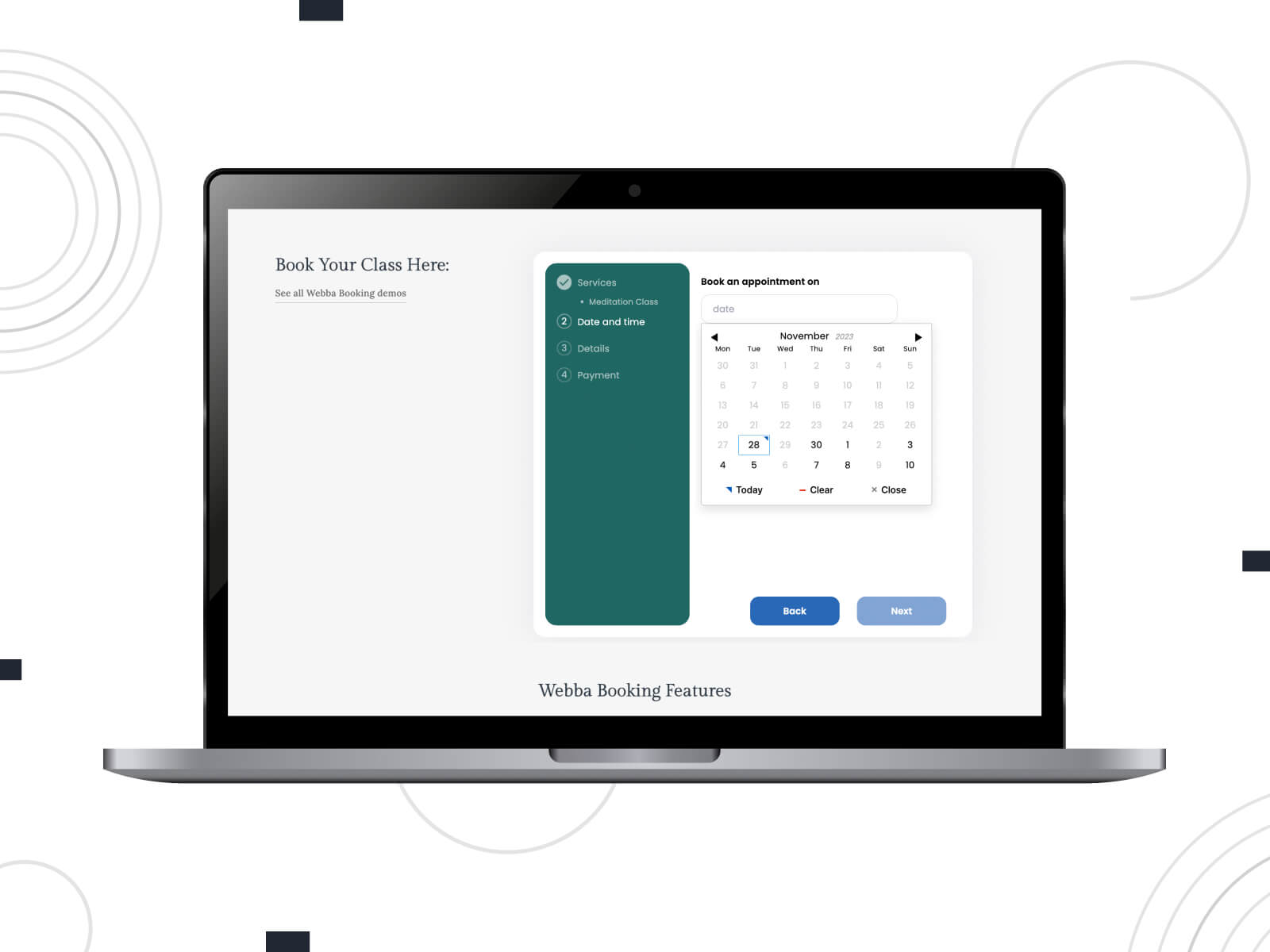
| Author | Rating | Downloads |
|---|---|---|
| WebbaPlugins | 5.0 | 2,000+ |
Overview
Positioned as the most flexible reservation solution, this plugin supports multilingual interactions and offers adaptability in service customization, allowing clients to book based on their unique requirements. Moreover, initial installation for website owners is streamlined thanks to an intuitive Setup Wizard and comprehensive documentation.
The platform prioritizes customer engagement, offering personalized email or SMS notifications to keep clients updated before and after their appointments. Webba offers adaptive pricing tools, enabling businesses to set rates based on various factors such as time, day, or early bookings to maximize revenue.
Moreover, automation is at the forefront, with seamless integrations to major payment gateways, Google Calendar synchronization, and online meetings through Zoom. You can rest assured of being in contact with your audience thanks to integrated SMS notifications powered by Twilio and other essential tools for your business.
How to add a calendar
In our personal opinion, the availability calendar and the booking form for this plugin are very convenient. Moreover, as a website owner, you can check this form even before installation here.
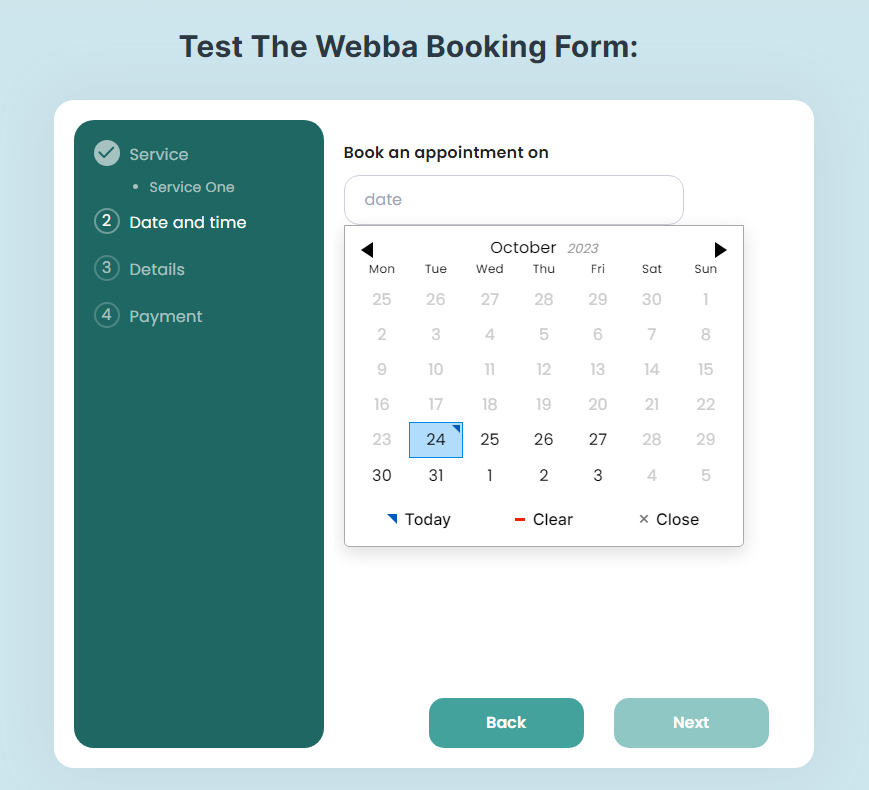
The administrator’s personal account can also be checked here for the convenience of webmasters. When compared with other solutions, these demos definitely made a good impression. Additionally, the user-friendliness for both admins and users is among the highest levels.
Regarding adding the availability calendar, the process is relatively simple: you need to fill out the services, add teammates, adjust the booking form appearance, and embed the corresponding shortcode on the page or post where you want the reservation form to appear. We encourage you to delve into all the intricacies of the process here. Embedding can be done via Gutenberg or Elementor.
16. Bookly
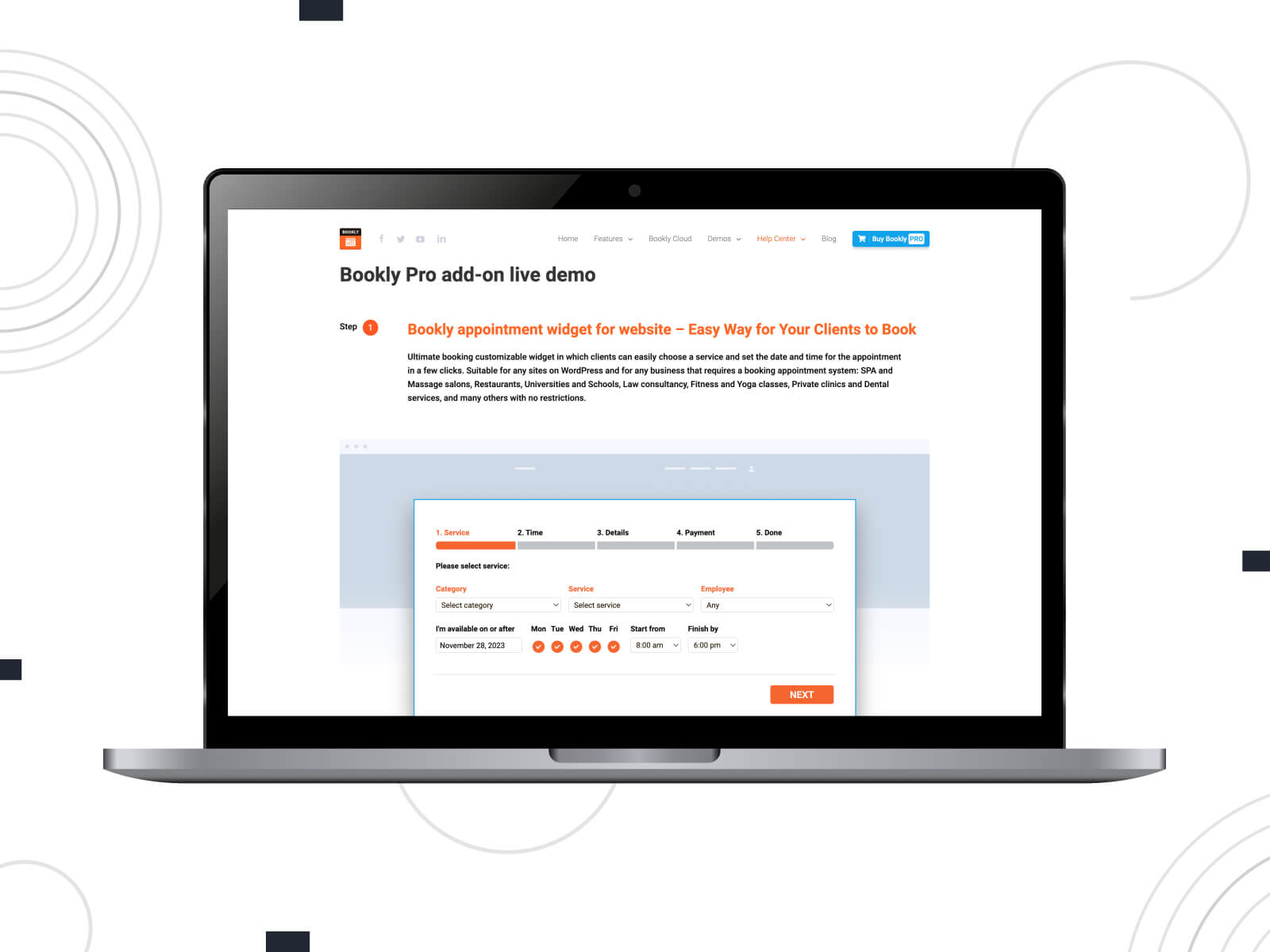
| Author | Rating | Downloads |
|---|---|---|
| Bookly | 4.5 | 70,000+ |
Overview
We have mentioned this tool in our previous materials as one of the most popular booking extensions. Overall, it’s a reservation solution that offers all the pertinent features. Once your visitors select their desired service and time, they only need to provide minimal personal details to secure their appointment.
Your clients will be able to choose services, employees, and available time slots with ease. Email and SMS notifications ensure customers are reminded of their bookings, reducing the number of missed appointments.
From the perspective of business owners, Bookly offers a hassle-free installation process. The opportunity to customize the booking form allows them to match their business branding, while a robust admin panel ensures convenient appointment management. Some other key features include multi-language support, monthly/weekly/daily calendar views, and automated marketing campaigns, among others.
Some other reasons why Bookly is loved by customers include unlimited staff profiles, advanced online payment options, additional email templates, Google Calendar integration, and more. It also supports a myriad of paid add-ons for deeper system customization.
How to add a calendar
The availability calendar in this case is a component of the reservation interface. Integrating this calendar into a page or blog post essentially involves embedding the booking form. In the Bookly admin panel, there are various versions of this interface, including the reservation form itself, search tool, services, or staff forms, and more. Additionally, the design of all these options can be modified.
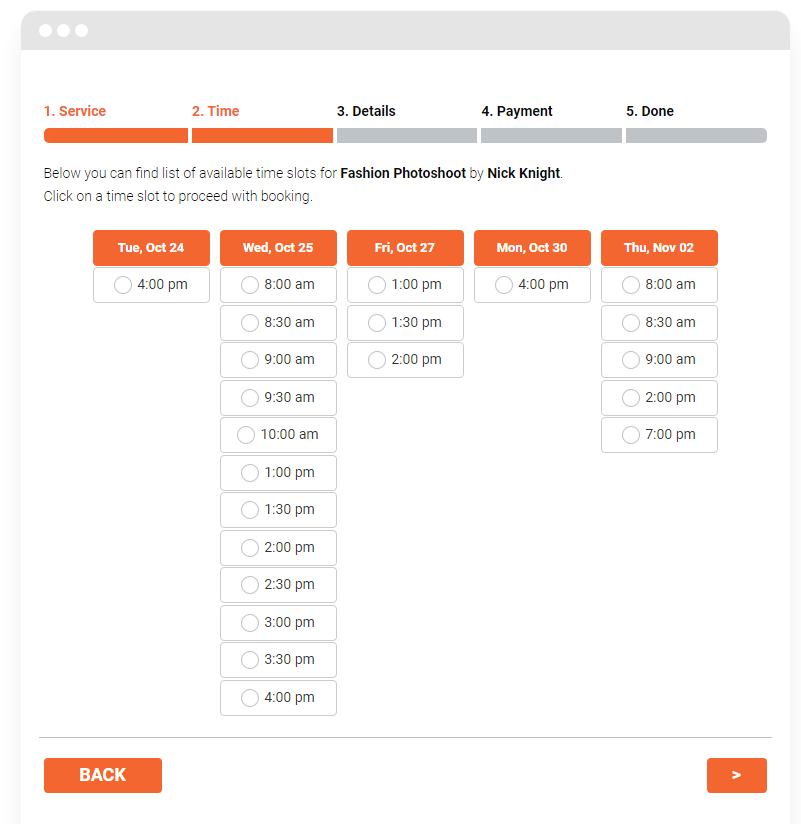
Overall, the embedding process involves adding the corresponding Bookly block via the Gutenberg editor. Alternatively, if you opt for Elementor, here’s a tip: on your Elementor page, you should add a text widget. Then, you’ll have the option to insert media or add a Bookly form. More details on the embedding process are available here.
Concluding Words
We have reviewed some of the best WordPress calendar plugins suitable for various usage scenarios, including appointment booking for businesses such as barbershops and beauty studios. Additionally, we’ve examined similar solutions for rental properties like hotels, vacation rentals, and bed and breakfasts. We also paid attention to availability calendars for equipment rentals, such as bikes and cars. Moreover, our review covers solutions for event scheduling and appointment systems compatible with Elementor.
All these extensions, regardless of their intended purpose, share common features: they facilitate a smooth booking process, include all necessary capabilities for convenient management by website administrators, and often come with integrated payment gateways. We have curated only the best options available on the market; however, the final evaluation is yours to make, enabling you to choose the solution that best meets your specific objectives.
Disclosure: this article may contain affiliate links for third-party products. If you click a link and later make a purchase, we may earn an affiliate commission that doesn’t result in additional charges to you.
FAQ
Is there a calendar plugin for WordPress?
Yes, there are numerous calendar plugins available for WordPress, catering to a variety of needs ranging from simple date displays to complex event management systems. For enterprises such as barbershops, spas, or yoga studios, we recommend the Appointment Booking plugin. For property rentals, we suggest the Hotel Booking plugin.
What is the best event calendar for WordPress?
As we have previously mentioned in our other articles, the “best” plugin in any category is often a matter of personal preference. If you are seeking a general recommendation, we suggest paying attention to the following options: The Events Calendar, EventON, and JetAppointment. It’s advisable to review the features, user reviews, and compatibility before choosing one for your site.
How do I add a calendar plugin to WordPress?
The procedure is mostly the same as with any other WP extension:
- Navigate to your WordPress dashboard.
- Go to “Plugins” > “Add New”.
- Use the search bar to find the desired calendar plugin.
- Click “Install Now” next to the extension you want to add.
- After installation, click “Activate” to enable the plugin.
- Follow any specific setup or configuration instructions provided by the extension.