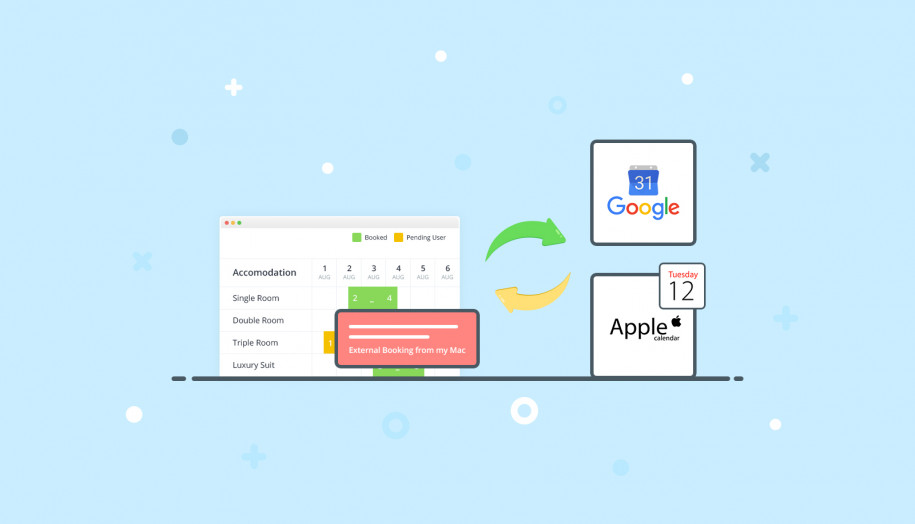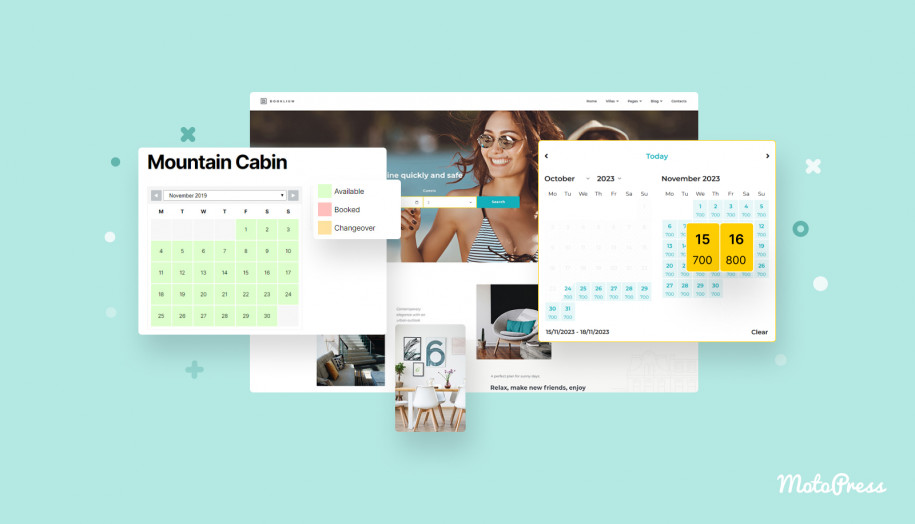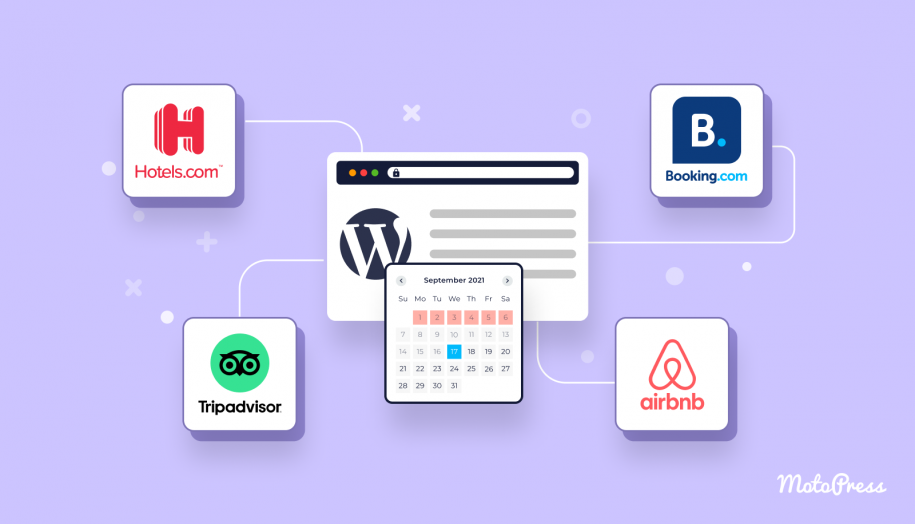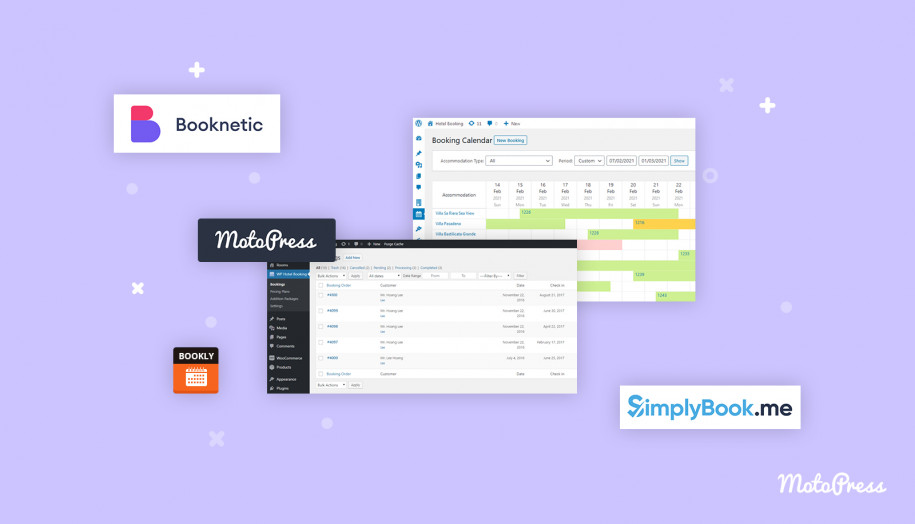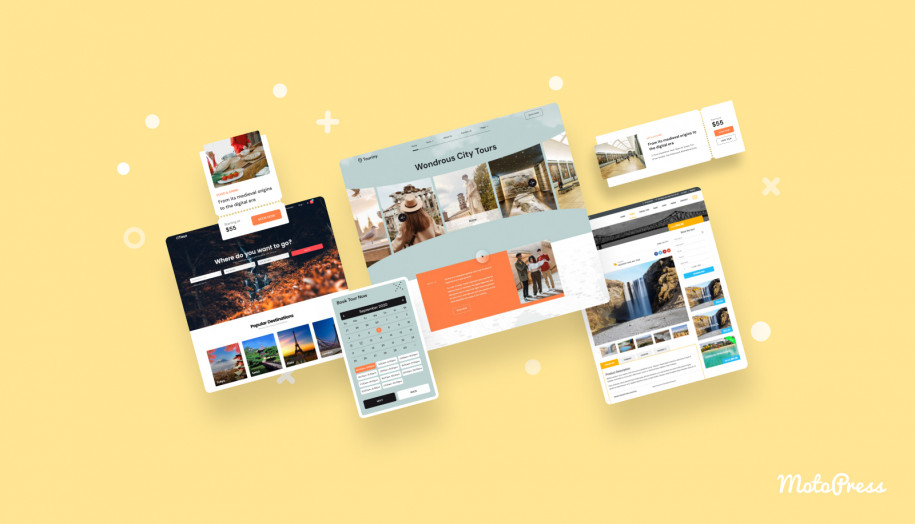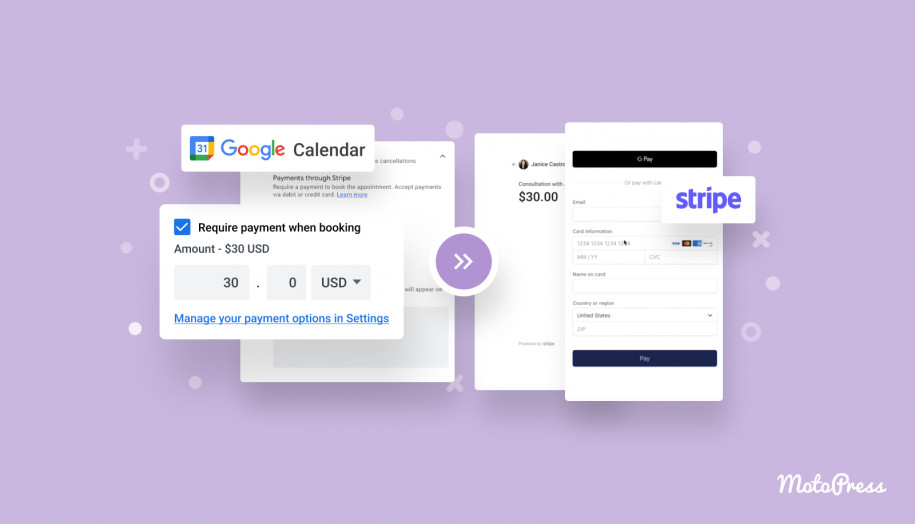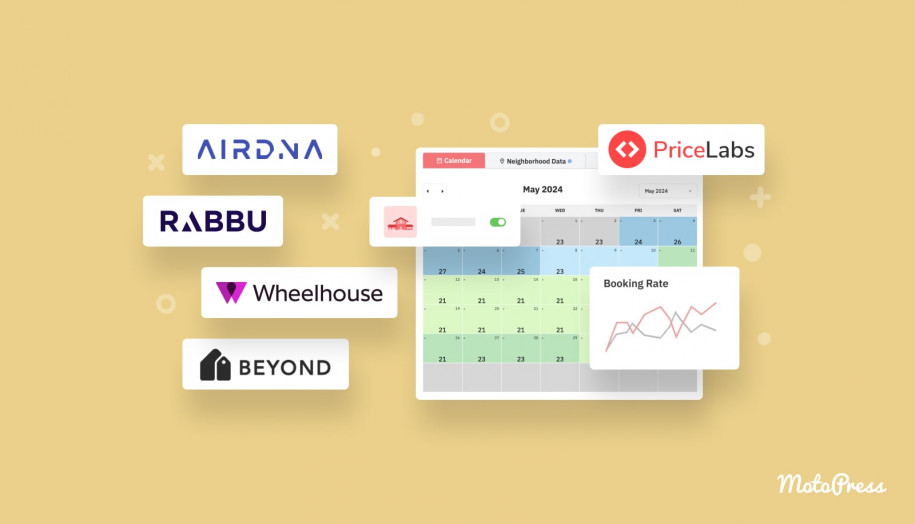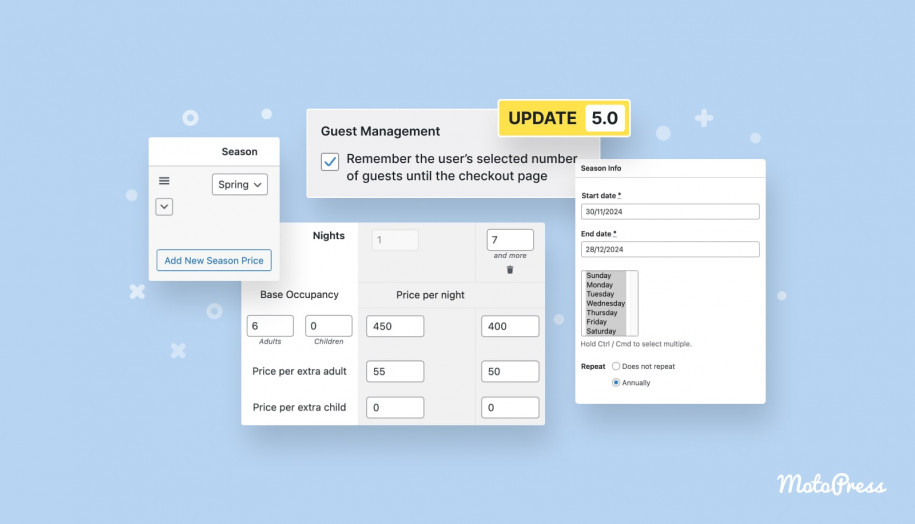How to Sync WordPress Bookings with Google Calendar & Apple Calendar
Table of Contents
It’s pretty easy to sync and manage bookings across different platforms and calendar applications that support iCal.
iCal (iCalendar) is a common data exchange file format, meaning its primary aim is to store and exchange events data (property reservations in our context).
Many external OTAs, such as Airbnb or Booking, support this format just like the Hotel Booking plugin by MotoPress. This makes a two-way connection between your WordPress website bookings generated via Hotel Booking and reservations sourced by those platforms possible.
Of course, the frequency of bookings synchronization differs depending on the platform and your plugin settings, but at least this works allowing you to benefit from direct bookings and third-party online travel agents at the same time, with no double bookings.
Can you sync bookings with other calendar applications that support iCal?
In this post, we’re testing and looking into the two most popular ones: Google Calendar and Apple Calendar.
This guide can also relate to those looking how to sync Apple and Google Calendars with other iCal apps or WordPress plugins, not necessarily the MotoPress Hotel Booking plugin.
Why might bookings synchronization with Apple and Google calendars come in handy?
It will help you locally get complete control over your rental property bookings schedule and connect your site to multiple calendars. In particular:
- This will allow anyone with the imported iCals to view bookings in their calendars. Also, you can automatically share information on new bookings with your employees (cleaning staff, managers).
- Manage your bookings on the go from your mobile or tablet devices – you can easily add new bookings from your Google or Apple Calendar without accessing your WordPress dashboard.
- Your calendar can store reservations from all channels, including your WordPress website, under one roof, so you can treat it as a portable channel manager for accommodation.
- Easily set up cross-synchronization between your Apple and Google calendars and find Apple calendar events on Google calendar.
Let’s now go through the details of the sync process required with every calendar application.
How to sync WordPress bookings with Google Calendar
It won’t take much time to set up synchronization with our quick guide. The only hassle is the need to create two different calendars for imported and exported bookings.
Let’s walk you through the steps how to set up an online booking page sync Google Calendar:
1. First of all, you need to copy your calendar URLs. All of them for individual accommodation can be found via WordPress Dashboard > Bookings > Sync Calendars. Retrieve the URL for your calendar from the “Export” column and copy it.
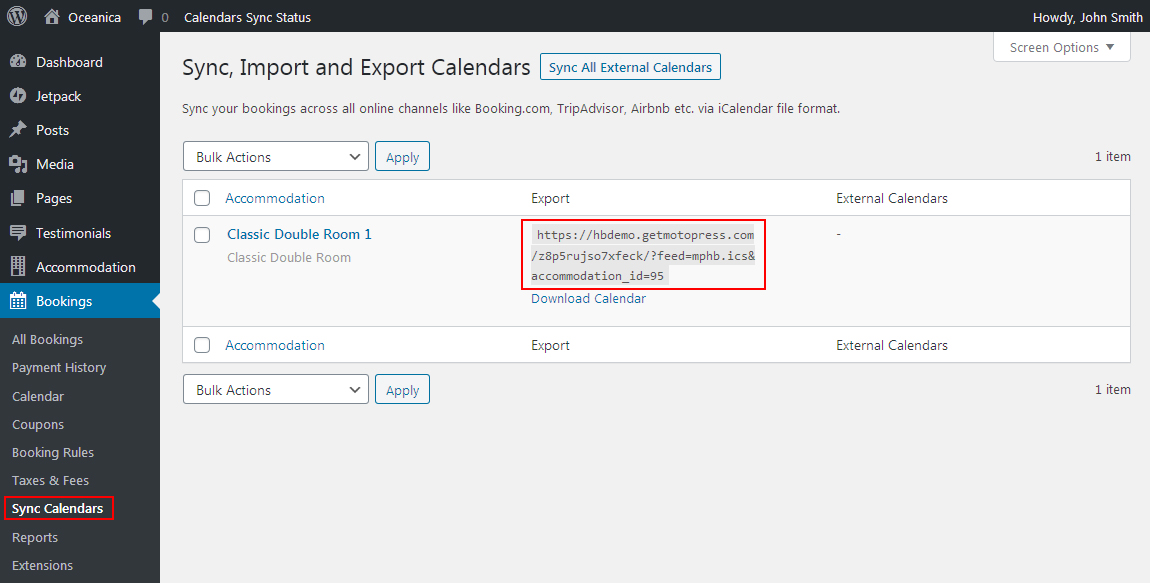
2. Open your Google Calendar > Within the Other Calendars menu, click on the plus icon and select ‘From URL’. Add an external iCal URL to your Google Calendar (from your WordPress). Note: we also recommend to check the box that says ‘Make the calendar publicly accessible’.
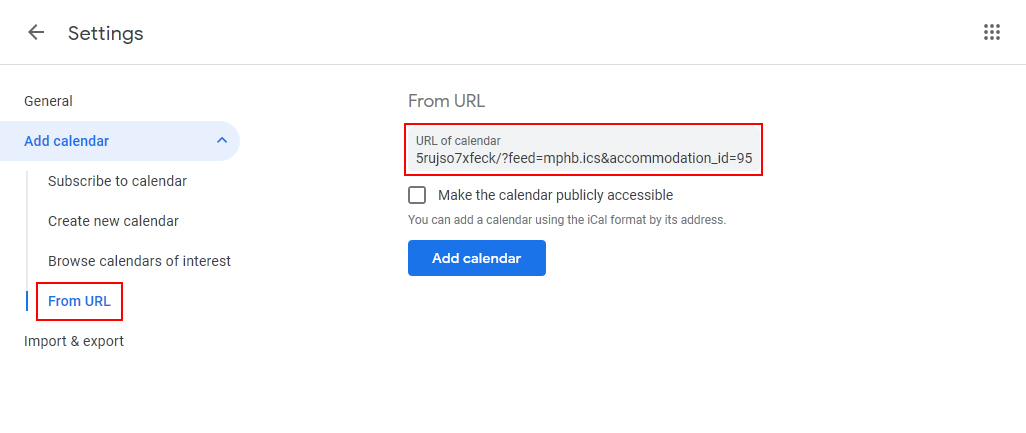
3. Once you’ve imported a calendar URL to your Google Calendar (“From URL”), you can instantly view your imported bookings in a calendar.
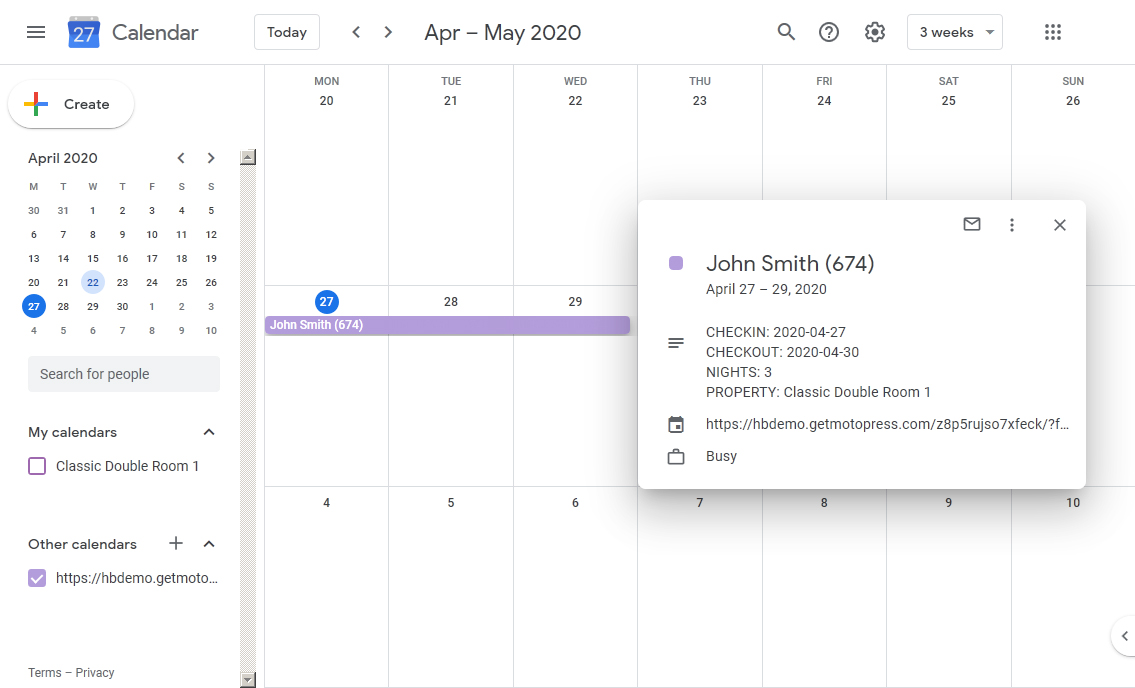
Please note that it might take up to 12 hours for Google to sync new bookings with your calendar.
The “From URL” calendar is read-only, so you can only import bookings from your website. To create new bookings in Google Calendar and export them to your WordPress website, you need to make a new calendar.
When adding a new booking, it’s very important to select the exact start and end times.
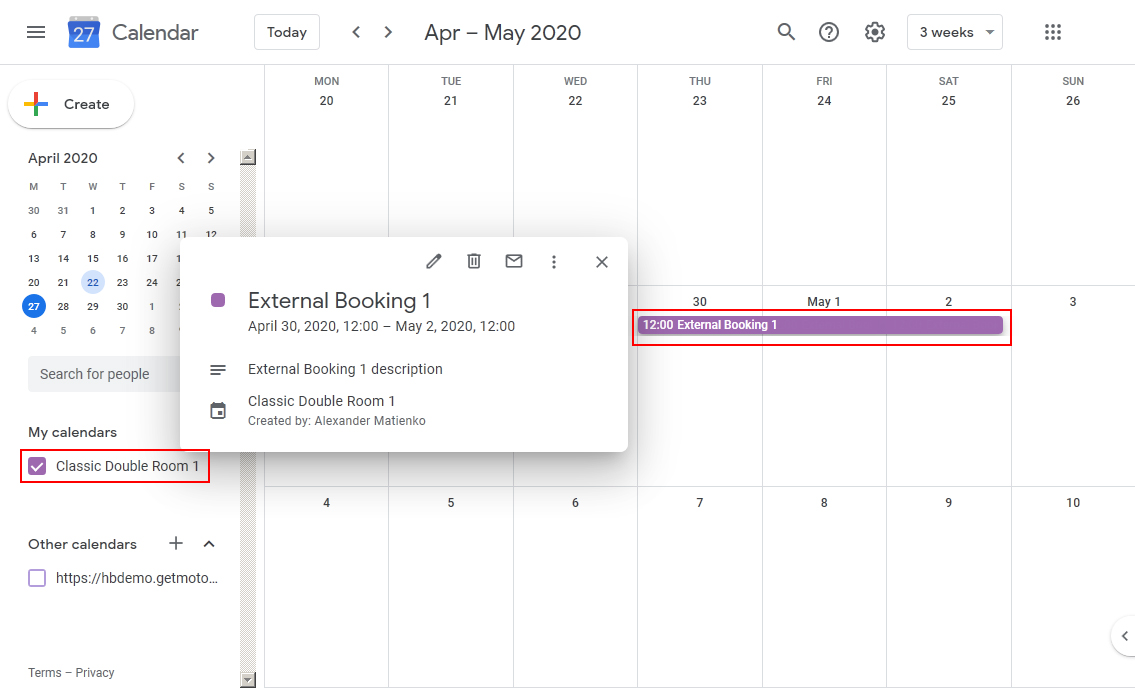
4. To export your bookings / blocked time slots added via Google Calendar to your WordPress website, you need to find and copy the “Secret address in iCal format” in the calendar settings.
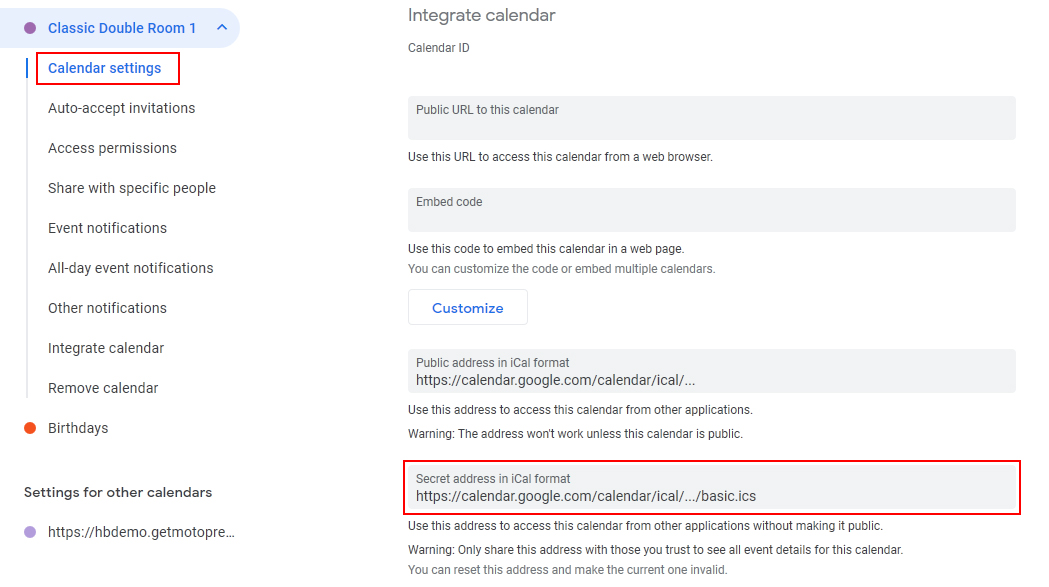
5. Then go to your WordPress website Bookings > Sync Calendars > select the needed property > Edit > paste the link > Add New Calendar > Update.
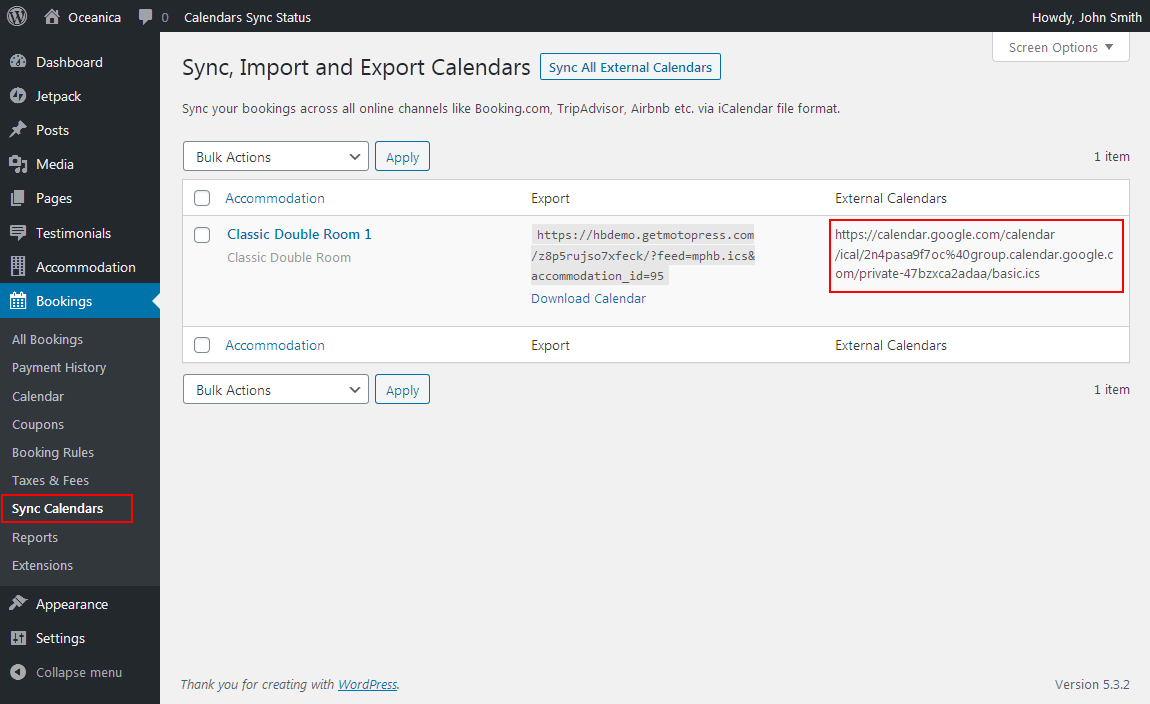
6. After the next synchronization (either manual or automatic), all bookings (events) created in external Google Calendars will be imported to your WordPress website calendars.
You can view them via Bookings > Calendar:
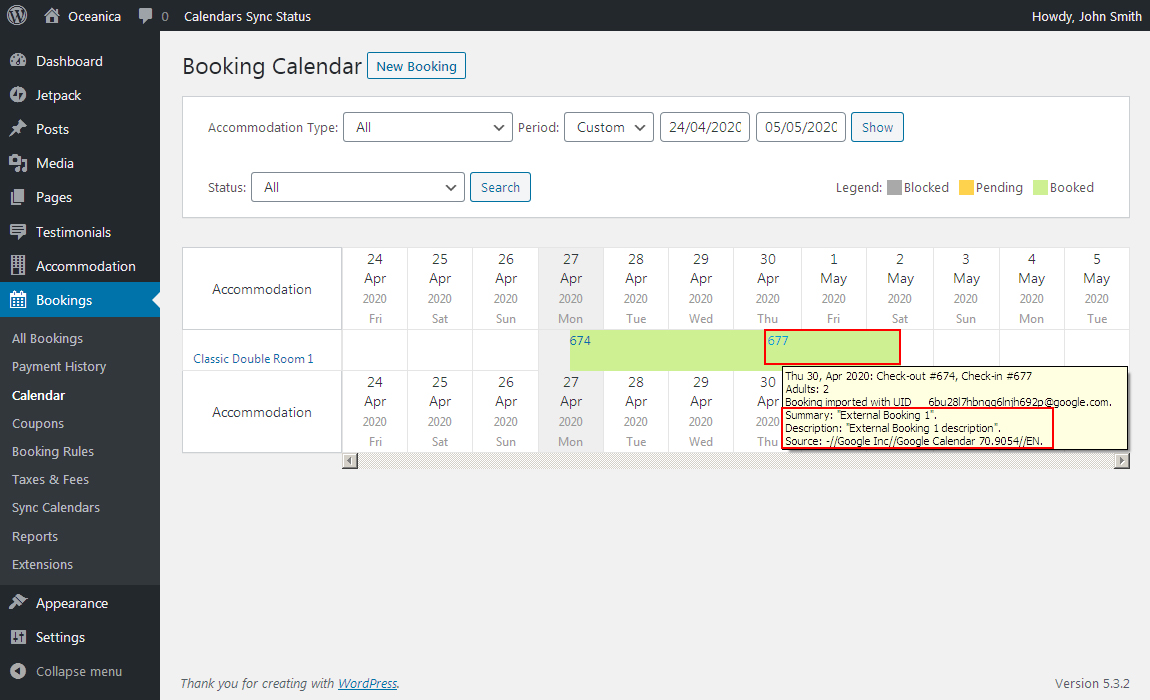
Also, the details will appear in the Customer Info section:
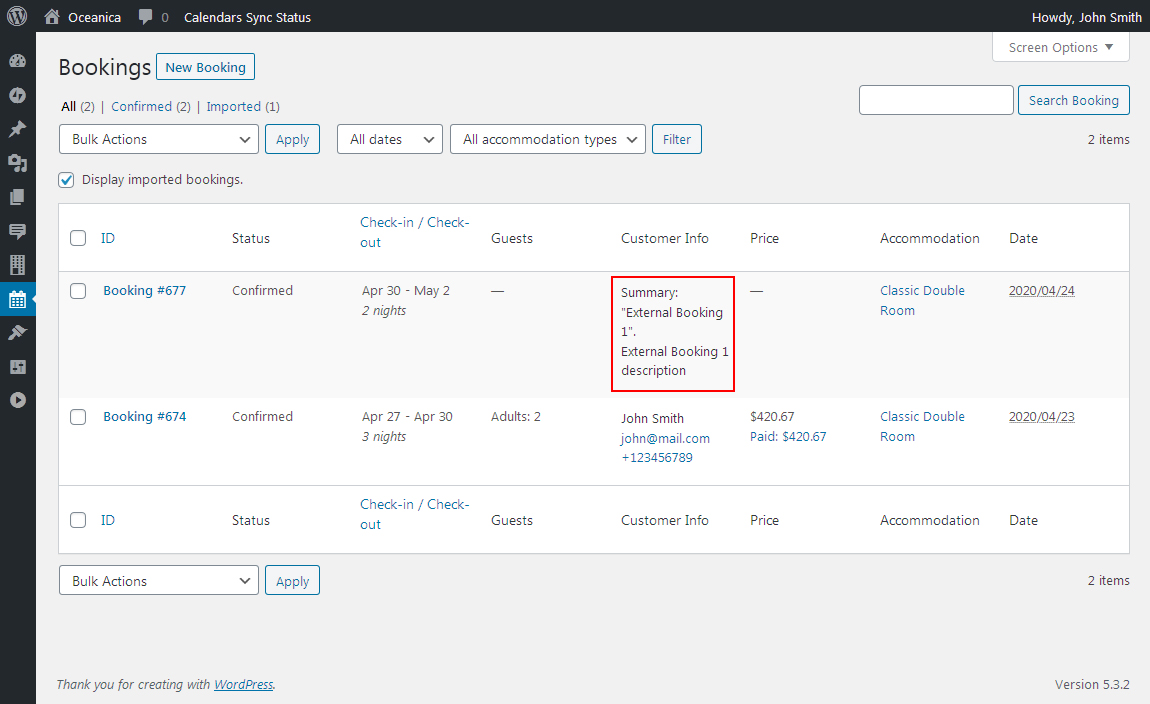
Your Google Calendar will display them as follows:
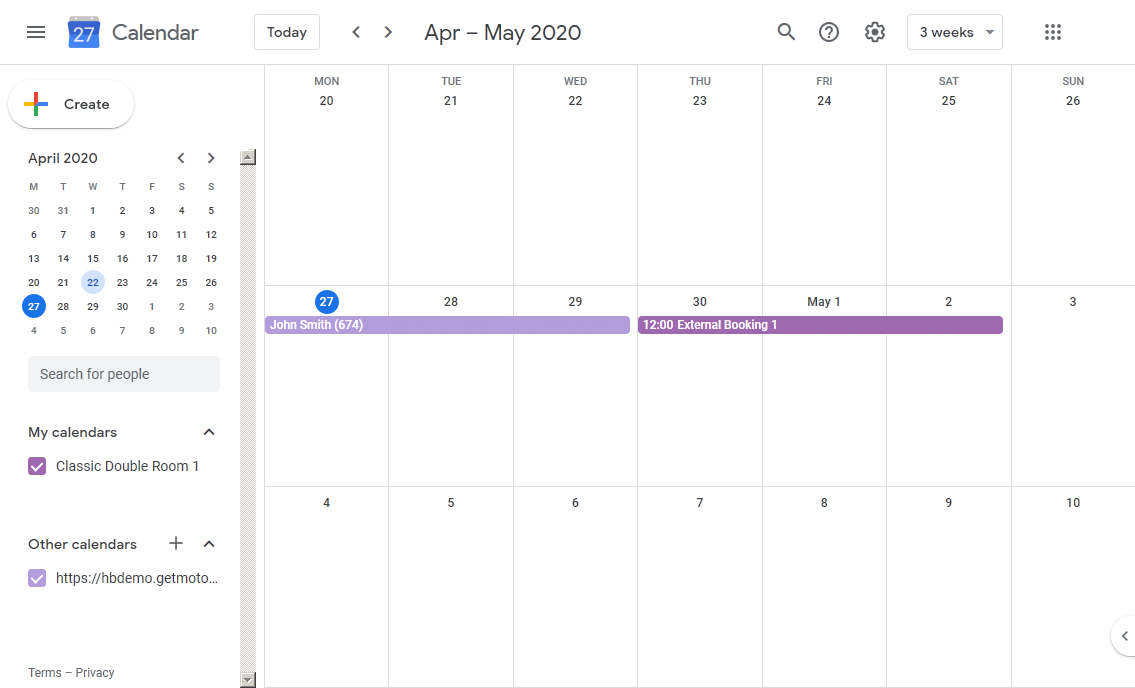
As you can see, it’s a pretty quick and easy process that will significantly speed up and improve your booking management workflow.
As for cons, there are just a few:
- You have to deal with two separate calendars for imported and exported bookings.
- Unlike the Hotel Booking plugin, Google Calendar doesn’t allow you to set a specific time frame for automatic synchronization and can take up to 12 hours for Google to sync calendars.
How to sync WordPress bookings with Apple Calendar
The process is quite similar. Here are the steps to follow:
- Add a new external calendar to your Apple Calendar.
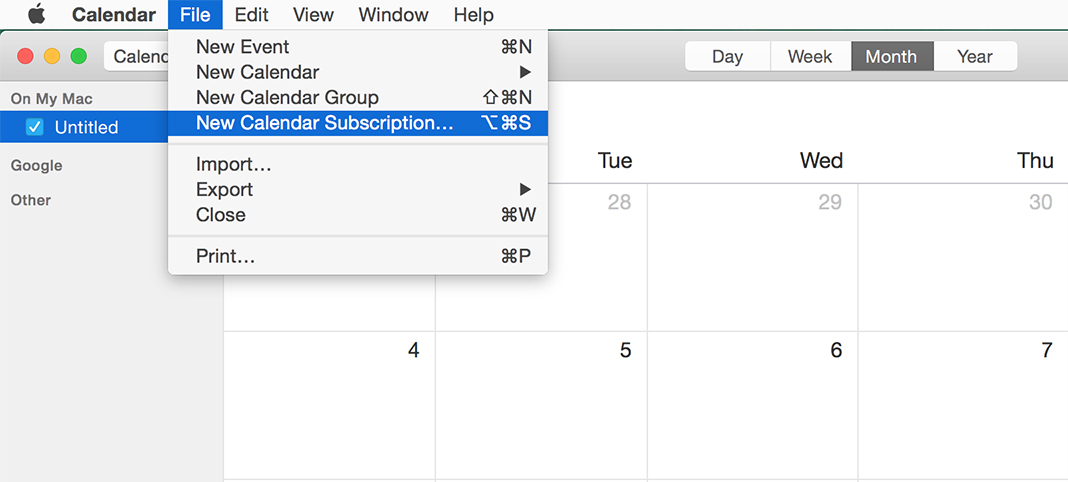
2. When adding a calendar, name it and add an iCal URL of the property from your WordPress website (Bookings > Sync Calendars > copy a URL under “Export”.) Unlike Google Calendar, Apple Calendar also allows you to set up custom synchronization frequency up to every five minutes.
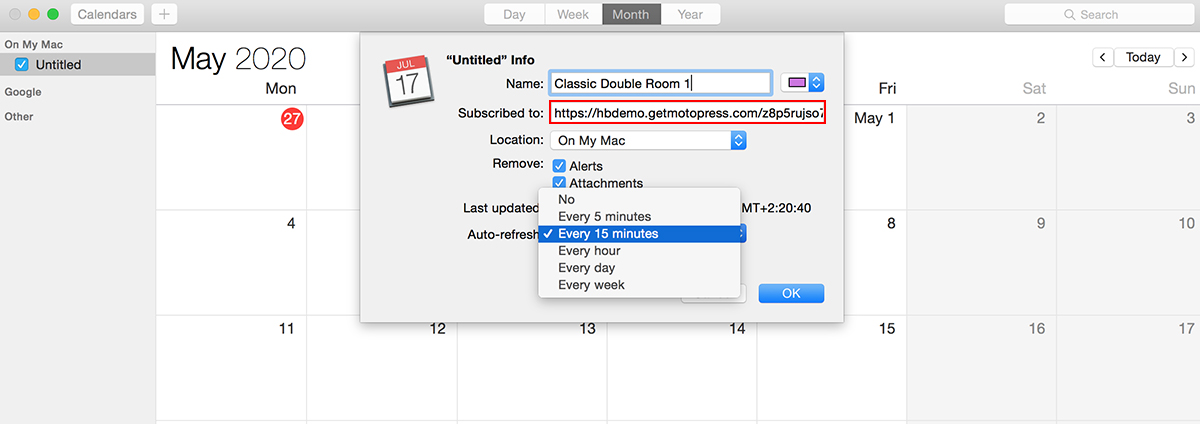
3. Once the WordPress calendar URL is added, Apple Calendar will display your added bookings:
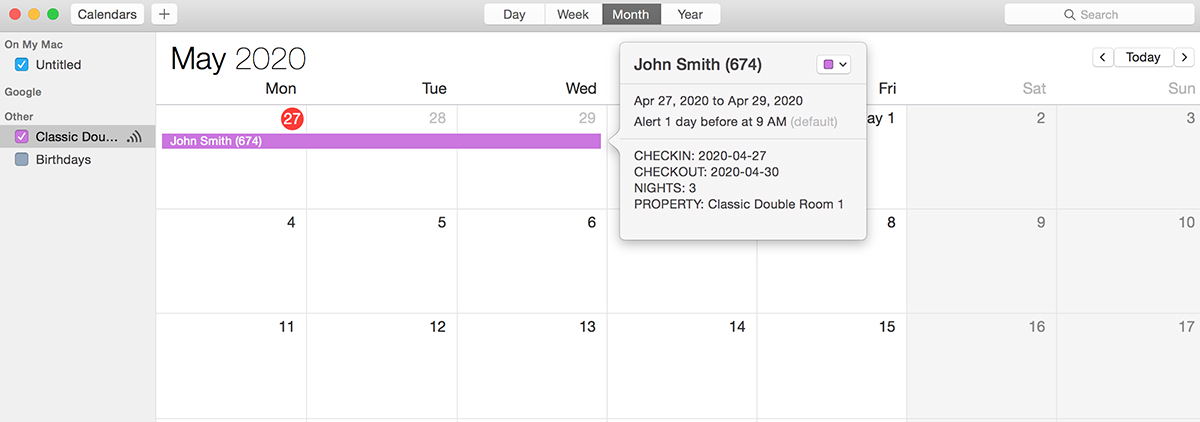
If you also want to import bookings/events from Google Calendar we’ve just created and see them in your Apple Calendar, go to your WordPress website and uncheck the box: “Do not export imported bookings.” (Accommodation > Settings > Calendar Synchronization).
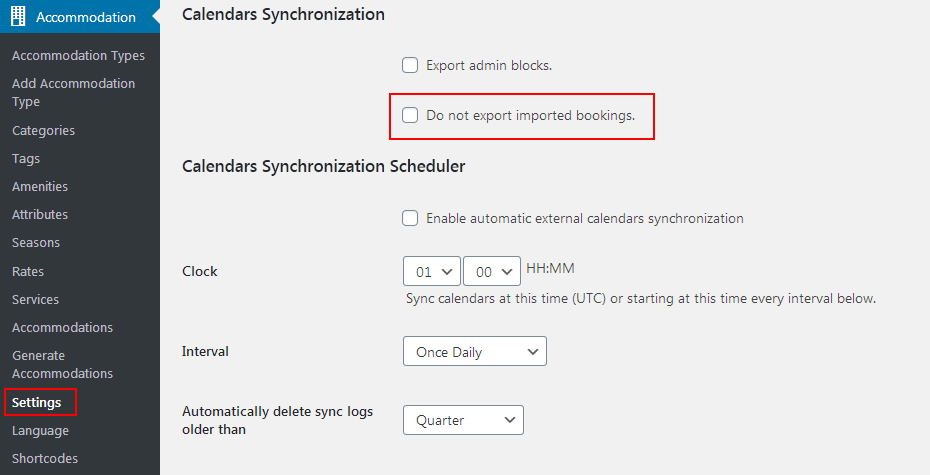
This will establish the iCal sync process across bookings from all your channels to wit, your WordPress website will transmit bookings data from all external channels to your Apple Calendar, including bookings we created earlier in Google Calendar.
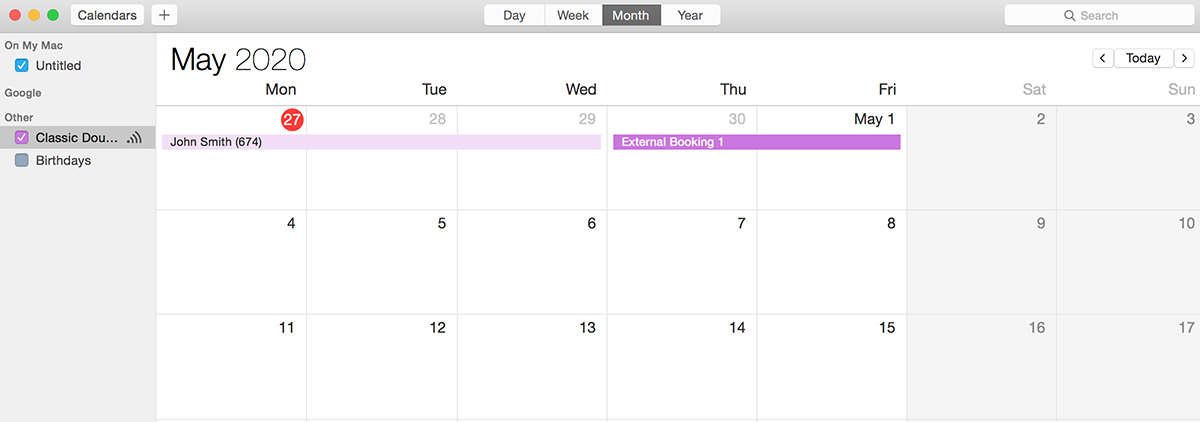
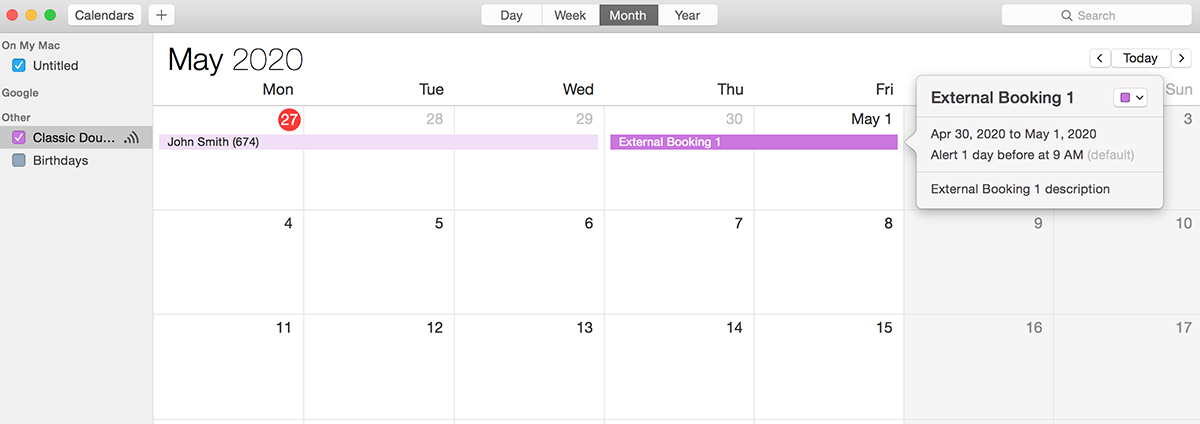
4. Just like with Google Calendar, Apple Calendar requires you to create a separate calendar for exporting bookings to your WordPress website. For this, you at first need to make it public:
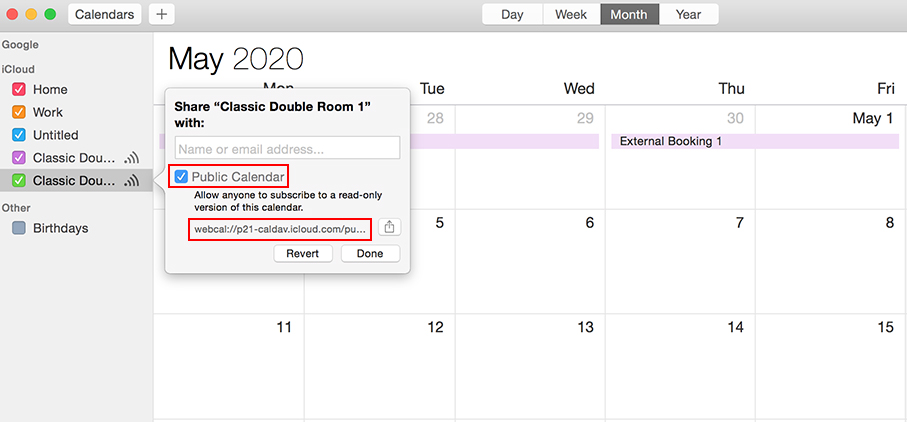
5. Then copy a calendar URL and paste in WordPress (Bookings > Sync Calendars > select the needed property > Edit > paste the link > Add New Calendar > Update).
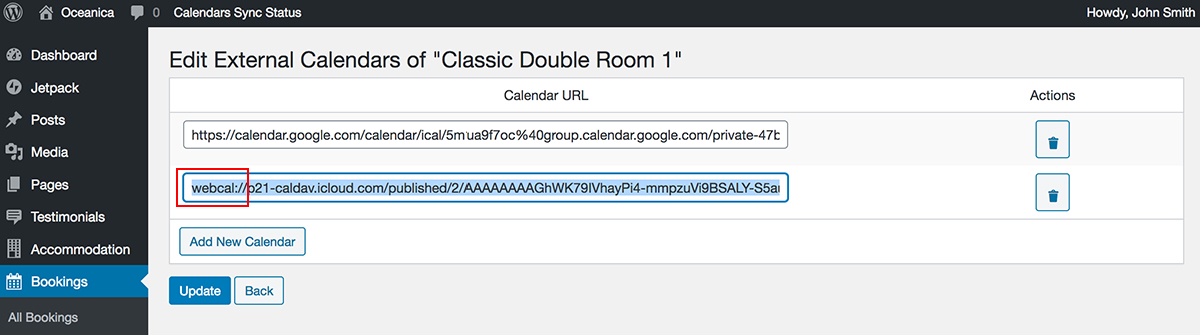
Please make sure to manually change the link protocol from webcal to HTTPS:
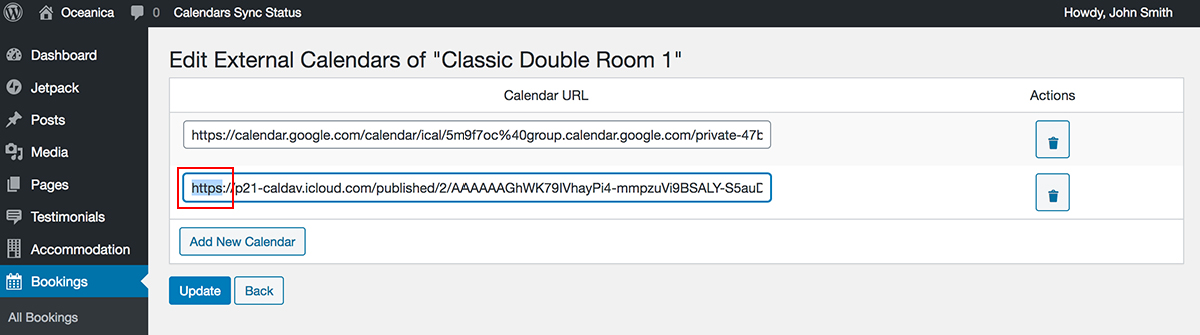
6. Now you can create a new booking in Apple Calendar. Make sure to add the correct date, time, and description.
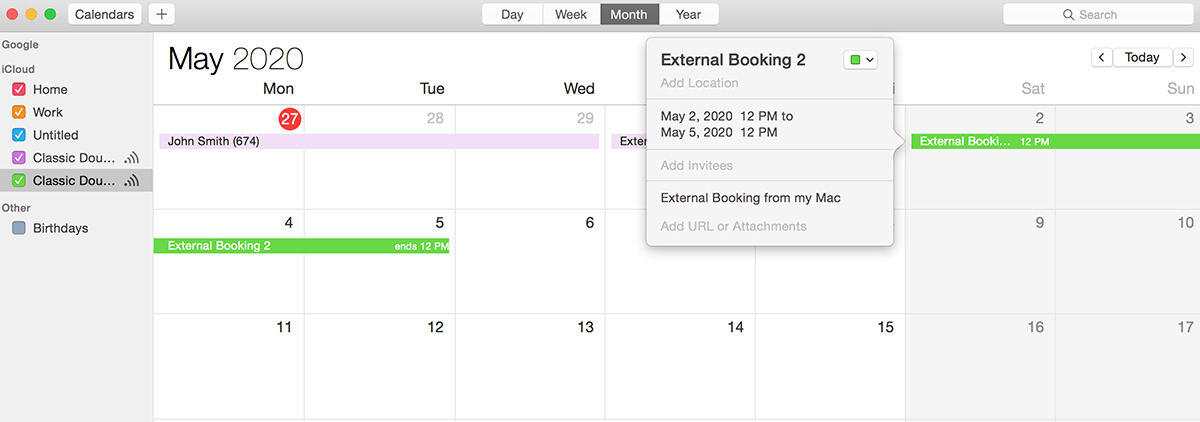
7. Once it’s synchronized to your WordPress website (either it’s a WooCommerce site or a business page), a booking from Apple Calendar will be displayed in your property details.
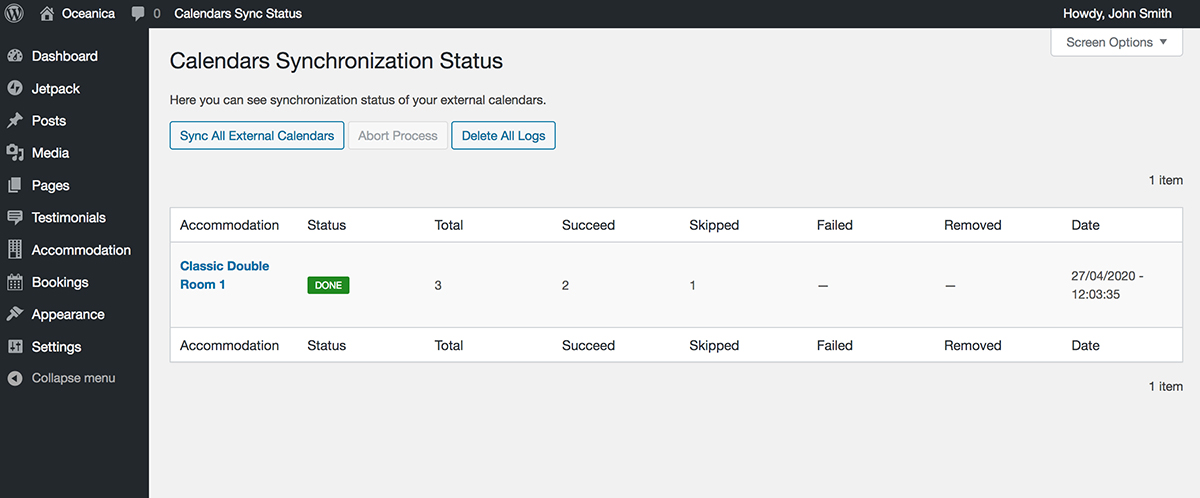
It’ll also show up in your WordPress Booking Calendar:
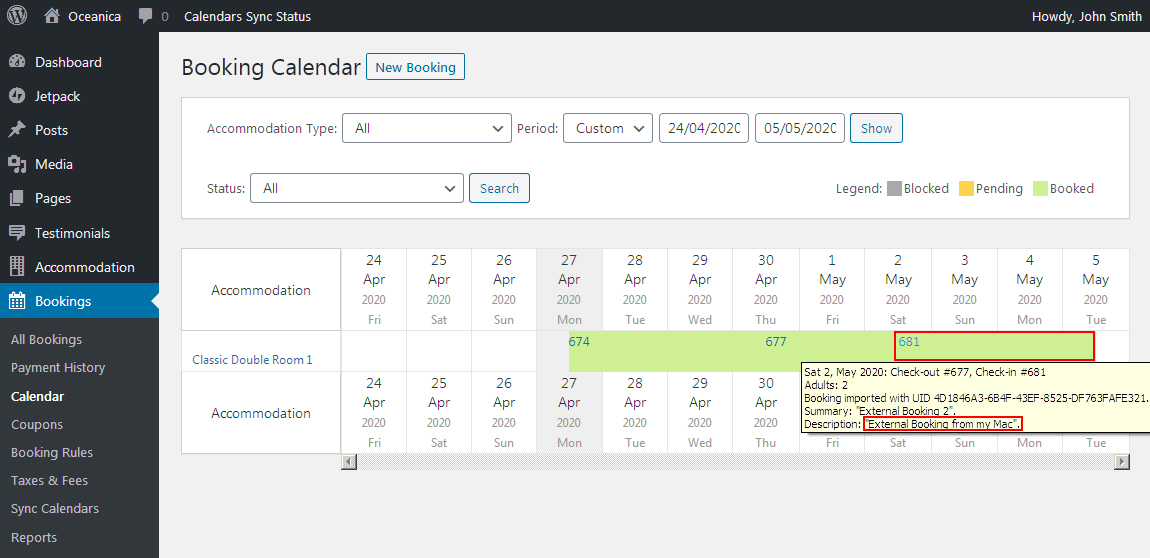
And, of course, you’ll see it in the database of reservations in Bookings:
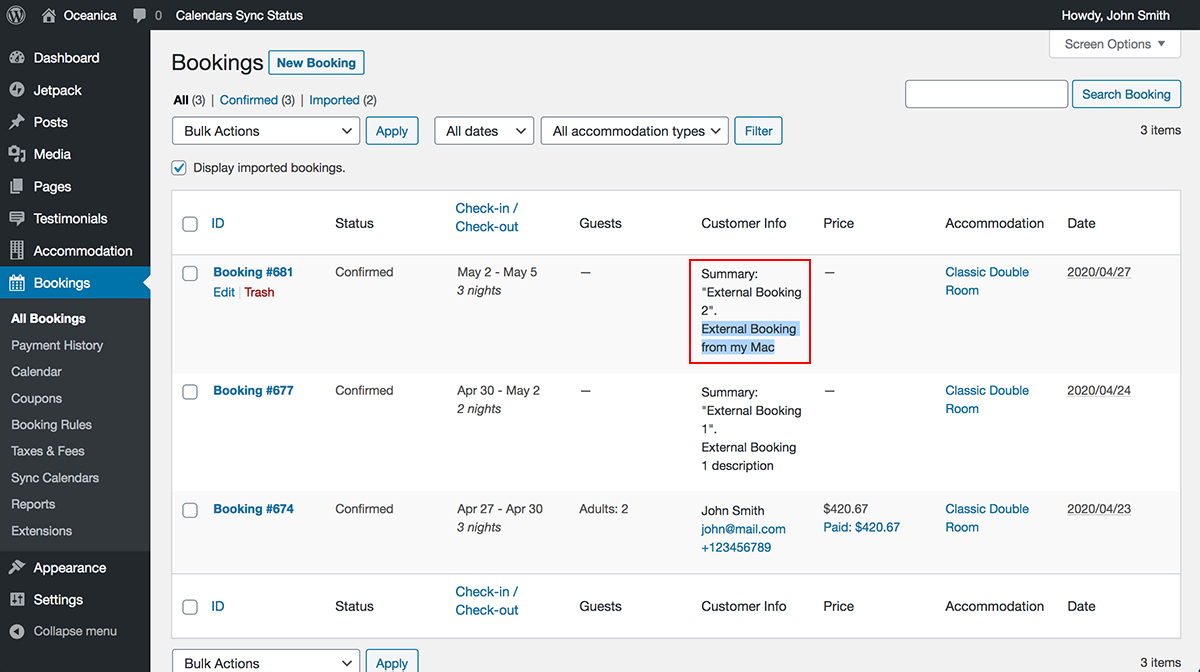
On the cons side, just like in Google Calendar, you need to create and manage different calendars for imported and exported bookings.
Update 2021: If you noticed that a booking didn’t sync (didn’t appear) to your Apple Calendar, try changing a calendar Location from “iCloud” to “On My Mac” on your MacBook laptop as a temporary solution.
This is how it works with the Apple calendar API.
A huge benefit, though, is that you can configure a preferred time for automatic synchronization and sync calendars as frequently as every five minutes. However, remember that in Hotel Booking the smallest interval available for pulling down data from other calendars is 15 minutes.
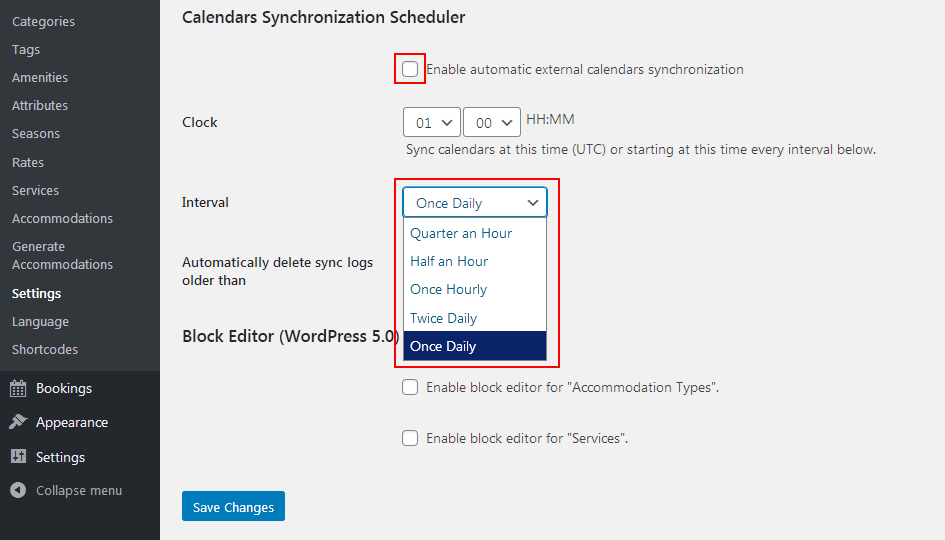
Also, when you edit or delete bookings, our WordPress booking plugin with payment sync Google Calendar (Hotel Booking) will also pull down these updates.
This booking sync manual will work for default calendar application settings and the current version of Hotel Booking, but if you want to take the iCal sync settings and capabilities further, Google Calendar API and Apple Calendar API are at your disposal.
If you are in the rental property business, here is a list of manually curated articles that might also come in handy:
Profitable Airbnb alternative for hosts that will help you diversify your profit channels.
HomeAway vs Airbnb: which one offers better conditions for property owners?
Note: Our appointment booking and event scheduling plugin for WordPress also supports the sync process with employee’s Google Calendar accounts.
Bottom line
Your Google or Apple calendars are rather always at hand, so you have a great chance to manage events and bookings locally, even on the go. Now you know how to set up a two-way near real-time synchronization across your preferred calendars. The automated cross-linking of all the booking calendars is really easy with the MotoPress Hotel Booking plugin.
The iCals exchange between WordPress and other external platforms will help you make sure all bookings information is up-to-date across all channels, with almost no risk of overbooking.
Can I use Google Calendar and Apple Calendar at the same time?
Is synchronization automatic?
How often does the Hotel booking plugin sync bookings?