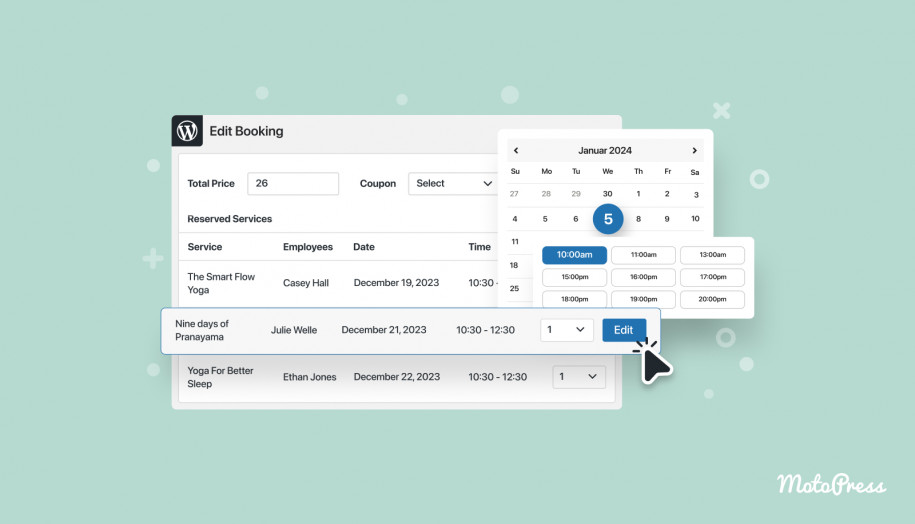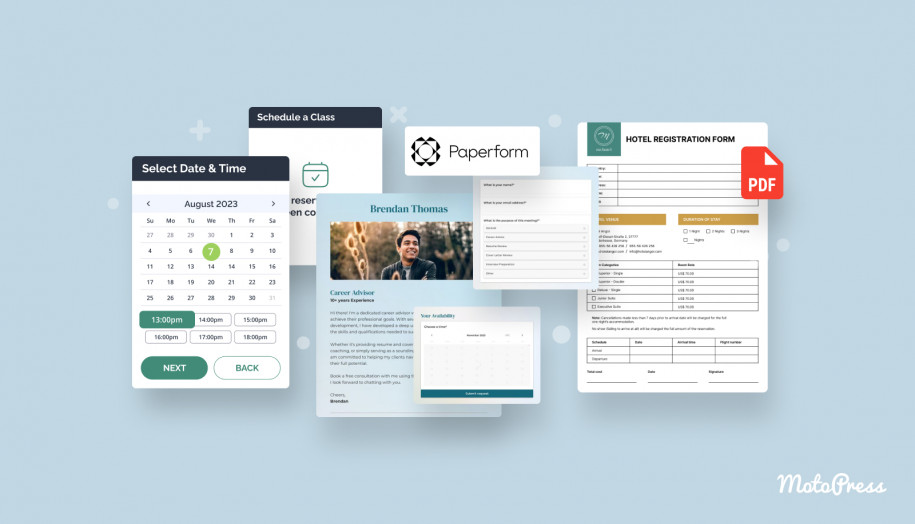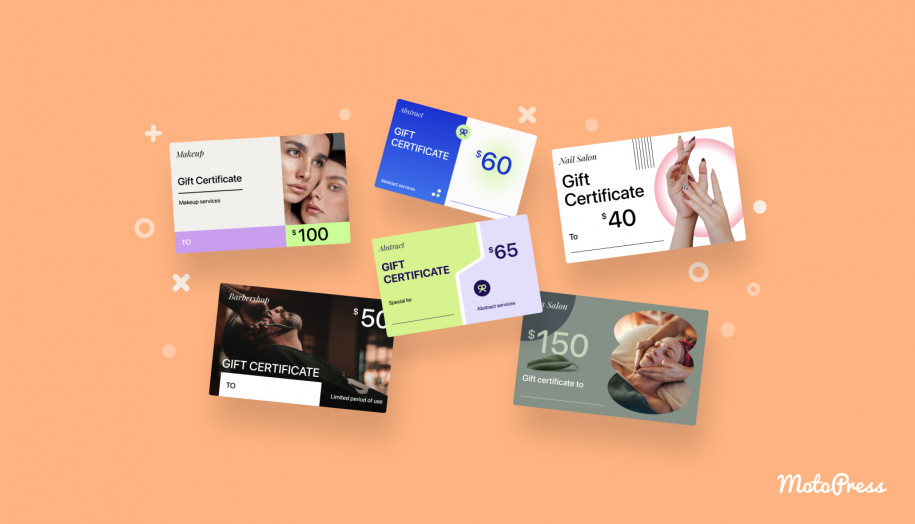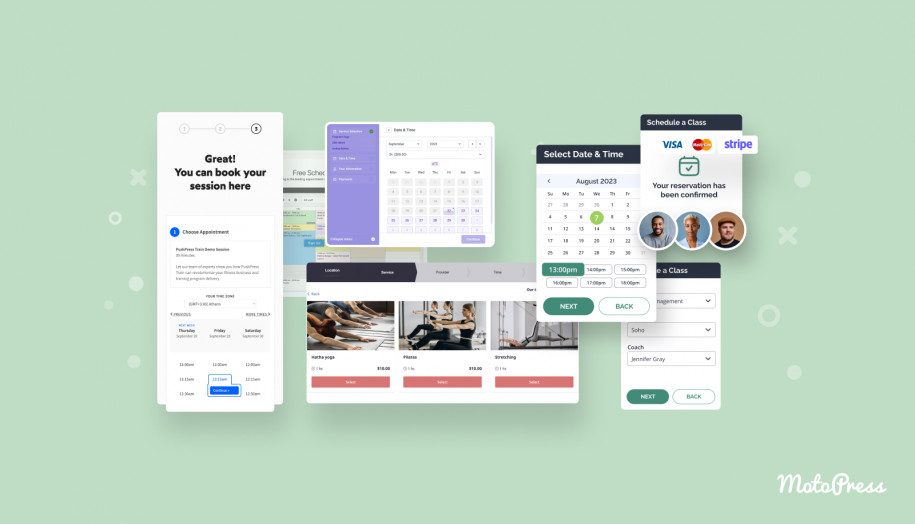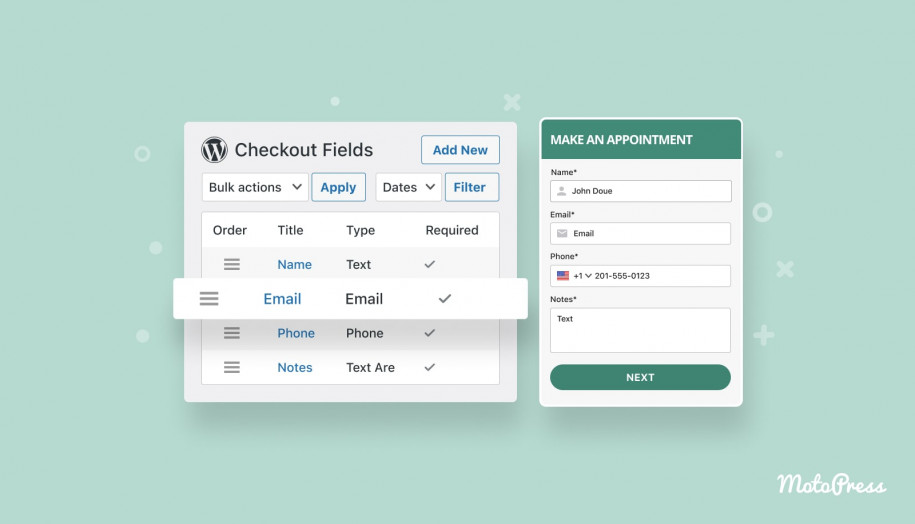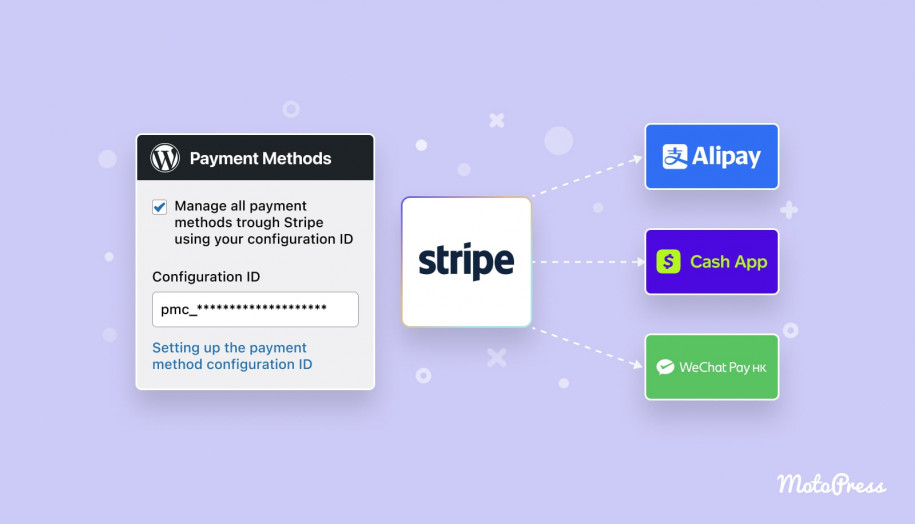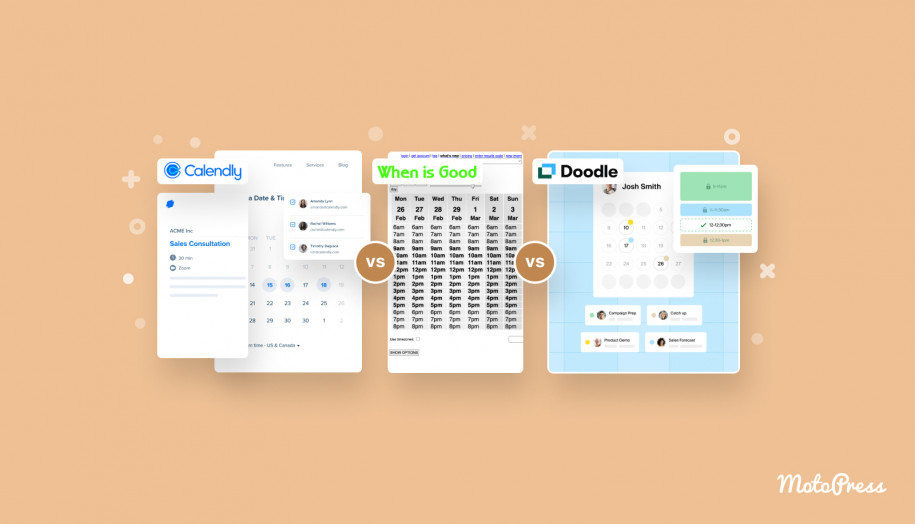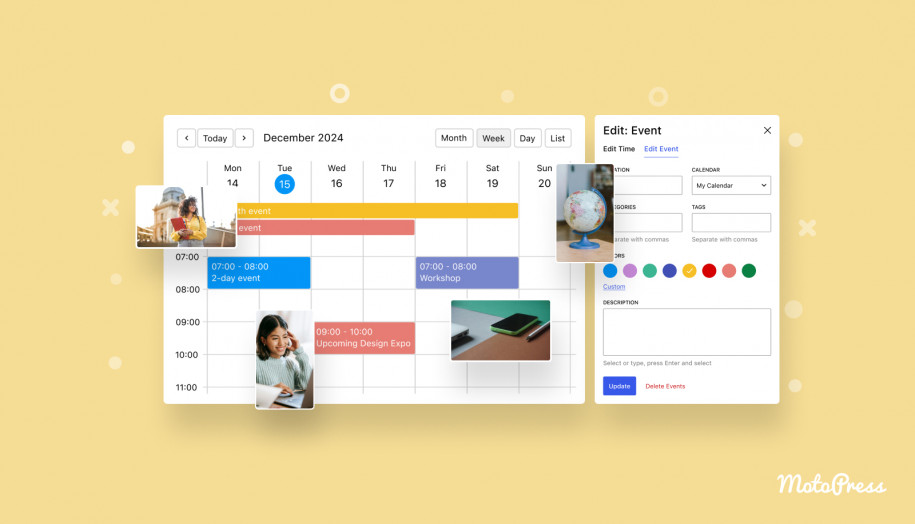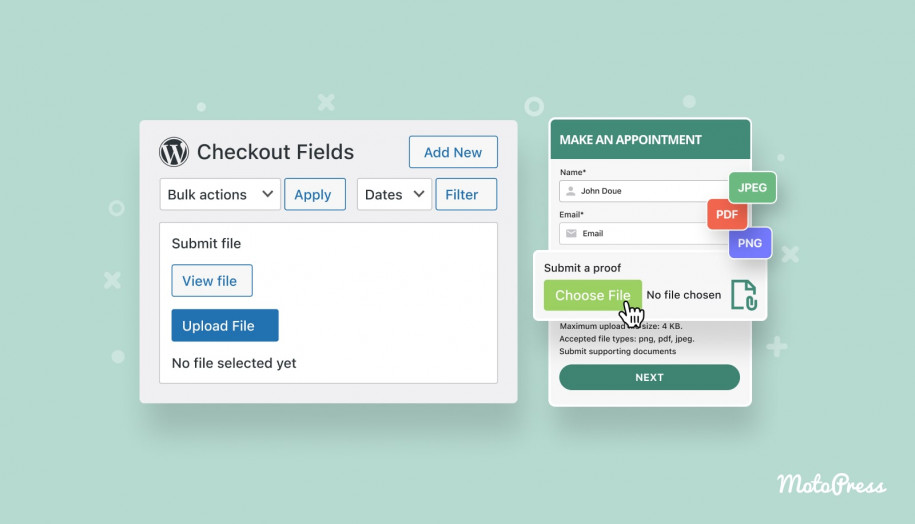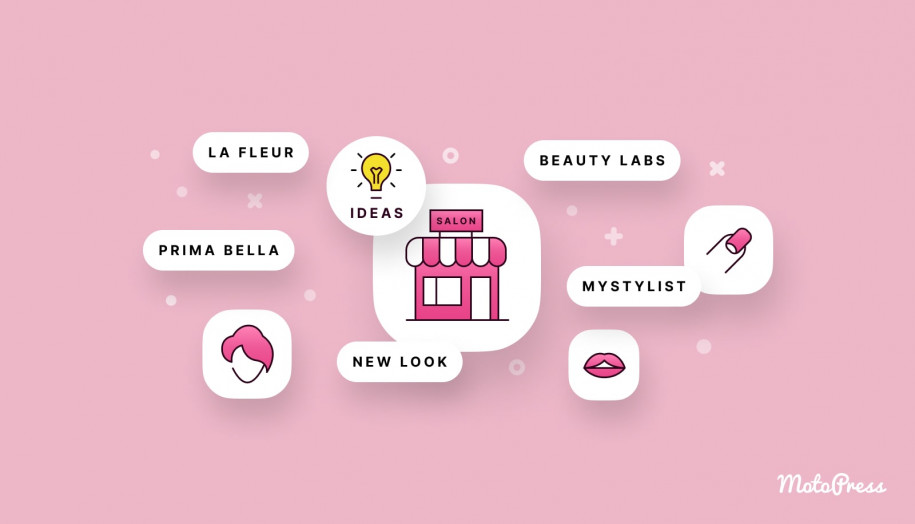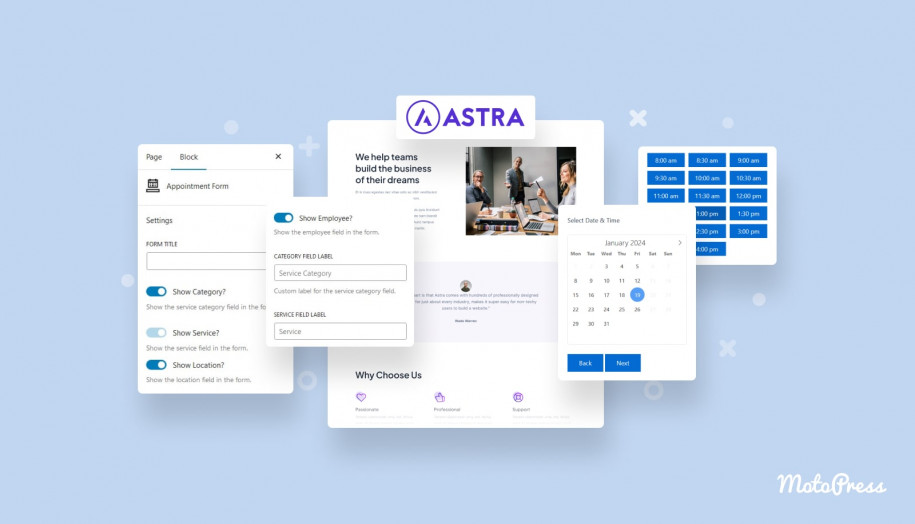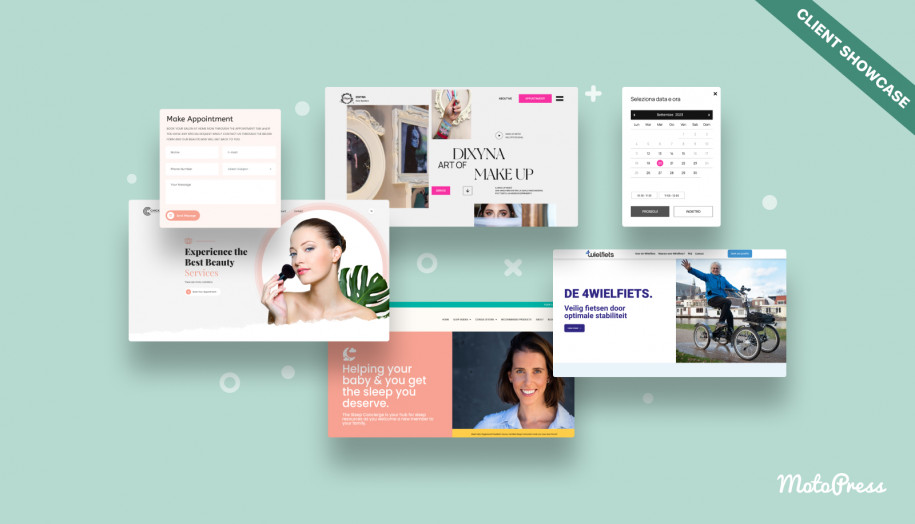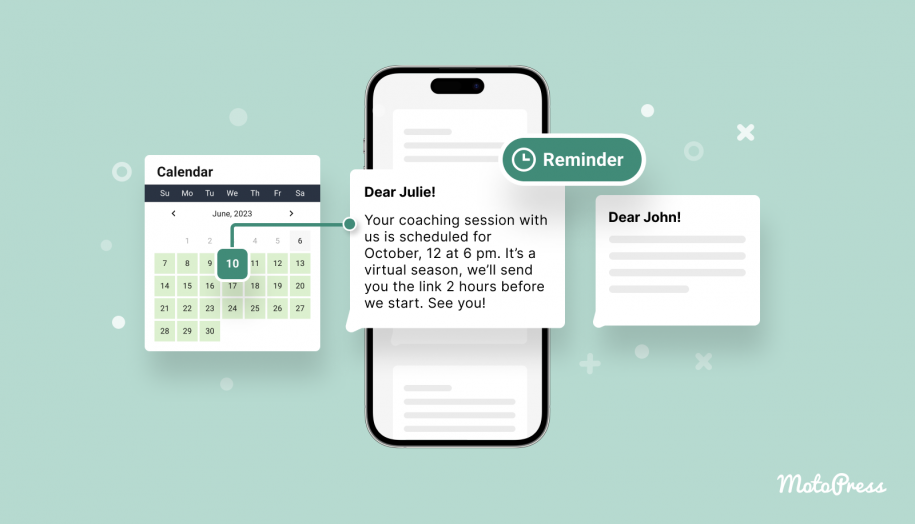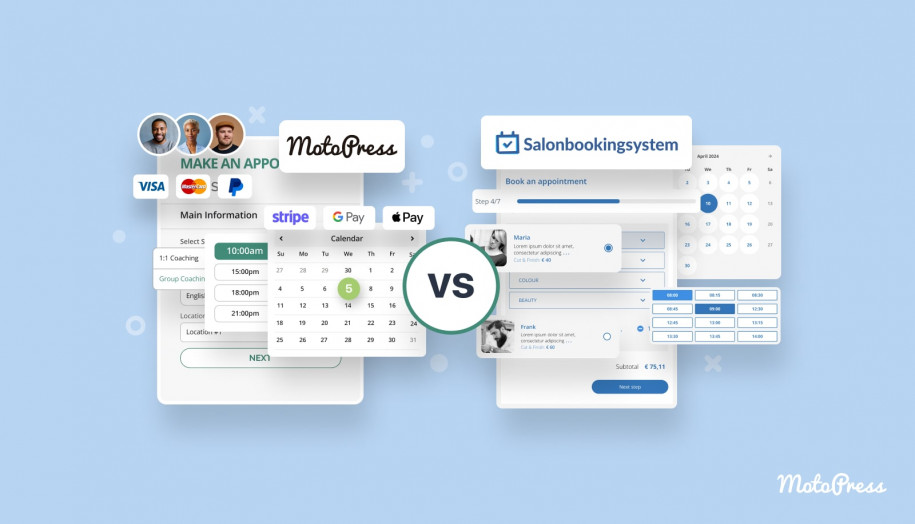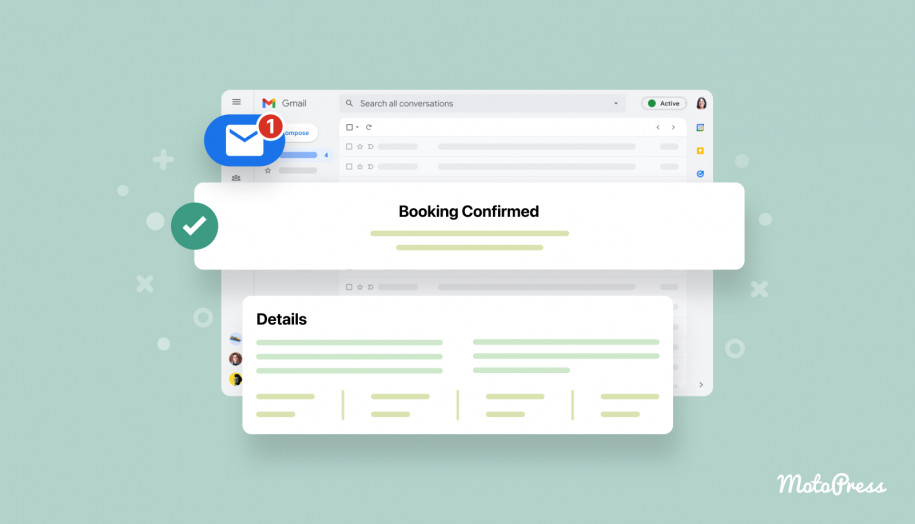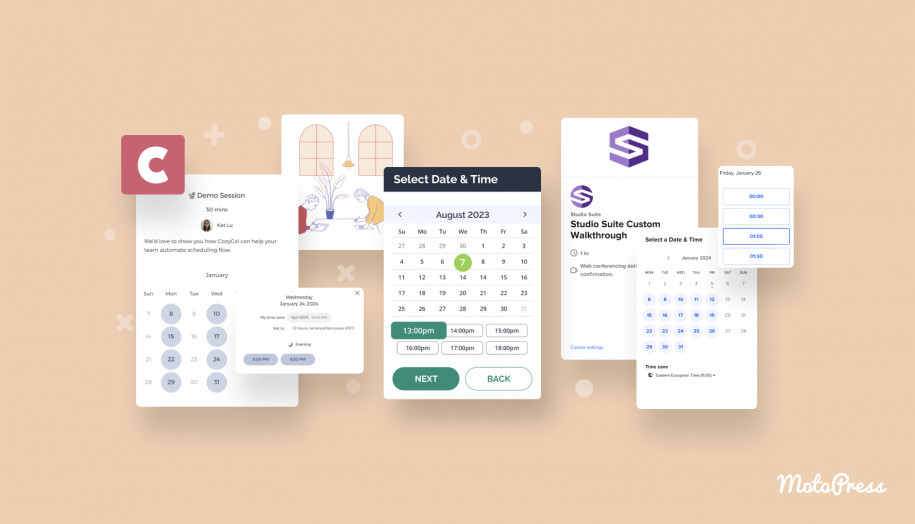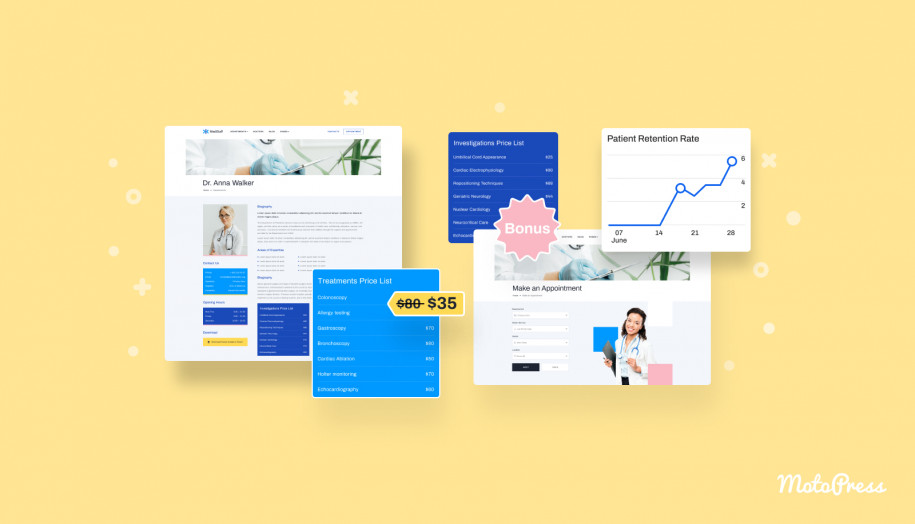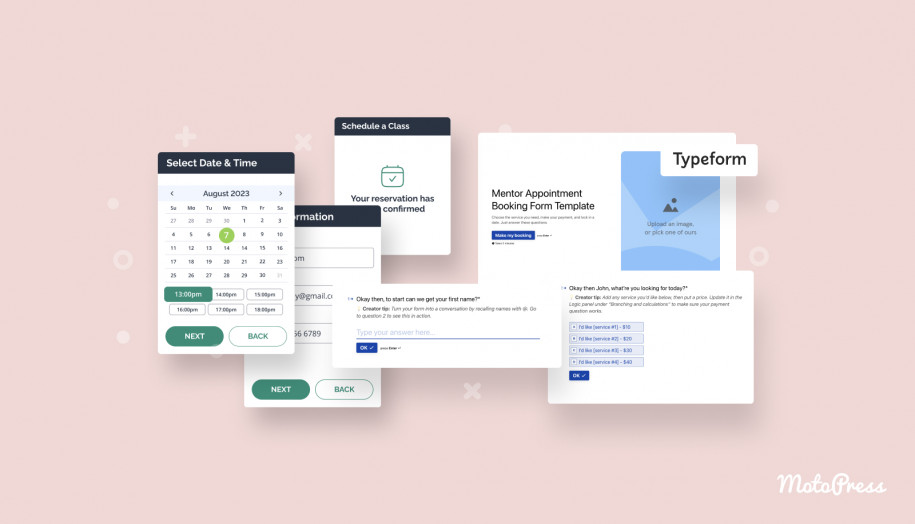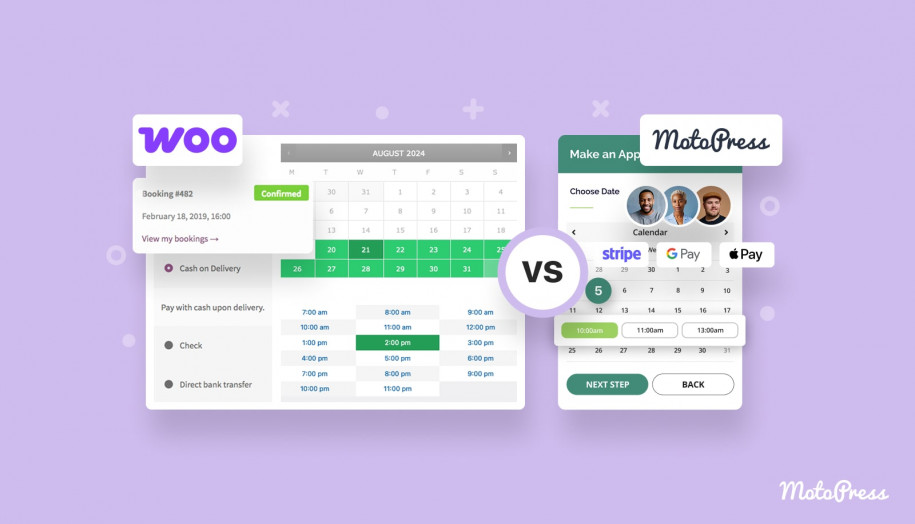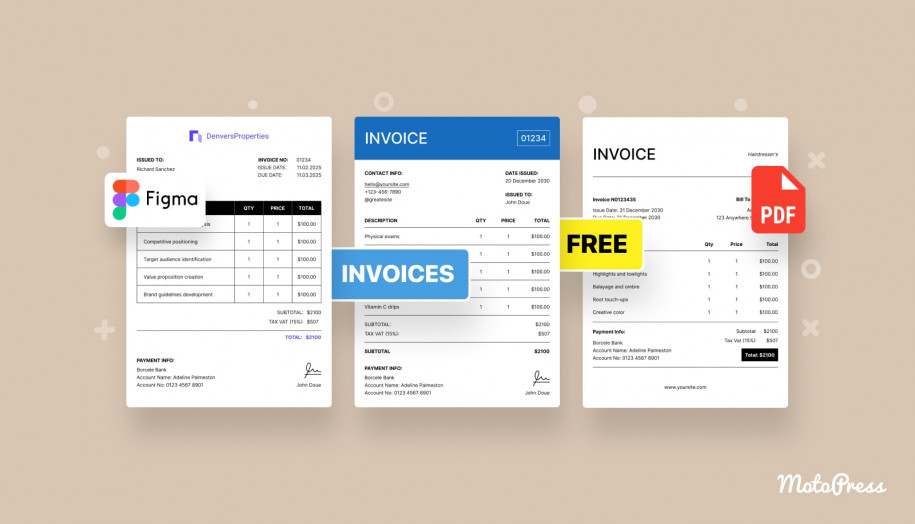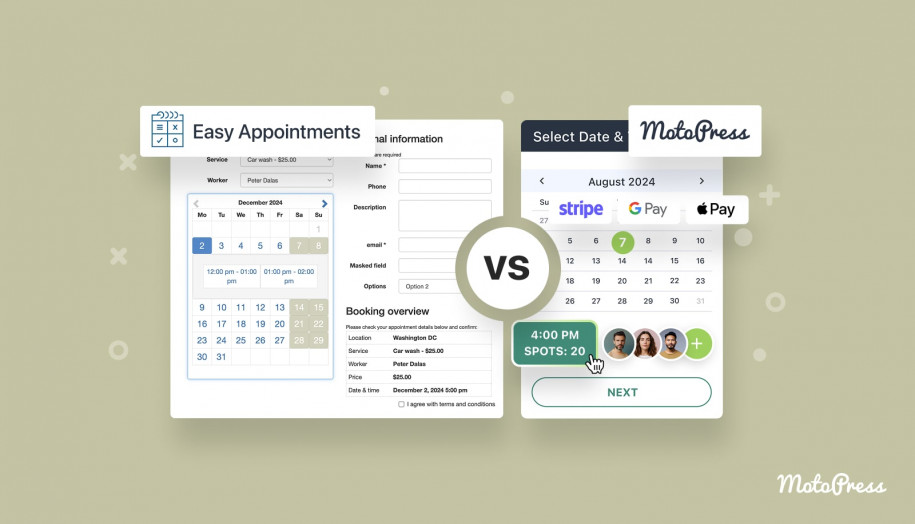How to Reschedule an Appointment with Clients?
Table of Contents
Looking for an easy-to-understand guide on how to reschedule an appointment with your customers? Look no further as today we’ll take a look at rescheduling your meetings and appointments. Besides, in this guide, you’ll also find email templates to freely use when rescheduling current & future appointments. If you need to change the appointment in WordPress, we’ll also talk about this.

Top 5 Reasons for Appointment Rescheduling
So, when exactly do you need to reschedule? Moreover, why is this matter so important to many businesses? The answer is simple – if you want to retain your clientele, rescheduling is often the only acceptable solution. This is especially true in the case of various unpredicted events. For example, it is highly recommended to reschedule appointment in the following cases:
- Health issues: One of the most frequent reasons for rescheduling is connected with various health issues. If you or your family member feel sick, you’ll most definitely need an appointment reschedule for a later date.
- Scheduling conflicts or errors: When several appointments overlap, they may create a scheduling error or conflict, making you wonder how to reschedule an appointment. However, it is a rare case with automated scheduling services.
- Urgent business matters: If you as a business owner or an employee face an urgent matter connected with your business, it can also be a proper reason to schedule an appointment for later.
- Emergency: Various emergencies, traffic jams, car accidents, and diverse events out of your control won’t offer you any other option than rescheduling your current appointments.
- Other accidents: There may also be other reasons for rescheduling depending on your workload, emotional & physical state, and many other factors. In any case, remember to notify your clients about rescheduling in advance.
The Role of Automated Solutions in Rescheduling an Appointment
Before automated booking services, business owners usually needed to reschedule every meeting manually. This required a lot of routine work, particularly in rescheduling appointment. Nowadays, we have the luxury of software solutions that simplify this process. One of the prime examples is the MotoPress Appointment Booking plugin for WordPress. As a well-developed solution, its features help you manage any rescheduled appointment. You can even get payments for bookings with its help. We’ll use this plugin as an example of how to reschedule an appointment with modern software.
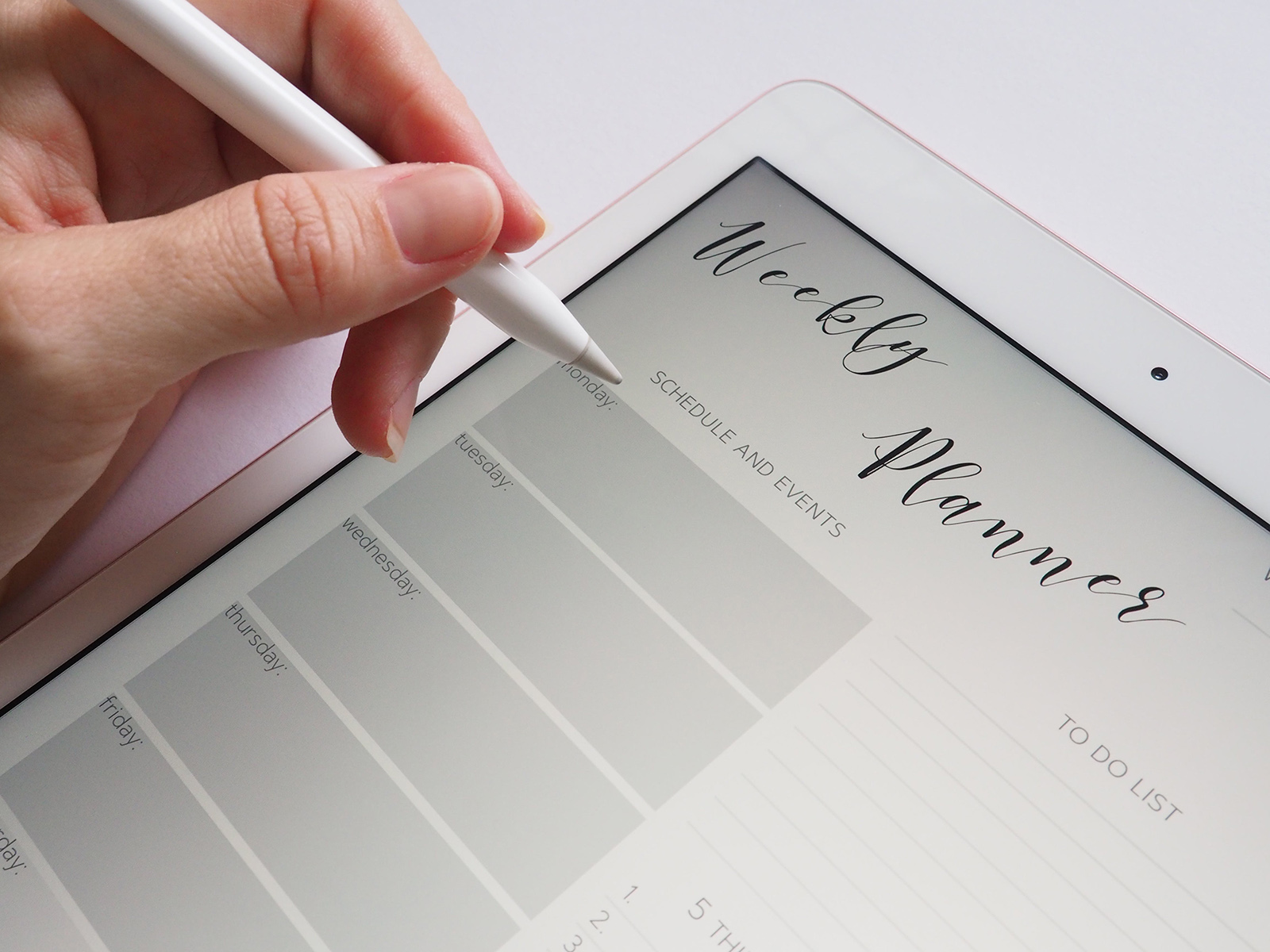
How to Reschedule an Appointment: Common Recommendations
Before exploring how to reschedule an appointment using the mentioned plugin, let’s review common recommendations. Whether you are using automated software or not, we advise looking at these tips. They will help you better understand how to handle the process properly.
Check If Rescheduling is Necessary
Not every reason for rescheduling can be perceived as a necessary one. For example, deciding to move your appointment to later right before it happens is considered inappropriate. However, even if such a situation happens, try to be polite and professional.
Inform as Early as Possible
If appointment rescheduling is required, inform the client about it as early as possible. This will save you and your client a lot of time. Moreover, it may help avoid a negative impact on your reputation. You also won’t need to learn how to reschedule an appointment.
Personalize Your Message
When writing a reschedule email, address your client personally. This will help you maintain a positive relationship without offending the recipient. With the Appointment Booking plugin, you can use the email notification feature. It will create a personalized rescheduling letter for your client.

Be Polite & Explain the Reason of Rescheduling
Don’t forget about being polite. Apologize sincerely for any inconvenience your client may face due to the necessary rescheduling. Put yourself in your customer’s shoes. Explain the reason for postponing your meeting straightforwardly and transparently. You don’t need to address all the details. However, giving as much information as necessary is often appreciated.
Determine the New Time and Date of Your Meeting
One of the most important stages of learning how to reschedule an appointment and writing a reschedule letter is determining the right date for the meeting. If you already have a date and time to suggest, ask your client if they are available. You may also offer several dates for the recipient to choose from. This will show your ability to work with the customer’s schedule.
Express Appreciation to the Email Recipient
Make your client feel appreciated and respected when you conclude your letter. As a bonus, you may offer a small discount or a gift as compensation. This may not negate all the issues caused by rescheduling. Still, it will certainly show that you value your clients.
Update Your Scheduling Tools If Necessary
To avoid any schedule-related conflicts in the future, always keep track of updates for your booking software. With the Appointment Booking plugin, you receive regular updates by purchasing a license for $59/year. You can also get all solutions by MotoPress if you choose the Membership option starting at $299/year. Or, you can even download a free version and use it forever without paying a dime!
How to Reschedule an Appointment Using the Appointment Booking WordPress Plugin
Many modern booking solutions provide a simple and effective way to reschedule any meeting. The Appointment Booking plugin is not an exception. Let’s take a look at how to reschedule an appointment in WordPress in a few quick steps using this plugin.
- Open the WordPress dashboard and navigate to the Bookings tab of the Appointments section.
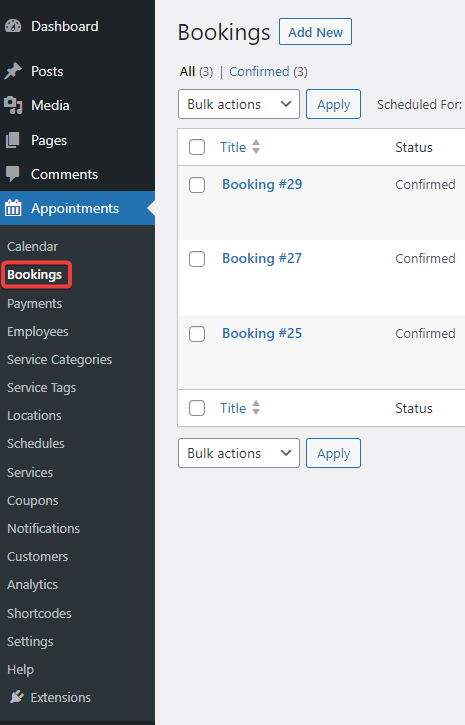
- Find the appointment you need to reschedule and press “Edit”.
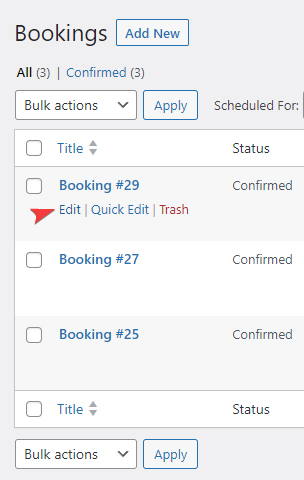
- Press the “Edit Reservations” button located in the Reserved Services section. Then, press the newly appeared “Edit” button on the right to reschedule the appointment.
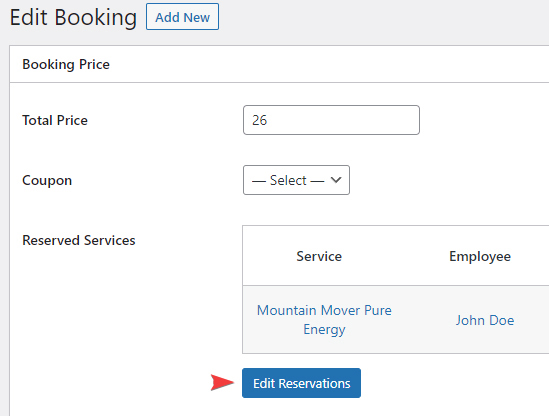
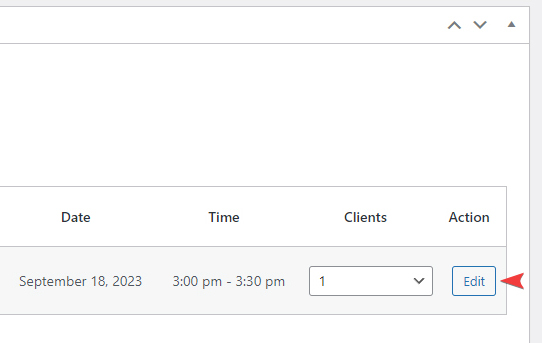
- Choose the appropriate date and time for the meeting with your client. Note that the shown timeslots depend on the employee responsible for the offered service.
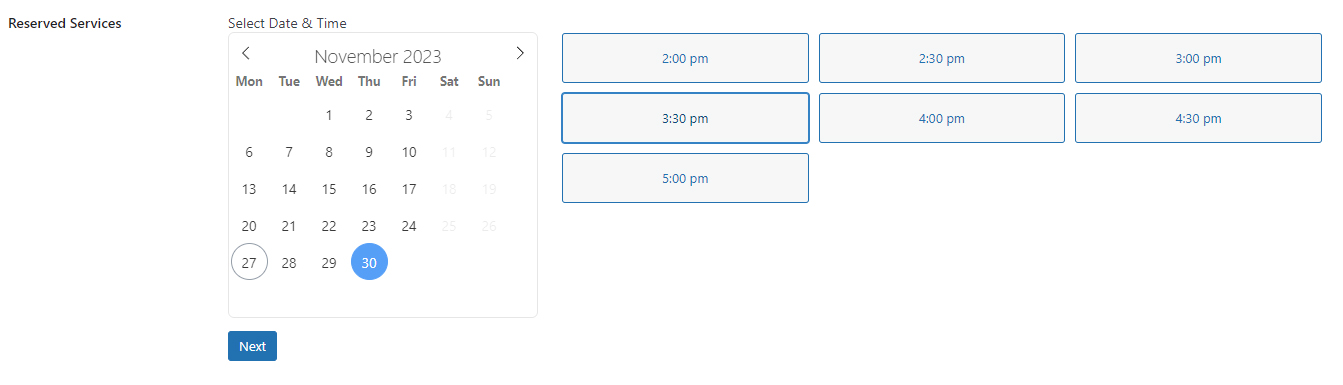
- Press the “Next” button below the calendar. You’ll notice that the date and time of the appointment have changed.
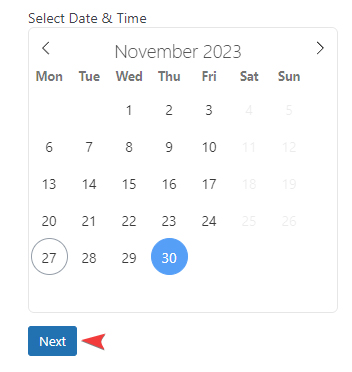
- Save all the changes you made by pressing the Update button in the upper right corner.
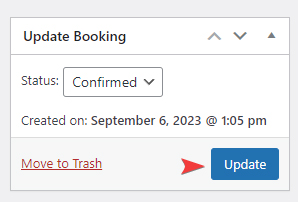
If you want to reschedule and add more appointments to the booking at the same time, make sure that you have enabled the ‘Allow multibooking’ option in the General plugin settings.
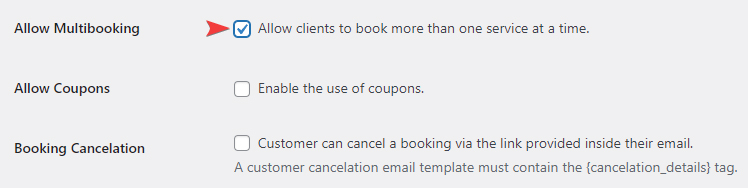
Needless to say, clients can themselves cancel their appointments by simply clicking on the link in the email.
3 Email Templates for Rescheduling an Appointment
We have reviewed how to reschedule an appointment using email and automated booking systems. Now, let’s take a look at several email examples. They are sent in case of rescheduling a meeting with your client. Feel free to use any rescheduling appointment email sample from those written below. You can also use these reschedule appointment templates as a reschedule doctor appointment email sample. Just copy & paste any of them and don’t forget to add the required details.
Rescheduling Email Template #1
Subject: Request to Reschedule Appointment
Dear [Client’s Name],
I hope this email finds you well. Unfortunately, due to an urgent business trip, I will need to postpone our meeting scheduled for [date and time].
I understand the importance of this meeting and sincerely apologize for any caused inconvenience. I’m available on [alternative date #1] and [alternative date #2]. Please let me know in advance if the suggested options fit you, or if there’s another date & time we should consider.
Thank you for understanding. I look forward to our rescheduled meeting.
[Your Name]
[Your Title/Position]
[Your Company/Organization]
[Your Contact Information]
Rescheduling Email Template #2
Subject: Rescheduling our meeting on [original date and time]
Dear [Recipient’s Name],
I hope you are doing well. Due to unforeseen circumstances, I am unable to attend our meeting on [original date and time]. I apologize for any inconvenience this may cause and would like to reschedule for a more suitable time.Please find below a few alternative dates and times that I am available:
–Option 1: [Date and time]
– Option 2: [Date and time]
– Option 3: [Date and time]
Please let me know which date and time works best for you, and I will ensure that I am available. Once again, I sincerely apologize for any inconvenience and look forward to speaking with you soon.
Best regards,
[Your Name]
Rescheduling Letter Template #3
Subject: Meeting Rescheduled, New Date and Time Inside
Dear [Client’s Name],
I was looking forward to our appointment and am excited to hear all your ideas. Unfortunately, I will have to reschedule as I cannot make it that day due to a family emergency.
I’m still very interested in our appointment and would like to reschedule it for exactly a week from the previous date. Please let me know if that time works for you.
I apologize for any inconvenience this may have caused you.
Sincerely,
[Your Name]

Сonclusion about rescheduling appointments
Hopefully, with these reschedule appointment email examples and tips, we helped you discover how to reschedule an appointment with your clients. From using automated solutions like the Appointment Booking plugin for WordPress to rescheduling manually, using our recommendations will assist you with making the right decisions for your business at any time. It will also help you with rescheduling an appointment last minute. However, if you aim for better event & appointment management, automating your scheduling tasks is recommended. Such an approach will help you to:
- Build positive relationships with customers: Entrusting scheduling tasks to an automated solution allows you to transform an average experience of your customers into a positive one.
- Reduce human error: One of the frequent reasons for postponing meetings is scheduling conflicts and various issues caused by the factor of human error. While appointment planning software can’t get rid of all of them, it will surely help you to be more organized. This is especially true if you have to manage several meetings at once or need automated reminders for them.
- Improve strategic planning: Such solutions as the Appointment Booking plugin show themselves the best way in the long-term perspective. So if you aim to enhance your approach to strategic planning, including appointment scheduling solutions can help keep up with the competition at all times. If you opt for designs with this software, such as an attorney WordPress theme or yoga business, it will be not just working fine but look well.
- Increase the efficiency of core processes: If you want to save both time and money as well as optimize core business processes by automating routine planning tasks, using scheduling software is a must.