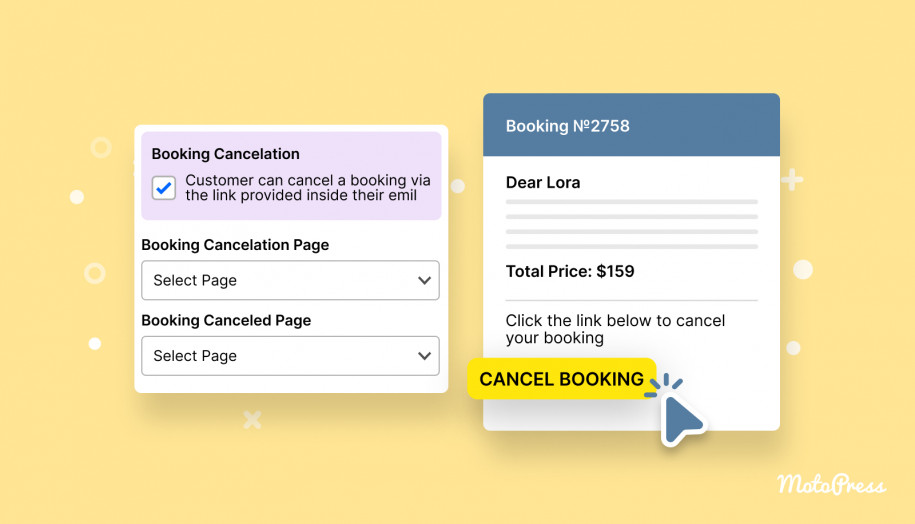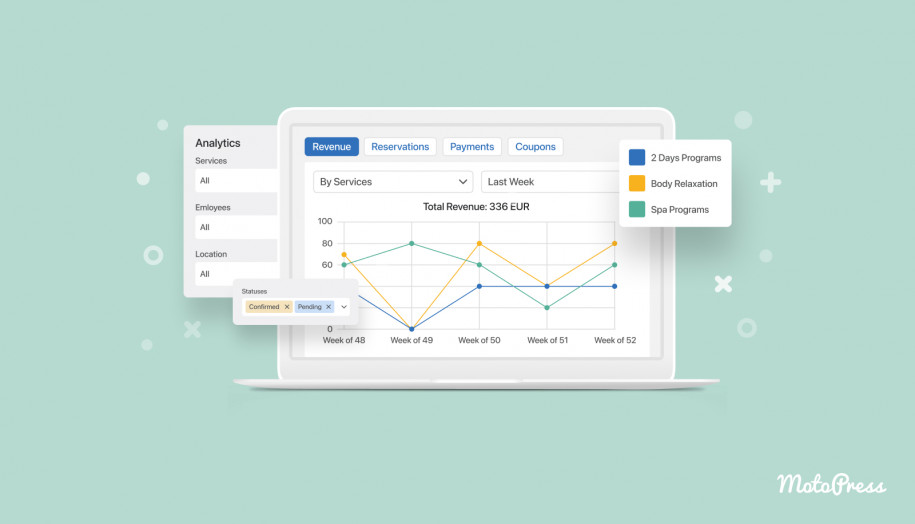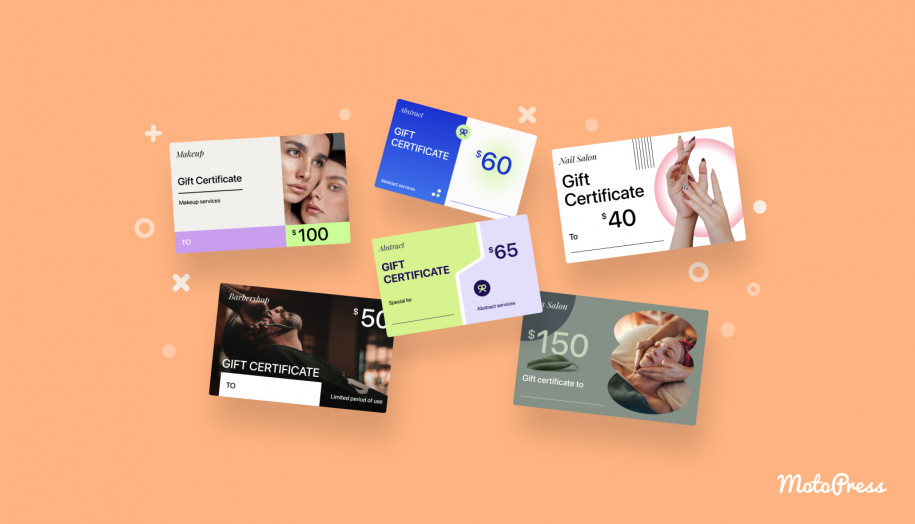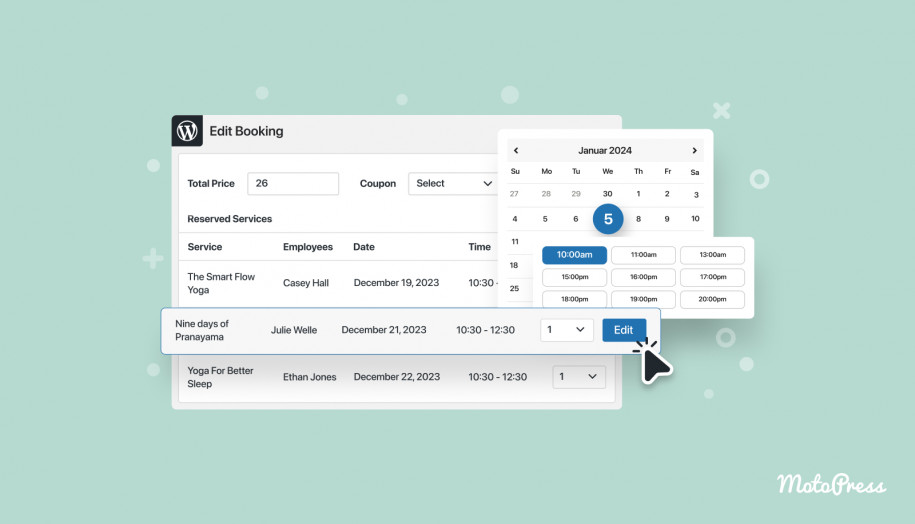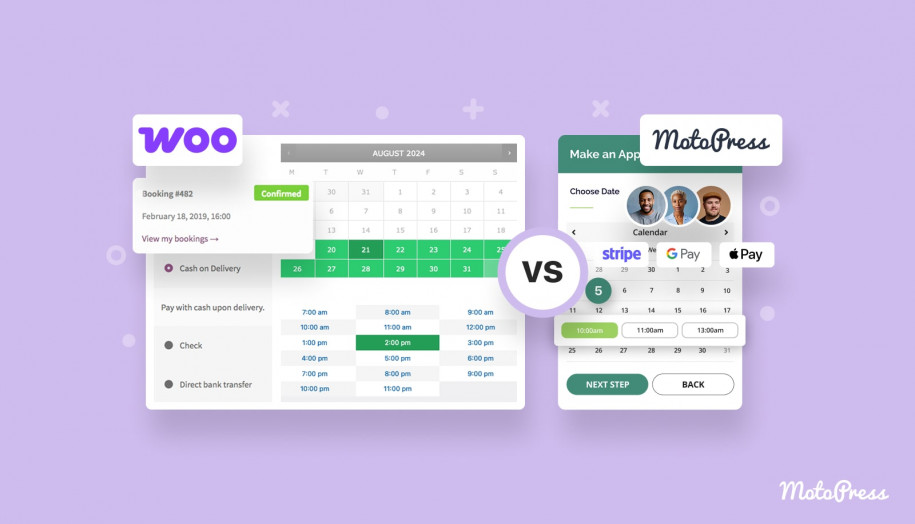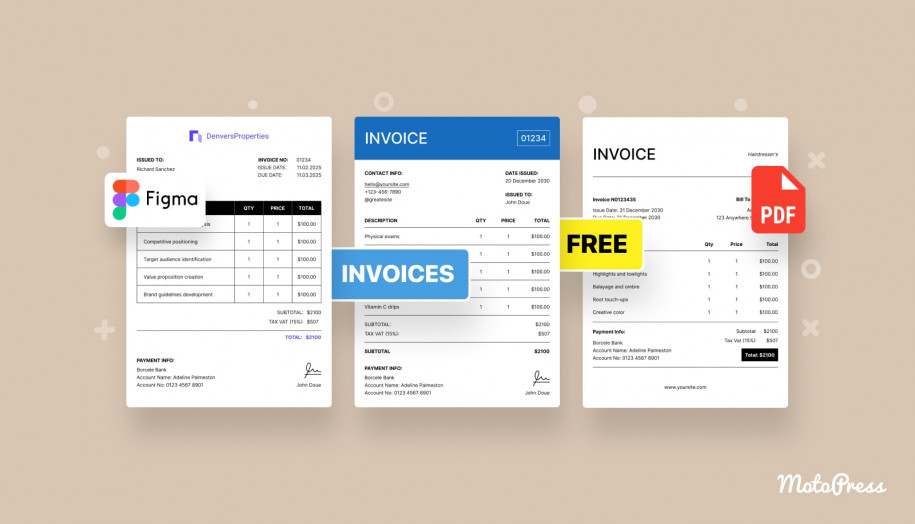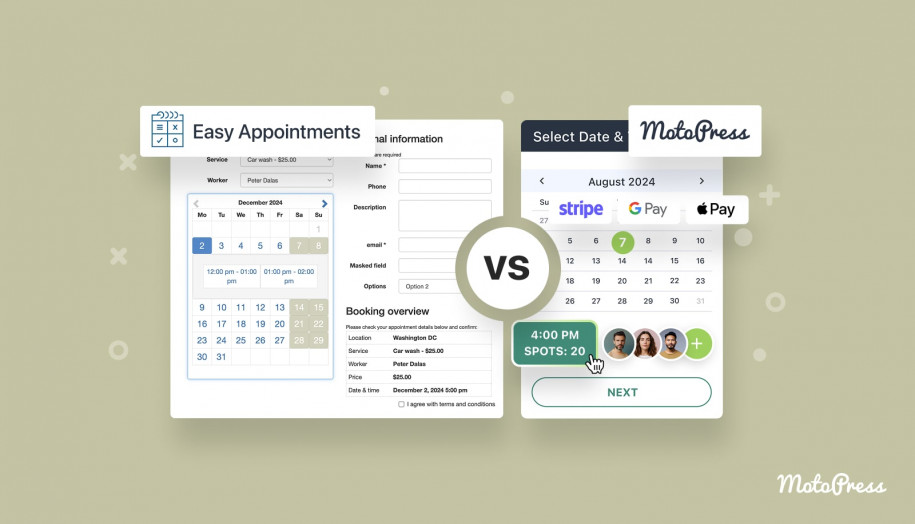Allow Customers to Cancel Their Bookings Since Appointment Booking 1.15.0
Table of Contents
Make the process of canceling bookings easy for your clients since the MotoPress Appointment Scheduler plugin version 1.15.0.
By using the new feature, you can add a cancelation link to the customer’s email so that clients can cancel their bookings in a few clicks.
Since it’s a two-step process, which requires an extra confirmation from the customer, there is little chance bookings can be canceled by accident.
So how does it work for your customer?
On the first step, a customer clicks on the link in the email.
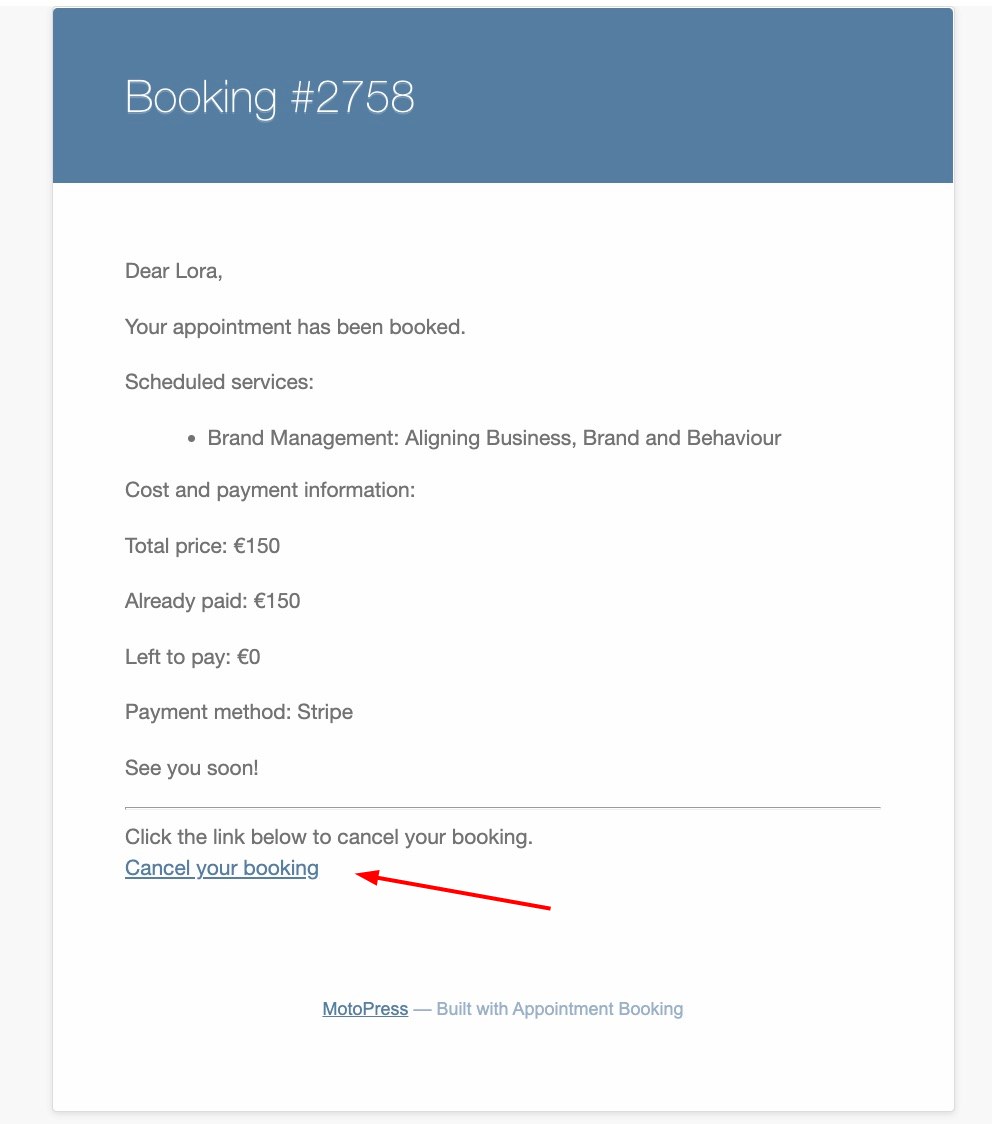
After that, they are redirected to the dedicated page on your website, where it’s required to confirm their intention.
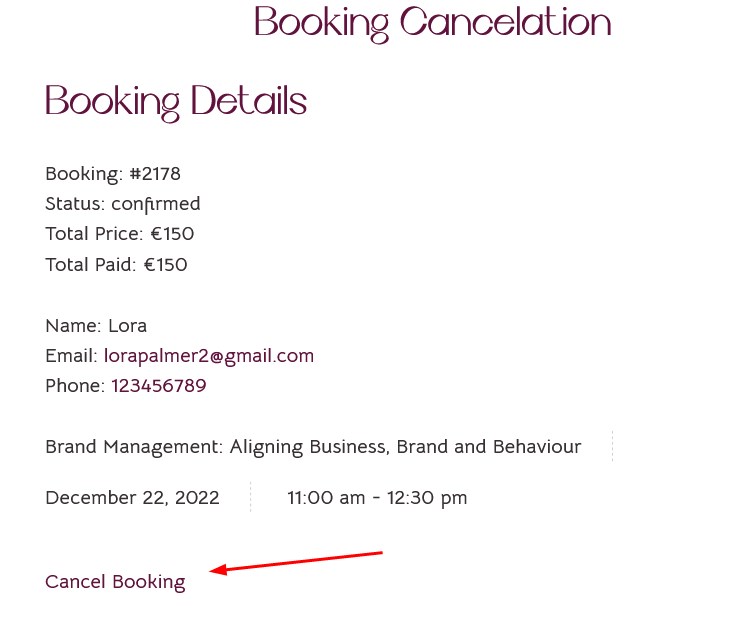
Having clicked on the link the second time, the customer is prompted with the confirmation screen.

That’s it! We’ve also added two related email templates that allow you to automate email notifications on confirmed cancelations for both the customer and website administrator.
You can, as would normally do with any other template, edit the content of these notifications by going to Appointments > Settings > Emails > find a Canceled Booking template in both categories > click Manage.
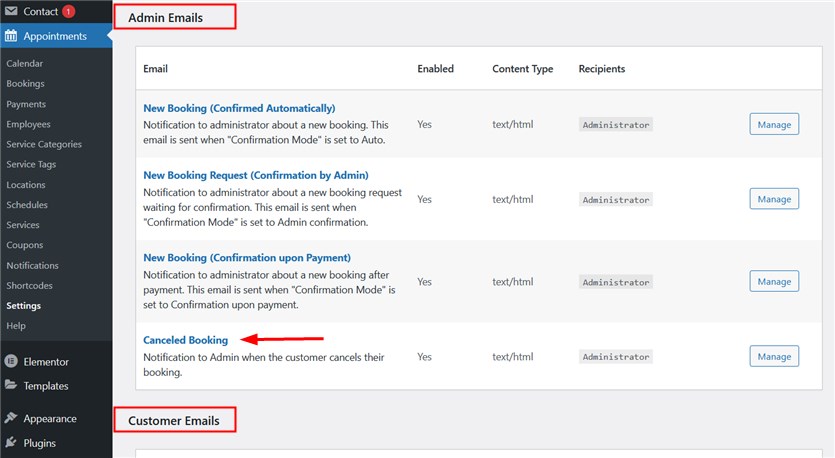
How to enable cancelations on your website
Go to Appointments > Settings > General > Booking cancelation > tick the box.
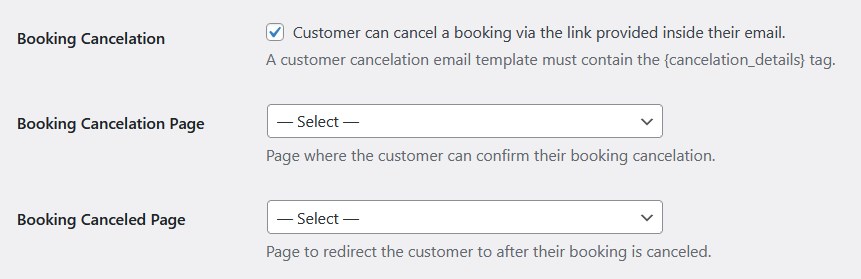
You must also set up 2 system website pages for this action, which we were referring to a while back in this article.
- Booking Cancelation Page
- Booking Canceled Page
If you are okay with the default look of the information presented, you don’t need to create the pages but go with automatically added ones.
For defaults, simply leave the pages unselected and the plugin will do the job (note that in the drop-down menu, you will still see the pages as unselected and this is the way it works).
If you want, however, to modify the content you want to display on these pages, follow these steps.
- You firstly need to create two new pages.
- Add the content you want and optionally modify design:
Booking Cancelation Page: The [mpa_direct_link_booking_cancellation_link] shortcode is necessary on this page, since it generates the cancelation link.
Booking Canceled Page: Feel free to add any text that says/confirms that the reservation is canceled successfully.
- Select the pages you created via the plugin settings in the Booking Cancelation section.
To make sure there is a cancelation link in the customer’s email, you need to add the {cancelation_details} tag to the needed customer email (choose the type of email based on the booking confirmation mode set on your website).
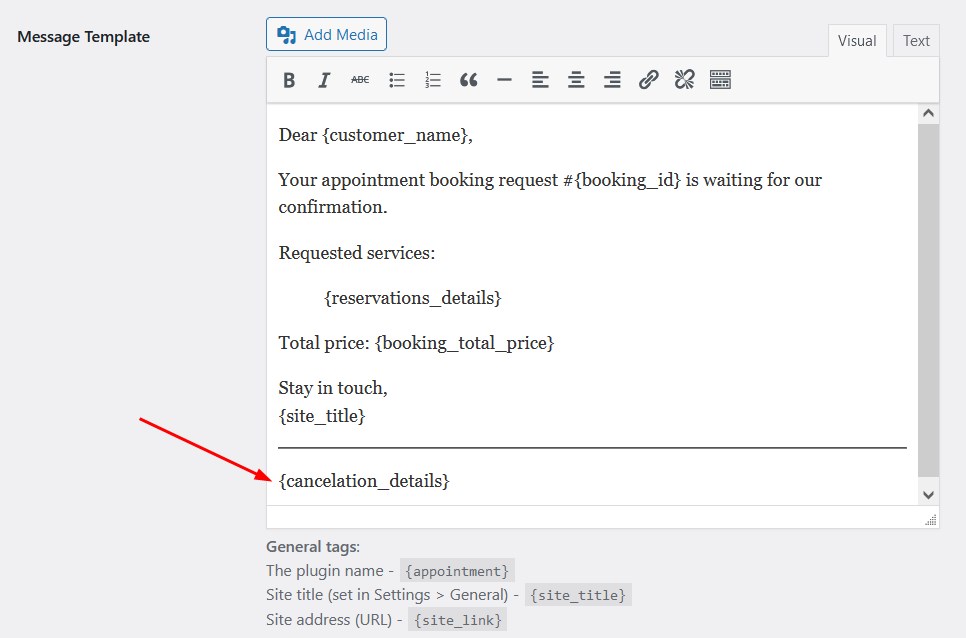
If a booking is canceled successfully, the booking status automatically changes to ‘Canceled’. You can then update it again if the customer changes their mind, for example.
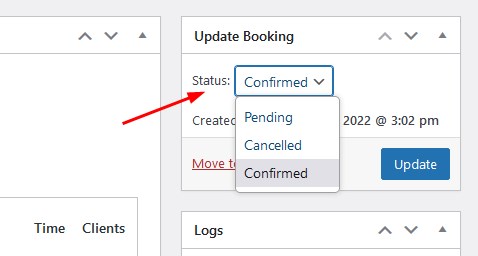
In addition to that update, you can also notice that we’ve added a few more payment-related tags to email templates.
Naturally, it makes sense to add these tags to emails for bookings confirmed upon a payment, including deposit payments in Appointment Booking.
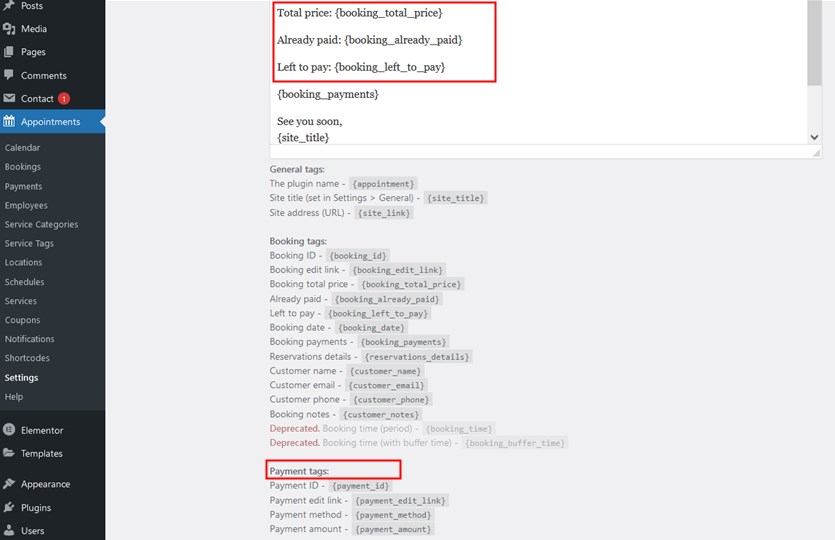
Although we wish your clients would never need to click on that link, we hope this update will help you manage such an unpleasant thing as cancelations much easier, with maximum automation and minimum interaction.
Update your Appointment Booking plugin to get the latest features and fixes today!