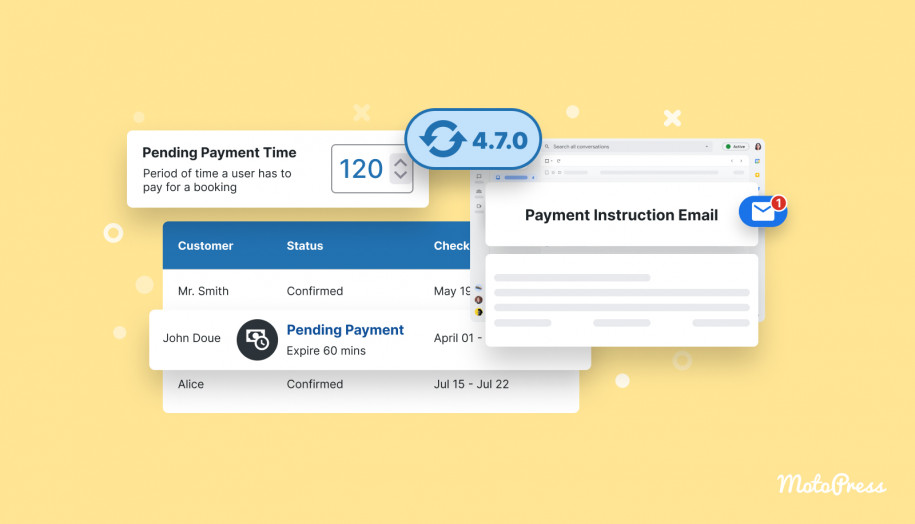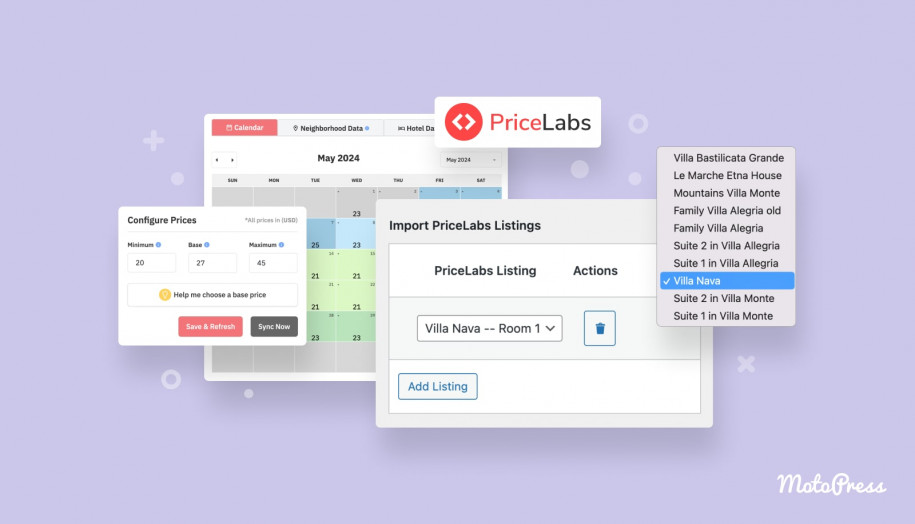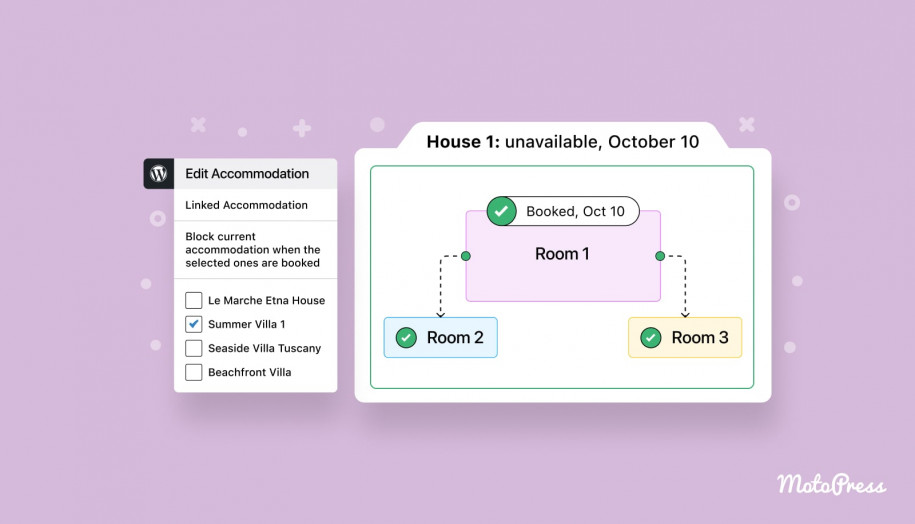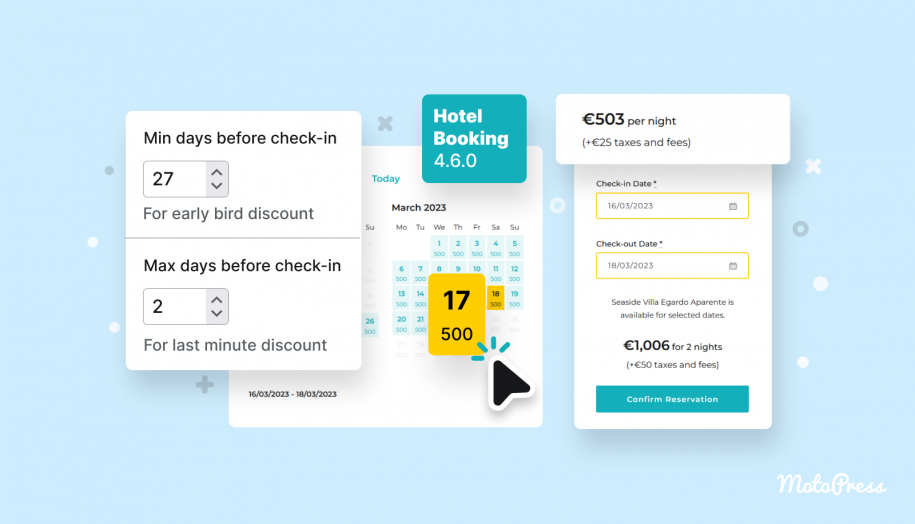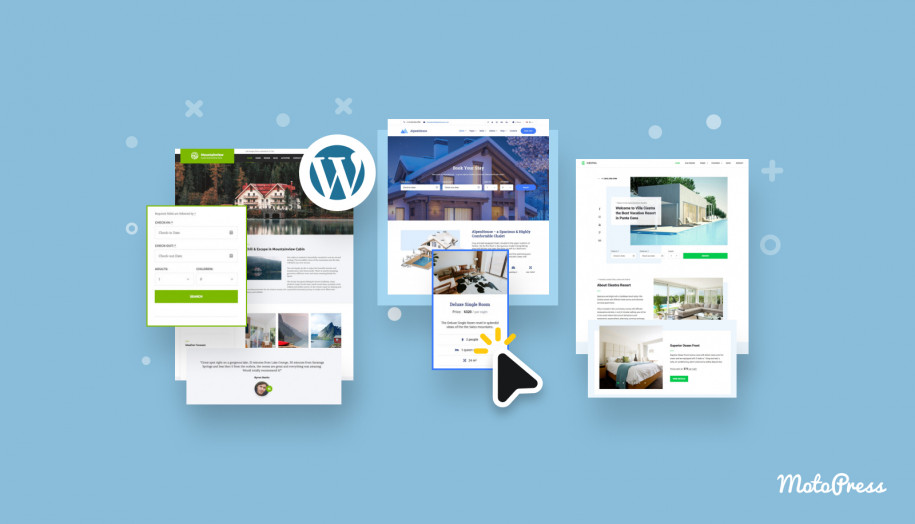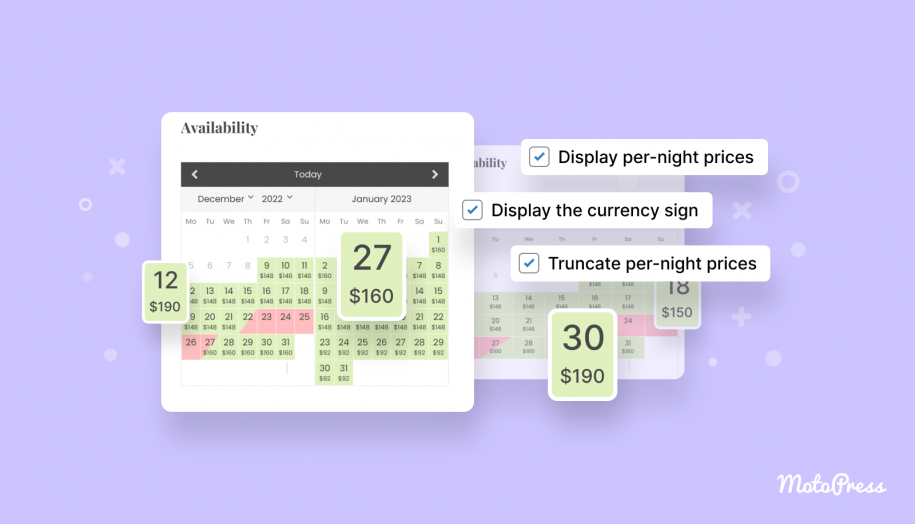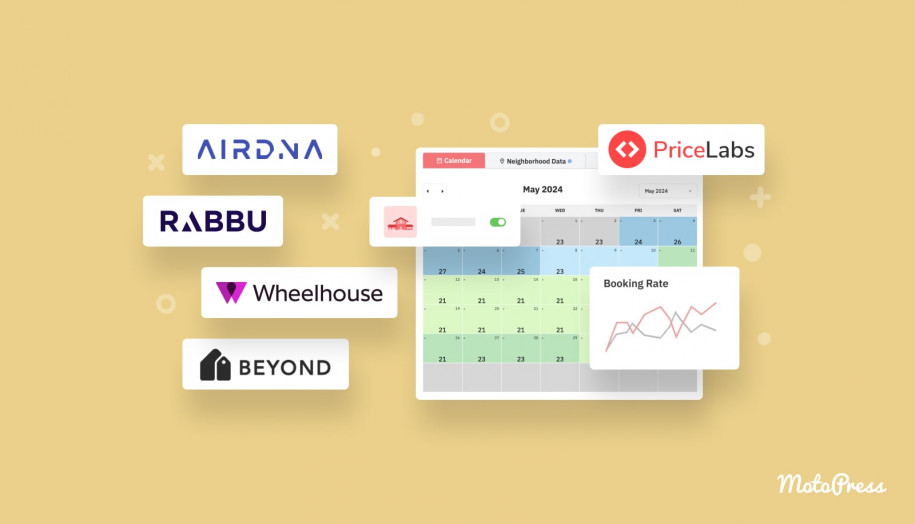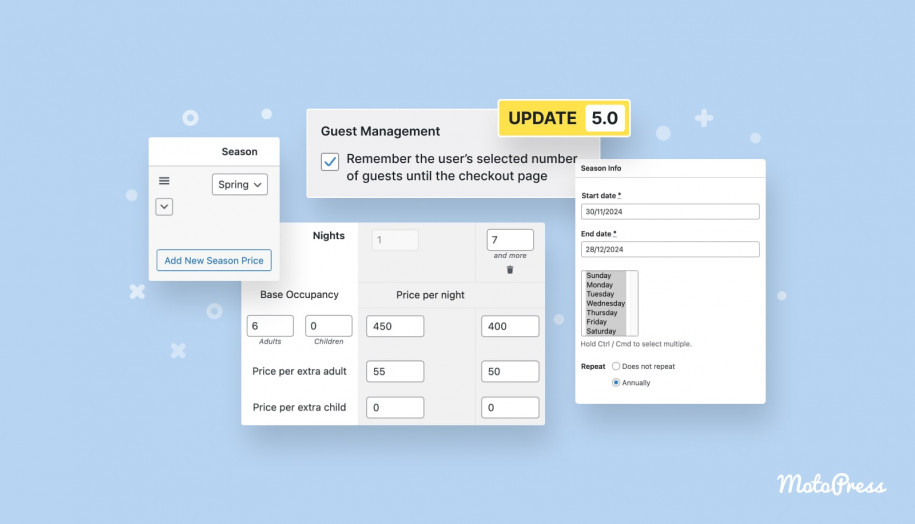Revamped Direct Bank Transfer Method & More since Hotel Booking 4.7.0
Table of Contents
In the latest version 4.7.0 of the MotoPress hotel booking WP plugin, we’ve made several improvements, including the better performance of the direct transfer payment method for you and your guests.
What’s more, we’ve taken your feedback into consideration and added more options to the admin bookings calendar. Additionally, we’ve fixed a few bugs to further enhance the plugin’s functionality.
Let’s take a closer look at the new features and learn how you can effectively use them to process and manage reservations on your WordPress website.
Better direct transfer method – what’s in it for you and how to use it?
If you offer your clients a direct bank transfer method at checkout, let us explain how the method now works. You will like the changes! By the way, learn how to how customize checkout fields in the Hotel Booking plugin.
This update introduces an extra layer of automation that is designed to significantly improve the reservation management process for you, minimizing the risk of delayed money transfers.
Basically, we help you add a payment timeframe for bookings made using this method, while letting your guests be more informed on how to easily secure their bookings.
First of all, we’ve changed the default booking status for the bookings made via the direct bank transfer method: it’s now ‘Pending payment’ instead of ‘Approved’, which means further actions are required from your guest and you to confirm a booking.

Now, let’s get down to the more nitty-gritty. To see new options, go to the Direct Bank Transfer section via Accommodation > Settings > Payment Gateways.
Hotel Booking Hotel Booking + ALL Addons 60% OFF
Explore the ‘Enable Auto-Abandonment’ checkbox
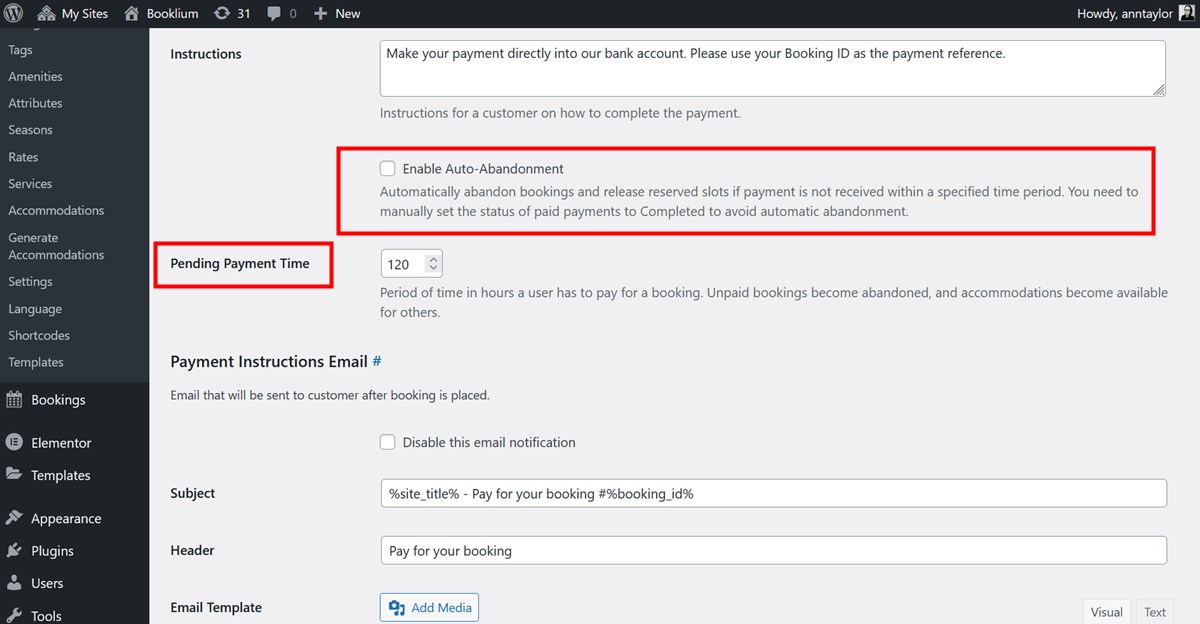
Also, you can see that we’ve added the new checkbox that says ‘Enable Auto-Abandonment’. You can optionally enable it and set the timeframe to apply the auto-abandonment of non-paid bookings.
If a customer doesn’t make any bank transfers during the available time frame, the booking status automatically changes to ‘Abandoned’, and the slot is released, allowing for further bookings. It works for both full and deposit payments.
Note that if a client pays for a booking during the set timeframe, you must change the status of the payment to ‘Completed’ by hand in order to avoid abandoning the booking automatically.
If you go to the list of bookings on your WordPress dashboard, you’ll see the “Expires in…” status calculated according to the relation of the set timeframe and the current time.
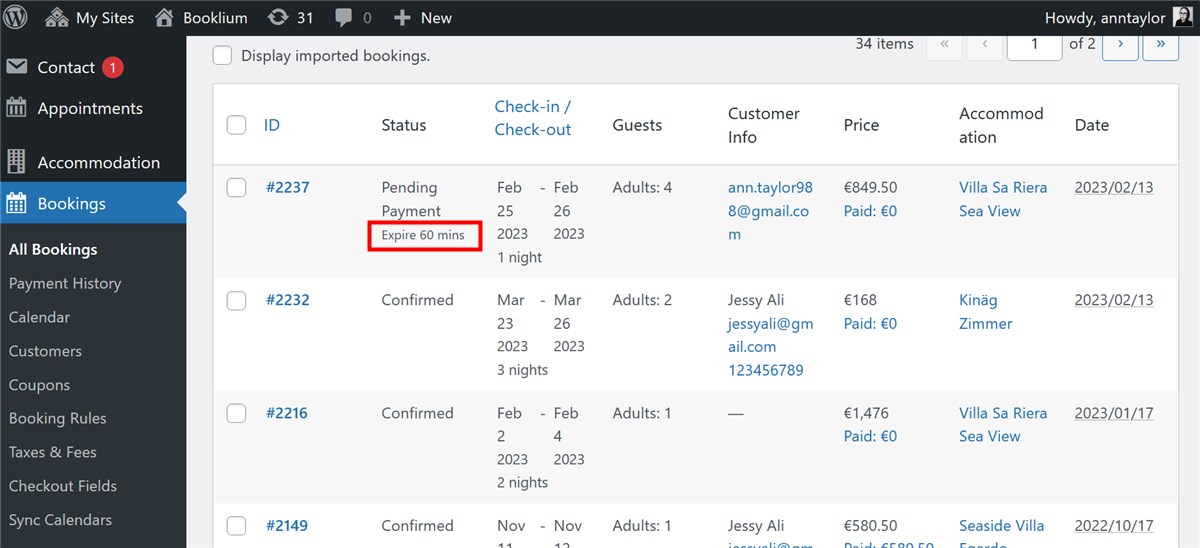
Since it’s important to let customers know how much time they have in order to pay for their booking, how exactly they can pay, etc., we’ve also added the Payment instructions email template.
Feel free to add any information to this email – for example, you can state an account number or associated email where clients must send the money to confirm their booking, add a how-to-pay instructions, tell how much time they are given to pay, and more. Use the Email tags section to automatically instert the relevant client information into the email.
Note: the %payment_instructions% tag uses the information from the Payment instructions field in the Direct Bank Transfer settings.
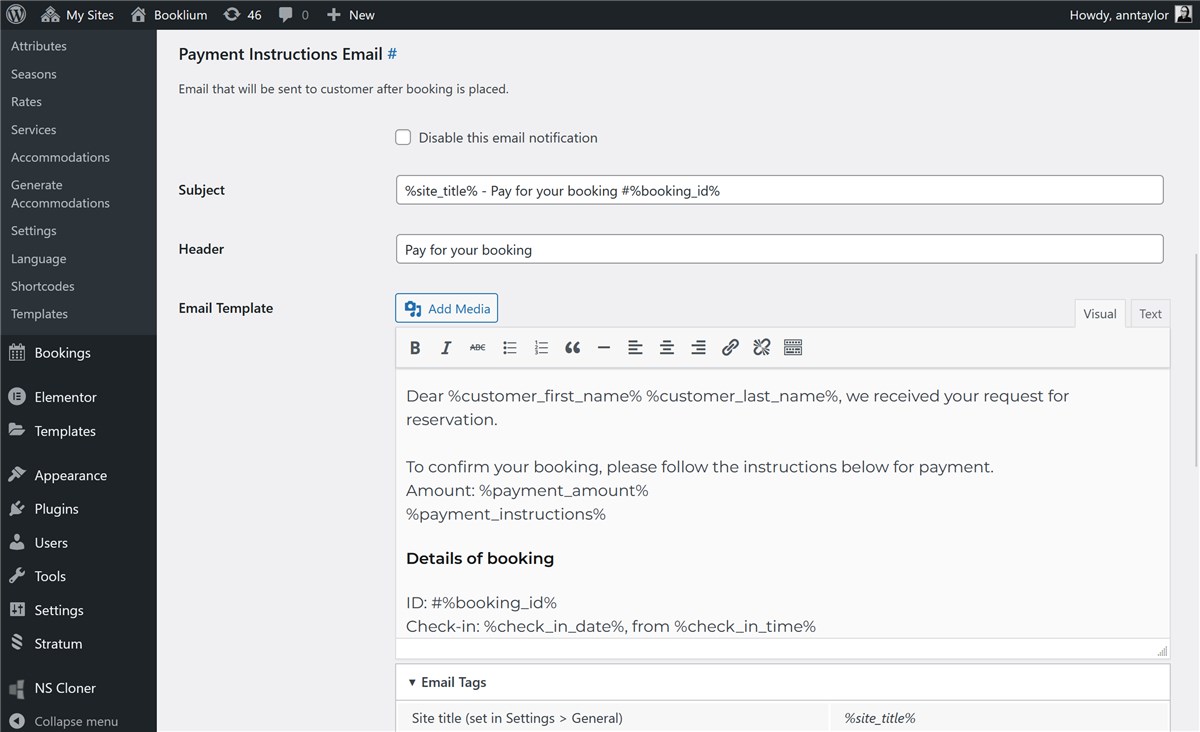
You can send the ‘Payment instructions’ email no matter if you use the Auto-abandonment feature or not.
To sum up, at the moment, there are two ways to work with the direct bank transfer method in the Hotel Booking WordPress plugin:
- With Auto-abandonment disabled: Once you receive the payment from a guest, you manually change the status of the payment to the appropriate one. If you set it to ‘Completed’, the booking status changes to ‘Confirmed’.
- With Auto-abandonment enabled: Once you receive the payment from a guest, you manually change the status of the payment to the appropriate one. If you don’t receive a payment, a booking is abandoned and a booking slot is released automatically.
On all payment and booking status changes, both admin and customers receive appropriate email notifications.
That’s it, hopefully, you find the new logic more relevant and can benefit from applying it on your WordPress website.
Meet a better backend bookings calendar
Let’s now take a quick look at the admin bookings calendar enhancements in the latest Hotel Booking version.
We’ve released a few handy improvements to the calendar format and the bookings list, in particular:
- You can decide on the default calendar view format, namely, how many days by default to show in the calendar. You can set it via Accommodation > Settings > Default calendar view > select the needed period from the drop-down > scroll down to save the changes. That can be a year, month, or any custom period.
- We’ve added the year information to the reservation preview in the table of bookings to help you quicker and easier navigate the bookings.
- We’ve also added the client name to the color-coded bookings in the admin bookings calendar to help you quicker find the needed guest name without a need to open each booking.

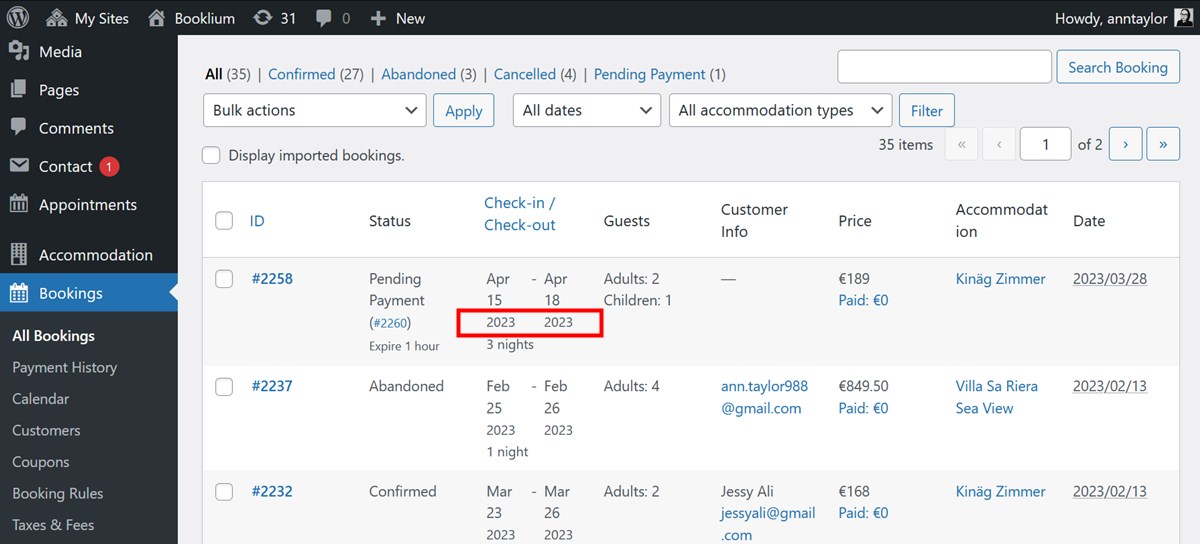
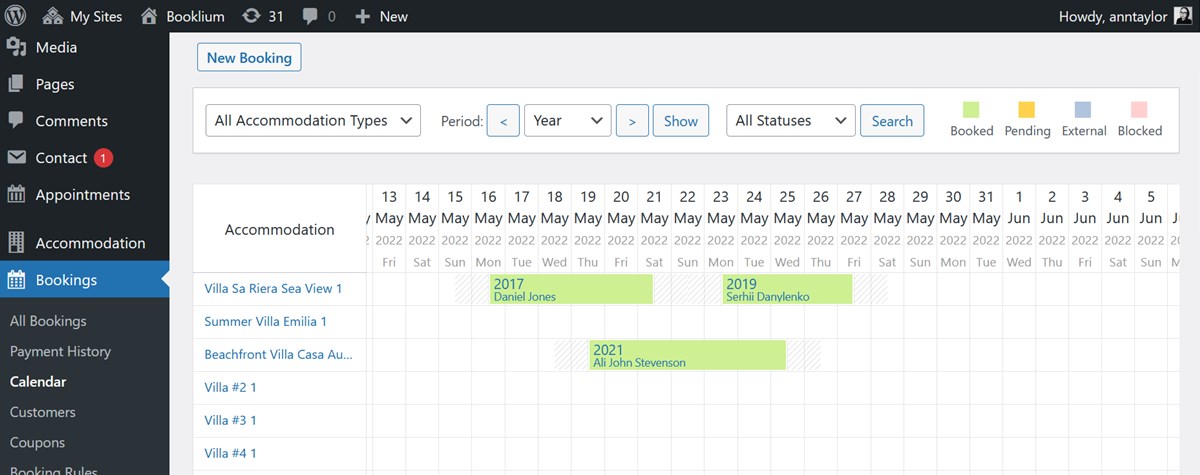
We hope these updates of the UI of the calendar and bookings table will help you easier and quicker interact with clients and bookings.
That’s all for today, but stay tuned for more updates and improvements of the MotoPress Hotel Booking in the future!