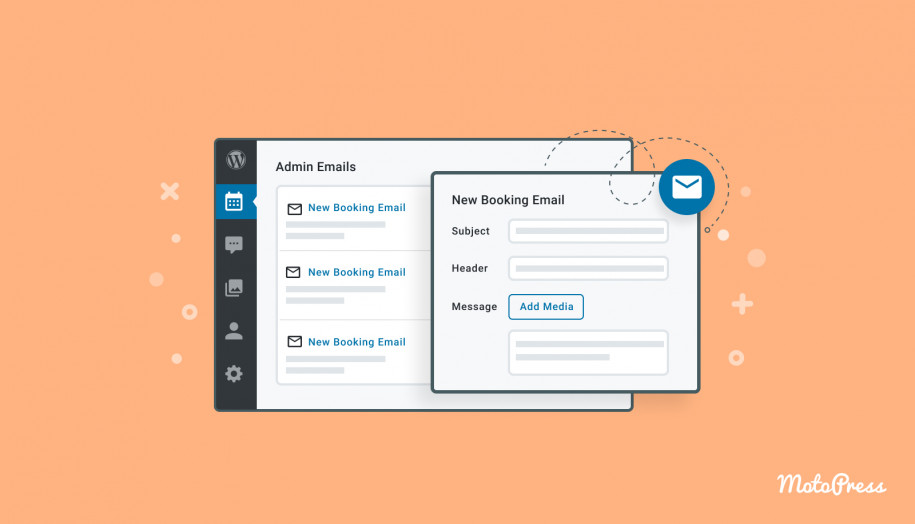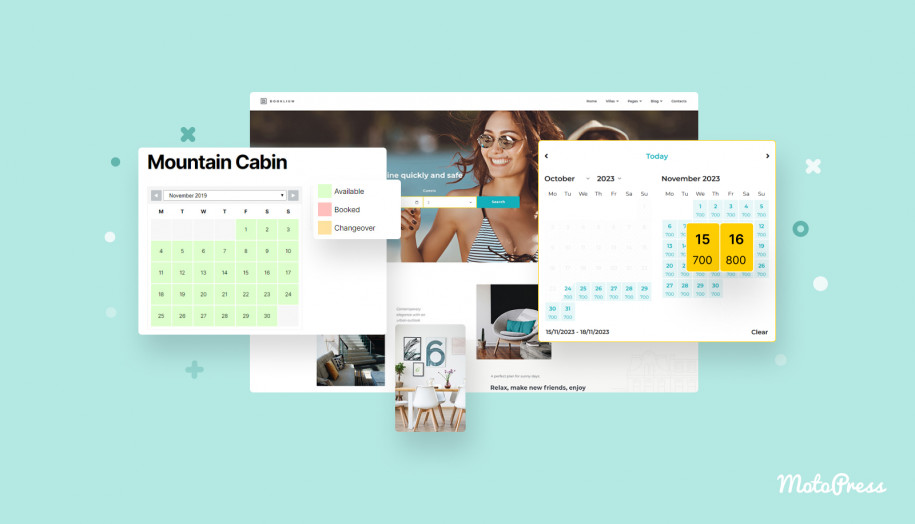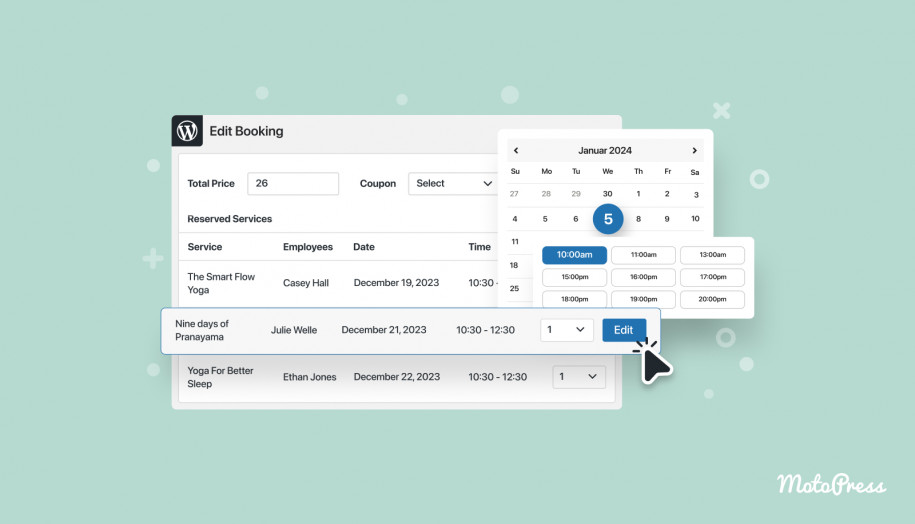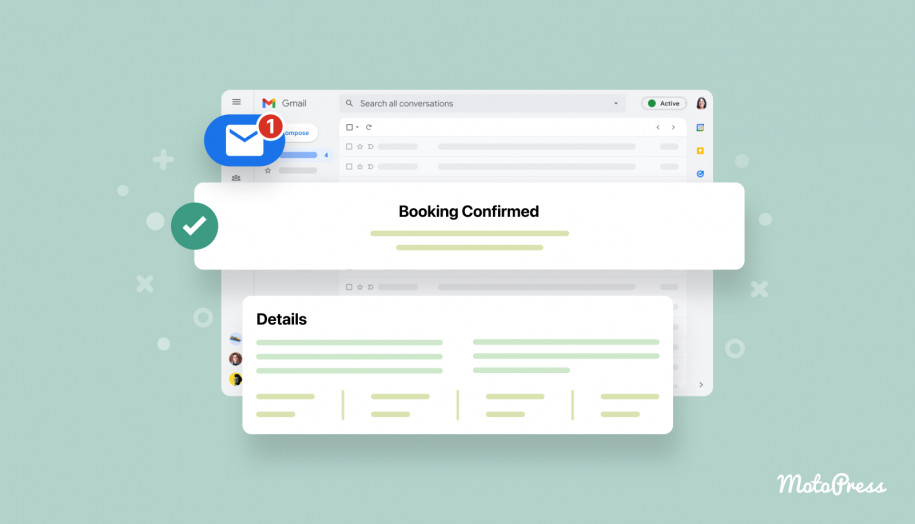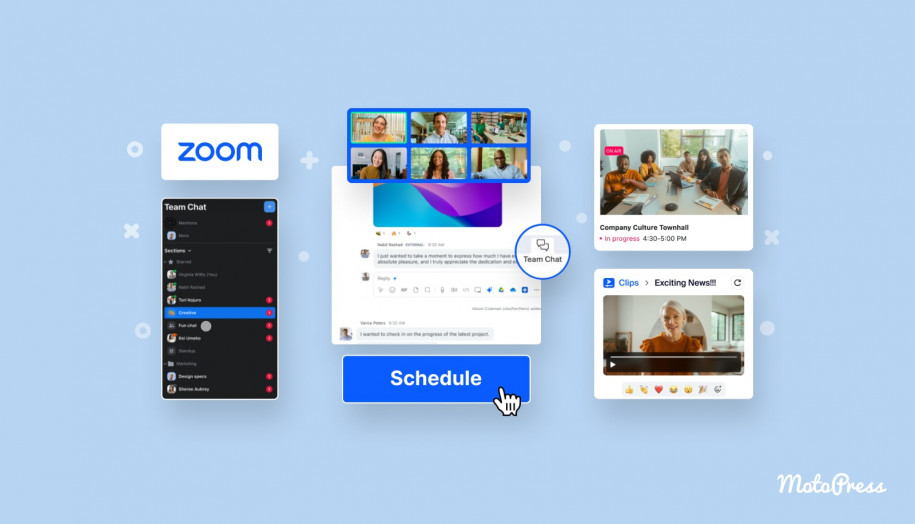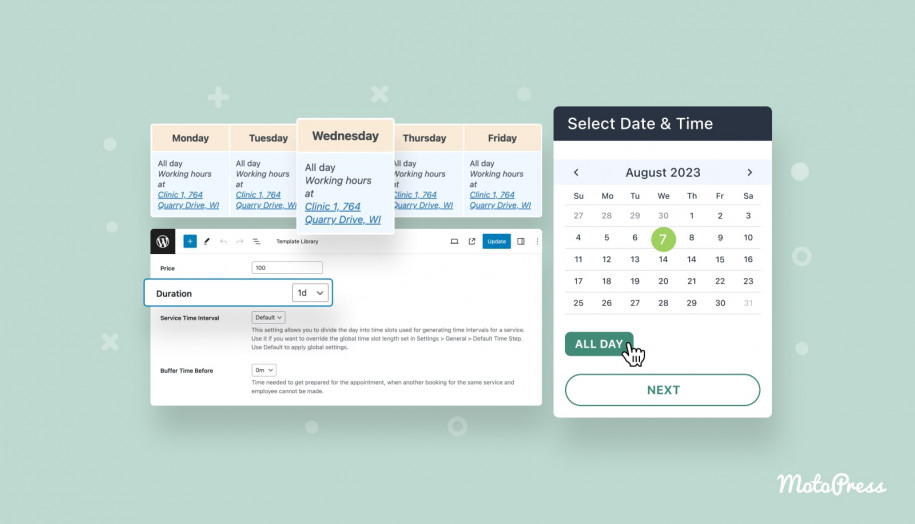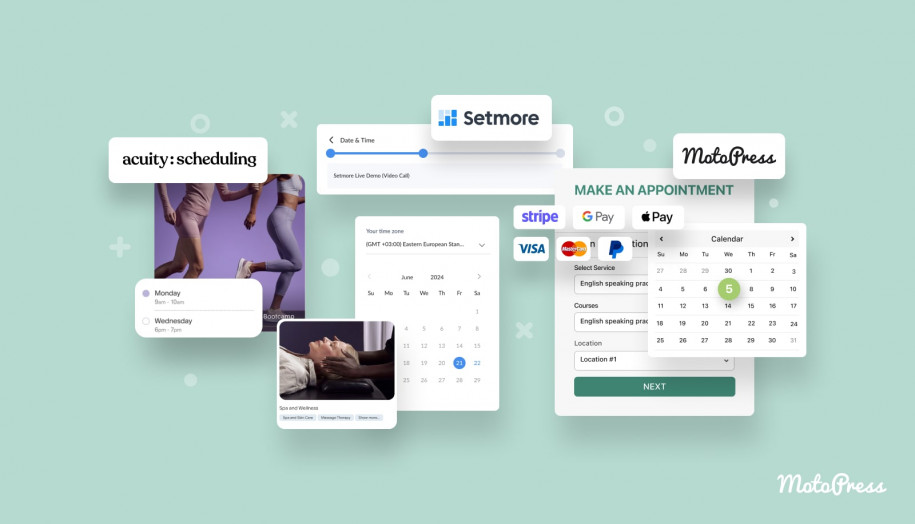Appointment Booking Plugin 1.1.0: Meet Automated Email Notifications
Table of Contents
The work on the MotoPress Appointment Booking plugin is in full swing. We keep actively developing new features to make the plugin meet industry standards of the best WordPress appointment plugins as soon as possible.
In this version 1.1.0 WordPress Appointment Booking plugin update post, we’re taking a closer look at the new features which are no doubt essential for automating your appointment business, no matter whether it’s about remote learning, beauty salon, or doctor appointments.
Read also: payment gateways for the Appointment Booking plugin.
The most essential feature – Automated Email Notifications
We know that immediate email notifications associated with bookings and automatic booking status changes are highly important.
First, they allow you to feel the true benefits of automation and reduce the client waiting time when they need to book an appointment with you. Second, they help you improve communication with your staff members and clients when everyone receives timely notifications.
Which type of email notification is sent depends on the default booking status – whether you need to confirm each one manually as an administrator (set Pending) or bookings are approved automatically (set Confirmed).
To set the default status for newly submitted bookings, use the new option we added in this release: go to Appointments > Settings > Default Appointment status.
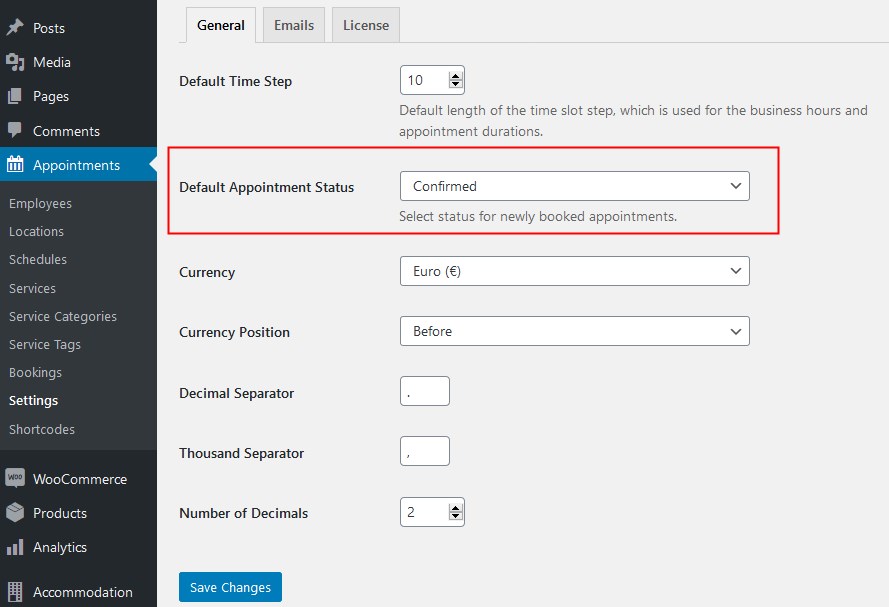
In the updated plugin, you can find new notifications via Settings > Emails.
There are several types of email notifications that you can automate:
Admin emails
- New booking notification – if the default booking status is confirmed, you’ll receive emails on each new confirmed booking.
- Pending booking notification is sent to your admin email address when you need to confirm all received bookings manually.
For each of these emails, there is a customizable template, so you can add any information you want to receive about clients or their appointments.
For example, using macros (pieces of code that get replaced with real information associated with bookings or customers), you can add customer phone details, what date the booking is scheduled for, which employee is involved, etc.
In addition to the admin email, you can add multiple extra recipients who’ll get the same emails (for example, your employees).
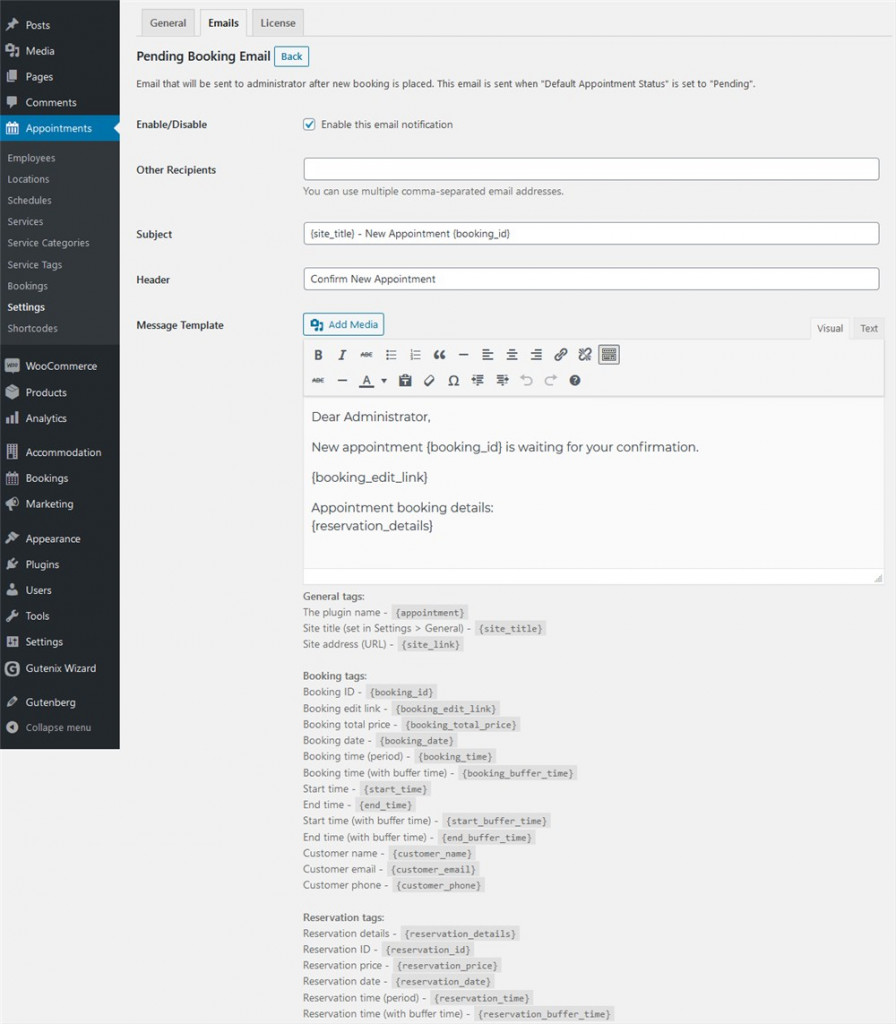
- A new booking email is sent to customers when booking requests are confirmed automatically (that’s why the default email header says ‘your booking is approved’ – but you can change this).
- Pending booking email notifies customers that their booking request is waiting for manual approval by the admin staff.
- Approved booking email is sent to customers when their booking is confirmed by admins manually.
- Canceled booking email notifies customers that their booking is canceled.
Just as with the admin emails, you can completely alter the content of each email and add any relative tags using the list of macros.
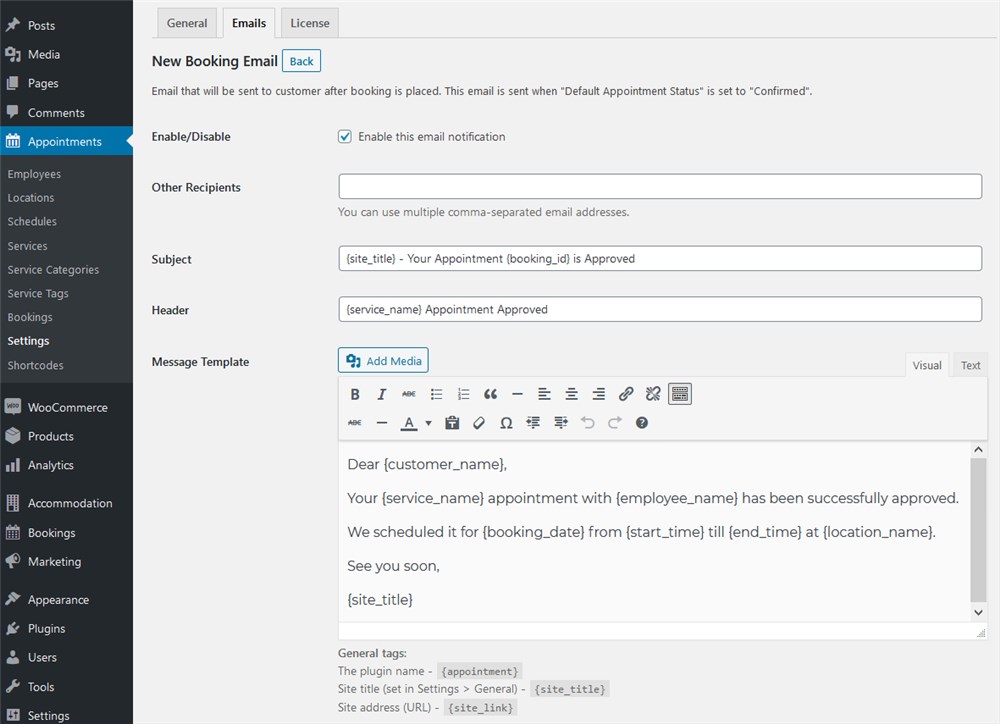
General email settings
In the same “Emails” menu, you can add and configure some extra settings:
- Email sender
- Sender name (e.g. site title)
Email template
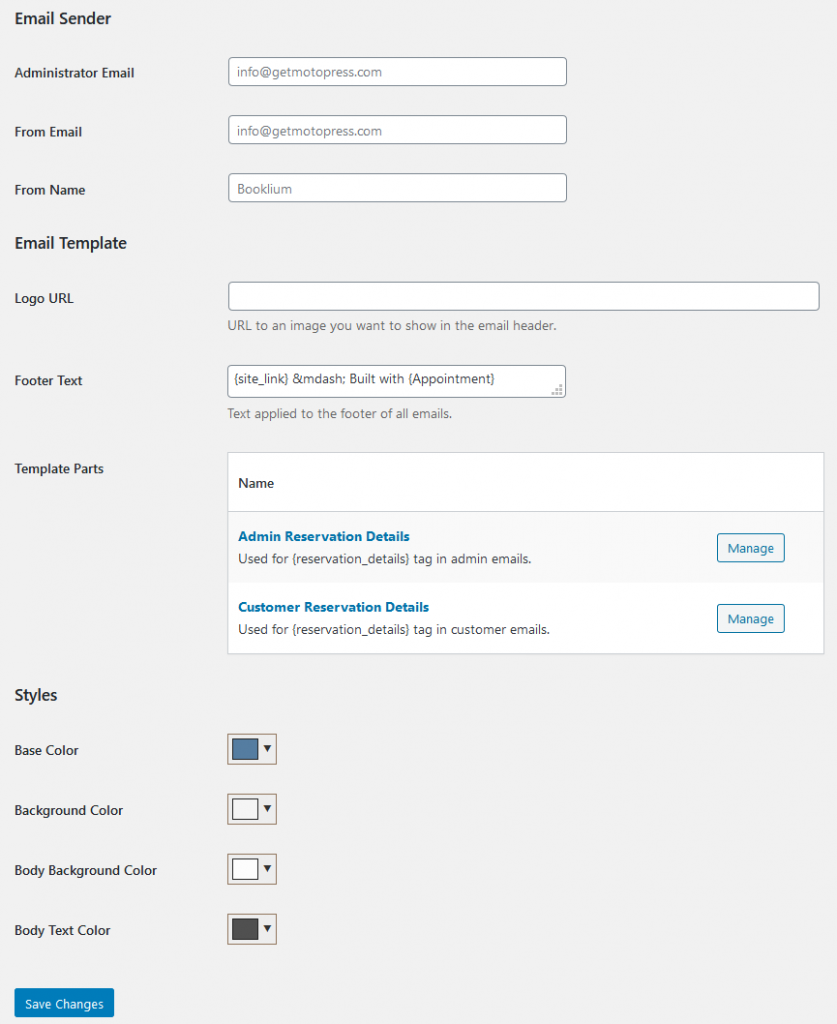
- You can add a logo to personalize your emails (make sure to test this to find the appropriate logo size).
- Add an email footer text (usually some policy information).
- Customize template parts. Why do you need those? Some macros are complex ones – they can contain several sub macros and in this particular menu, you can personalize those sub macros. For example, the {reservation_details} tag can include some extra tags like {service_name}, {reservation_date} – or any other detail you might need.
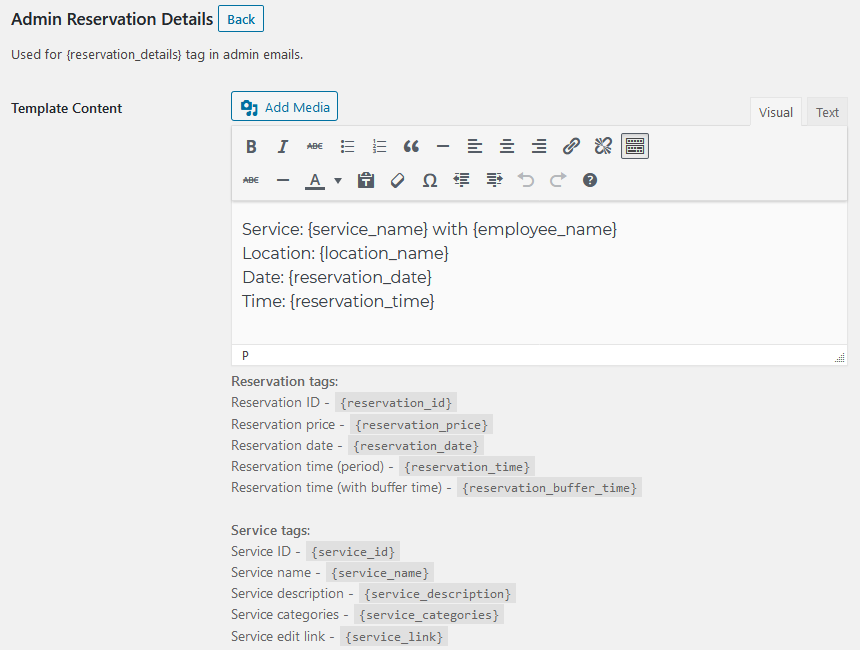
- Style settings include the base color, background color, body background color, and body text color settings so you can better brand your emails.
Here is an example of a confirmation email a client gets when their booking is confirmed by admins:
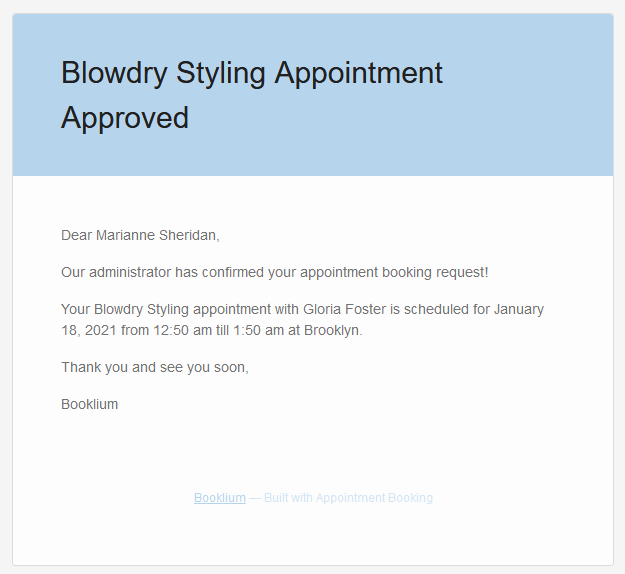
We added the Shortcodes page
In the new Shortcodes menu, you can find a list of all shortcodes associated with the Appointments plugin. So far, there is just one default [appointment_form] shortcode for adding a booking form and its variables.
Update to WordPress Appointment Booking plugin 1.1.0
The latest version 1.1.0 of the MotoPress Appointments plugin allows you to use and customize the email notification templates the way you want by adding macros as well as visually branding emails by adding a logo and custom colors. These emails are directly tied to the default booking status you can also set for all newly submitted bookings.
We’ll keep adding new features regularly, so stay in touch! Also learn about our booking hotel plugin WordPress.