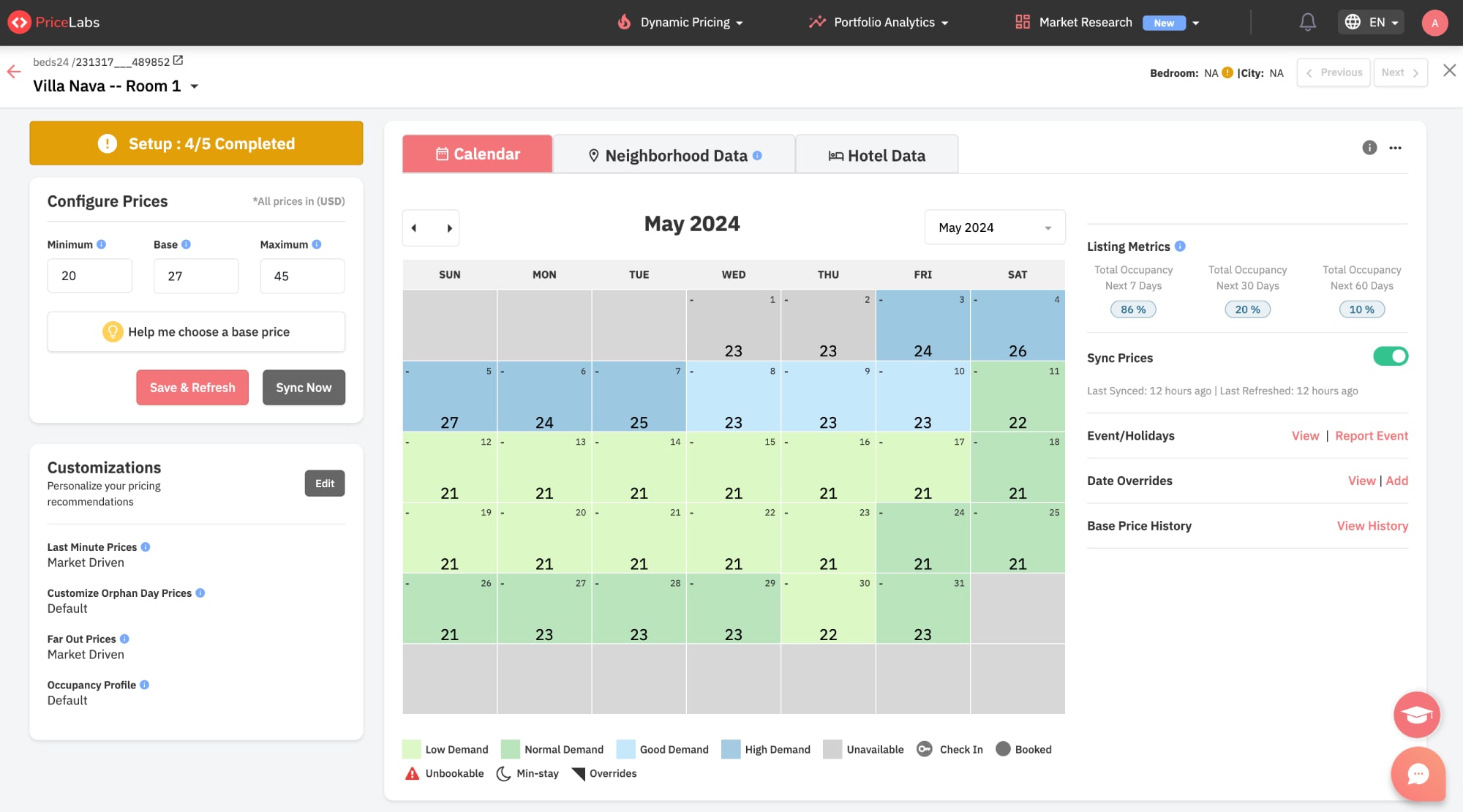Table of Contents
The PriceLabs Integration add-on allows you to use prices from PriceLabs on your WordPress hotel site, dynamically updating prices for your accommodations.
If you are already using PriceLabs, this extension will help you populate rates automatically without a need to periodically copy them to your WordPress site.
Please note: The extension requires Hotel Booking version 4.11.0 or greater.
Installation and setup
- Download a .zip archive with the Hotel Booking PriceLabs Integration extension files.
- Install the plugin from your WordPress Dashboard via Plugins → Add New → Upload Plugin → Browse → Install Now.
- Activate the plugin.
- Go to Accommodation → Settings → Extensions → PriceLabs → License → copy and paste your license key and save the changes.
The extension requires existing listings in your PriceLabs account connected to external OTAs/PMSes.
If you still don’t have any, add listings easily from over 100+ PMSes supported by PriceLabs.

Activate your PriceLabs API key
First all all, you need to activate your API key in your PriceLabs account.
1. Log into your PriceLabs account.
2. Go to your Account Settings > API Details.
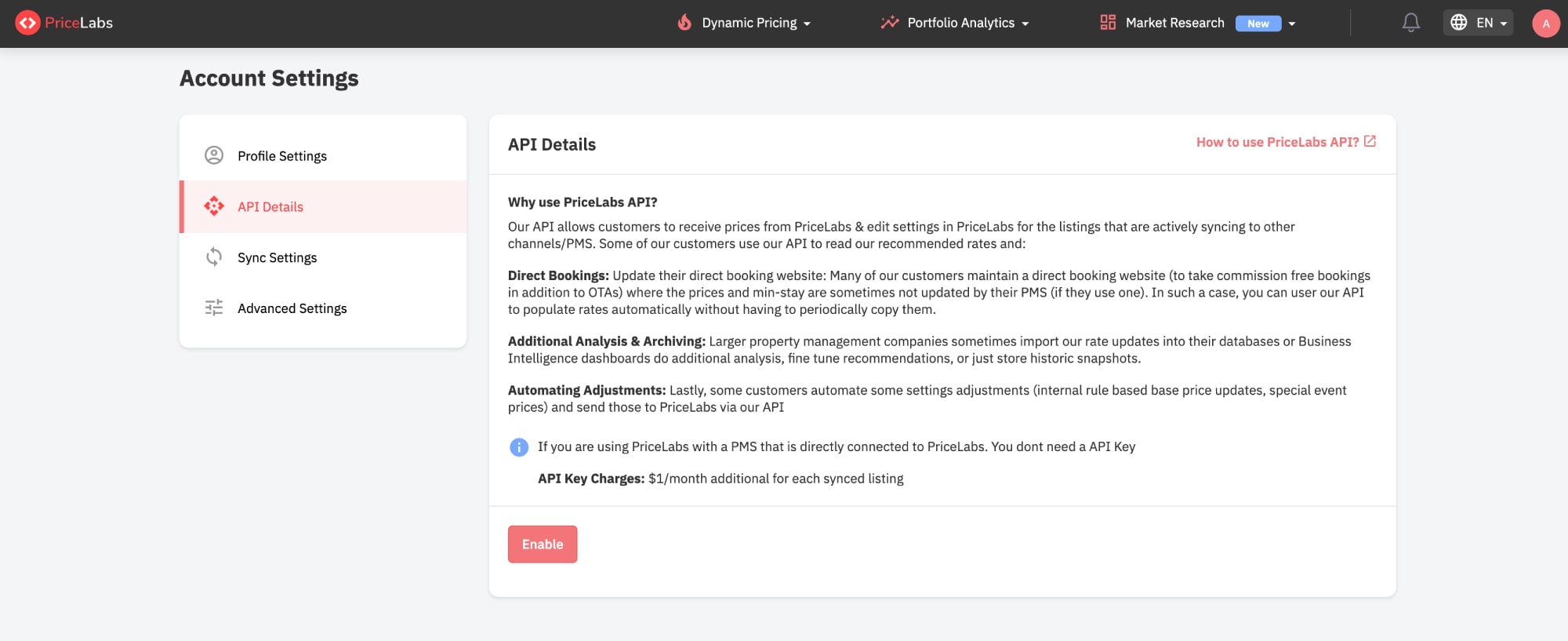
3. Since activating the API key might require contacting support, reach out to the PriceLabs support team at [email protected] and request them to enable a custom API for your account. They typically activate it on the same day.
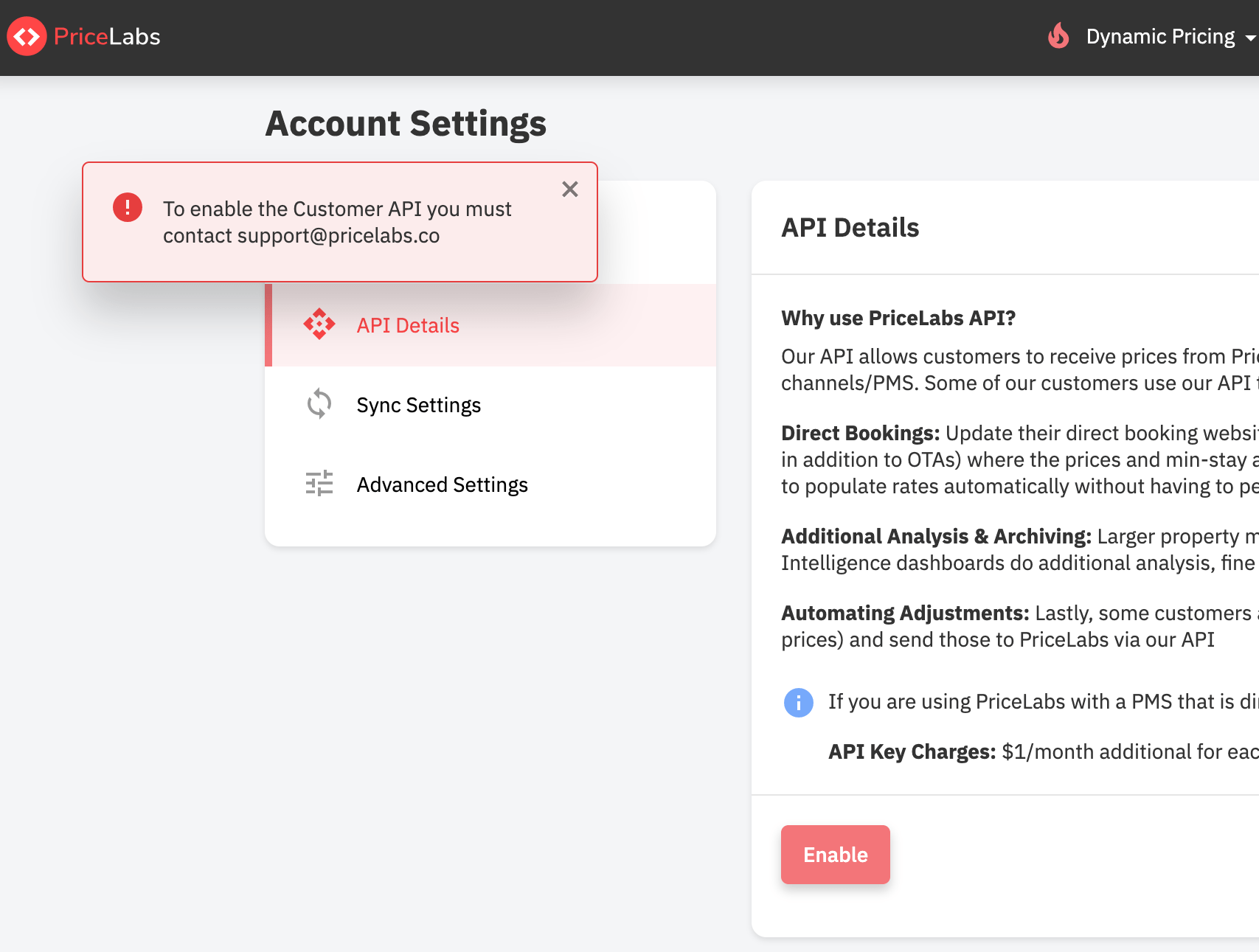
4. Once your API key is activated, you’ll receive an email notification.
5. Go back to the PriceLabs API Details menu > click “Enable”.
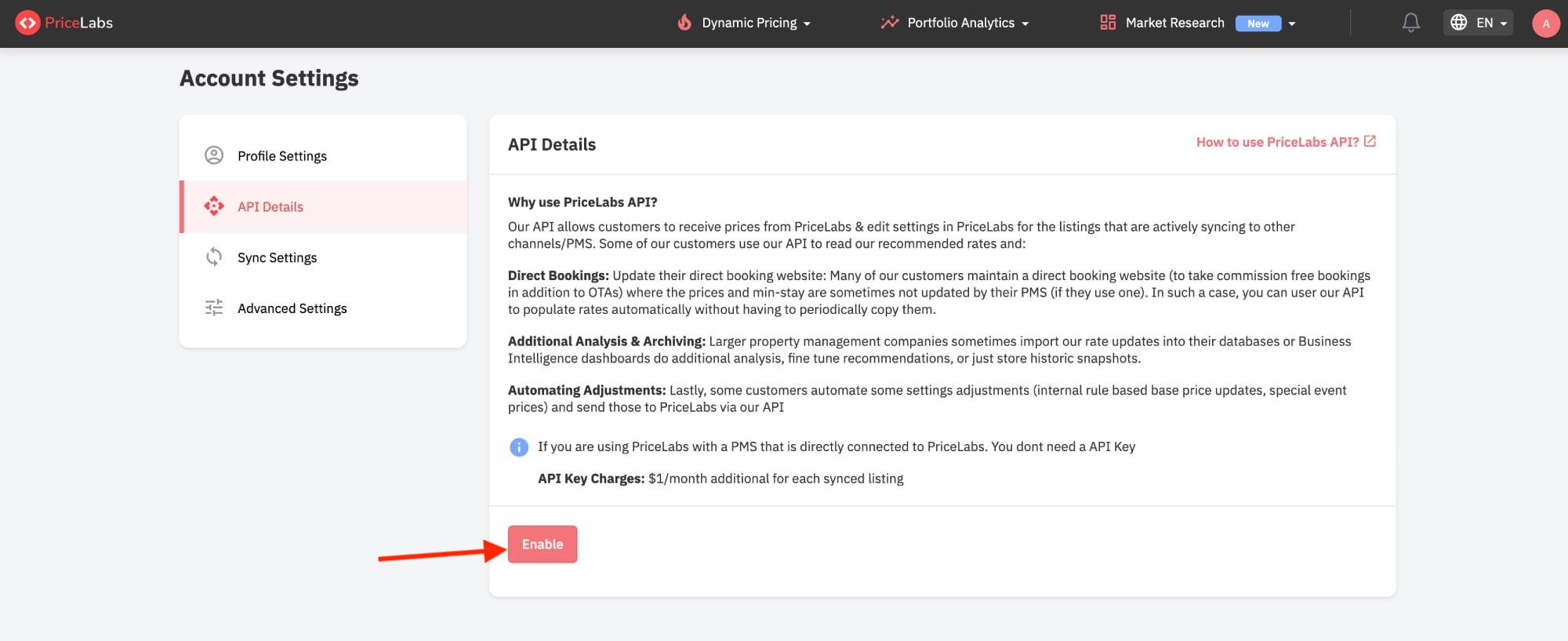
6. Click “Copy API key”.
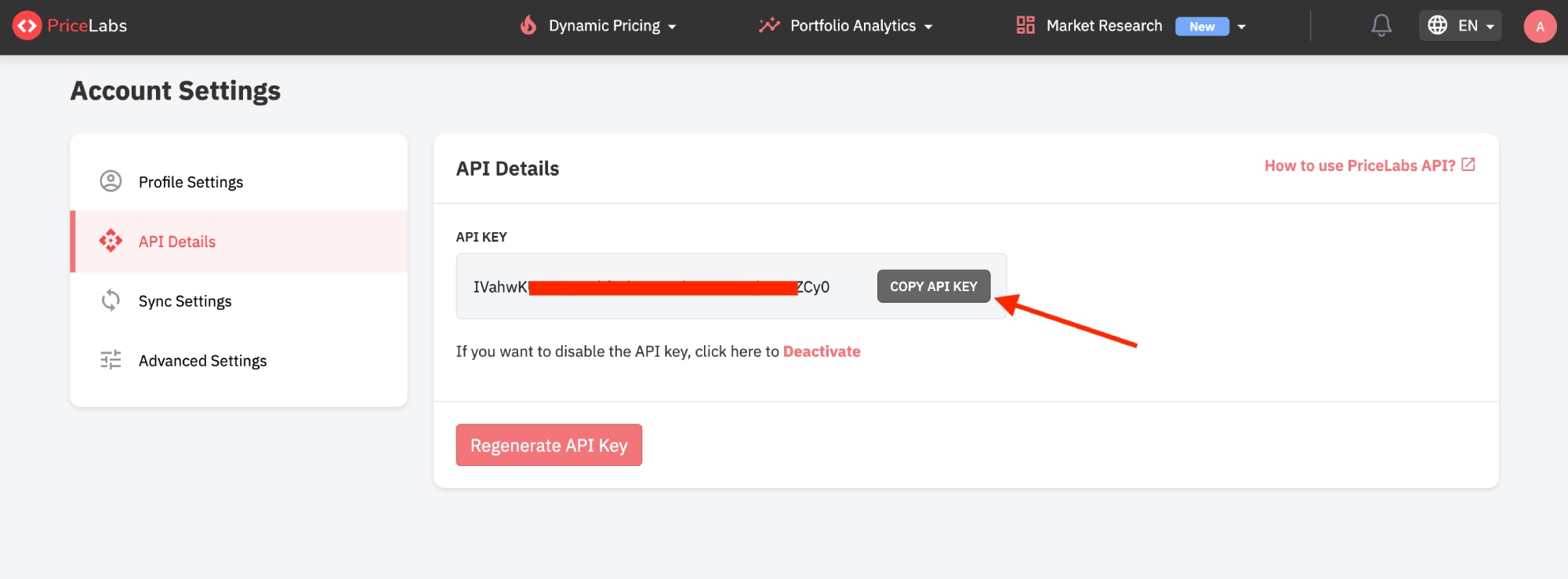
Connect PriceLabs to your Hotel Booking plugin
Once all your listings are set up in PriceLabs (with min, max, and base rates prices, etc.) connect them to your WordPress in the following way:
1. Go to your WordPress dashboard > Accommodation > Settings > Extensions > PriceLabs.
2. Paste the copied API key into the “PriceLabs API key” field and save the changes.
3. Once the process is complete, your PriceLabs listings will be imported to your WordPress.

Please make sure that the currency in your Hotel Booking plugin (Accommodation > Settings > General > Currency) matches the currency set in PriceLabs or your PMS.
Map your PriceLabs listings to Hotel Booking accommodation types
1. To add a new listing from PriceLabs, click “Add Listing”, then select the matching accommodation from the “PriceLabs” dropdown.
2. Choose the corresponding “Accommodation Type” from the dropdown menu that displays Hotel Booking accommodations.
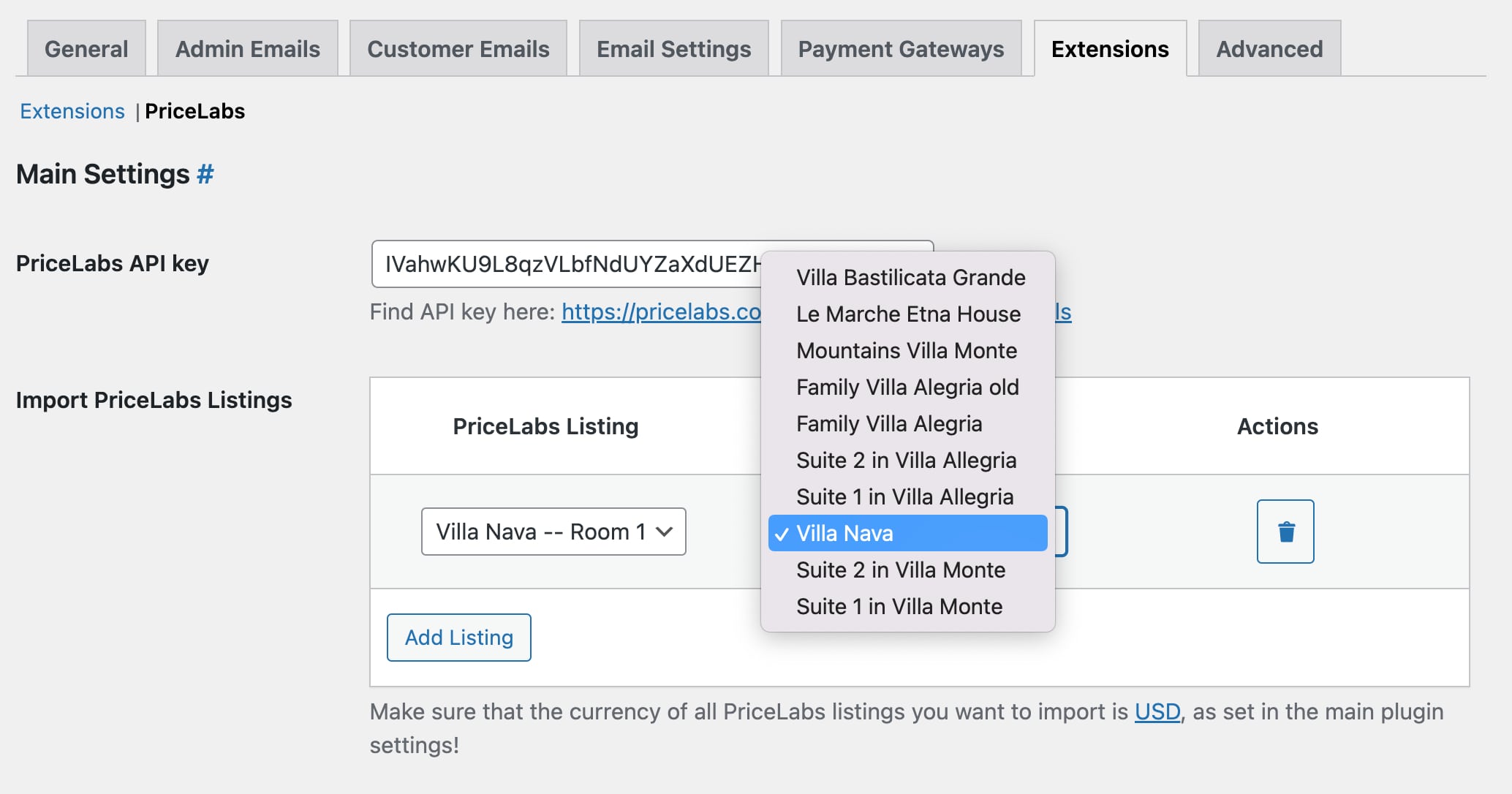
You can map multiple accommodation types to the same PriceLabs listing.
3. Save the changes.
Prices auto-update twice daily. You can see last sync time and errors below listings. Manually sync anytime with “Start import now”.
Displaying PriceLabs prices on WordPress
All your settings are happening on the side of PriceLabs.
The Hotel Booking PriceLabs extension basically helps you display pricing data from PriceLabs on your WordPress site, for example, in the property per-nigh rate details, the availability calendar, etc.
Also note:
- Rates managed by PriceLabs are not accessible through the Hotel Booking plugin’s Rates menu.
- For accommodations using PriceLabs, creating manual rates within Hotel Booking is unnecessary. If you’ve created manual rates for properties linked to PriceLabs, PriceLabs’ dynamic rates will override them.
- While PriceLabs manages rates, setting up Seasons remains crucial. Seasons ensure proper search result display for these properties.
FAQ
What is PriceLabs?
What does the Hotel Booking plugin with PriceLabs integration do?
How often do prices update from PriceLabs?
Where do I manage pricing for PriceLabs listings?