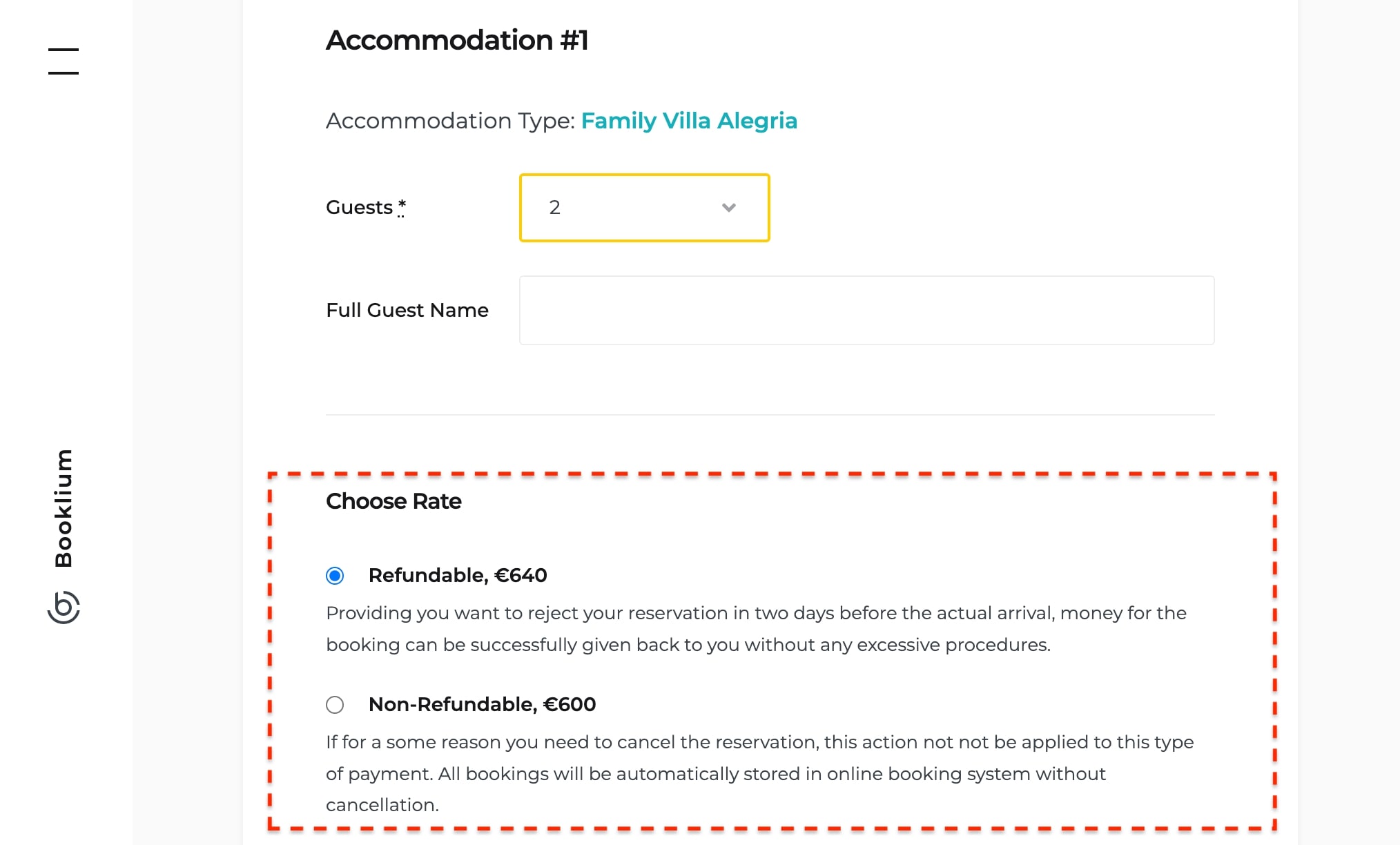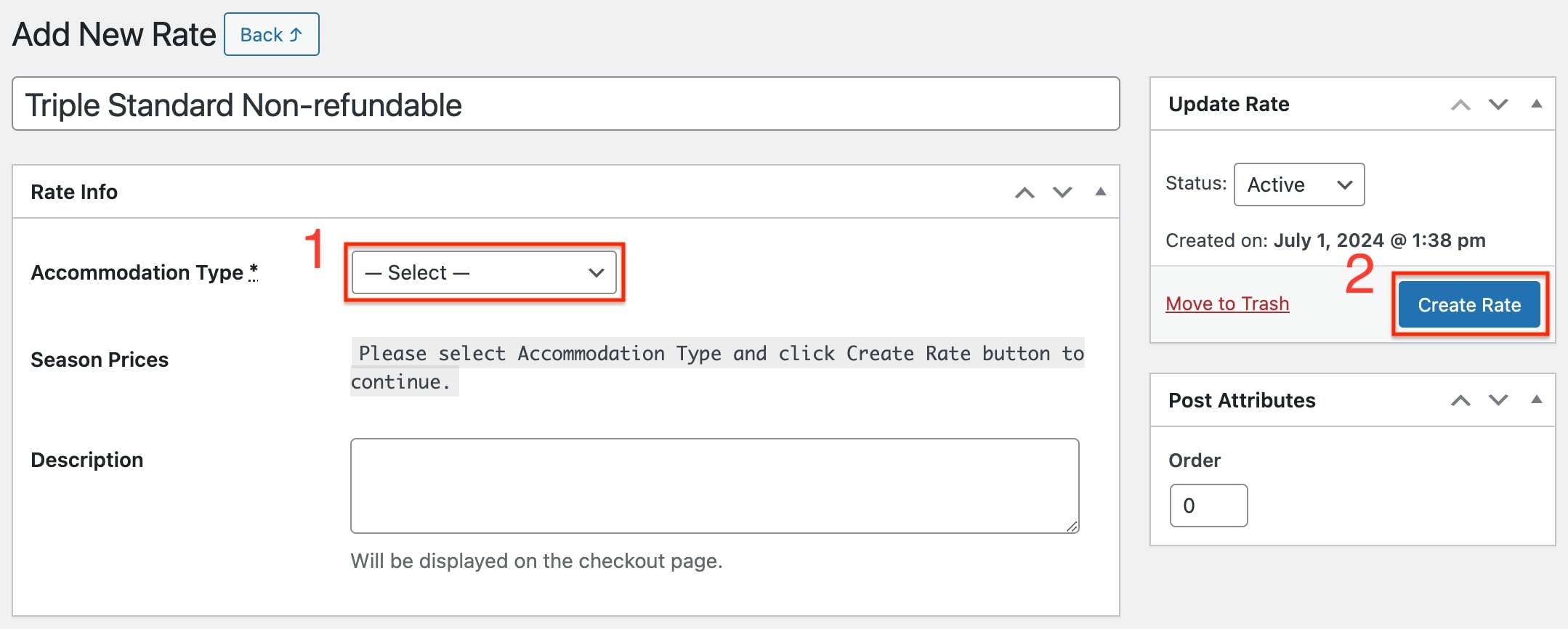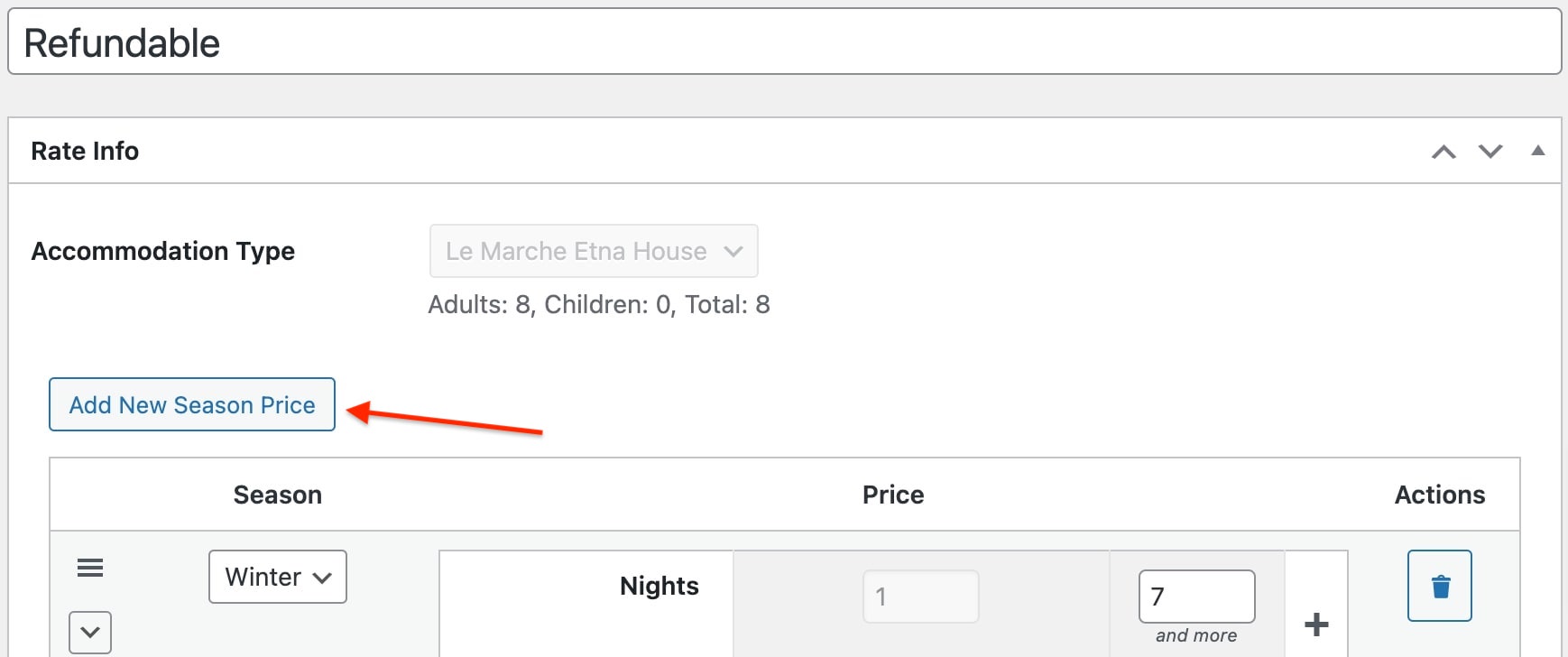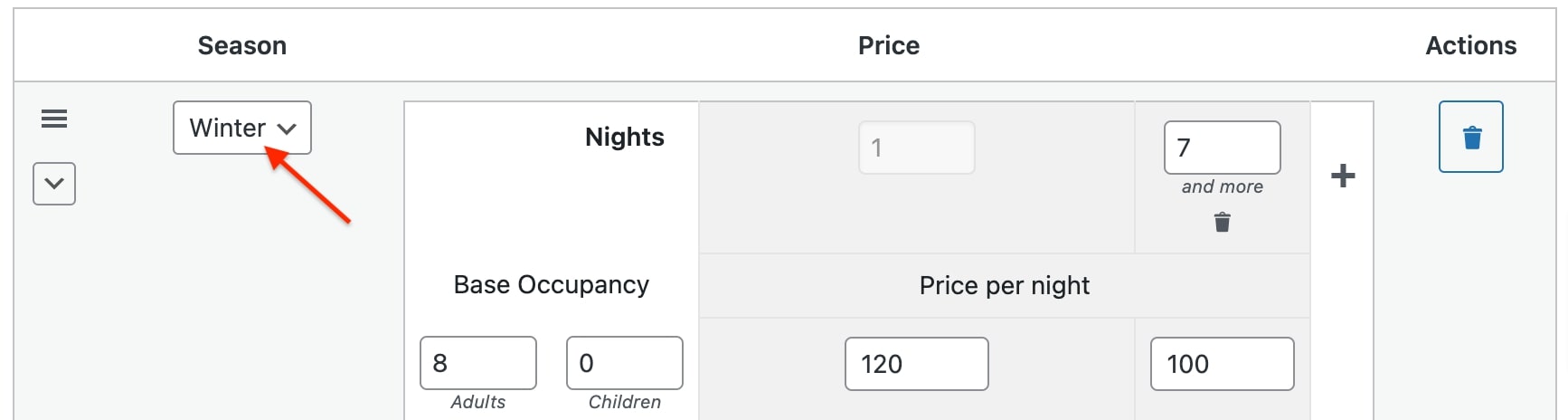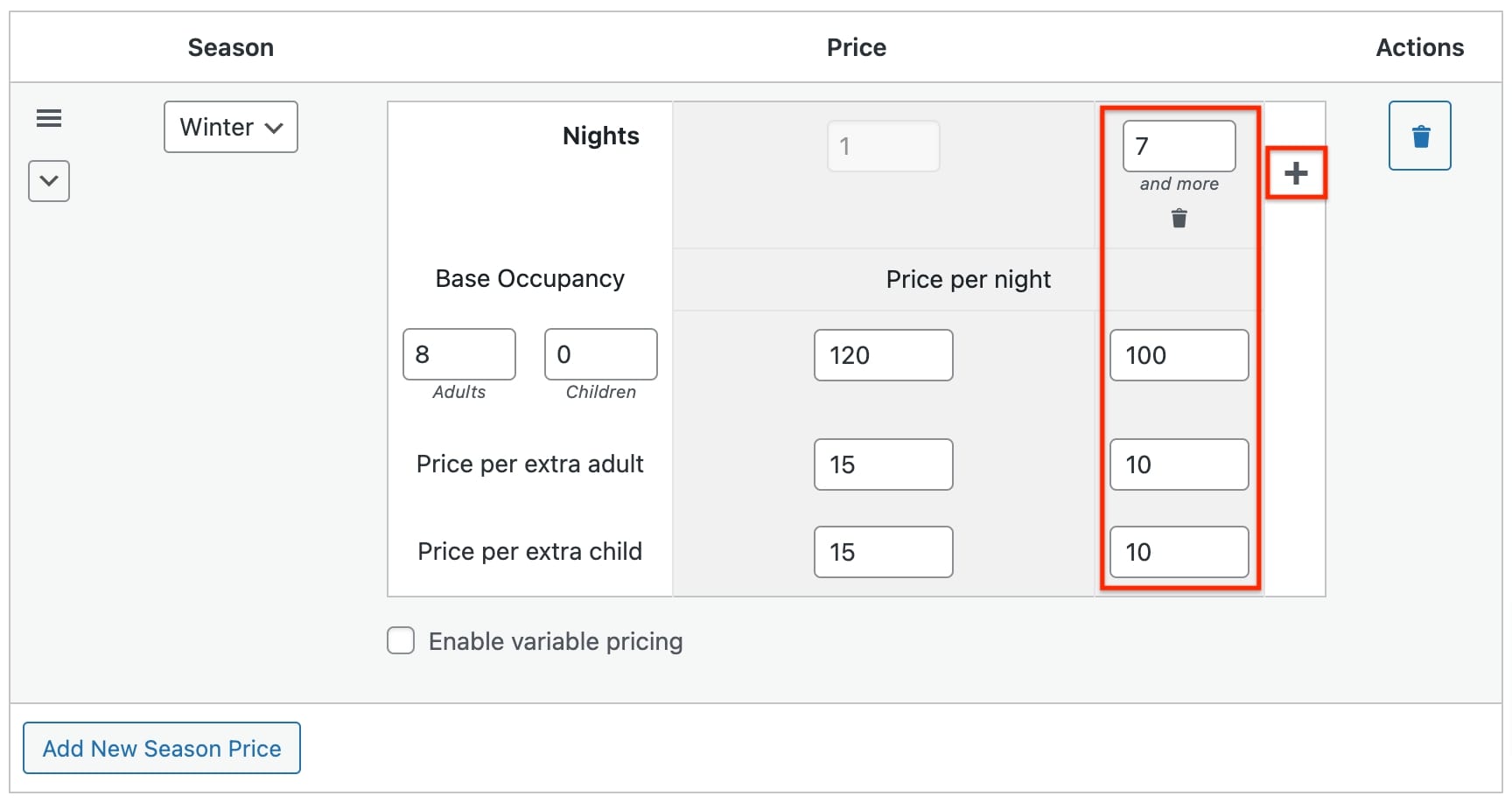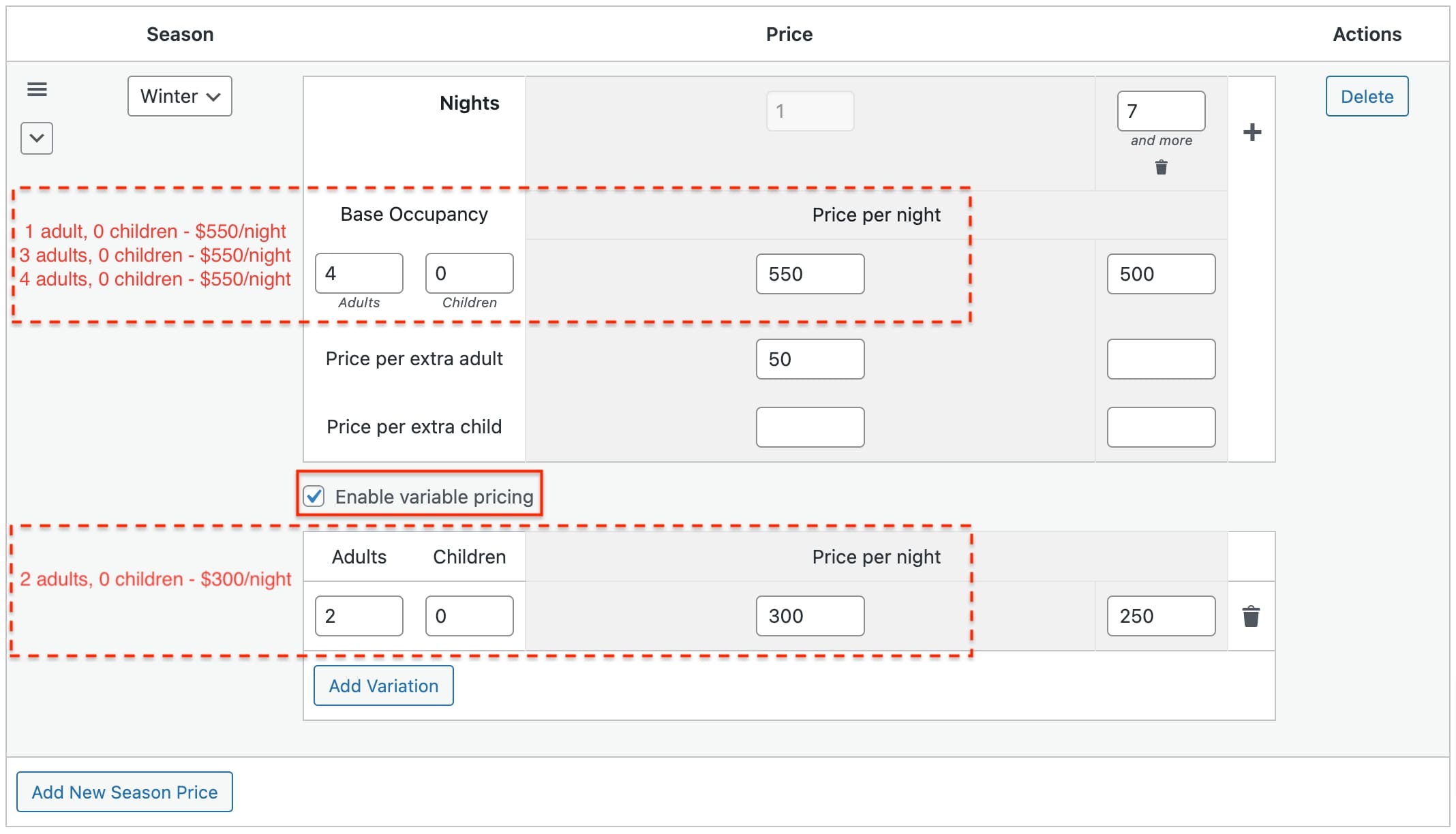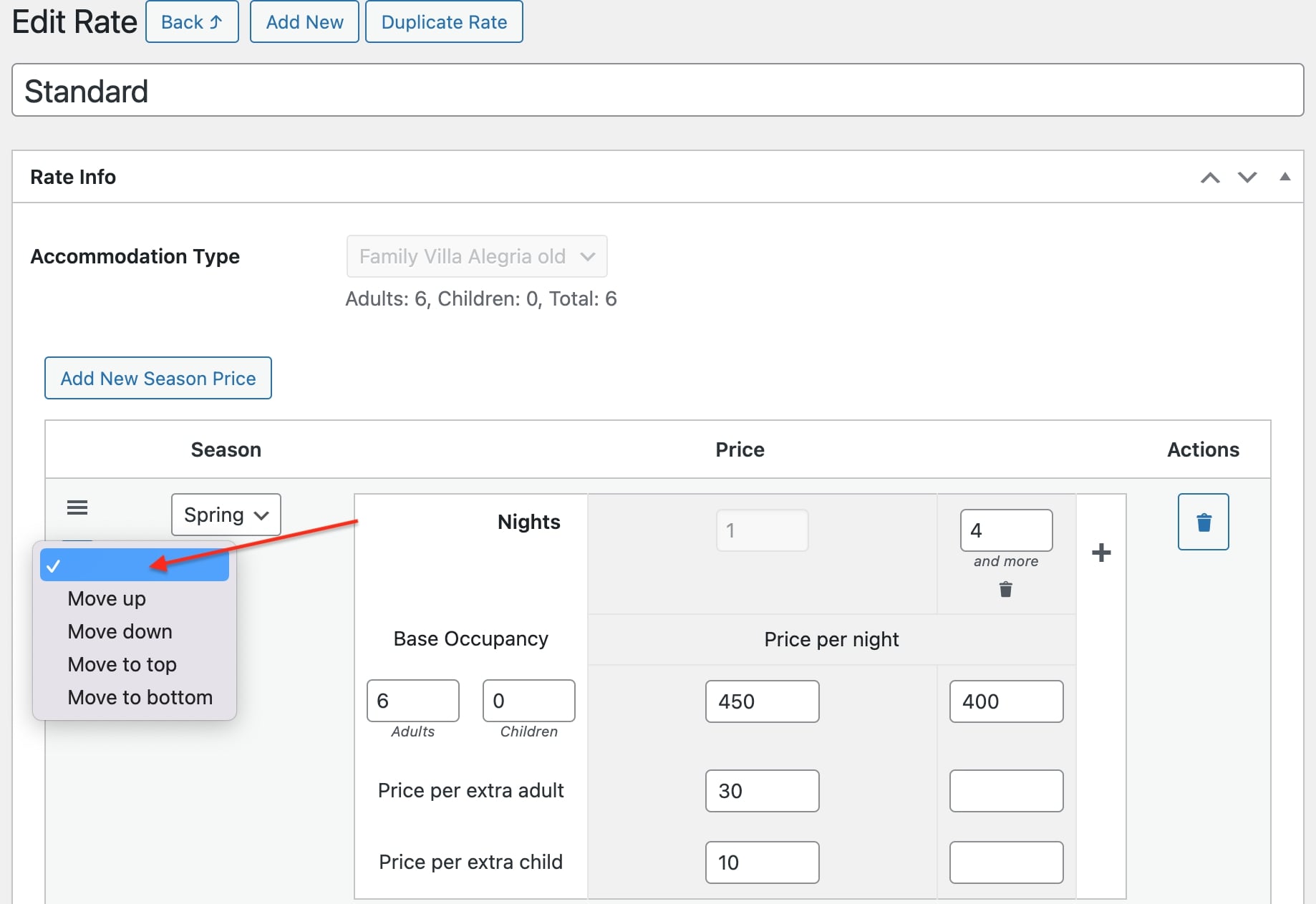Table of Contents
Rates help you create tiered prices for accommodations.
- If you want to offer rates such as Refundable vs. Non-Refundable or Breakfast Included vs. No Breakfast, create separate rates for each condition. For example, one rate for Refundable and another for Non-Refundable.
- If you don’t offer rates based on different accommodation conditions, create just one rate.
- If you want to adjust accommodation prices based on the time of year (Season), length of stay, or number of guests, add these price variations within a single rate, don’t create a whole new rate. Simply add the needed number of “Season Prices” to the existing rate and customize the price variations accordingly. These prices will apply automatically.
If you add different rates like so, guests can choose them during your accommodation’s booking process, for example, this is how they can see it:
Before you can set rates, be sure to define your Seasons.
Add a rate
- Go to Accommodation → Rates → Add New.
- Specify a rate title (e.g. triple standard non-refundable, triple standard with breakfast included, etc.).
- Choose an accommodation type from the drop-down menu.
- Click ‘Create Rate’.
- Add price variations for different seasons by clicking “Add New Season Price”.
Important: If you want to simply add a new price variation, don’t create a whole new rate, rather simply add a new “Season Price” within the existing rate.
- When adding prices, choose a Season first to identify the timeframe when these prices are active.
- “Base Occupancy” means the maximum number of people that can stay at the price you set for it.
The “Base Occupancy” numbers you see are populated from the Accommodation type settings [“Base adults occupancy” and “Base children occupancy.”] – but you can manually change them in this menu.
- Set per-night prices based on the number of nights booked.
- If you want to charge extra per adult/child when a guest selects more than a base occupancy, add these prices in the respective menu. For bookings exceeding the set base occupancy (when a guest selects more guests for a stay than the ‘base occupancy’), the final price automatically includes “Extra Adult/Children” fees as defined in the Rates menu.
- Optionally enable price variations if you want to customize the pricing for the exact number of people.
- Write a description of this rate specifying the most important information for your guests (e.g. refundable, non-refundable).
Customize a rate
Before you can add rates, make sure you’ve added Seasons.
You can create multiple seasonal prices within a rate.
How is it possible for guests to select more people than the base occupancy? The maximum number of selectable guests can be set through Settings > General > Search Options > Max Adults/Max Children.
For this, click the ‘Enable variable pricing’ checkbox and add the prices.
Note that prices set in the variable pricing menu are used first (they have priority) to calculate the final cost at checkout.
Also note:
You can quickly set a seasonal price’s priority with a button click using the “Move to Top” “Move to Bottom” or “Move Up/Down” options.