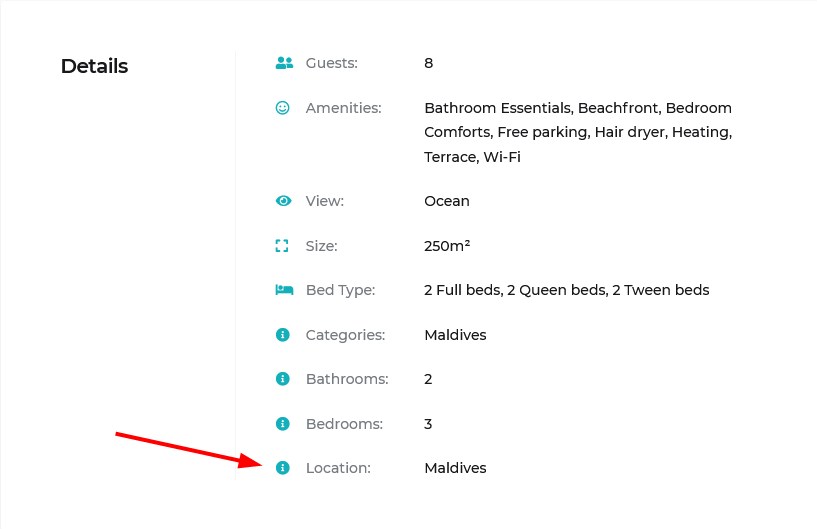Table of Contents
Attributes are advanced search filters you can add to the default property search form fields. You can also opt for displaying attributes as extra details in your property description.
How to create advanced search form with extra fields
Add attributes
To add attributes, go to the Accommodation tab → Attributes → Add New.
There, specify the Title of your custom attribute, for example, Location.
Then click Configure Terms and add all the possible terms for this attribute, e.g. London, Paris, New York. While adding the terms, you need to fill in at least the Name field and click Add New. There is no limitation to the number of attributes or terms that can be created.
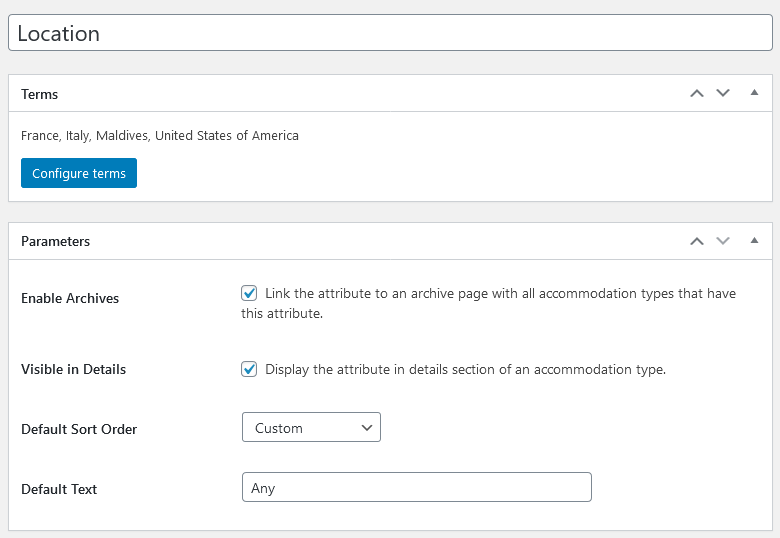
You can influence the order in which the terms appear on the website in the Accommodation tab → Attributes.
Open an attribute and select an order in the Order field. The default order is Custom. The terms can also be sorted by Term ID, Name and Numeric Name. These attributes need to be assigned to your accommodation types in the Accommodation tab → Accommodation Types. Hover over an accommodation type and click Edit. Tick the terms related to this accommodation type in the Attributes Section in the right hand column.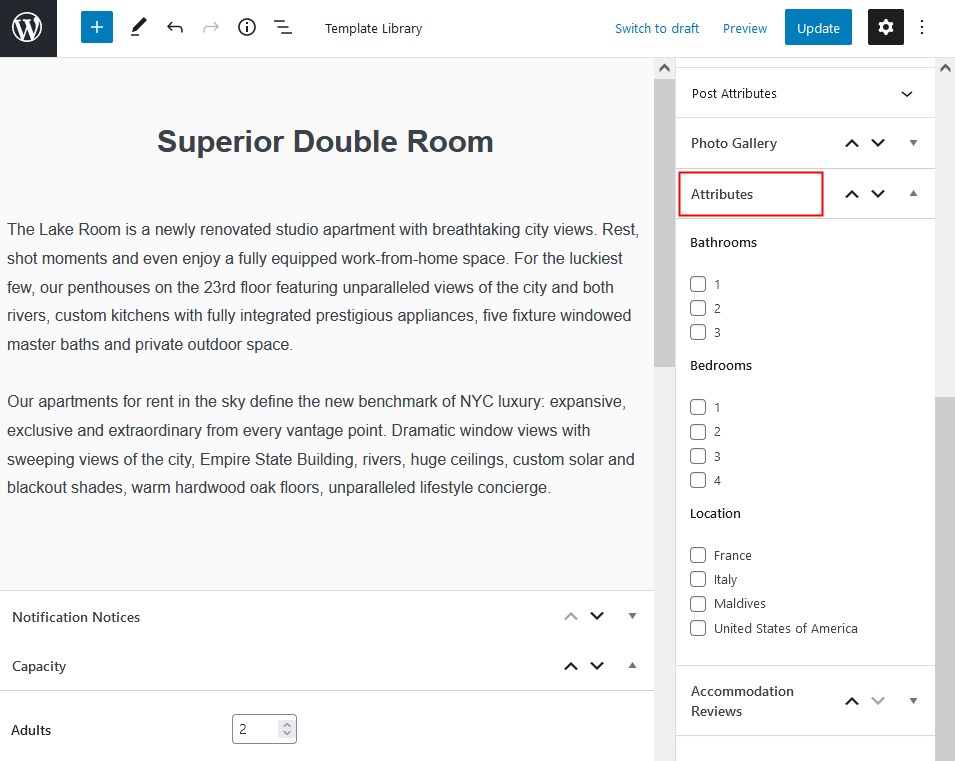
Search filters
To add all or selected attributes as extra search filters to the search form, make sure to copy and paste the exact attribute names (separated by comma) to the availability search block/shortcode:
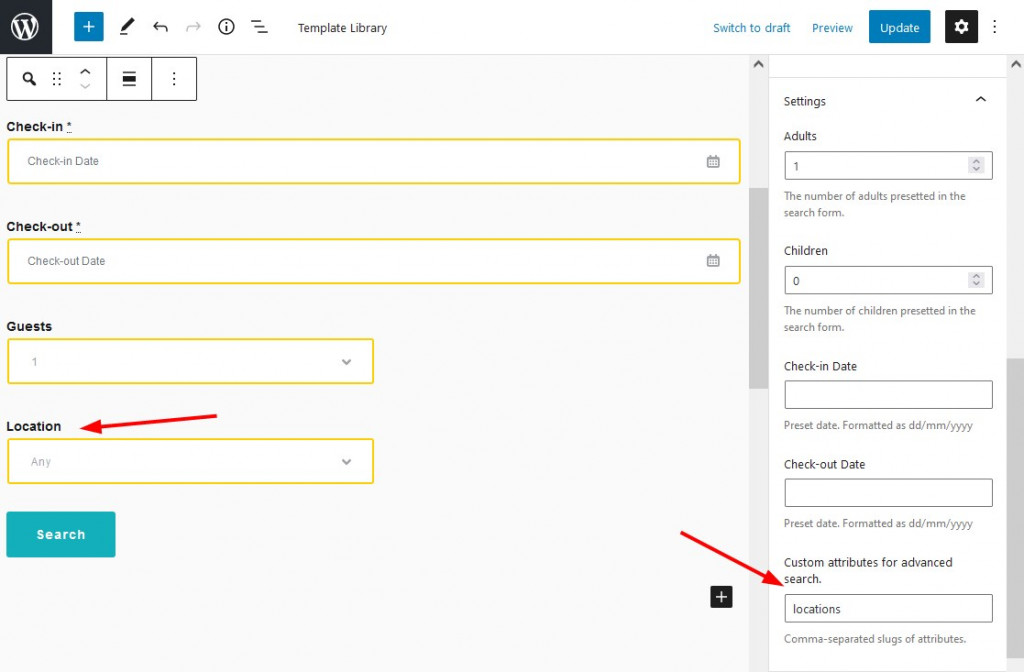
If you tick the “Visible in details” box, this information will appear in the property listing: