Building a Bed and Breakfast Website with a WP Booking Plugin
Table of Contents
Looking to start a bed and breakfast site? There are several great B&B WordPress website and vacation rental WP themes out there featured in numerous collections. But it’s hard to find a proper guide on what’s inside those themes and to what extent they are user-friendly.
When it comes to creating and managing an accommodation booking website, the theme providers don’t usually lay all cards on the table and it’s not entirely clear how the booking system will work.
So, we are going to do this in a different way: by exploring the WordPress booking app and understanding how it can be used to power any WordPress theme.
Make sure to check our vacation rental WordPress website optimization checklist!
Who is this article for?
– B&B owners, who want to create an independent website, increase the occupancy rate and easily manage everything themselves (no matter if your accommodation is listed on the places like Airbnb or not; no matter if you offer plenty of guest rooms or just one extra bedroom in your house);
– Developers who create WordPress hotel themes or sites (if you are, check out our Demo Builder plugin that allows you to construct plugin and theme demos in clicks);
– People who are wearing many hats in the property rental business.
However, if you are starting from scratch and WordPress for you is just a mysterious word full of opportunities, you may find the following articles useful too (you cannot simply jump to creating a B&B hotel site without those ones). So, here are two main suggestions:
If you’ve already managed to understand the basics of WordPress hosting and site-building things, let’s proceed with the main question of this article: how to build a B&B website with WordPress booking plugin. In other words, let’s take the next step in your hardcore planning of operating a B&B and turning it into profit!
What WordPress booking plugin we’ll be using?
How to start a bed and breakfast WordPress site? First up, it’s worth mentioning that with WordPress there are 3 main approaches of creating a bed and breakfast website:
- Using any WordPress hotel theme
- Using any WordPress hotel theme with a third-party software
- Using any WordPress theme in combination with the WordPress booking plugin.
Running a bed and breakfast site with the WordPress Hotel Booking plugin
In this post, we’ll be creating the best bed and breakfast website with MotoPress booking hotel plugin WordPress can boast of, so our choice is the last approach. Why? This plugin is suitable for any WordPress theme, comes with unlimited options and adequate pricing. Moreover, it’s important to mention that the booking plugin is not just a booking app for online reservations, it’s a complete solution for presenting your B&B in the best light.
Now we can head over to learning more about what you’ll be able to achieve and what options you’ll have with the MotoPress WordPress b&b booking plugin:
- You can add an unlimited number of rooms to your B&B in a beautiful way, with all details important to travelers. The system will help you automate coordination and scheduling of your bookings, so you can minimize interaction with those clients who need this. There are many bed and breakfast booking themes and bed and breakfast websites examples of design menu. But we’ll take the best one. Here is an example of the Booklium WordPress theme. Among other demos, it comes with a bnb theme for WordPress.

- You can add an unlimited number of rooms to your B&B in a beautiful way, with all details important to travelers. The system will help you automate coordination and scheduling of your bookings, so you can minimize interaction with those clients who need this. There are many bed and breakfast booking themes and bed and breakfast websites examples of design menu. But we’ll take the best one. Here is an example of the Booklium WordPress theme. Among other demos, it comes with a bnb theme for WordPress.
2. You’ll be able to feature the listing of your rooms on a BnB website for bed and breakfast and turn on online payments or just provide a contact form for offline bookings.
3. You can add different services and activities to invent more reasons for your guest to visit your B&B (the plugin allows to add the services to the reservation).
4. Apply different seasonal pricing and rates.
5. Synchronize your website bookings with OTAs like Airbnb via iCal.
6. Easily add extra functionality, e.g. WordPress scheduling features for appointments.
Okay, let’s move from the theory to practice on how to build a bnb website on WordPress with Booklium.
Step-by-step guide on creating a Bed and Breakfast website with a booking plugin
Install and activate the MotoPress Hotel Booking plugin – Accommodation and Booking menus should appear on your WordPress dashboard.
- Add seasons – the periods of time that will come with different pricing (weekends, holidays, high and low seasons, etc). Accommodation > Seasons.
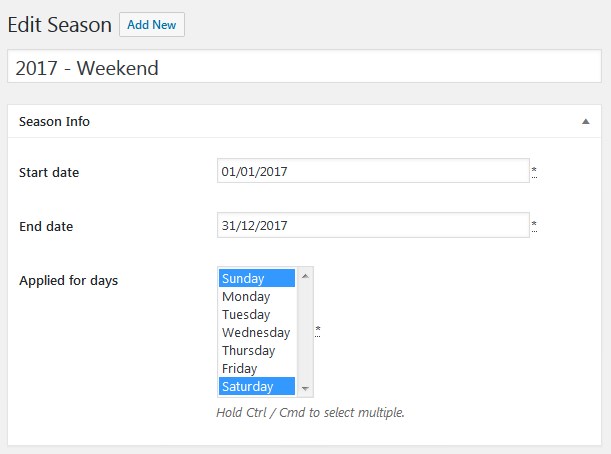
2. Add paid or free services if there are any (travelers will be able to add them when making a reservation). Accommodation > Services
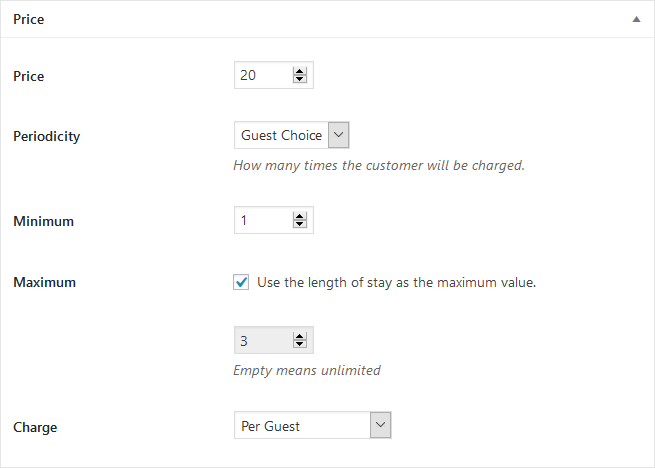
3. Add your b&b item/items – rooms, cottages, or whatever with all details like house rules, sleeping arrangements, amenities, photos, etc. Accommodation > Add accommodation type.
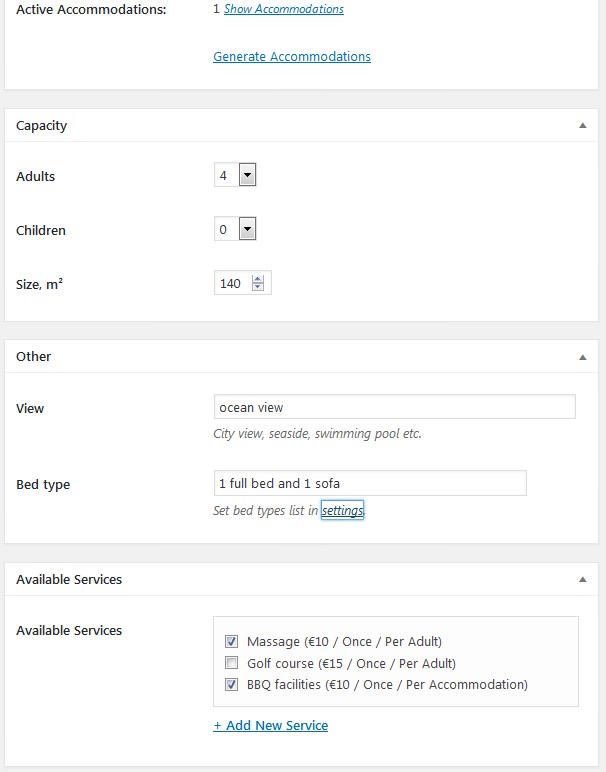
The MotoPress Hotel Booking plugin supports the Gutenberg WordPress Editor, which means you can update content visually, even without shortcodes.
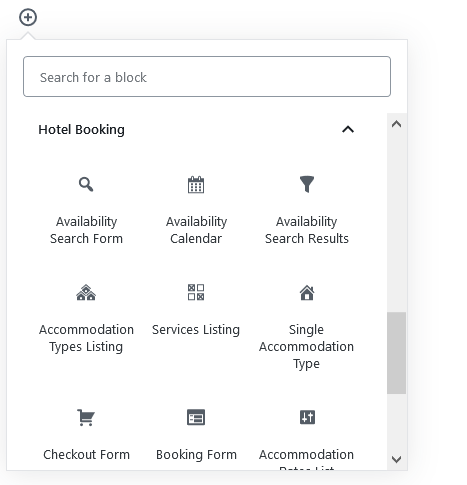
On the live site they’ll appear in the way like this (depending on your WordPress bnb theme):
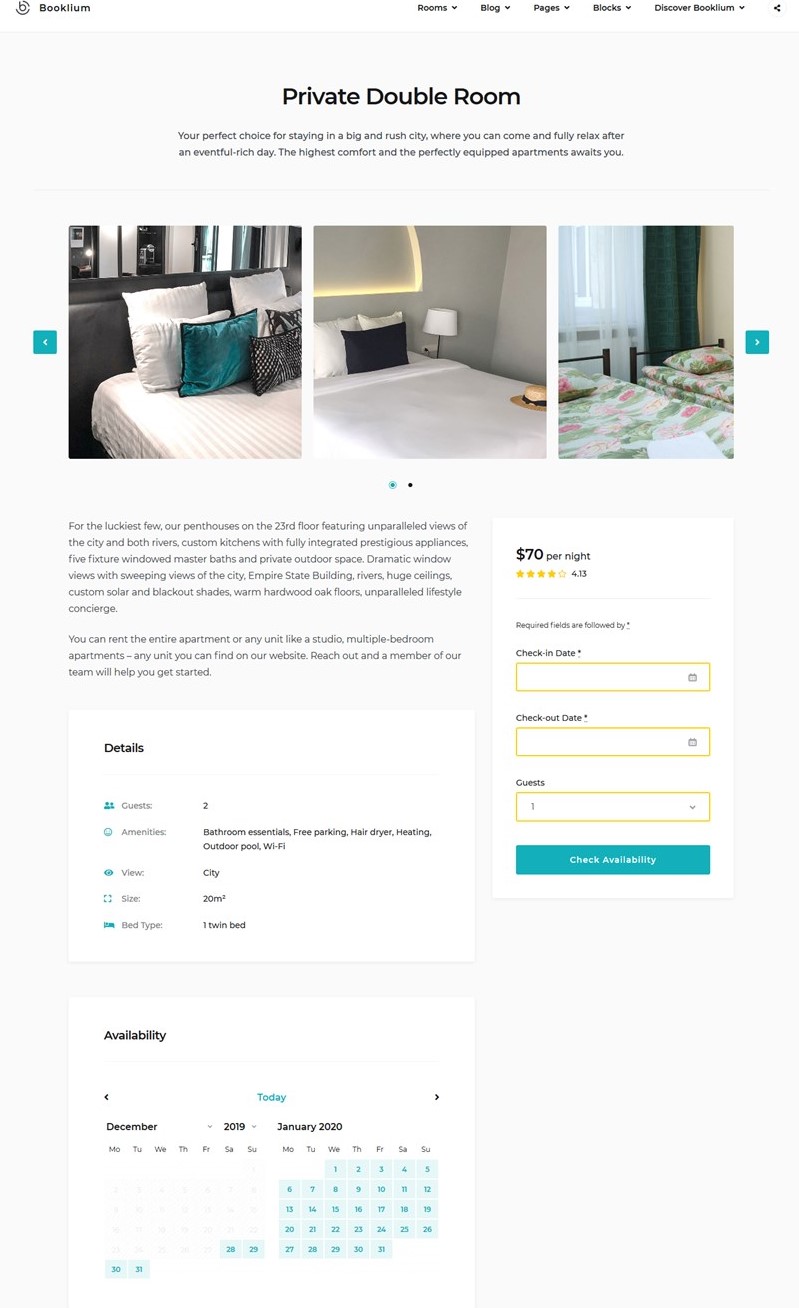
4. Add Rates to feature similar accommodations with different benefits or add just one rate if the price is the same. Accommodation > Rates. The plugin supports tiered pricing based on different conditions:
- in-room amenities or extra facilities; whether the property/room is refundable (e.g. private bathroom, breakfast).
- the number of guests (set different pricing based on the number of guests that can be different from the base rate).
- the length of stay (set different prices for different stay duration).
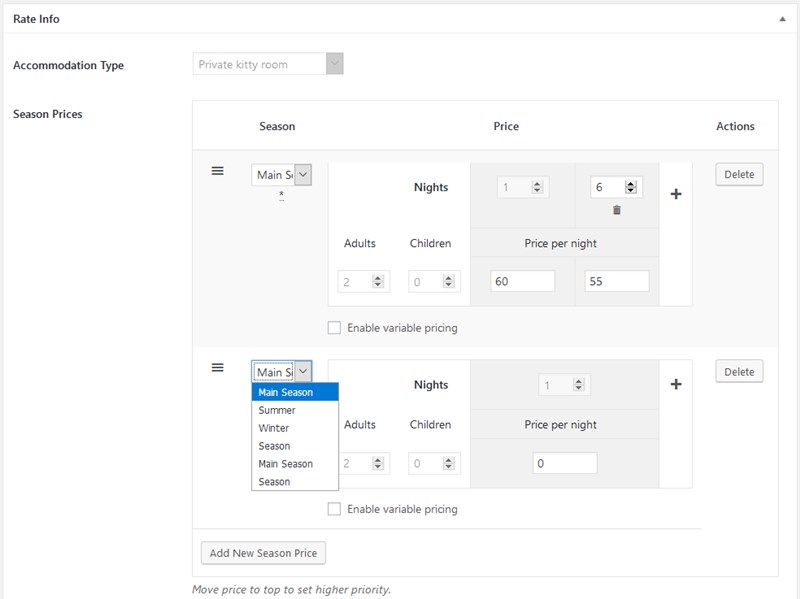
5. Set up the system pages so the all the pages work properly – you’ll need to use shortcodes with your preferable attributes.
Basically, you’ll need to copy and paste the shortcodes to the pages with the appropriate names. There are pages you need to add: Search Results, Search Availability, Complete Booking, Booking Confirmation, Booking Cancellation pages with the needed shortcodes and messages.
For example, the search availability shortcode in the Classic Editor (are you still on it, come on?)
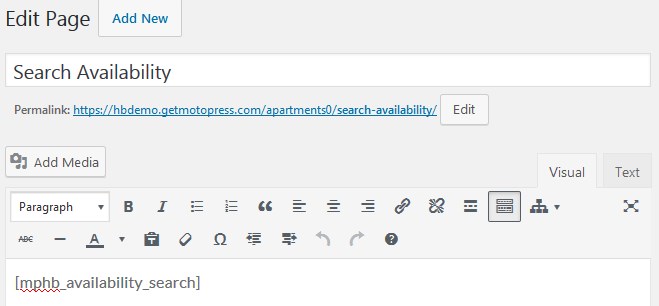
Will transform our bed and breakfast website design page to the search availability widget. In the Booklium b&b WordPress theme it looks really good:
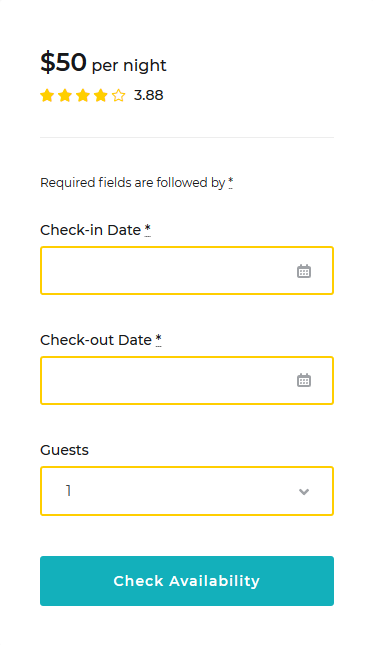
You may also use Gutenberg blocks instead of shortcodes to simply the whole process. For example, here is the same shortcode, but available as a block:
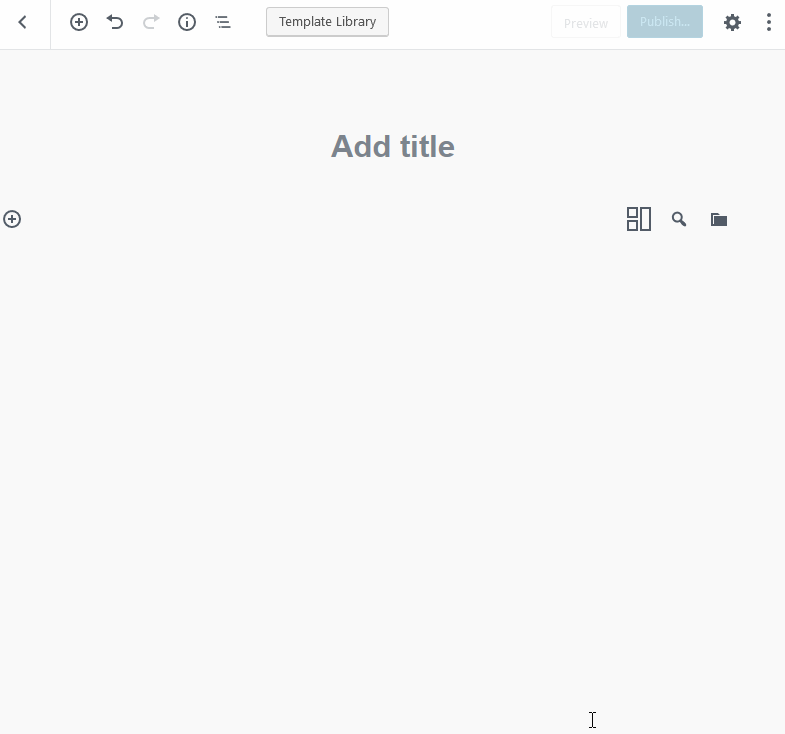
6. When all content is added, configured the main settings. Here is what you can set with the MotoPress Hotel Booking plugin:
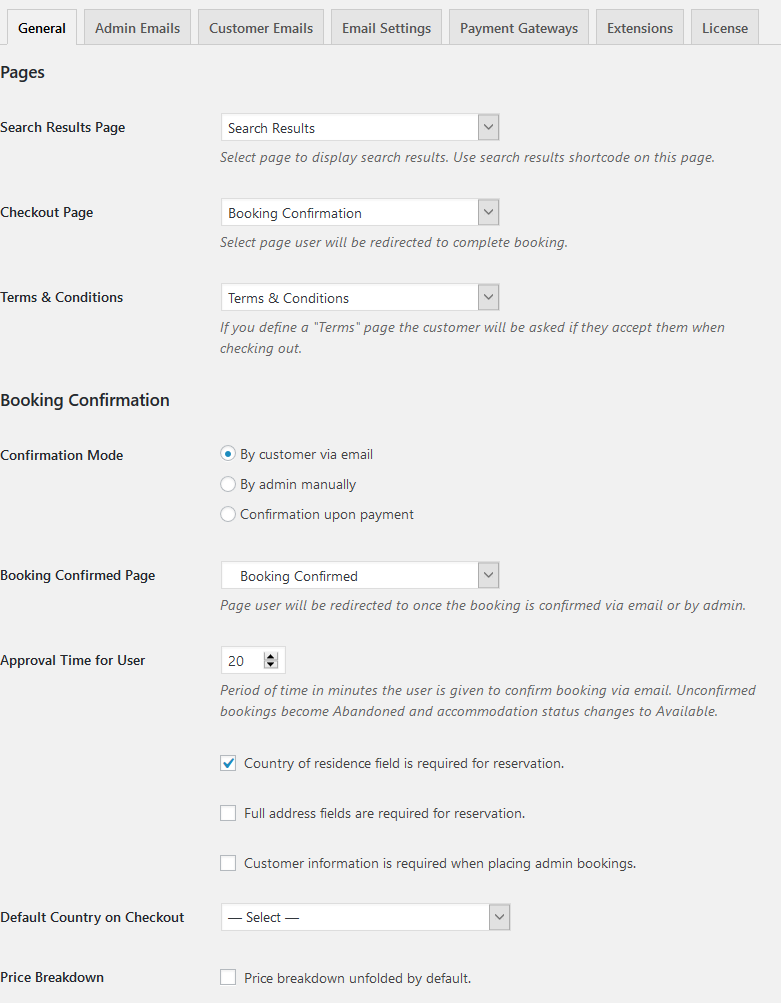
- Square units for the capacity
- Currency
- Currency position
- Date format
- Check-in and check-out time
- Bed types
- The lowest price display
- Terms and conditions
- Enable / disable booking.
- Select Booking confirmation mode: customer via email, admin manually, or confirmation upon payment. All depends on the level of automation you need – if you want to manually confirm each booking request, set it to ‘admin manually’. If you want the travelers to pay online, set it to ‘upon payment’ – the system will automatically block the booked dates, so you’ll avoid any double booking without having a constant control over it.
- Select Confirmation page (don’t forget to add it with a shortcode beforehand)
- Set up required fields for the user to submit.
- Set up booking cancellation options
- Set up Search options: set max adults and children the traveler is able to set in the Search Availability Form
- Turn on/off lightbox for the images
- Add mandatory taxes and fees – they will be included into the summary of charges
- Choose Search Availability Calendar theme
- Edit admin and customer emails
- Configure email settings
- Set booking rules: minimum and maximum days to stay, or custom rules (block dates when needed)
- If you rent out accommodations on OTAs like AirBnb, you can synchronize your bookings easily thanks to iCal file format (the synchronization is automatic).
Set up payment gateways if you want the travelers to pay online for your b&b:
- Set up general settings (full or deposit amount to pay, deposit type, deposit amount, default payment gateway, pending payment time, enable SSL for secure payments)
- Enable/disable and set up any/all of the following available gateways: PayPal, 2Checkout, Stripe, Braintree, Beanstream/Bambora.
If you need more local payment gateways, you can get an extra WooCommerce Payments add-on and easily enable any of the numerous payments available via WooCommerce.
You may view and edit all bookings via the Bookings menu and check the Payment history in the ‘Payment history’ menu. It’s worth mentioning that you may add a manual payment if users pay after arrival.
If you want to create discount coupons for your travelers, you can that via Bookings > Coupons menu:
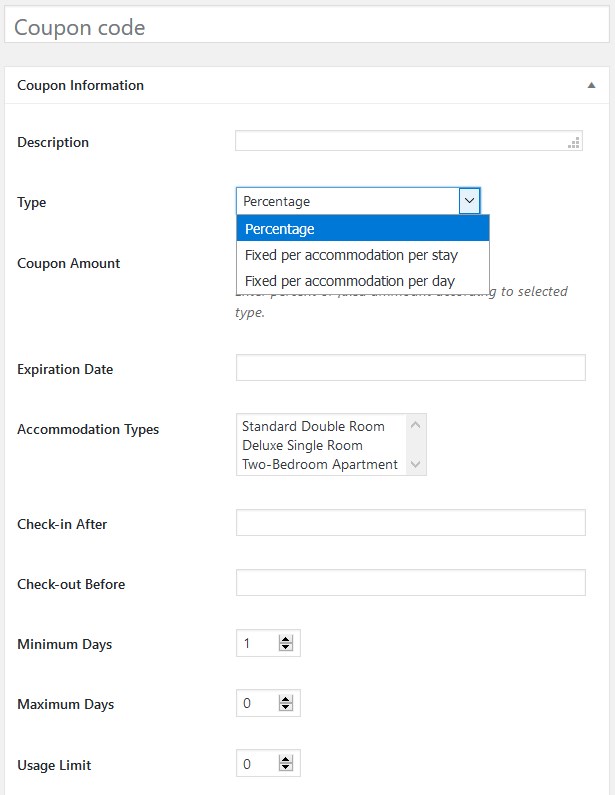
For automatic discounts, you’ll be able to set weekly, monthly and custom rates with different pricing, therefore, providing a better per-nigh rate based on the length of stay.
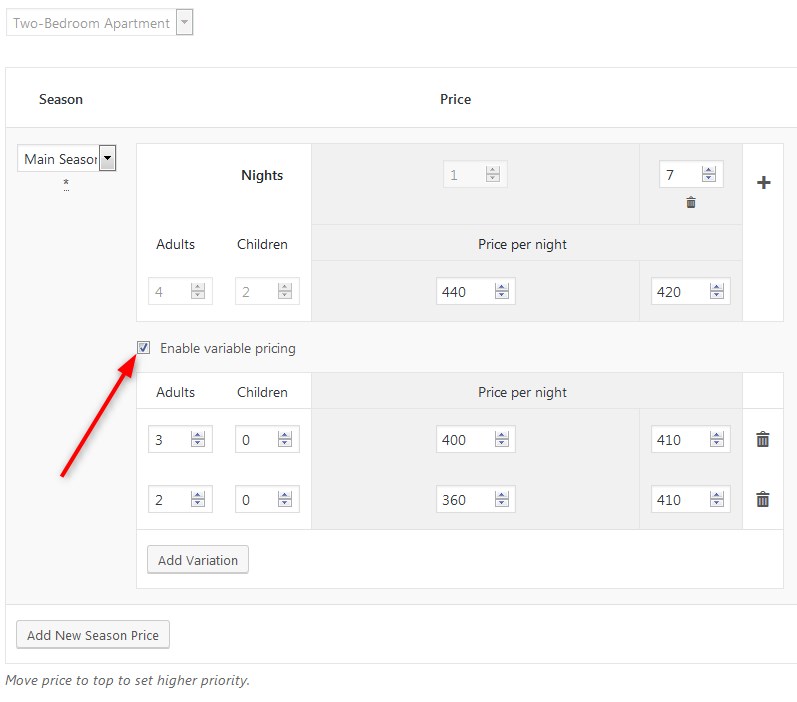
7. Synchronize your BnB across other online channels via iCal! For more details, read how to automatically sync direct website bookings with those coming from OTAs.
You are done! No coding skills or special tech knowledge is required as you see.
Here is a piece of our frontend example:
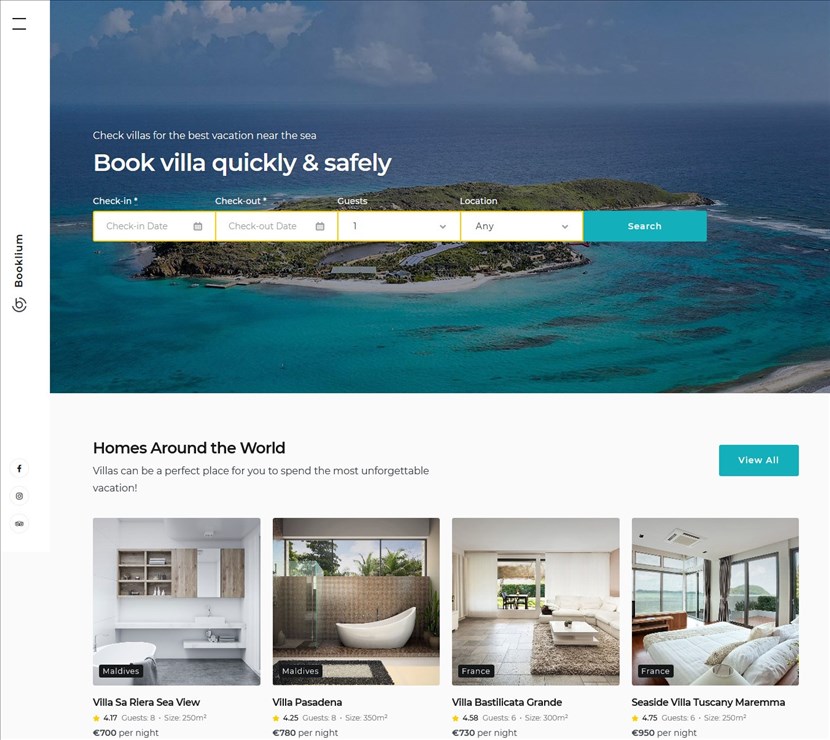
And the search availability calendar with the booking form:
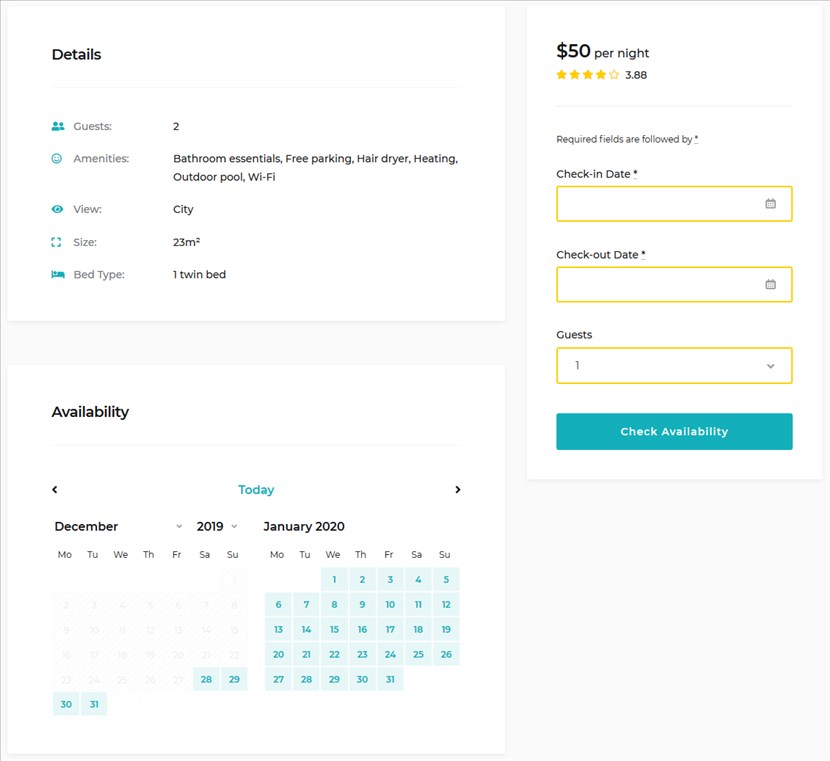 The plugin will work with any bed and breakfast WordPress theme, so you even if you’ve already chosen one, the booking plugin will be your useful helper.
The plugin will work with any bed and breakfast WordPress theme, so you even if you’ve already chosen one, the booking plugin will be your useful helper.
There is a dedicated Hotel Booking mobile app that can be connected to your B&B WordPress website. It makes easier for you to manage guests and bookings on the go. This MotoPress app is available on App Store and Google Play services for free.
Final word: How to build a B&B WordPress website with a booking plugin
So how do you build your online presence, just like on those popular bed and breakfast booking sites? Owning a bed and breakfast is not enough. An independent website for your B&B is a smart investment into your business or hobby. Such bed and breakfast website template gives you full freedom to share all needed information in the way you want (and many people love to get as much info as possible before booking), gains more credibility, fully gives your prospects the taste of your B&B establishment and eventually bring them in.
Using a WordPress booking system for B&B like MotoPress Hotel Booking plugin, you can build website for bed and breakfast yourself, applying a set of operations. Moreover, you’ll be able to adjust the set of the plugin’s functions to the requirements of your hotel by picking necessary features from the list of separately offered Hotel Booking extensions.
So, the creation of your own B&B website is no longer a thing holding you back from reaching your goals!
If anything is confusing, don’t hesitate to ask the question in the comments!
Useful resources to start your own bed breakfast site:
Now, when you know how to start bed and breakfast website, there are a few more guides on the management:
Details and pricing of MotoPress Hotel Booking plugin for WordPress
Create a free account and test the plugin firsthand on the backend
View live example of the apartment rental site created with the plugin
Check out Hotel and Vacation rental WordPress themes with the Hotel Booking plugin included for free.
Other Bed and Breakfast booking websites for property owners.
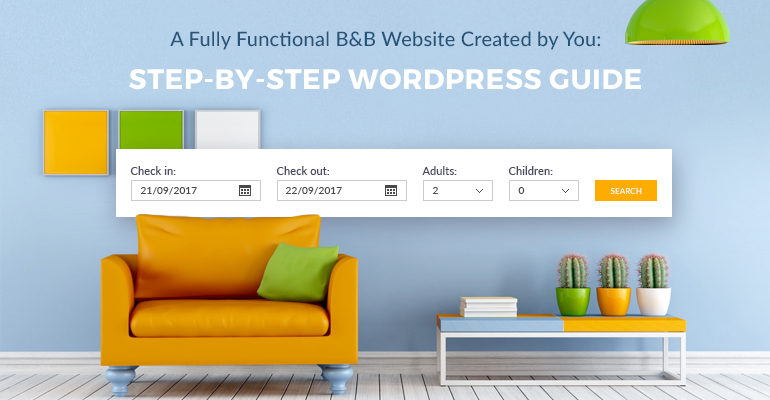
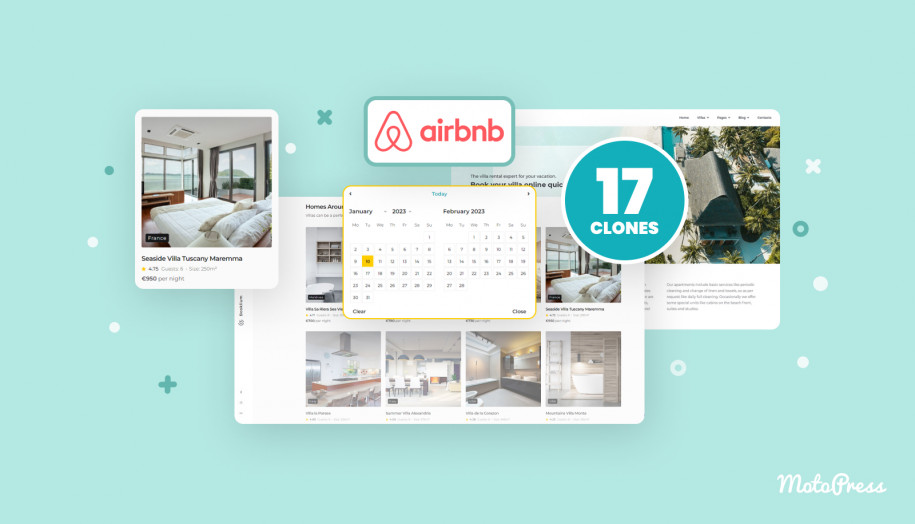
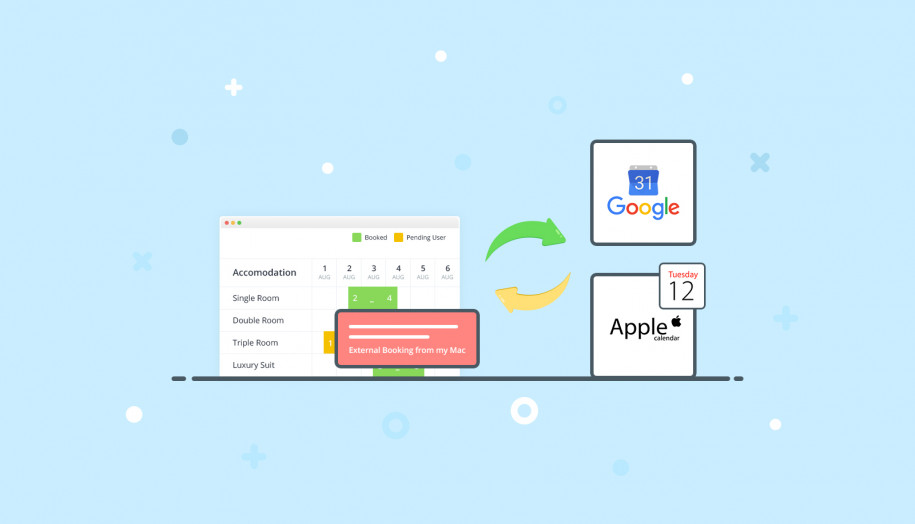
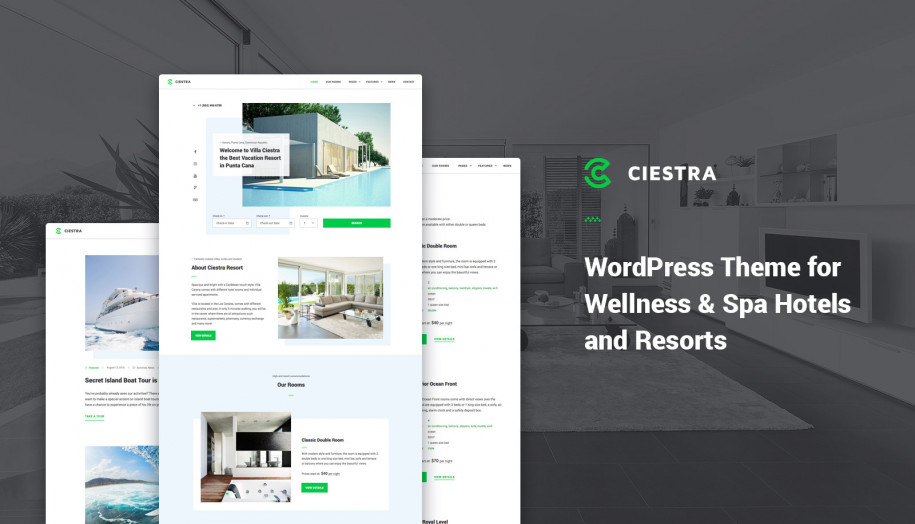

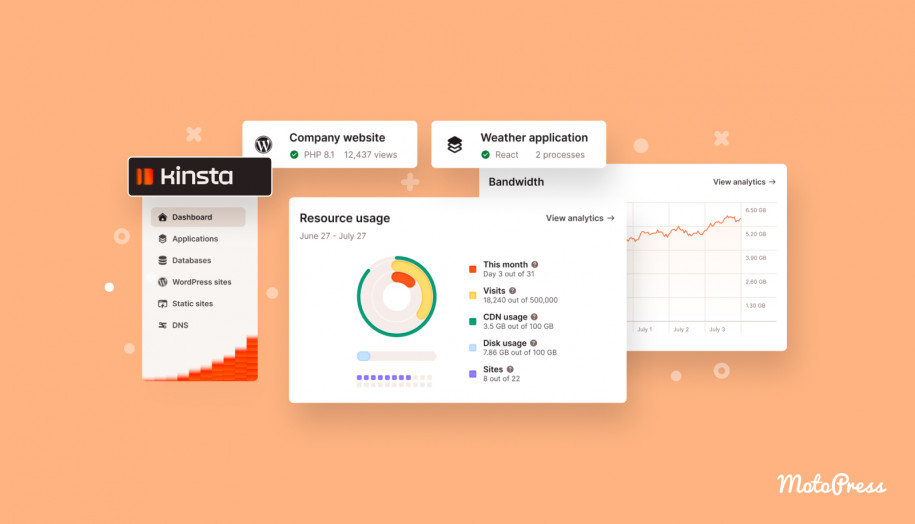
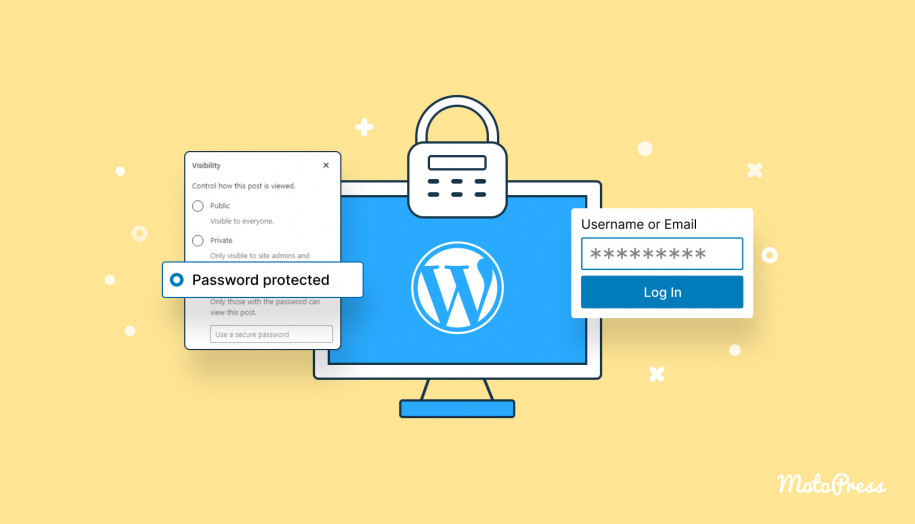
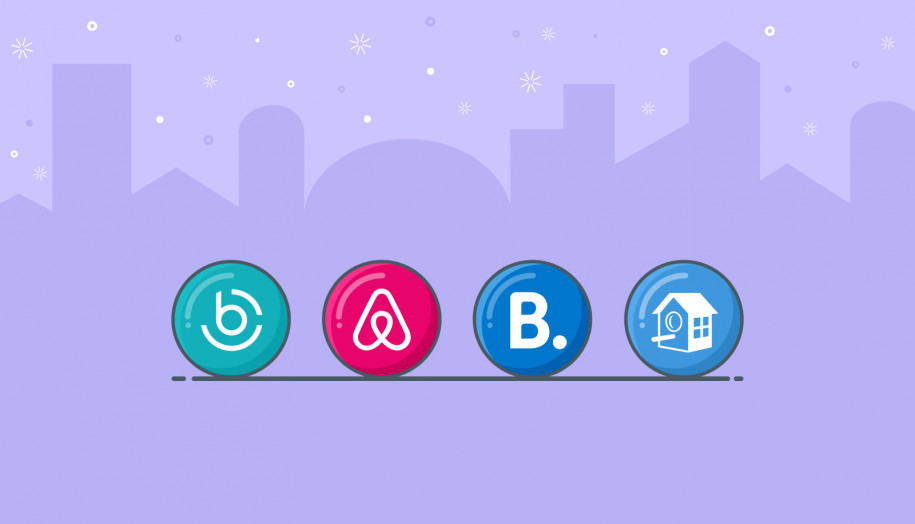
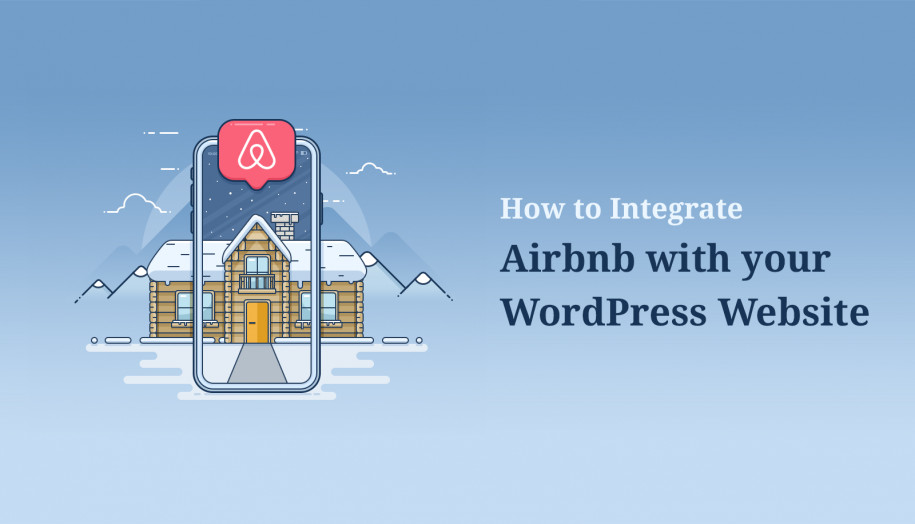
Nice post. I learn something totally new and challenging on sites I stumbleupon every day. It’s always useful to read content from other authors and practice something from other sites.
Thanks!