Table of Contents
Installation and Setup
- Download a .zip archive with the Hotel Booking Reviews add-on files.
- Install the plugin from your WordPress Dashboard via Plugins → Add New → Upload Plugin → Browse → Install Now.
- Activate the plugin (Note: this add-on requires Hotel Booking plugin 3.0.3 or greater).
General Settings
Once you’ve installed and activated the plugin, configure the settings via the following panels:
1. Accommodation → Settings → Extensions tab → Reviews.
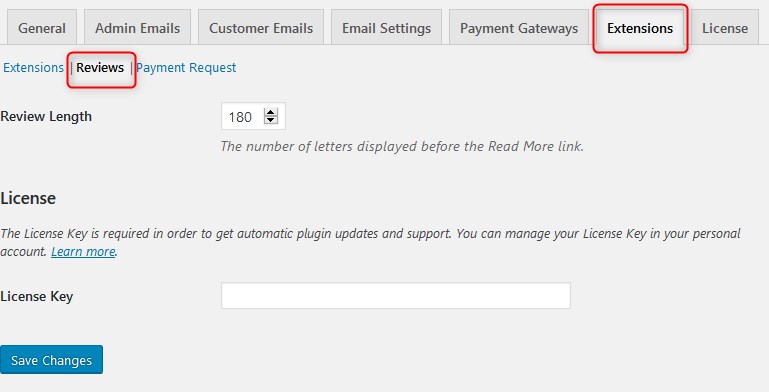
In this menu, choose the preferable number of characters to be visible in customer reviews before the “Read more” link (this helps make the structure of all reviews more organized).
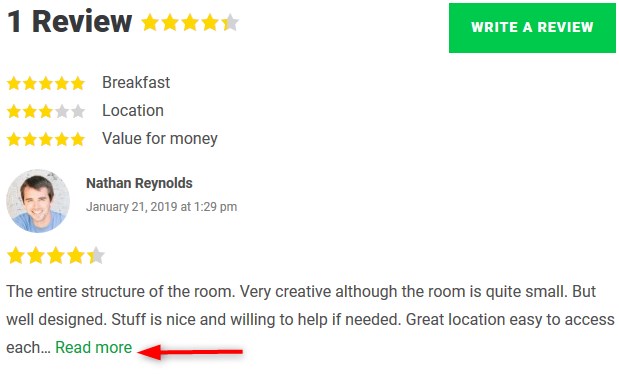
Also, make sure to add your product license key and save changes.
2. Settings → Discussion.
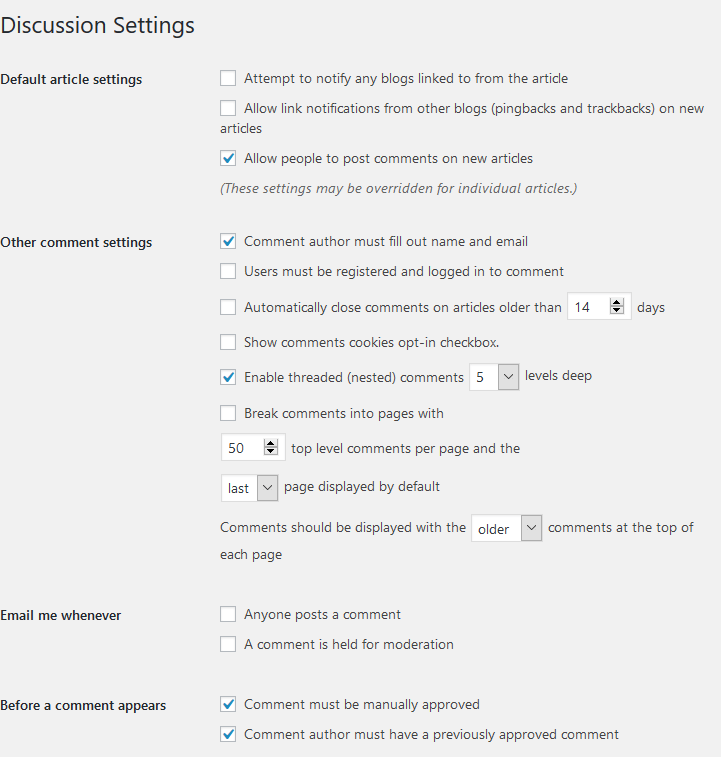
In this menu, you can apply global (through the entire website) changes to the WordPress commenting system on your website. Since Hotel Booking Reviews add-on works through these native WordPress comments, the same settings will work for accommodation reviews. In plain words, reviews are comments with enhanced functionality (star rating, average rating, etc.).
For example, you can make the first and last name required, turn on Gravatar images, set up the comments to be approved manually by the website admin (to reduce spam), etc.
The rating system will be switched on only for the “Accommodation types” pages. On the rest of the website pages users can interact through the default WordPress commenting system.
Adding Rating Types
Rating types are property rating criteria you can allow travelers to evaluate your accommodation by (e.g. value for money, cleanliness, etc.). You can add unlimited criteria via Accommodation → Rating Types.
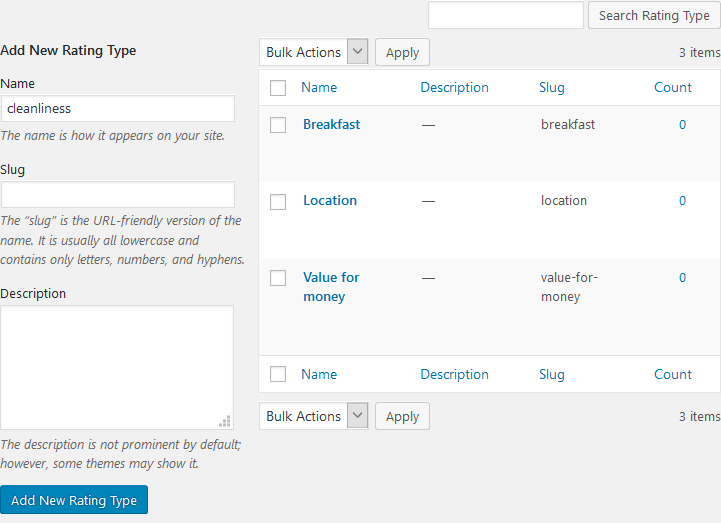
All of them will appear under all accommodation types you have on your website.
Important: You need to add at least one rating type for the star rating to work.
All guests who want to leave a review and assess your accommodation must evaluate it by each criterion (this way the average rating can be generated).
Note for non-English or multilingual websites: since rating types are created as a regular WordPress taxonomy, you can easily translate them with your favorite WordPress translation plugin.
Writing and Displaying Reviews
By default, Reviews functionality is automatically enabled for all “Accommodation types” listed on the website. It includes:
- “Write a review” button.
- Reviews counter along with the average “Accommodation type” rating (the average number is based on all reviews left under the “Accommodation type”).
- The list of Rating criteria (the average criterion rate is generated based on the number of all reviews left for each criterion).
- A simple feedback form for leaving a written review.
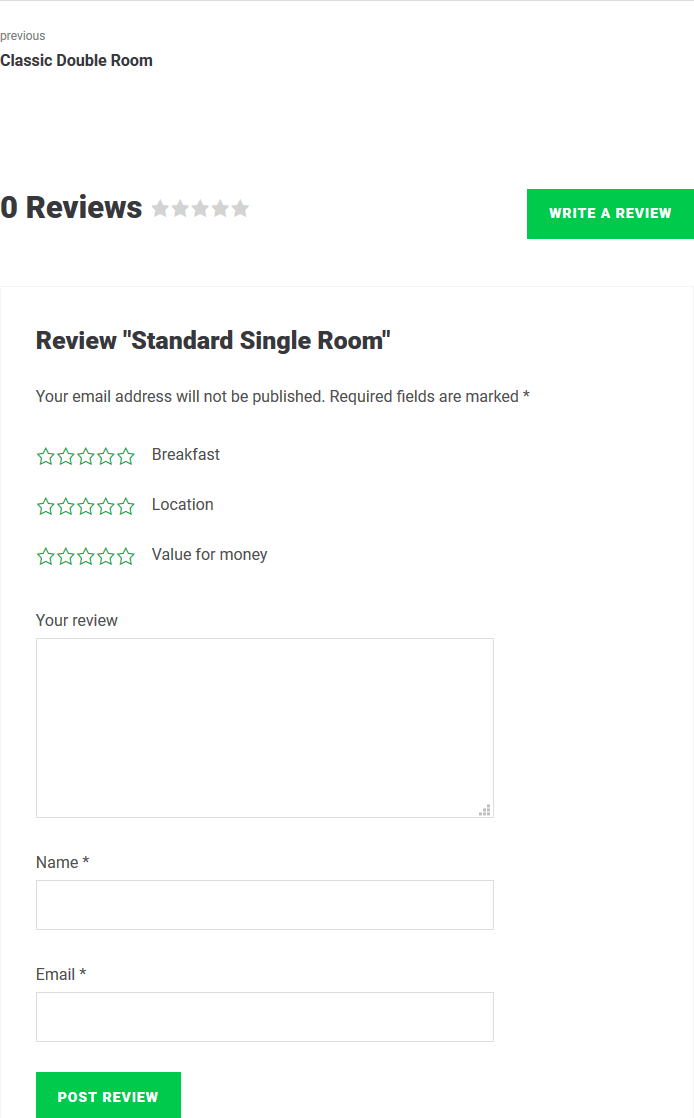
Note: guests can leave reviews for the general “Accommodation type”, not any particular room of the accommodation type.
Reviews in Widgets
You can also feature already posted reviews in any widget zone your WordPress theme supports (e.g. sidebar) to encourage prospective customers.
To find, configure and add Reviews to widgets, go to Appearance → Widgets → find “Accommodation Reviews” widget, then drag and drop it to the chosen widget zone:
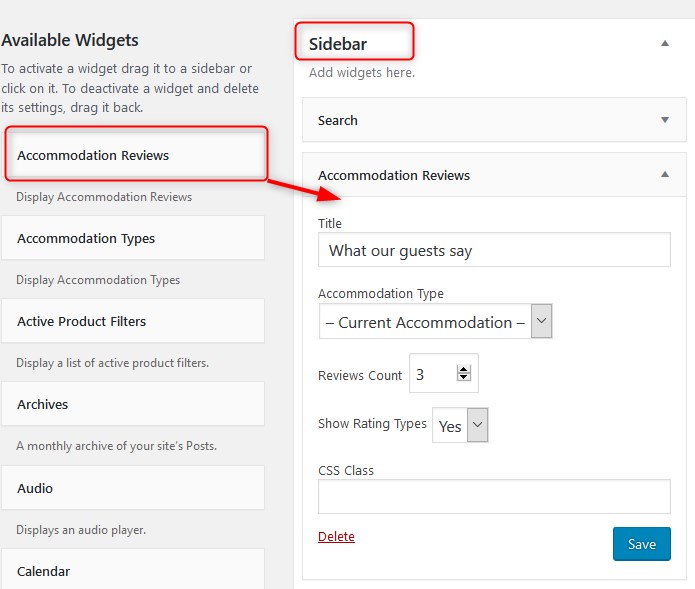
It comes with a couple of settings:
- Custom title to draw attention.
- Accommodation type: if set to “Current Accommodation”, the widget will show recent reviews of the accommodation type a website visitor is viewing. Optionally, you can choose to display reviews of any other selected accommodation.
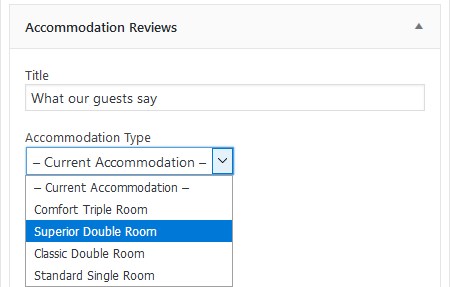
- Set the number of recent reviews to display.
- Select whether the detailed rating criteria (Rating types) need to be displayed.
- Optionally add custom CSS classes.
Here is how reviews can look in a sidebar widget (Ciestra theme) –
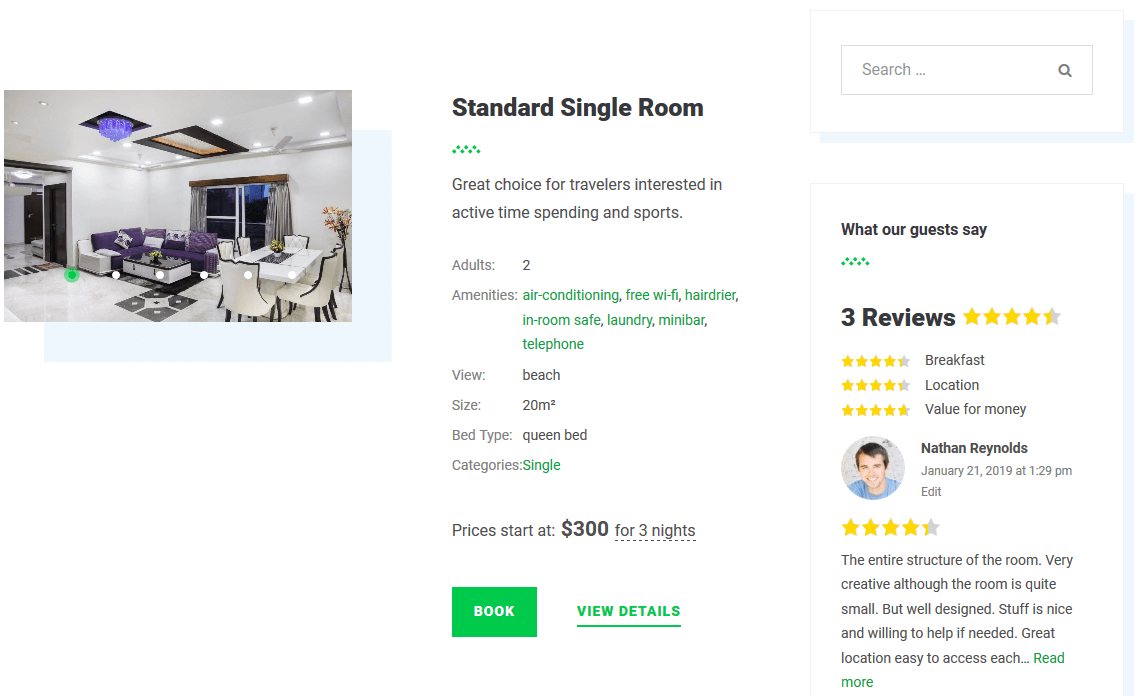
Shortcodes (embed reviews into any page)
In addition to the “Accommodation types” pages and widgets zones, you can add already posted reviews to any page or post using shortcodes. For example, you can create a separate Reviews page, display reviews on the front page, etc.
For this, you need to copy and paste the following shortcode to the page where reviews need to be displayed.
[mphb_accommodation_reviews]
To customize the look of your reviews, extend your shortcodes with the following parameters:
- id – accommodation type ID to display reviews of the chosen accommodation type (to find out the ID, go to the needed Accommodation Type and hover the mouse over the accommodation title).
- count – designate how many reviews to show.
- columns – designate the number of columns.
- show_details – designate whether “Rating types” need to be displayed (if set to false, only the average Accommodation type rating will be displayed).
- show_form – designate whether the “Write a review” button needs to be displayed.
- show_more – designate whether the “Show more reviews” button needs to be displayed.
- class – optionally add a custom CSS class to style layout.
Examples of a custom shortcode:
[mphb_accommodation_reviews id="94" columns="3" count="3" show_form="false" show_details="false" show_more="false"]
Villa reviews (3-column grid)
[mphb_accommodation_reviews id="1300" columns="3"]
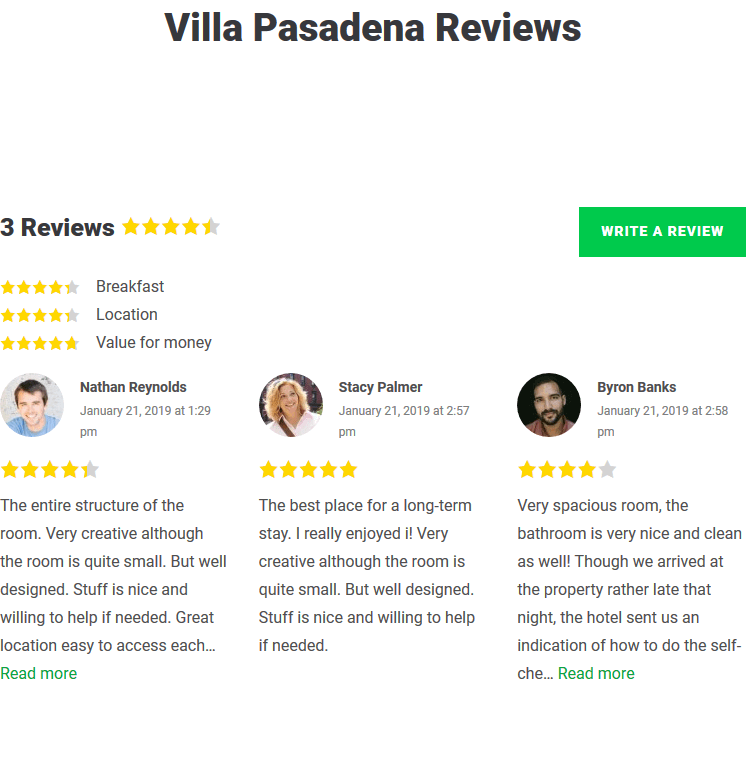
Note: currently you can’t display the average rating of the entire hotel / property based on ALL reviews received for all accommodation types. The average rating can be shown only for a specific Accommodation type.
Moderating Reviews
You can see all submitted reviews from the WordPress Comments page.
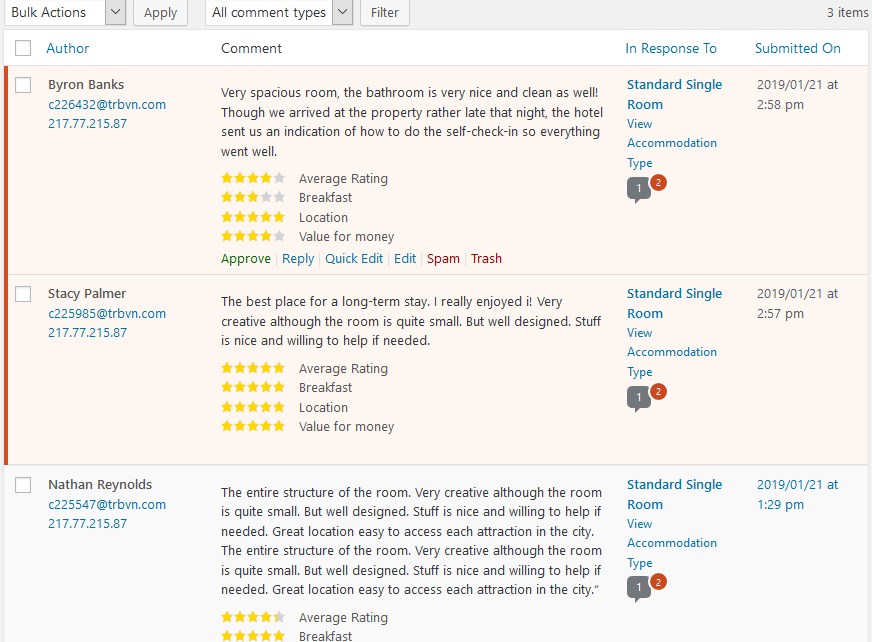
As you would normally do with comments, you are free to approve, delete, mark as spam, reply or even edit a review:
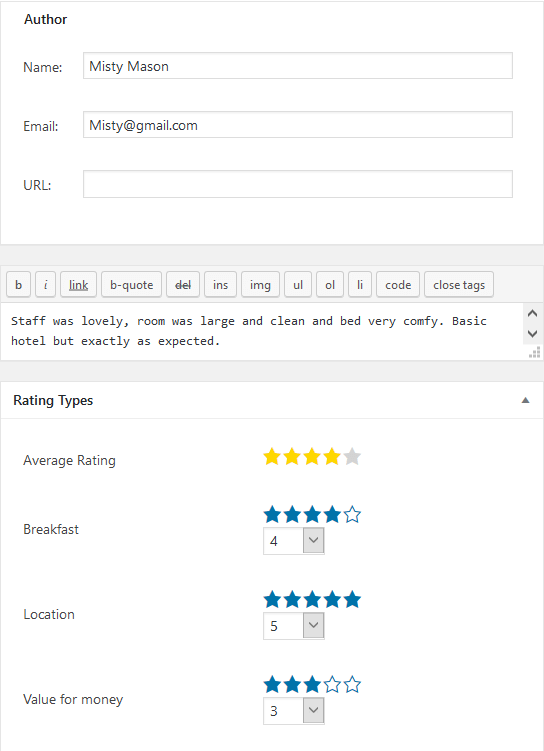
Note: only people with the user role “Admin” have the authority to approve reviews (WordPress Dashboard → Users).
Warning: If you deactivate the plugin, the written feedback will be kept intact and will still be displayed as comments. However, the star rating will be lost.
Styling Reviews
The add-on will integrate with the default WordPress Comments output as much as possible. If your theme has styling applied for comments, then it’s most likely that the reviews will look very much like your comments.
Integrate Third-party Plugins
Since MotoPress Hotel Booking Reviews add-on operates through the native WordPress Comments system, you may optionally use other WordPress plugins to improve your reviews from both perspectives: admin’s (hook up plugins that deal with spam protection, for example) and user’s (give them more options to write more informative reviews, for example, allow to add photos to reviews).
FAQ
Can only real guests who stayed at the property leave reviews?
No, currently the system can’t check this; anybody can leave a review. So far, you need to moderate all reviews through the WordPress Comments.
Do users need to be logged-in to post a review?
No. You can set up the rules via Settings → Discussion.
Can guests leave reviews without stars?
No. In order to send a review, guests must evaluate a property by each Rating type you published.
Can I allow reviews for individual rooms of one accommodation type?
No. Reviews are left by guests for the “Accommodation types”, not separate rooms of this category.
Can I translate Rating types?
Yes. Rating types can be translated with any WordPress translation plugin.
Can I display the average hotel / property rating based on all reviews?
Currently you can’t display the average rating of the entire hotel / property based on ALL reviews received for all accommodation types. The average rating can be shown only for a specific Accommodation type. However, using [mphb_accommodation_reviews] you can display all reviews, but the average rating won’t be calculated.
Can I combine regular WordPress comments and reviews on the Accommodation type page?
No. If the Hotel Booking Reviews add-on is activated, all comments on the Accommodation type pages will be converted into reviewes. Users can leave comments on all other website pages.
Will I lose my star rating with the Hotel Booking Reviews add-on deactivated?
Yes, but the written feedback will remain displayed as regular WordPress comments.