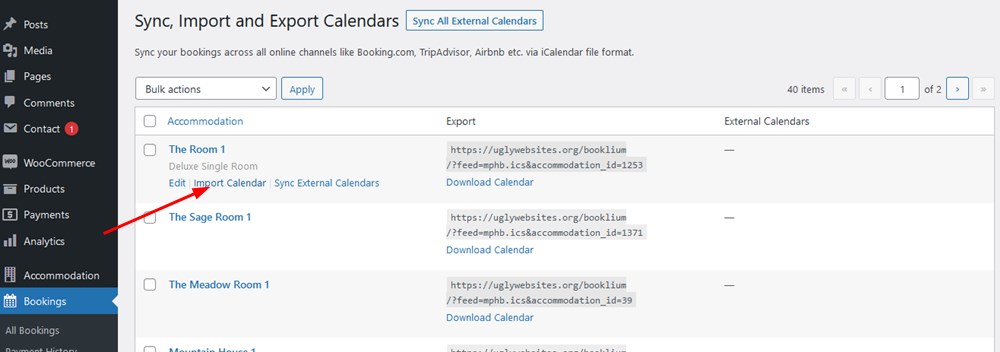Table of Contents
You can manually add future bookings (but those that were not synced via iCal) to your hotel booking system on WordPress using these methods:
Use the Add New Booking button to add future bookings
Bookings > All Bookings > New Booking
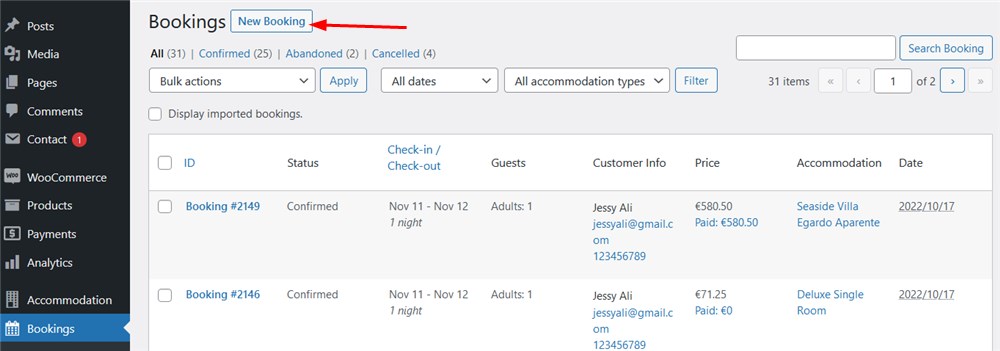
You’ll be prompted with the general search available accommodation form. It works only for adding future bookings.
Note: upon adding a new booking, the system will automatically send an associated email to the customer’s email address. To avoid this, you can temporarily disable customer email notifications Accommodation > Settings > Customer emails.
Import ICS files to add a bundle of future bookings
Note: the bookings you add using this method disappear from the system after the check-out date in the reservation.
Compared to the first method, this one also allows you to add a bunch of future bookings.
The bookings you plan to import must be saved in ICS or CSV formats. Every one must contain the check-in and check-out date information.
If you have a single accommodation, you can export all bookings to one file.
If you have multiple accommodations, it’s important to import all bookings individually for each physical accommodation (NOT accommodation type).
First, save your bookings to an ICS format. Example below:
BEGIN:VCALENDAR VERSION:2.0 PRODID:import CALSCALE:GREGORIAN BEGIN:VEVENT UID:4931b40faee84c45ba6139e0ae6e521b DTSTART;VALUE=DATE:20220724 DTEND;VALUE=DATE:20220726 DTSTAMP:20220616T202319Z SUMMARY:John S DESCRIPTION:CHECKIN: 2022-07-26\nCHECKOUT: 2022-07-28\n END:VEVENT END:VCALENDAR
For each property individually, add data as many times as how many bookings you have between BEGIN:VEVENT and END:VEVENT.
UID must be unique for every booking.
Proceed with an assembled file in the following way: WordPress Dashboard > Bookings > Sync Calendars > choose the needed accommodation > hover your mouse over it > Import Calendar > Browse > Upload file and import.