Building a Tutor Scheduling Site with a WP Theme & Appointment Plugin
Table of Contents
Today’s tutorial will be useful for solo teachers, and owners of offline schools or online teaching centers. We will help you create a full-fledged WordPress website with complete tutor scheduling functionality. This means you’ll be able to accept and manage online bookings for multiple classes and teachers.
Follow our guide and you will save thousands of dollars on hiring programmers, designers, and other specialists. All you need to do is master a learning curve for WordPress software like Elementor + a couple of plugins.
Main Elements of a Tutor Scheduling Website
The main reason to have a teaching website is to attract more clients and increase revenue. Compared to social media profiles, websites are more reliable and constant. You can assemble any design and set any functionality in order to help you manage business more efficiently.
Also, a lot of it depends on the type of tutoring website. It may be a portfolio profile with basic information to introduce yourself as a teacher. It may be a blog to share about teaching experiences and connect with parents. Or it may be an entire learning platform (LMS) for selling online courses.
Despite some obvious differences, all listed types have a few elements in common:
- Clear structure and easy navigation. Pleasant UX makes people navigate longer on your website.
- Modern design. Likewise, good design makes the whole user experience even better.
- Relevance. The content you share on your website must be up to date and relevant in terms of your job. Visitors don’t book services from someone whose last post is dated a couple of years ago. They’ll just think the website is “dead”.
- About Me page. Let them know about your personal background, career path, or the story behind the foundation of your learning center.
- List of Services. Teachers may provide various services: from offline group classes to private lessons for different disciplines. All services should include a small description and a price.
- A booking form. A tutor scheduling system is a must-have instrument for appointment-based services. It will help you stay successful in the market.
- Demonstration of Expertise. The best way is to use media (photos from the events, videos of online classes, valuable awards) to show your current expertise in teaching.
- Customer Feedback. Potential customers will likely trust feedback from other customers. For more credibility, collect at least three testimonials from real students.
- Contact Me page. It might be either a contact form, email & phone, or both. If you own a physical office, you can point your location on Google Maps.
How to Easily Create a Tutor Scheduling Website?
Building a teaching website can be hassle-free, and we are here to prove it. We’ll be using the next WordPress software:
- Elementor – so far, the most popular WordPress page builder of all;
- Edme WordPress theme – a ready-to-go Elementor template designed for education projects;
- WordPress Appointment Booking plugin – a complete online tutor booking system for teachers, tutors, and other appointment-based niches.
At this point, we’ll get past the initial stages of installing WordPress, domain & hosting, as well as Elementor. In case you struggle, follow our quick beginner’s guide to creating a WordPress website.
Edme Installation & Set-Up
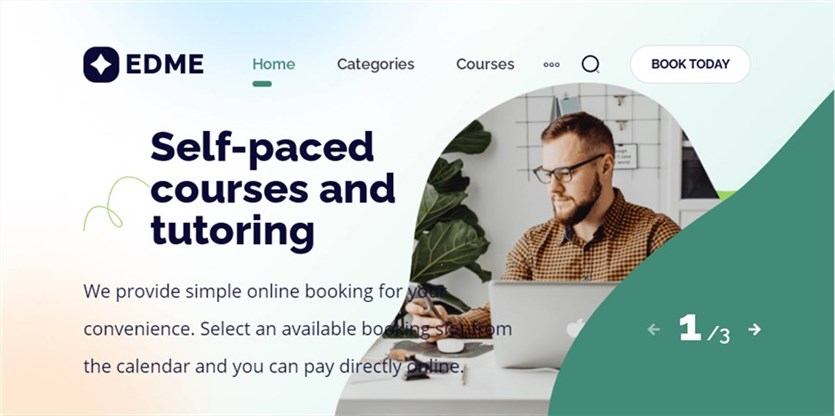
Edme Elementor template is one of the WordPress appointment booking themes by MotoPress that works for specialists from industries like education, life coaching, phycology, etc. Edme covers all the must-have elements of a good education theme, in particular:
- Pre-made pages: Home, Courses, Contact, Blog, etc;
- Detailed tutor profiles & services descriptions;
- Sleek & minimalistic design;
- A WordPress tutor booking calendar & form…and more.
Edme is a universal solution for both individual specialists and tutoring centers with online, offline, or hybrid education systems. The Elementor compatibility makes it easy to adjust the template design and content to your individual needs.
Edme Video Review:
By the way, Edme gives free access to our Appointment WordPress plugin for appointment scheduler for a teacher (worth $49). You will also save on Stratum PRO, which is a library of 26+ advanced Elementor widgets worth $29.
View Edme DEMO.
How to Install Edme?
After uploading the Edme zip. file from our website, go to the WordPress dashboard > Appearance > Themes > Add New.
Now upload a theme by choosing or dragging the needed file. Hit Install Now:
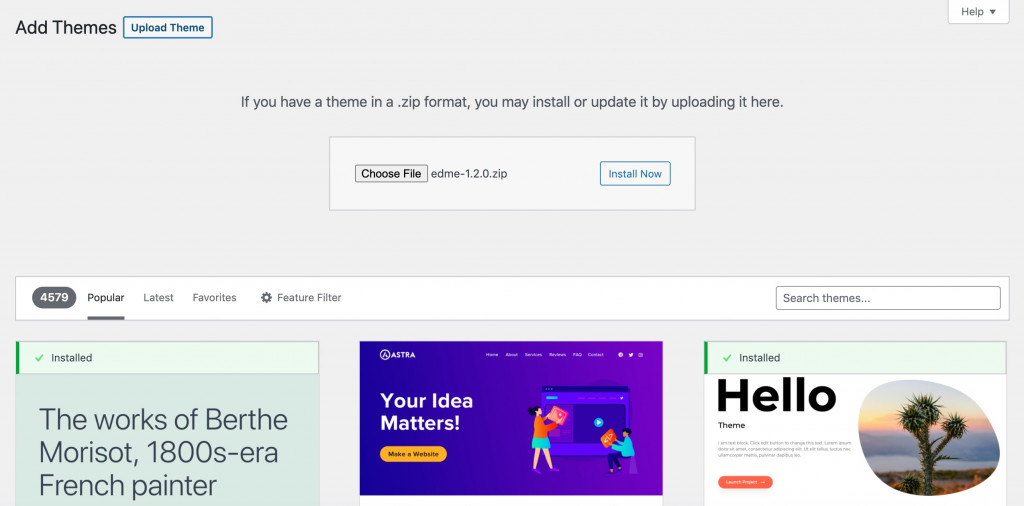
Together with Edme, you will be recommended to install the next WordPress plugins: Elementor, Stratum PRO, Appointment Booking, Breadcrumb NavXT, Contact Form 7, One Click Demo Import & SVG Support.
To replace the current content on your WordPress site, use the One-Click Demo Import. It will quickly replace your pages with the new Edme content:
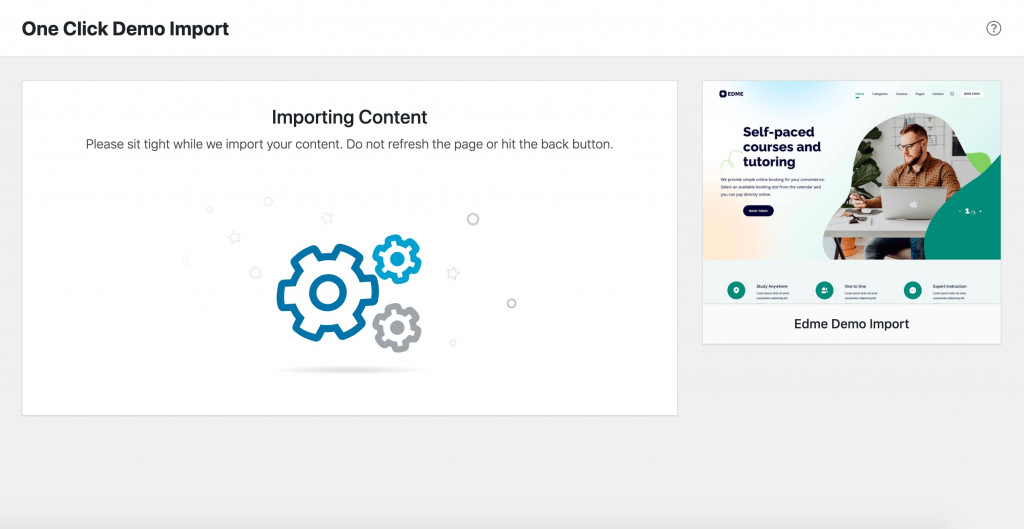
How to Customize Edme?
When the demo import is complete, you have two options:
- Visit your website and see how it looks (and it will look exactly like the Edme demo);
- Go directly to Theme Settings.
You may proceed with the second option. It leads you to Live Customize, which combines settings for footers & headers, website logo, title, colors, menus, and more theme settings.
Although Live Customizer does not support drag-and-drop, it’s easy to follow, even for the first time:
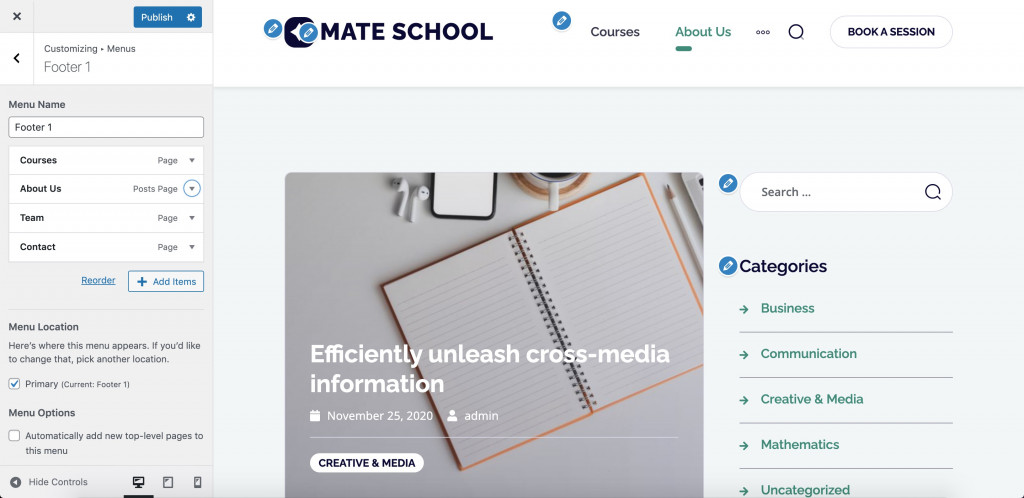
Once you finish, click Publish and go back to the WordPress dashboard. Now it’s time to customize the content of each page in Elementor.
This page builder provides the most flexible editing options of all. An Elementor template divides into so-called widgets. Each widget provides an individual package of content & style settings. The widget can be duplicated, removed, or acquire different layouts:

If you are not new to Elementor, you’ll handle the task easily. Others may want to learn more about Edme customization settings from this post.
Also, Edme took care of users who wanted to enhance basic Elementor settings with extra widgets unavailable for their Elementor plan (Basic or Pro). The theme comes with a premium package of Stratum Elementor Widgets – a library of 24+ advanced elements for both business and personal needs.
By the way, some Edme sections that you can see in the demo are Stratum-based.
The full list of Stratum widgets:
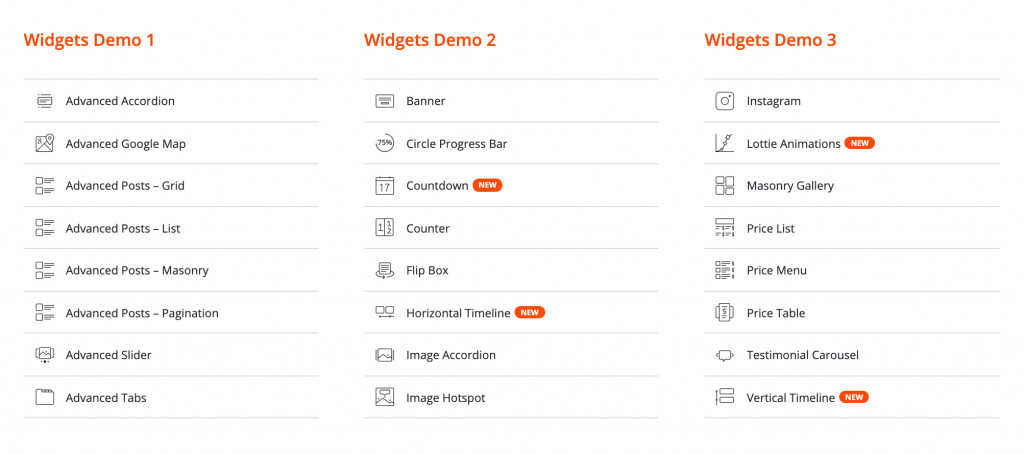
Highlights of Stratum:
- 24+ multipurpose content widgets
- The ability to inherit the visual styling of your theme
- Advanced design toolchain
- Elementor template library integration
- Stratum Free offers the same number of widgets
Appointment Booking Plugin: Installation & Set-Up
And here we go to the major element of our tutoring website – the booking software.
If you ask: “What is the best platform to use for online class scheduling?”, our answer will be obvious. We love our WordPress Appointment Scheduler for many reasons, in particular for
- Automated booking and management process;
- Unlimited services & employees & locations;
- Individual staff calendars (lunchtimes, breaks & days off);
- Custom time slots & buffer time;
- One-time /recurring/ group bookings;
- 4 payment gateways (Stripe, Paypal, direct bank transfer, or pay on arrival)
- Customization on the backend;
- Compatibility with all WordPress page builders + Gutenberg.
By the way, lucky Edme users can use the MotoPress appointment booking system for free.
The booking widget of our education template looks this way:
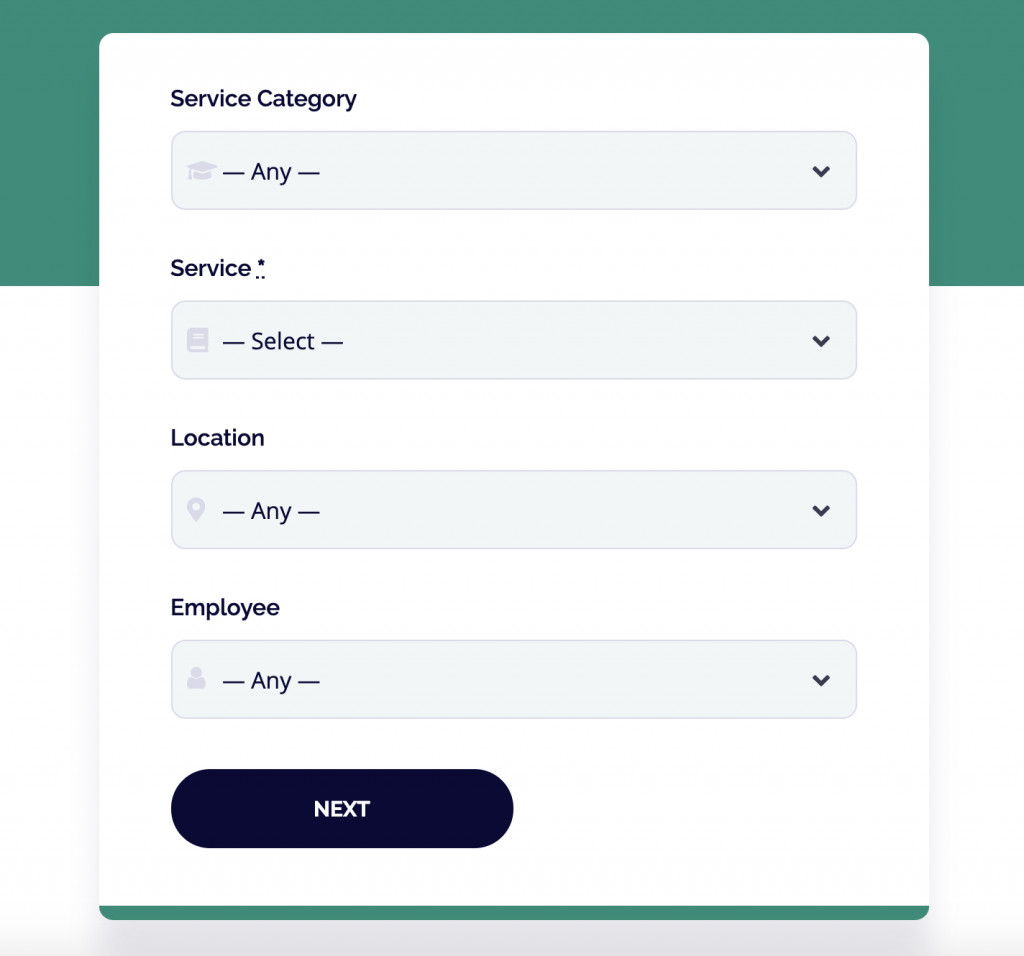
For those who already installed the plugin, find the Appointments menu on the WP dashboard.
The submenu items are:
- Bookings – booking statuses, client information & booking details;
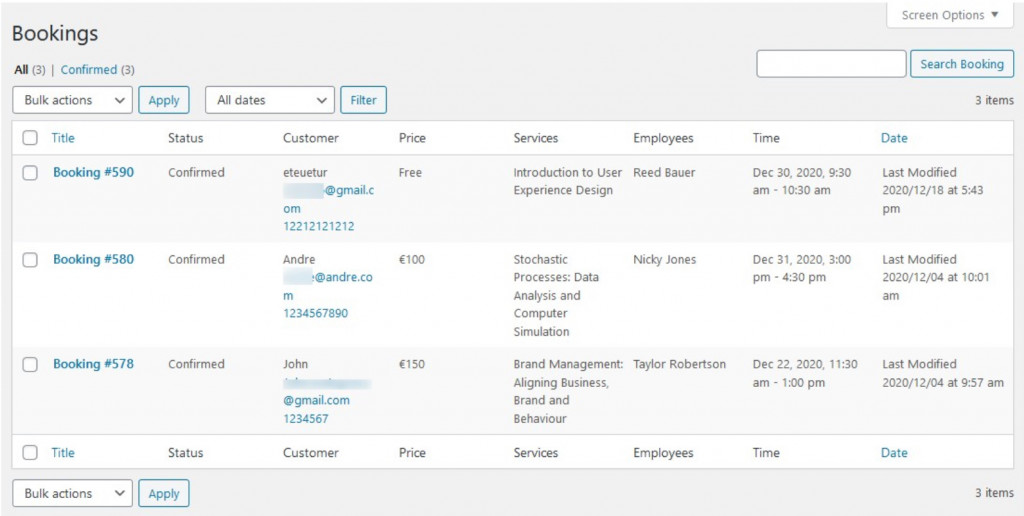
- Employees – teachers’ profiles;
- Location settings for learning centers with multiple offices/schools;
- Schedules for you & your team;
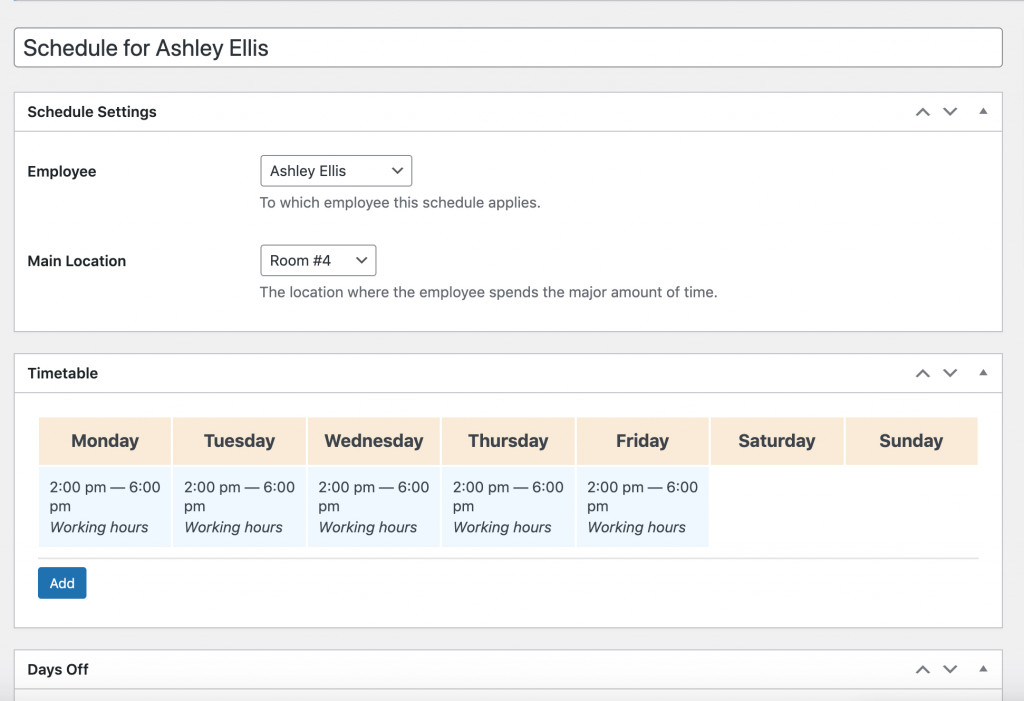
- Service categories;
- Service tags;
- Services (class) descriptions with price & duration info;
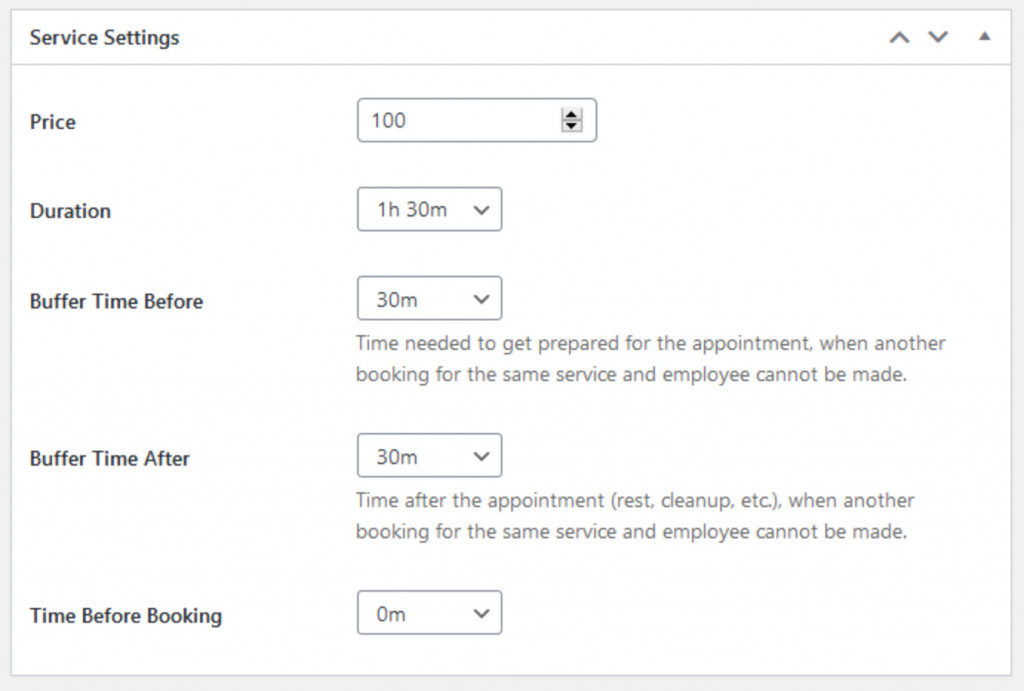
- Shortcodes widget;
- General Settings for currency & appointment status, emails, payments, and license.
The ability to make payments for appointments is one of our recent updates. It means you can receive online payments using Stripe (or any similar local gateway), PayPal, direct bank transfer, or using a pay-on-arrival method. To automatize the booking process, payments may become a booking confirmation instead of manual confirmations by an admin.
For users searching for a more detailed guideline, here’s how to add an appointment widget to a WordPress site.
Final Word:
Of course, we are missing many stages of creating an efficient tutor scheduling website, from domain registration to SEO & marketing tricks.
Yet, our goal was to give you a hint on how to build a teacher website with two major instruments:
- A solid education theme;
- A WordPress plugin for appointment scheduler for a professor/teacher.
The Edme + Appointment Booking combination worth $79 is a game-changer for your future website. Take a chance!
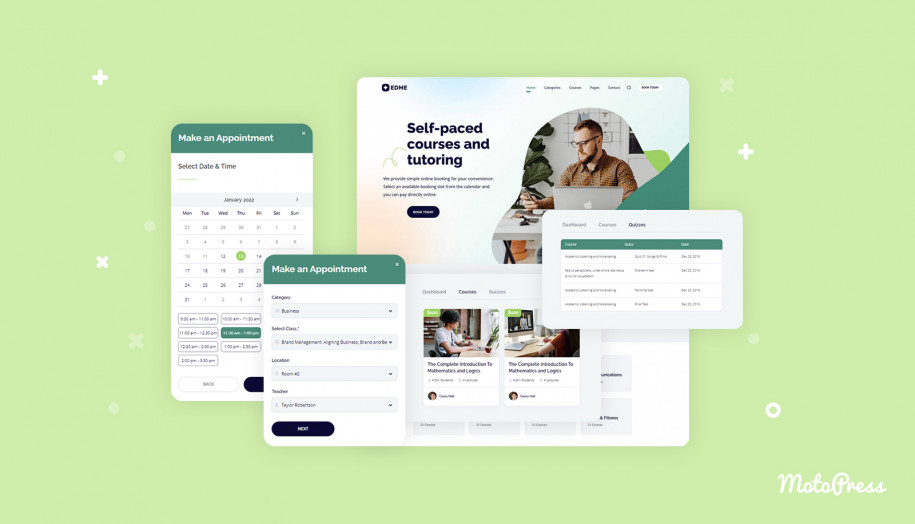
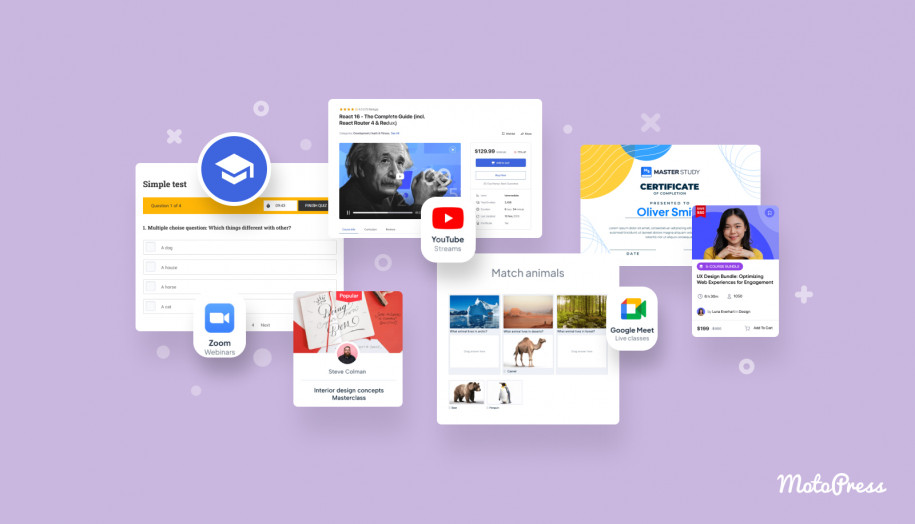
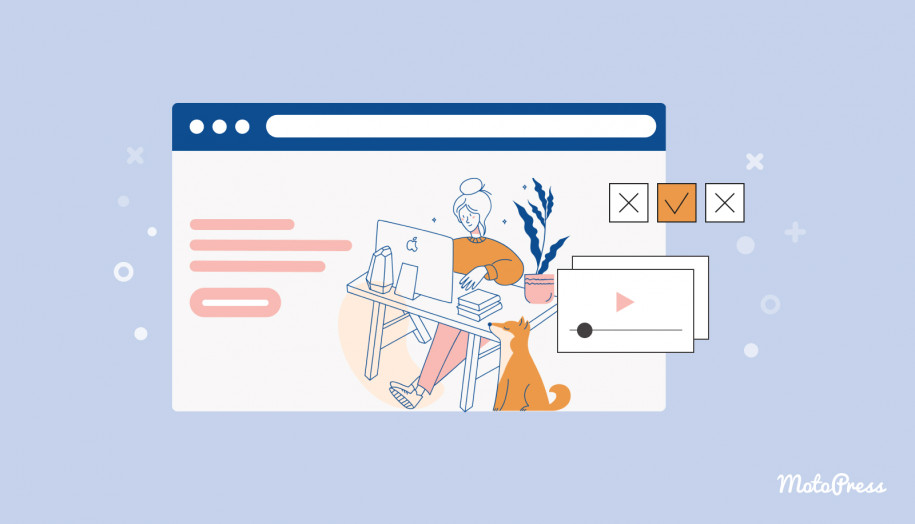
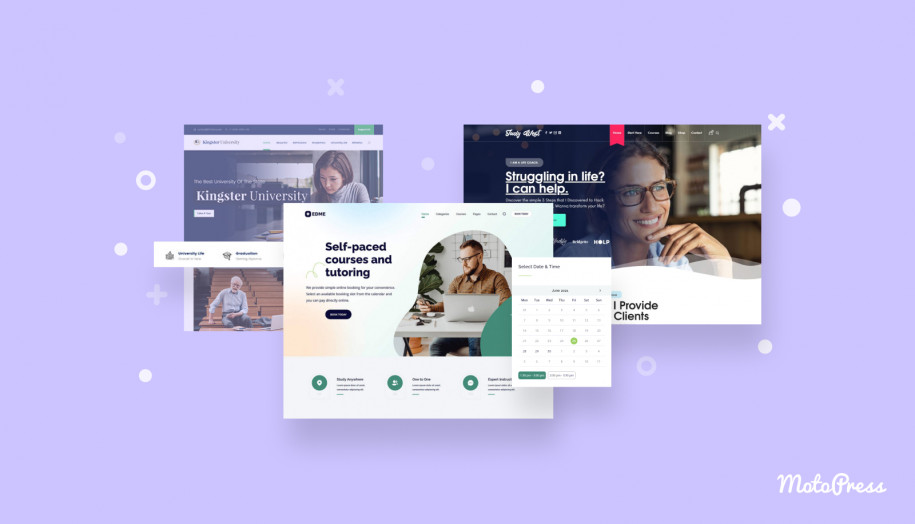
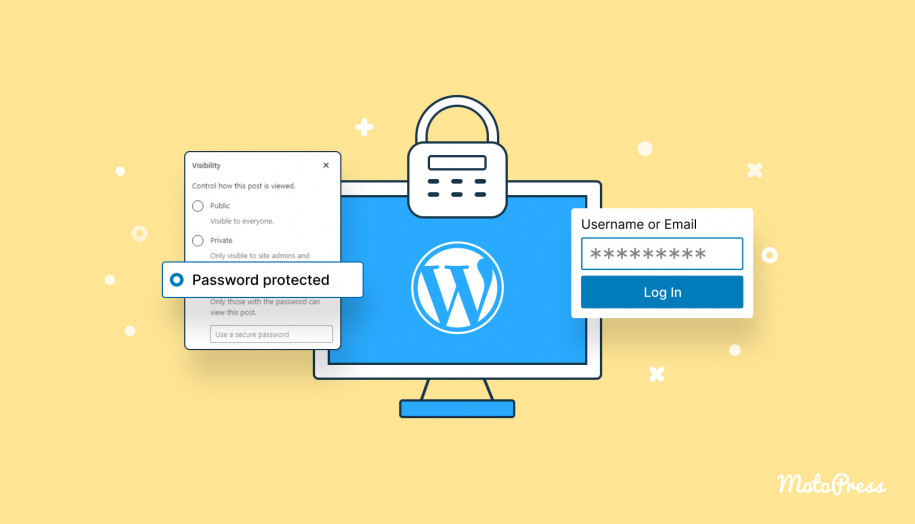
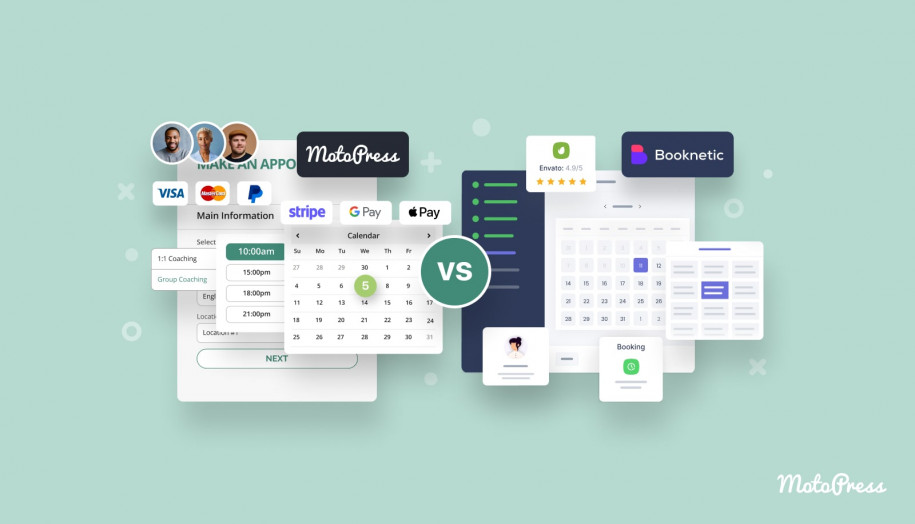
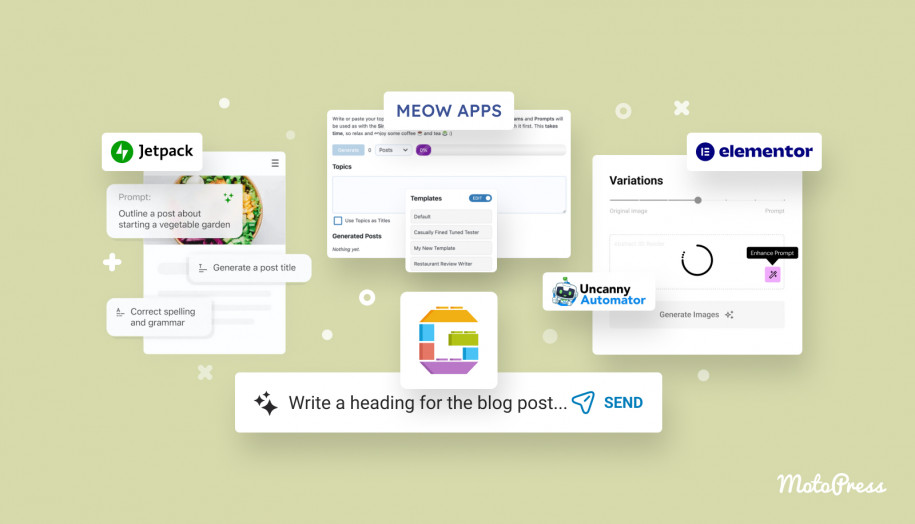
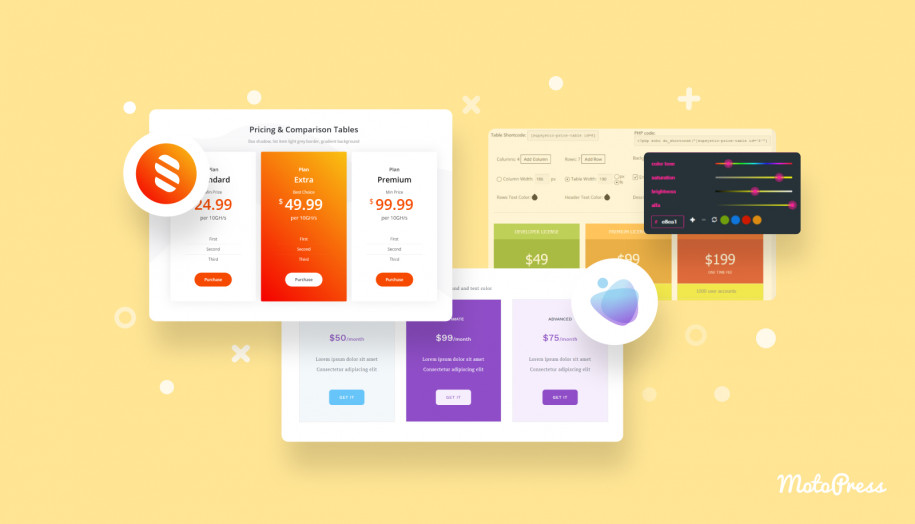
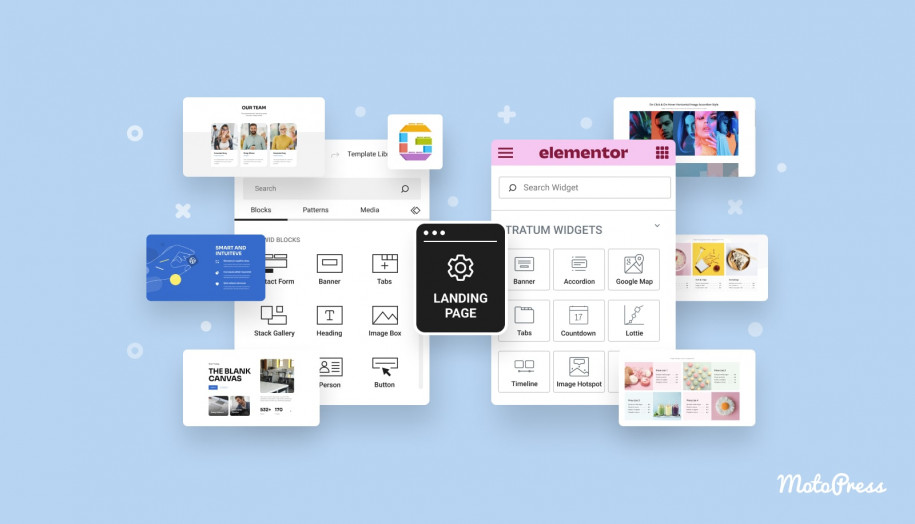
Just wanted to know if this appointment system allows for multiple students to make reservations for the same times (with different professors and different group classes) – and is there a payment integrations system for PayPal and an online wallet that allows for payments through master card and visa credit cards.
Hi Soraida,
You may launch a free 7-day trial demo at https://appointment.getmotopress.com/ and test all the capabilities to make sure it meets your requirements.