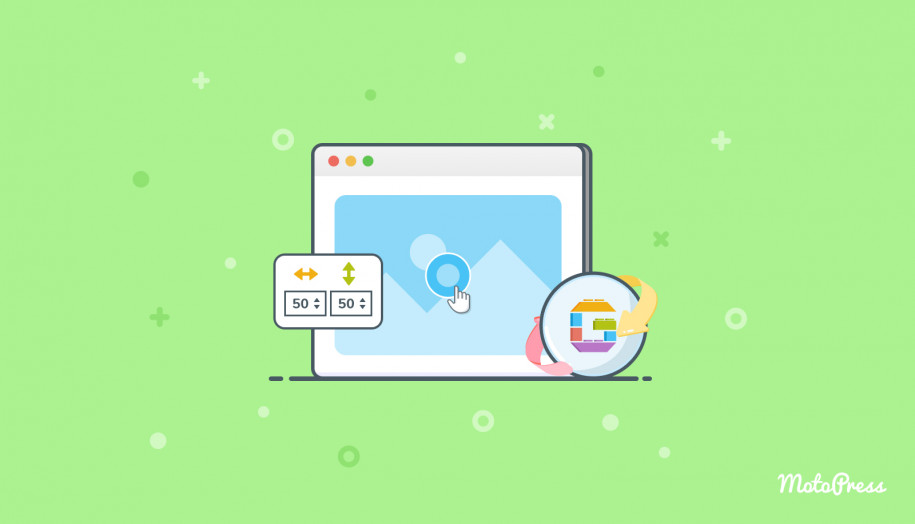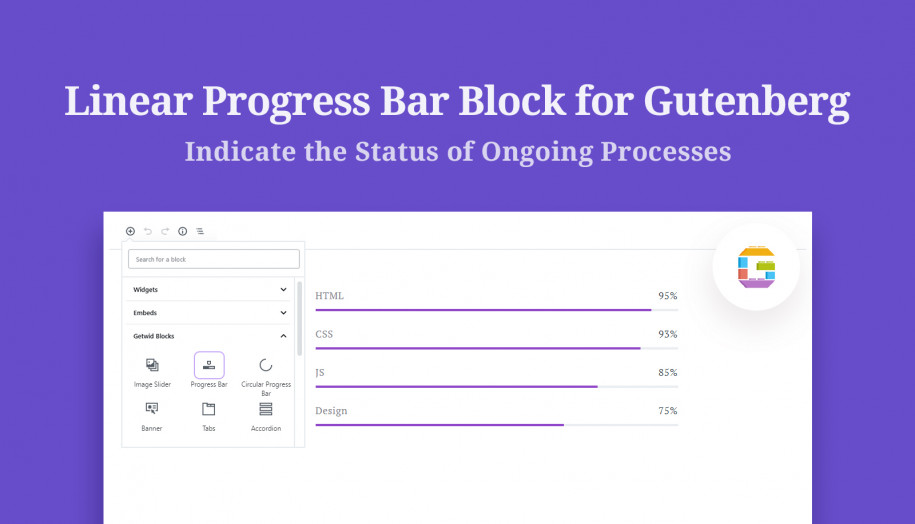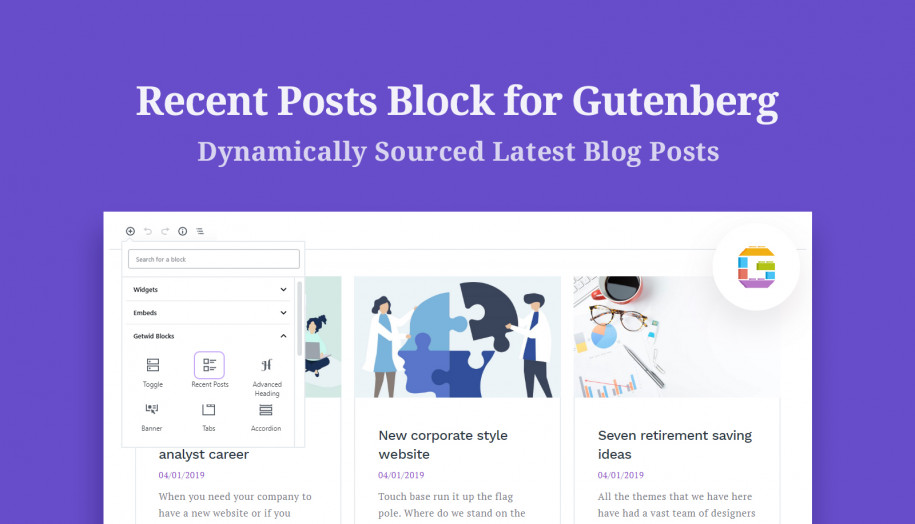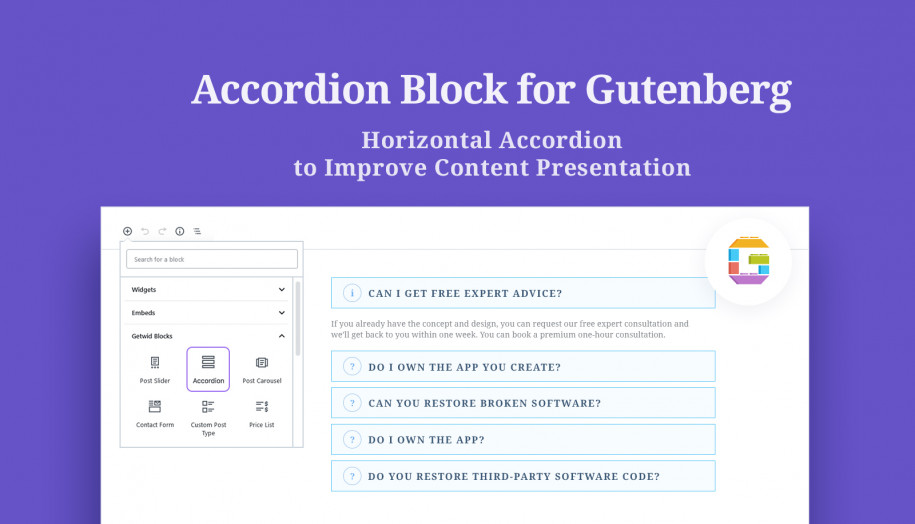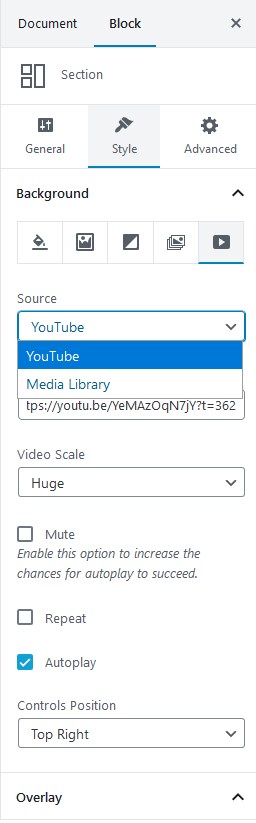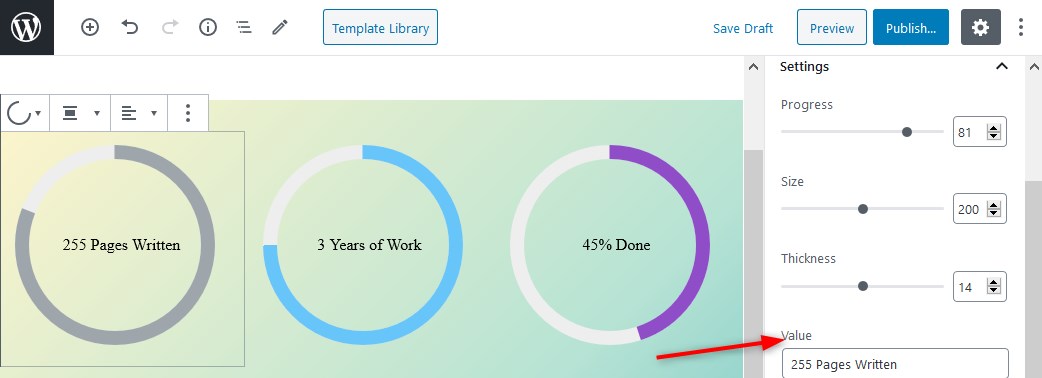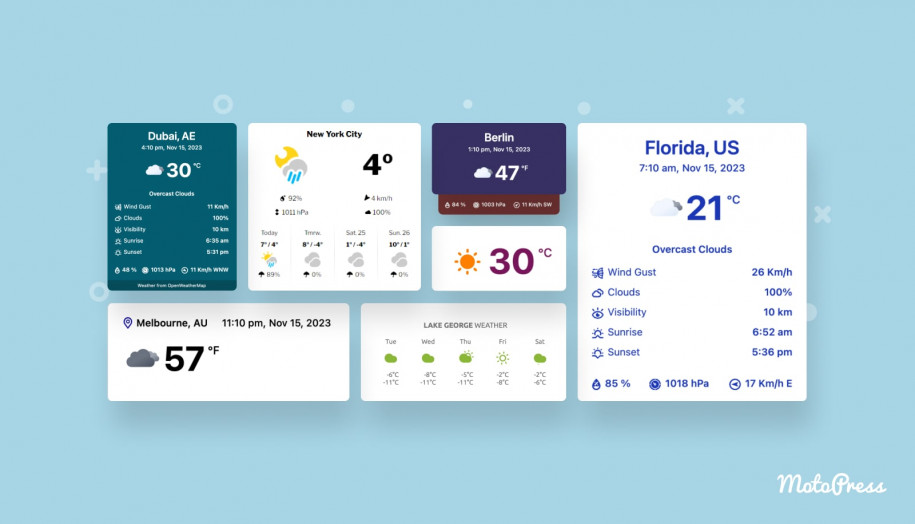Getwid Plugin 1.6.0: New WordPress Blocks & Block Options
Table of Contents
In this post, we’ll go through the major Getwid plugin updates released in version 1.6.0. The new version ships with three new blocks, more flexibility for the Section block, new tools for the post-based blocks, and more great improvements.
As for the new blocks, they will be particularly helpful for page navigation and building tables in WordPress.
The detailed overview of each new block will soon appear in the Getwid WordPress Block blog category. Meanwhile, here is a quick description, in list form, to cover the purpose of each new block:
- The Advanced Table block is an advanced version of the Table Gutenberg block – it will help you merge cells and customize the table background further. Check out the Getwid Base theme (crafted specifically for Getwid Blocks) to see a few examples.
- The Anchor block is a very handy block that provides an easy way to add HTML anchors to any part of a text to create quick page jumps.
- The Table of Contents block will help you create a structured table of contents (ordered or unordered) without extra plugins, simply based on your page headings.
You would normally need to install extra plugins to integrate the functionality these new blocks provide!
Let’s now move on to the other updates.
New Options of the Section Block
The new Getwid plugin version gives you more tools to customize the section background.
Use Focal Point for Easier Custom Image Positioning in the Getwid Plugin
The Section block by Getwid offers vast background options, the image background among them. Sometimes standard positioning options are not enough for huge images with many details.
However, if you do need to go with custom image positioning, the new focal point tool will help you achieve this by just dragging the focal point.
The focal point tool is made to help you choose the image area visible to a viewer:
Section > Style > Background > Image Background > Upload Image > Background Settings > Positioning > Custom.
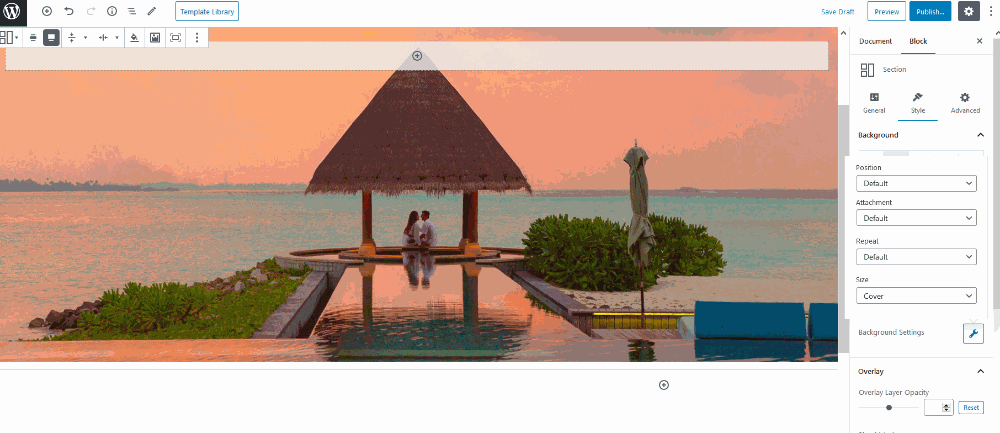
YouTube Video Support for Video Backgrounds
If you use video backgrounds for any website area built with the Section block, you are no longer obliged to store videos locally (which is going to save your hosting server a lot of space).
You can mute, autoplay, or repeat a video. The play controls can also be put into any corner or in the center. Feel free to add overlay colors or adjust the spacing.
Extra benefit – no YouTube branding on the frontend:
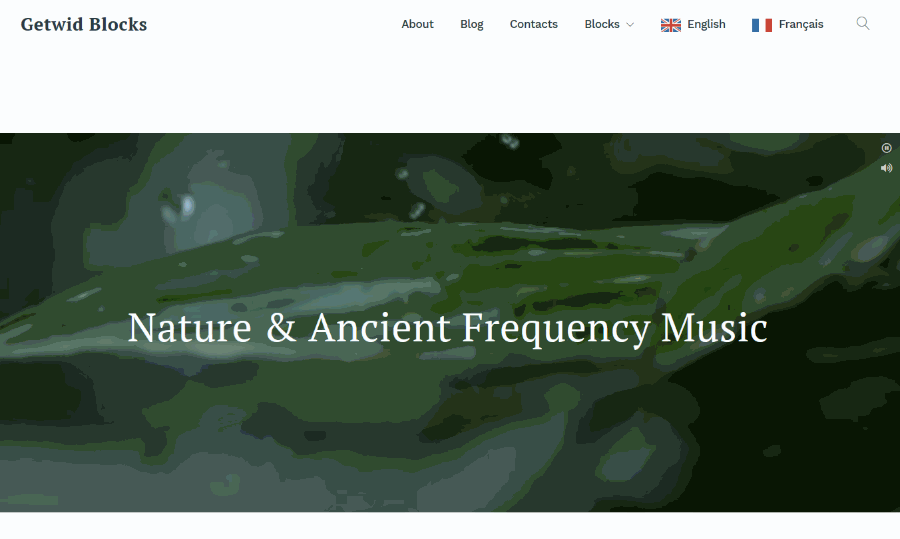
Use Unlimited Colors for Creating a Gradient in the Section Block
Bring even more colors to your gradient backgrounds! When you are editing the colors, just hit the “plus” icon, add the needed color, and optionally change the positioning of the color:
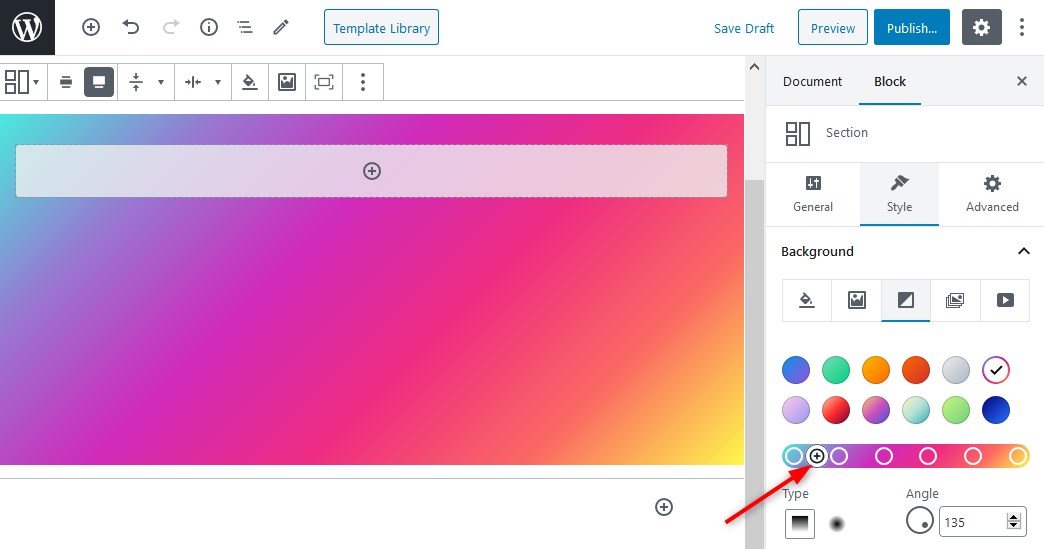
There is no limit to how many colors you can add:
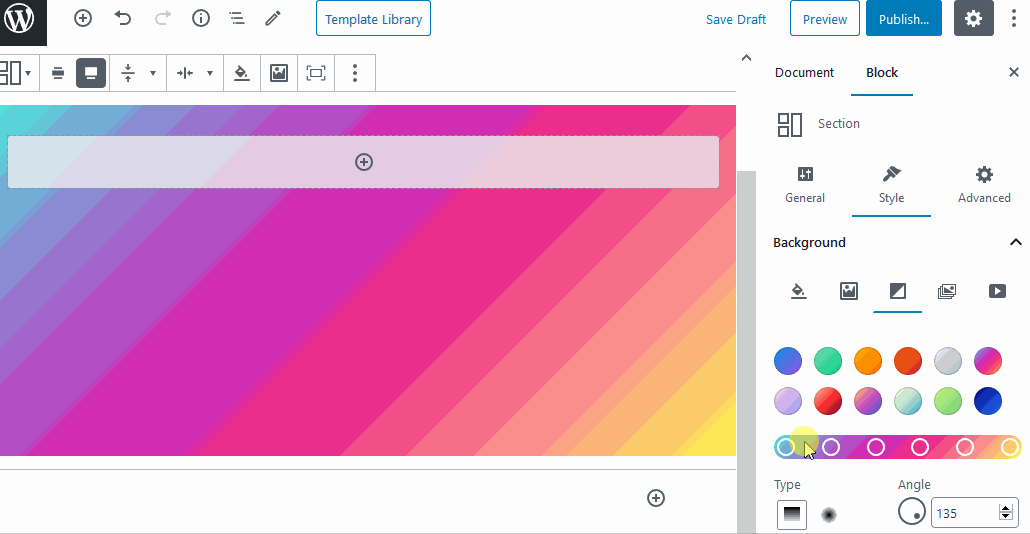
New Features of the Post-based Gutenberg Blocks
The post-based Gutenberg blocks now come with improved sorting, filtering, and display options.
Display Posts in Random Order in the Post Slider
In the Sorting and filtering options of the Post Slider block, you can find a new option among the Order by ones: random. It will naturally slide posts in random order.
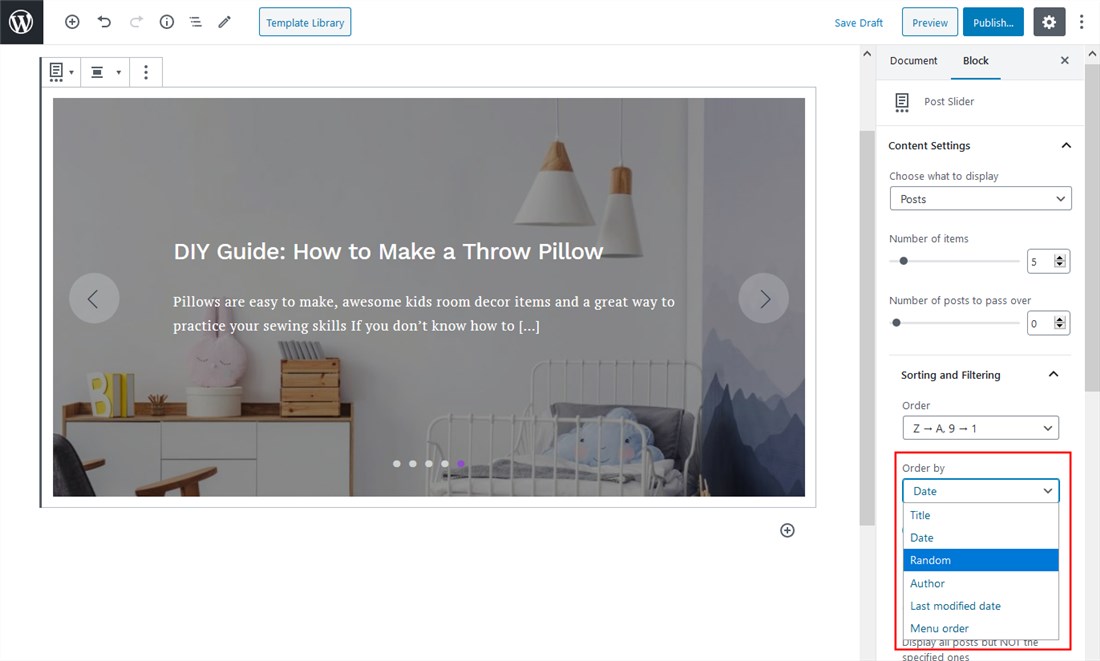
Enable Offset for Any Post-based Block
Offset means you can choose to skip a selected number of posts before showing the first one. You’ll find this option in the “Number of posts to pass over”.
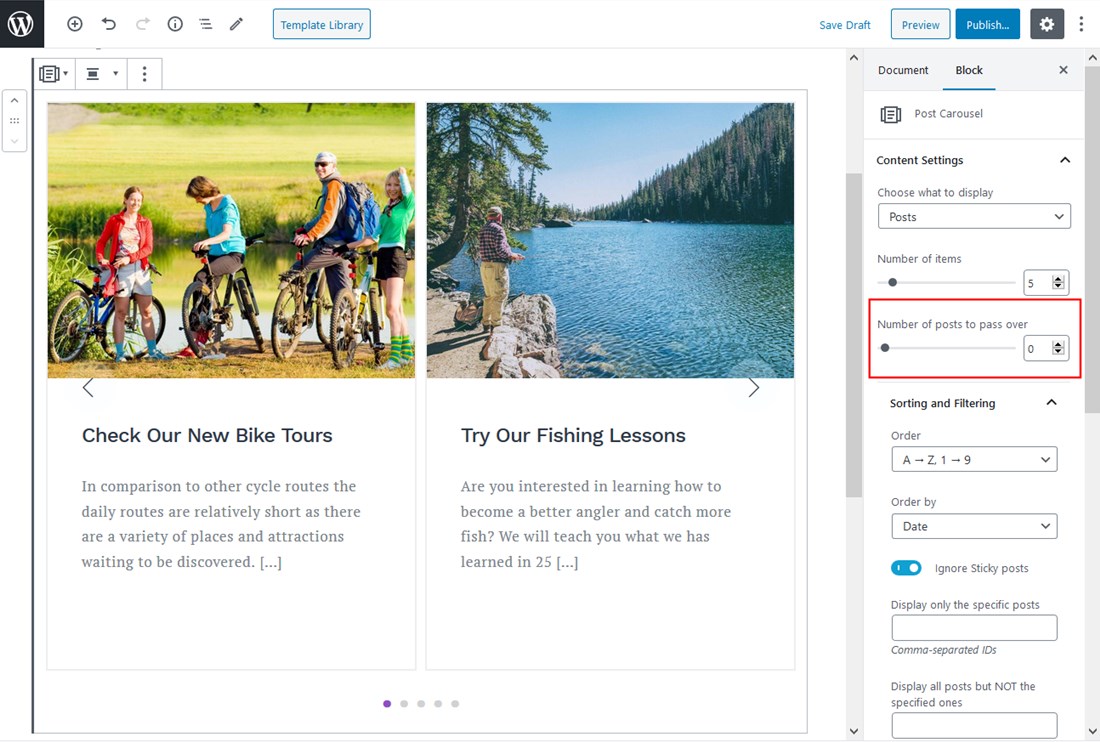
Display Child Pages for the Custom Post Type Block
Using the Custom Post Type block, you can now choose to display child pages of a parent page you are editing. If there are any child ones, you can customize their layout by choosing either a list or grid one.
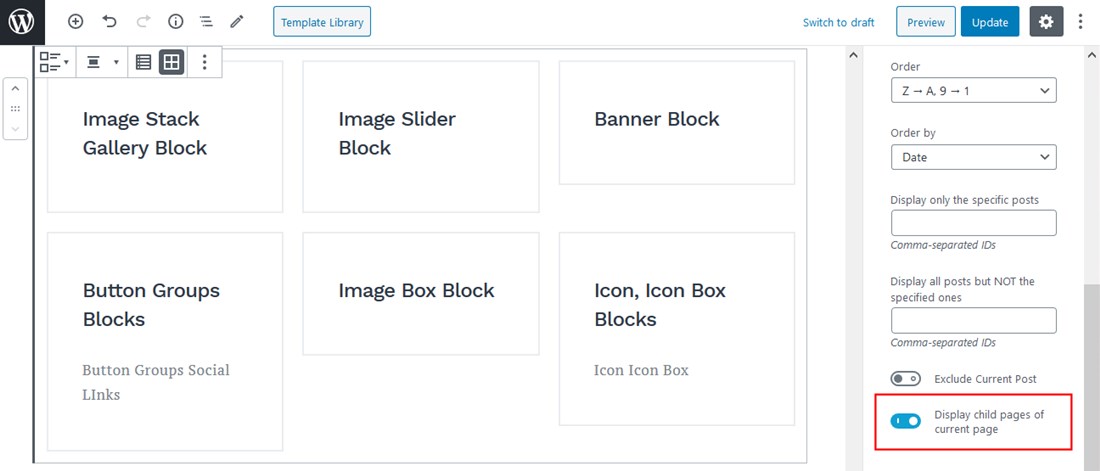
The Tabs, Accordion, and Toggle Blocks – Now Fully Customizable in the Getwid Plugin
You asked to implement the ability to add any content inside this sort of block – and we’ve done that!
Starting from the Getwid version 1.6.0, the Tabs, Accordion, and Toggle blocks by Getwid function, to nerd-speak, as nested blocks, meaning you can add any block inside them.
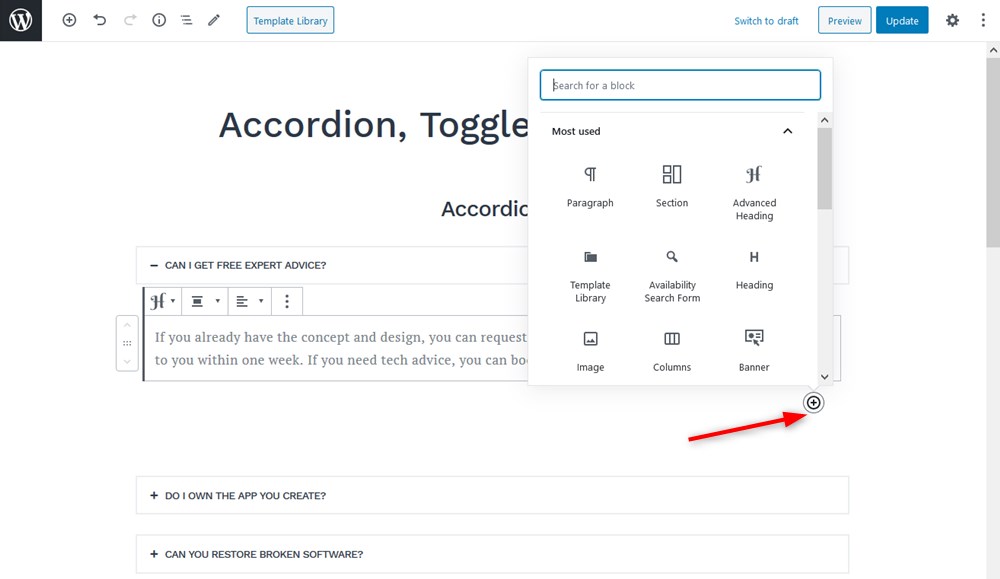
Make these blocks truly content-rich!
For example, let’s insert text wrapped around the image, a list, and a pricing table inside the Accordion block:
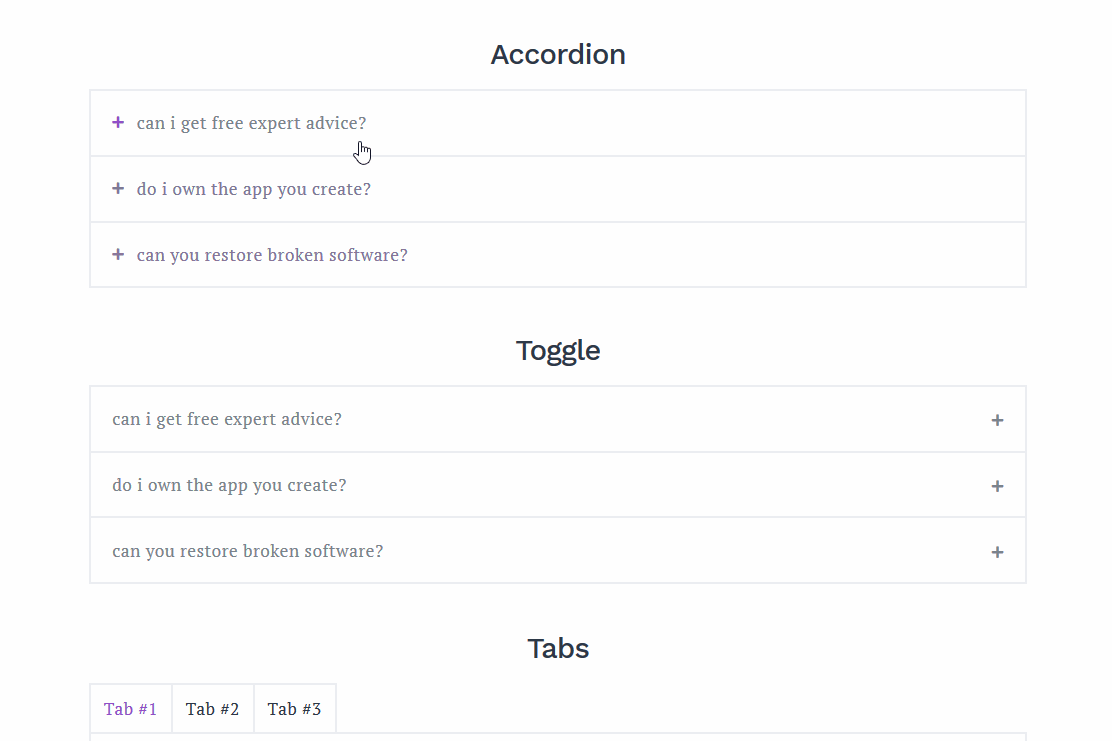
You can literally add any WP core or third-party blocks inside the content area of these blocks and customize those next blocks further.
Display Image Captions in the Image Slider Block
If you want to provide more information about your slideshow images, why not add and display captions?
The updated version of Getwid allows you to output default captions you add when creating a gallery for the Image Slider block:
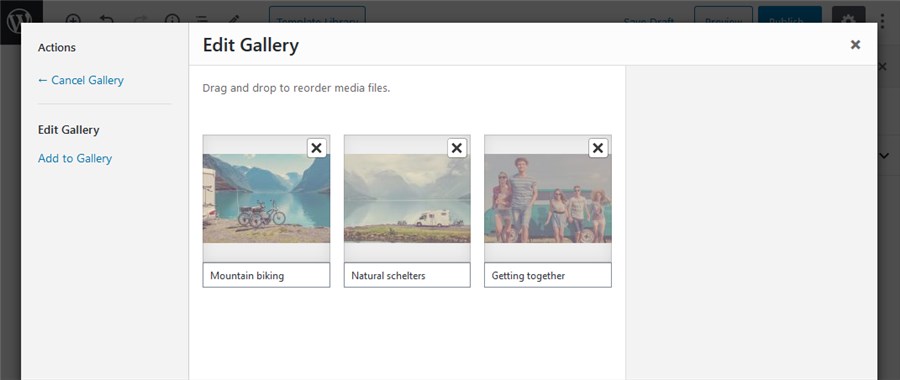
The settings panel for captions include:
- Dark and light caption style
- Caption positioning
- Links, including custom links per slide.
For example, let’s choose a dark style and place captions to the left:
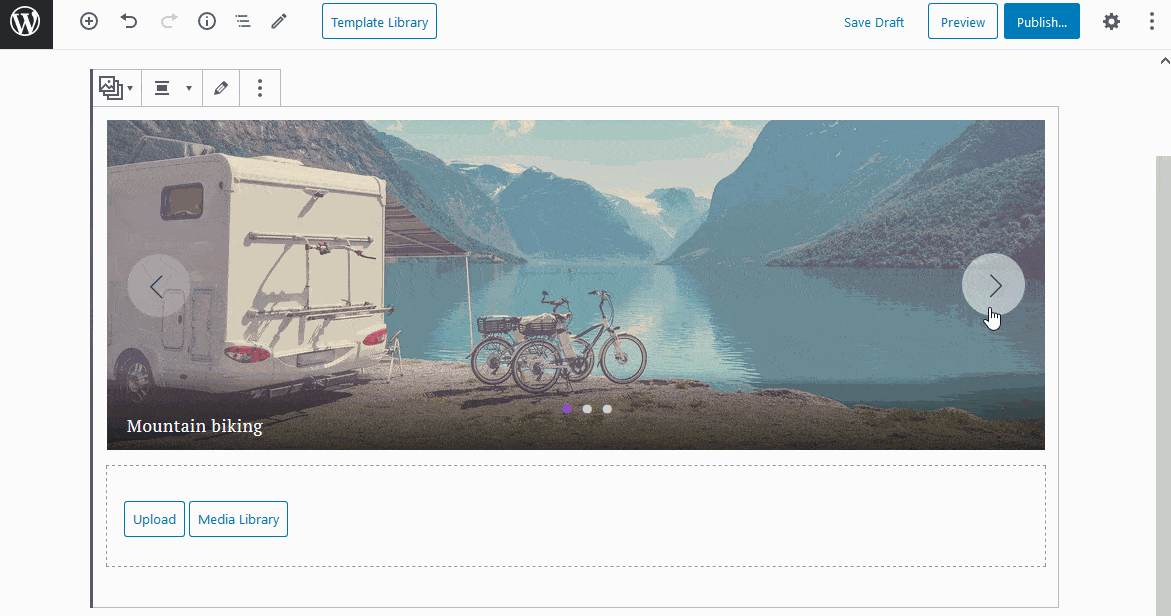
If you want to add more custom text, though, there is the Media & Text Getwid block provided by the Getwid plugin.
Add Any Text Inside the Circular Progress Bar Block
In the earlier plugin versions, you could only add the numbers and percent into the Circular progress bar block to show the progress of any activity/event.
But now it’s more flexible: you can add any value to show inside the block – text, numbers, symbols:
Getwid Plugin: The One-stop Gutenberg Addon?
Hopefully, these features will help you move forward with the block editor and get closer to its true flexibility and scalability. Some of the new blocks will eliminate the need to turn to dedicated plugins, while new block options take better care of your site from the design and performance standpoints.
We’re collecting feedback on where we can improve the WordPress blocks by Getwid and which blocks are of the first importance. Yes, we have a perfectionist aim to make Getwid the one-stop Gutenberg addon for as many website scenarios as possible! So far so good.
If you have ideas, feel free to share them.