Hotel Booking Mobile App FAQ: When the Android App is Coming and More
Table of Contents
The hotel mobile application for the MotoPress WordPress plugin hotel booking system is made for the most crucial operations that can be performed in clicks. For example, to add a booking on the go or check the status of any current booking.
So it’s quite possible that you won’t find some of the familiar menu options in the app, at least in the current version, which is 1.1.0 at the time of writing these answers to your questions.
Some other key functions of the MotoPress hotel mobile application perform as in the initial release, we’ve only added extra tools and made some improvements to release the version 1.1.0.
New to the app? Watch this video to get you started with the app in a few minutes:
So let’s get down to the questions many of you have sent to us! And try to answer them, of course.
Where to see the real-time availability?
The MotoPress mobile app for hotel doesn’t give you the availability information for properties individually.
But you can check which properties are available on the requested dates. For this, use the property search form with the standard arrival, departure, and the number of adults/children fields.
Go to Bookings and hit the plus icon to be prompted with the search form that will help you add a new booking. After you’ve specified your requirements, you’ll see the available options that you can book.
Does the hotel mobile application have search functionality to search for bookings?
Yes, you can search the bookings by client name, booking ID or any other information available in existing bookings.
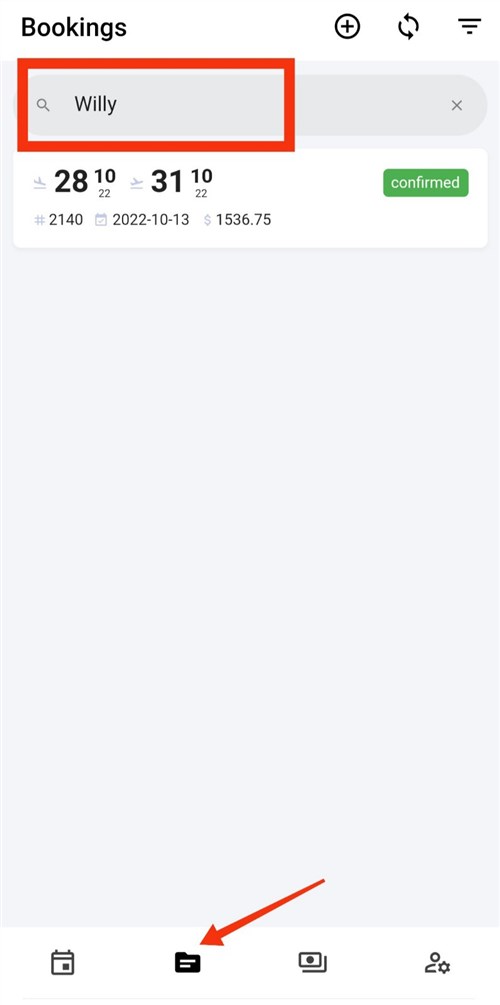
You’ll see the search bar in both the Bookings and Payments menus in the app. Just type your request there.
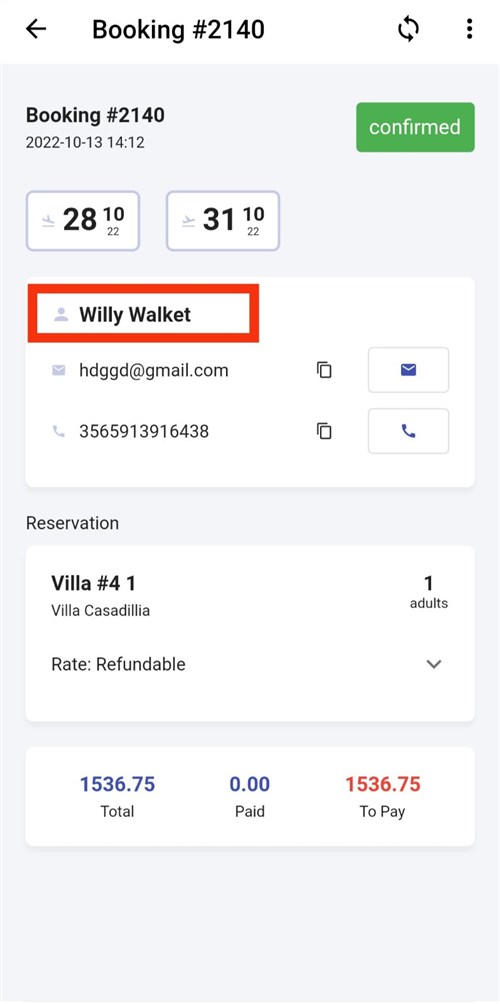
When is the Android app coming?
It’s already there! The Hotel Booking app is available for both operating systems.
You can use it as a hotel app for iphone as well as a hotel app for android.
How to find pending bookings?
Use app filters for that. Go to the Bookings or calendar menu and apply the needed filters using the filter icon from the top right menu.
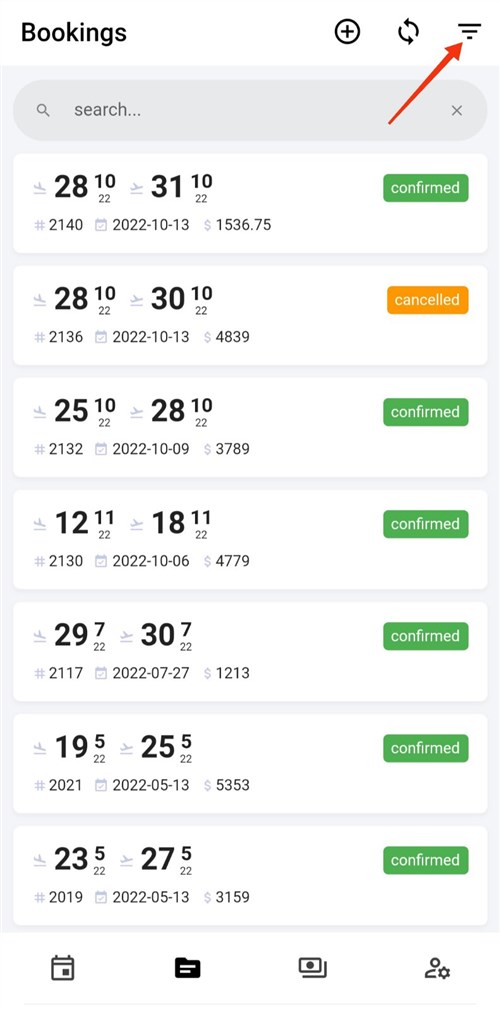
To apply filters, simply select the needed ones and then get back to the previous screen in the hotel booking app.
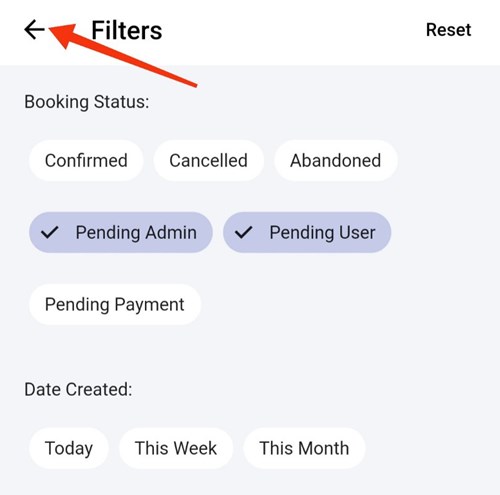
How to change the status of the payment in the app?
In the app, go to the Payments menu > choose a payment > click on the three dots menu from the upper right corner > set the needed payment status.
How to see the departure date of booking in the calendar?
There are only arrival dates that are color-coded in the calendar. To see the departure date, click on the needed booking date in the calendar and all the booking details will be displayed below the calendar.

How to register a manual payment?
At the moment, there is no way to register a payment via the hotel mobile application for WordPress.
You can later add the payment manually via your WordPress website using the Add payment manually button.
In your WordPress dashboard, go to Bookings > All Bookings > choose a booking > scroll down to Add payment manually.
How to add services to a booking?
At the moment, you can’t add services to the booking. You can only book an available property and add client details on the step of creating a reservation from your phone.
If you want to add services to the bookings added via the app, you need to do that via the WordPress dashboard.
In the WP dashabord, go to Bookings > All Bookings > choose a booking > click Edit Accommodations and follow the steps till you can see the choice of services.
What is the default status of the booking added via the app?
Confirmed. Not paid.
Remember that you can easily change the booking status in the Hotel Booking mobile app. If you were notified that the booking was, for example, canceled, go to the app and change its status in clicks.
In the app, go to Bookings > choose a booking > click on the three dots menu from the upper right corner > set the needed booking status.
Why can’t I see bookings in a calendar?
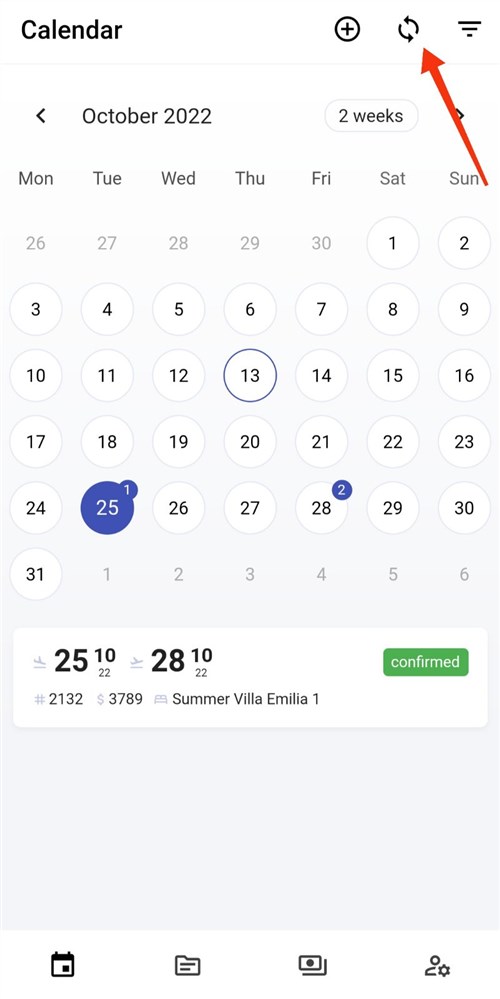
The bookings might have not been loaded yet or you performed too many manipulations in the calendar rather too quickly. Simply try to click on the Refresh button on the upper right panel in the app to get your bookings back to the calendar.
With the MotoPress hotel mobile application you can easily add bookings, change their statuses, view upcoming reservations in the calendar and do many more things right from your phone, on-the-go and in clicks. If you have more questions, just ask! We’ll add the answers to the list.
Watch also a full review of the plugin:
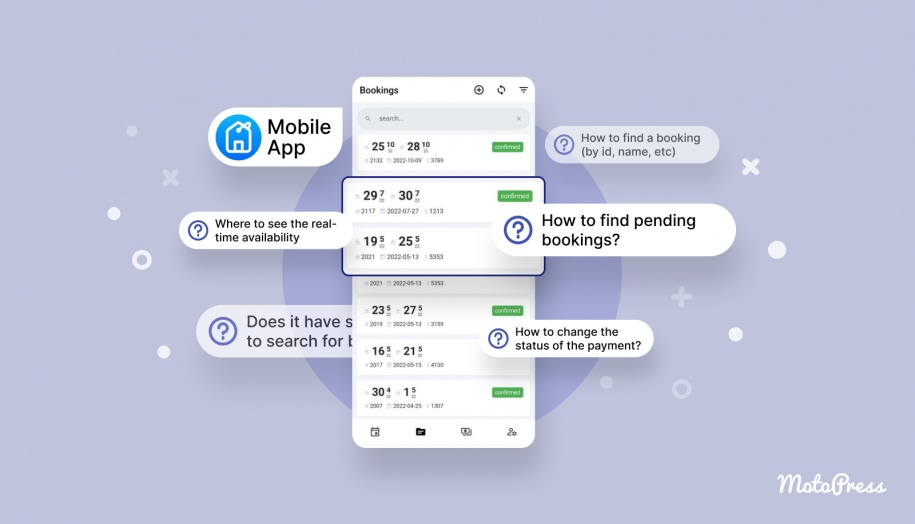
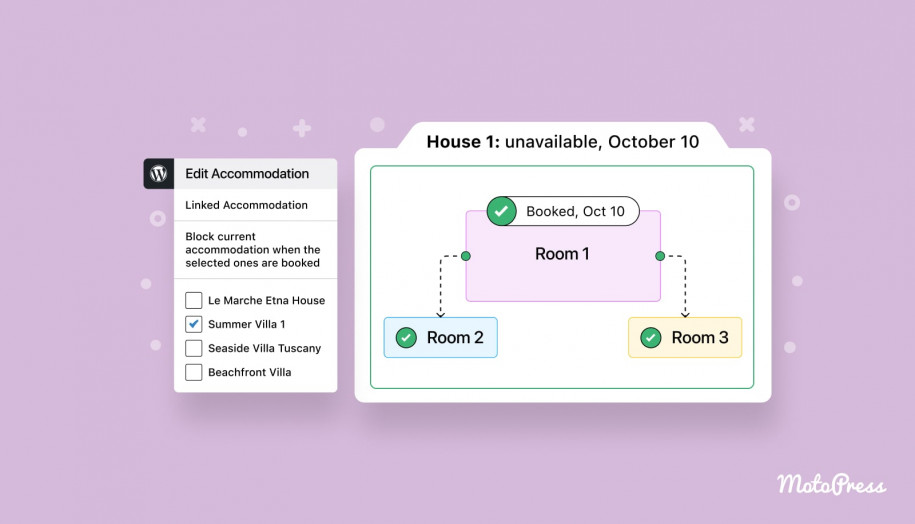
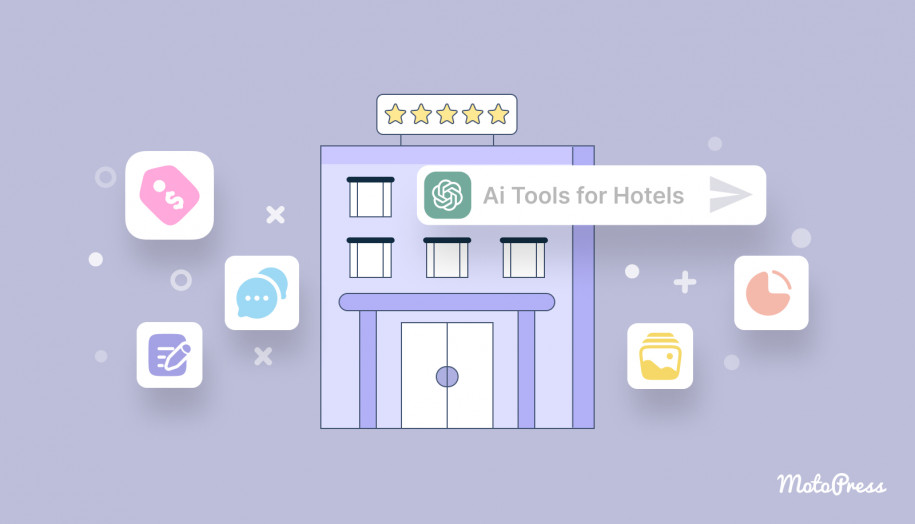
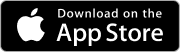
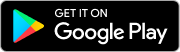

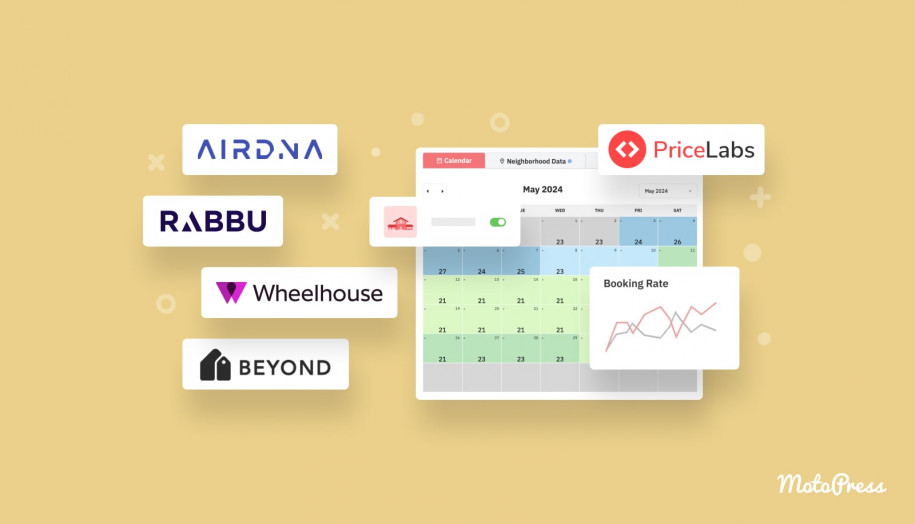
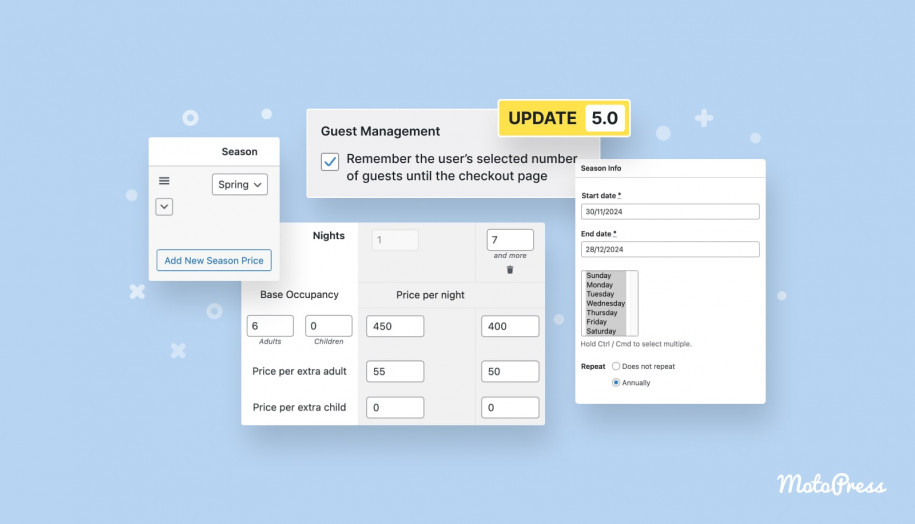

Is there an ETA on when we might expect to have the availability to add services and take payments using the app? These are both HUGE missing functionality items. On-the-go clients should not have to log into their website to book a last-minute arrival. Also, a more minor thing that seems to be missing is the ability to edit a booking.
Hi Chelsey,
You may post your requests on this forum. It is convenient to have all the requests in one place and count upvotes there. Thanks for understanding.
why apps without nonification alarm
Hi, thanks for your question. Do you mean you will like to get push notifications about new reservations? Are there any other notifications important for you?