Meet the WordPress Appointment Booking Plugin: Appointment Scheduling & Reservation Software
Table of Contents
The WordPress Appointment Booking plugin is the brand-new member of the MotoPress Booking plugins family for keeping the client bookings flowing! It’s optimized for quick and easy online bookings for any appointment-based business.
The principal difference from the Hotel Booking plugin is the booking slot, which in the new plugin can include hourly bookings or any other custom bookable time frames, e.g. 20 minutes.
This makes the MotoPress WordPress appointment scheduling software suitable for your business if you work in the beauty, health, consulting, education or similar industries, where you can offer bookable time-based online appointments to your clients.
Since this is just the first release, the plugin focuses on the core employee-service-schedule flexibility. So far you can add and categorize unlimited staff members, services and locations and create individual schedules for employees – as well as run online booking submissions.
In general, here are some main dimensions of the new MotoPress WordPress Appointment Booking plugin:
- Support for multiple staff members with their individual schedules and custom working days
- Sell multiple services
- Support for multi-location shops
- A one-page booking wizard for clients for quick and easy reservations from any device.
The rest of the industry-standard features, such as online payments, booking statistics, or calendar customization, are planned for the future releases, so make sure to stay updated with the news!
Let’s see how you can customize the plugin and whether it can suit your needs with a quick walk-through.
You Might Like These Products
WordPress Schedule Plugin for managing single or multiple events.
Adjust some general setting before you start
By going to the general settings, you’ll be able to configure some major things, such as set up the currency for your site and choose the minimum bookable time slot.
The latter is important because it helps you work with custom time slots, e.g., if you want to allow appointments that last 1 hour and 10 minutes, you need to set “10” as a minimum default time step. It’ll help you create appointments, breaks, lunchtimes, and other periods up to 10 minutes.
Here you can also set how you want to confirm payments – with or without an online payment.
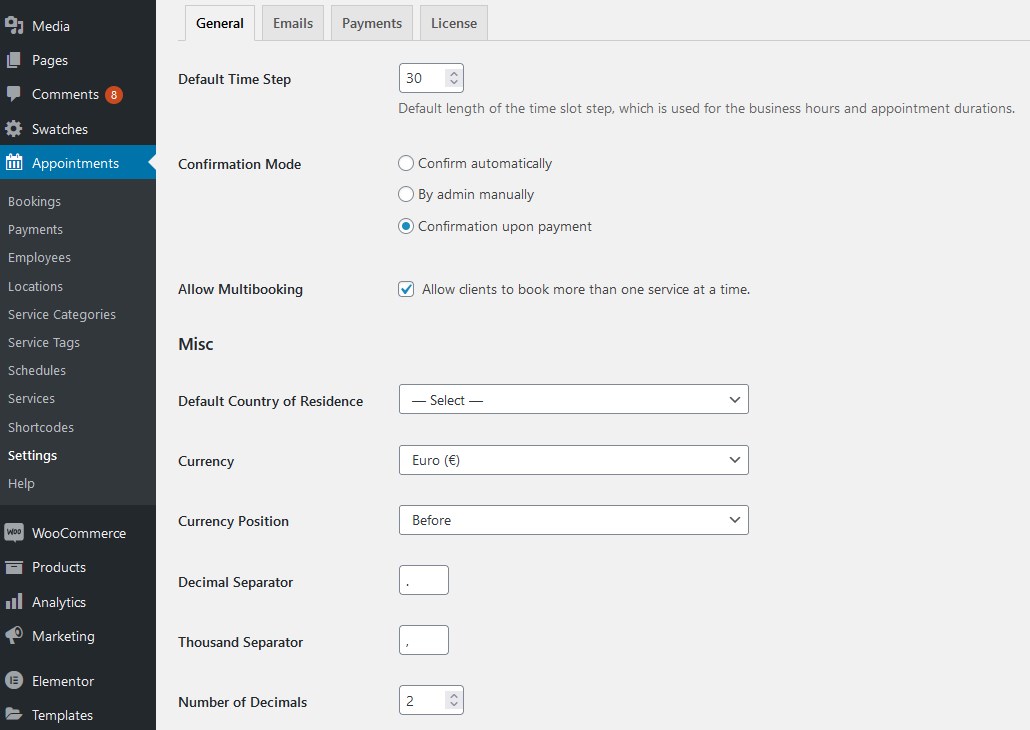
Easy staff planning
The plugin allows you to add unlimited staff members and further assign different services and locations to them. So far it’s a very simple interface, where you can add an employee photo and some skills or bio.
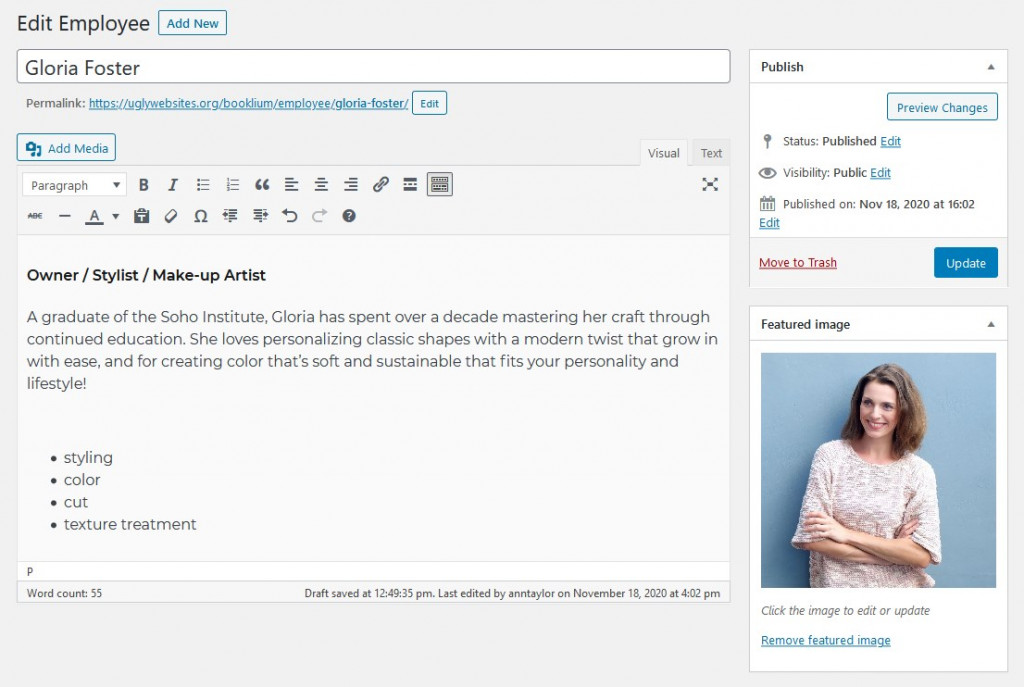
You can optionally leave this staff information backstage, that is, not feature your team on the site on a dedicated page, but the list of employees will be shown in the booking form on the frontend only.
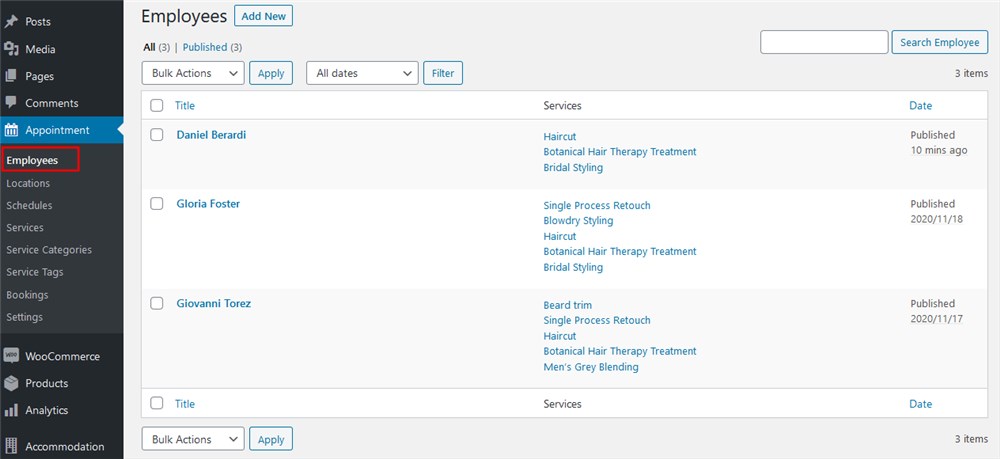
Add different locations and provide services in different regions
The plugin makes it easy to add various locations so that you can list unlimited shops and salons and assign different staff members to different shops.
Those locations can be anything – from cities and areas to, for example, classrooms.
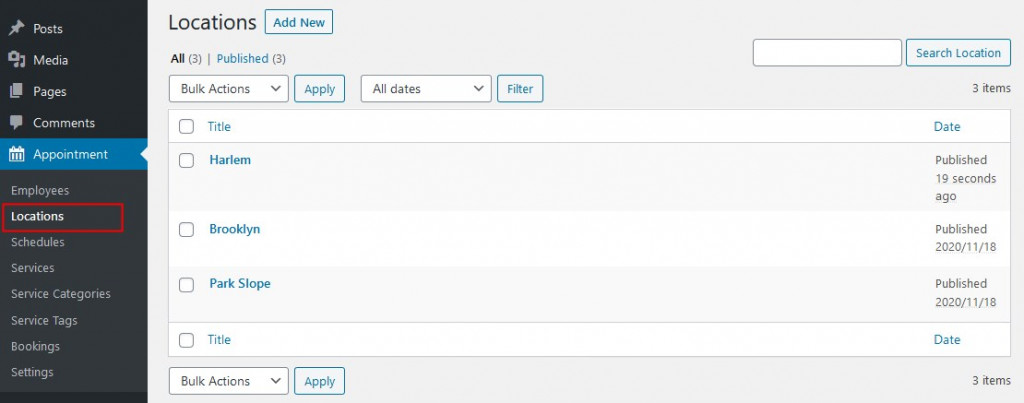
You can also categorize locations to simplify the search for your clients and supply locations with images and extra information about shops in these locations.
When a client makes a booking on your site, they will also be offered to choose a location.
The WordPress Appointment Booking plugin for flexible employee scheduling
So far, you can perform the vast majority of work via the Schedules menu – this is where you can add detailed schedules of your staff and apply some custom schedules if needed.
Let’s go through the main settings one by one:
Schedule settings
This is where you start by choosing an employee you are creating this schedule for. Plus, you’re enabled to choose the primary location where this person works. But don’t worry – it’s possible to add other locations to the same person and assign them to different days of the week and working hours. This gives your staff the flexibility to move between locations within a planned schedule.
Timetable settings
In this menu, you’ll be able to create a detailed schedule for each day of the week, including weekends.
There are three activity types that a working day can consist of:
- Working hours
- Lunchtime
- Break
Each of them can last for as long as you designate. Working hours are open for bookings, while WordPress appointments can’t be booked during lunchtime and break periods. Also, here you can change a location depending on where a staff member works on a particular day and time.
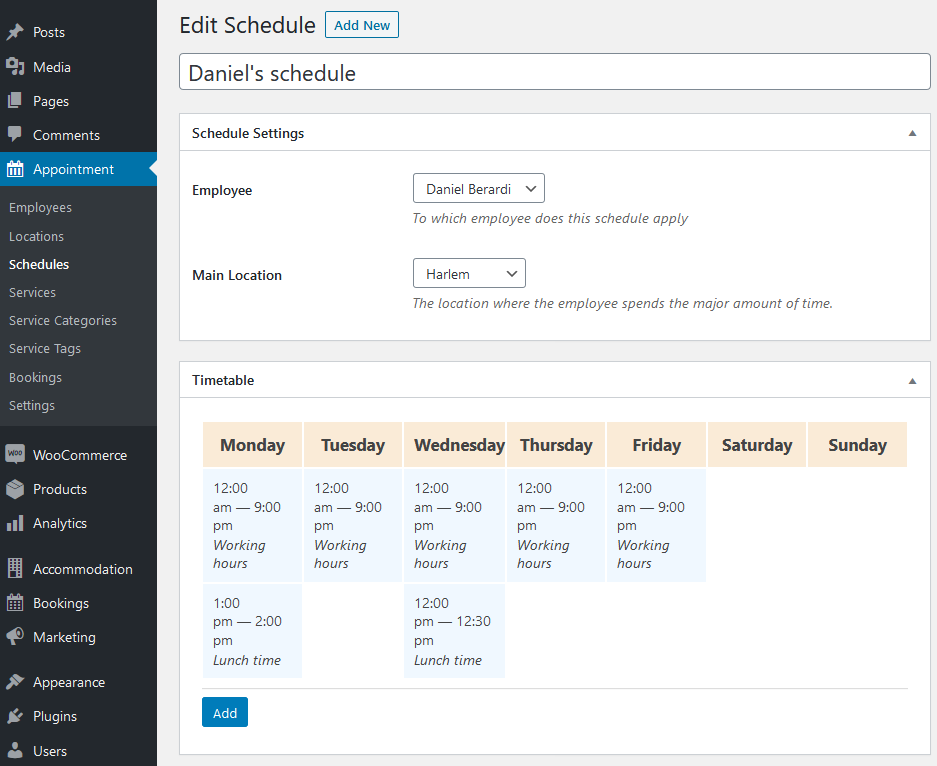
The scheduling flexibility of the MotoPress WordPress Appointment Booking plugin allows you to also add:
- days-off by choosing dates
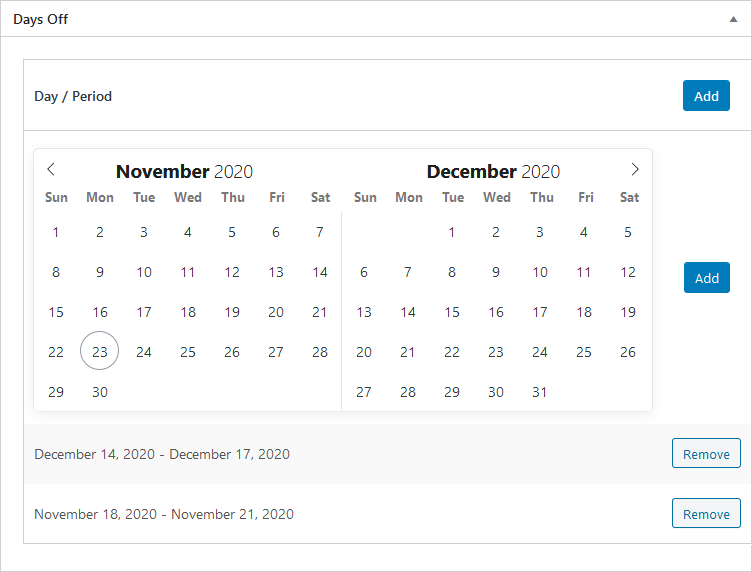
- extra custom working times by choosing dates and specific periods.
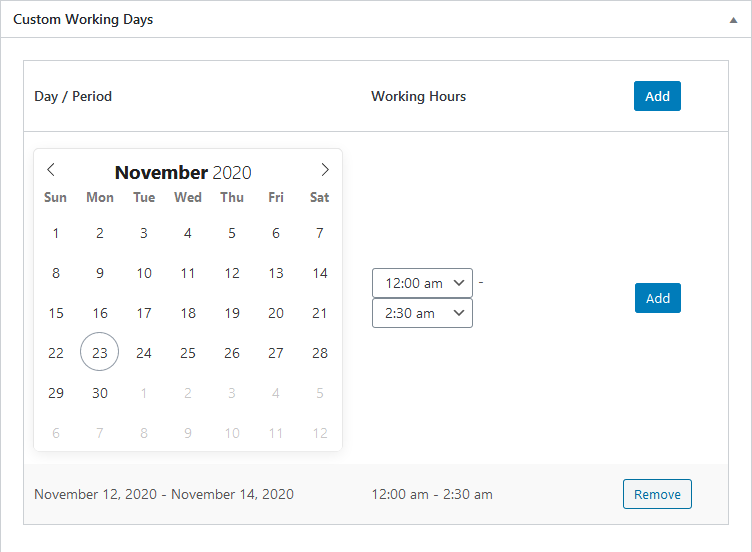
Add unlimited services
The WordPress Appointment Booking plugin by MotoPress allows you to add a database of categorized services along with their descriptions and images.
For each service, you can apply custom settings:
- Service price (with any custom currency you can choose via Settings).
- Any custom service duration – not just hourly bookings (the time slot depends on the minimum time slot in Settings).
- Buffer times before and after the service – unbookable times when you need to get prepared for the next booking or perform some extra actions after the booking; it applies to a particular employee and service.
- A time before booking globally for the service.
- Assign eligible employees who can perform this service.
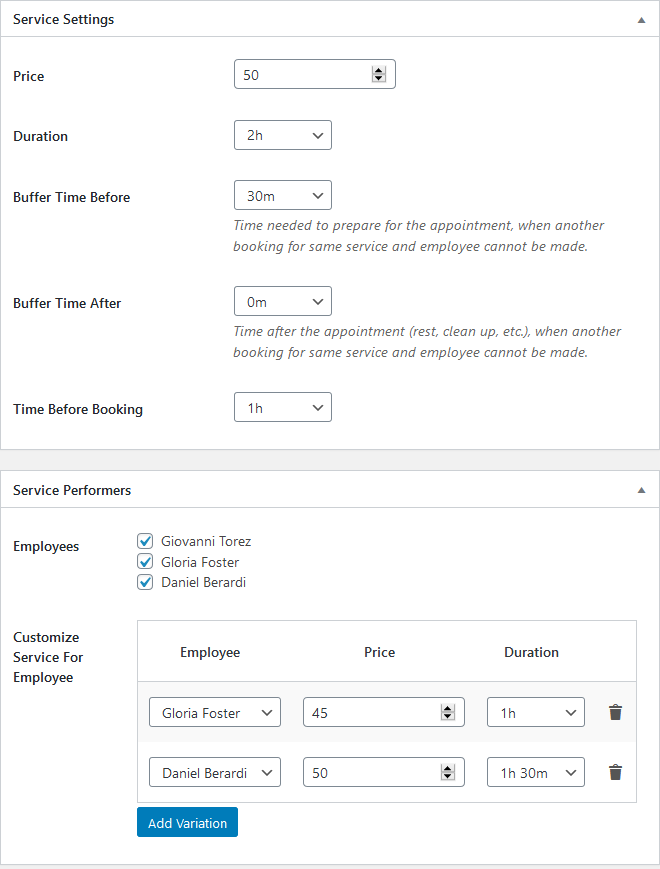
Furthermore, the WordPress Appointments plugin gives you a chance to change the service duration and its pricing based on who provides it:
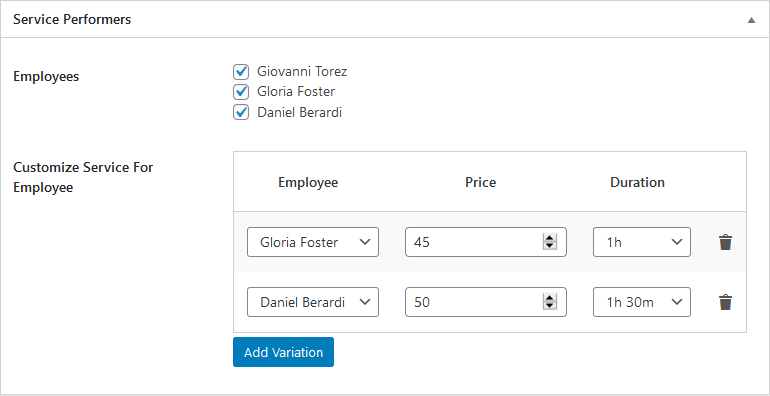
The downright easy booking process for clients via the online booking wizard
So how do you add the booking wizard to your WordPress site? It’s a matter of one simple shortcode you can add in the block editor as well as in the Classic editor:
[appointment_form]
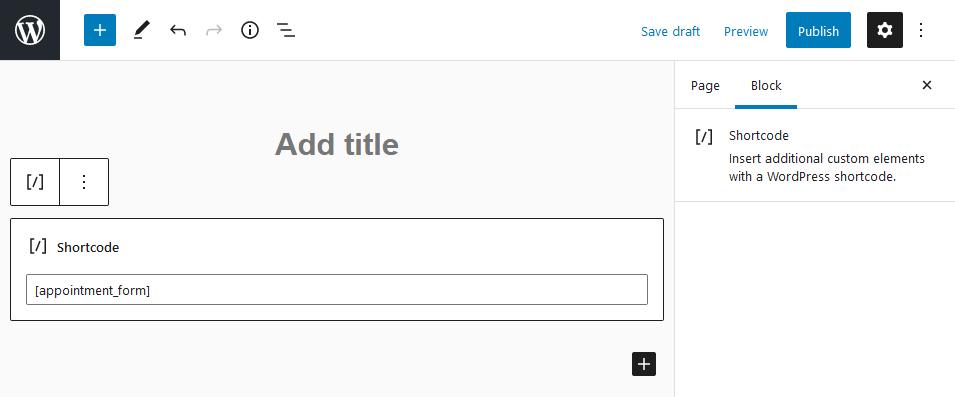
After you’ve added this shortcode, it’ll run the one-page booking wizard for your clients, where they’ll be offered.
The plugin supports native blocks for the block editor and Elementor:
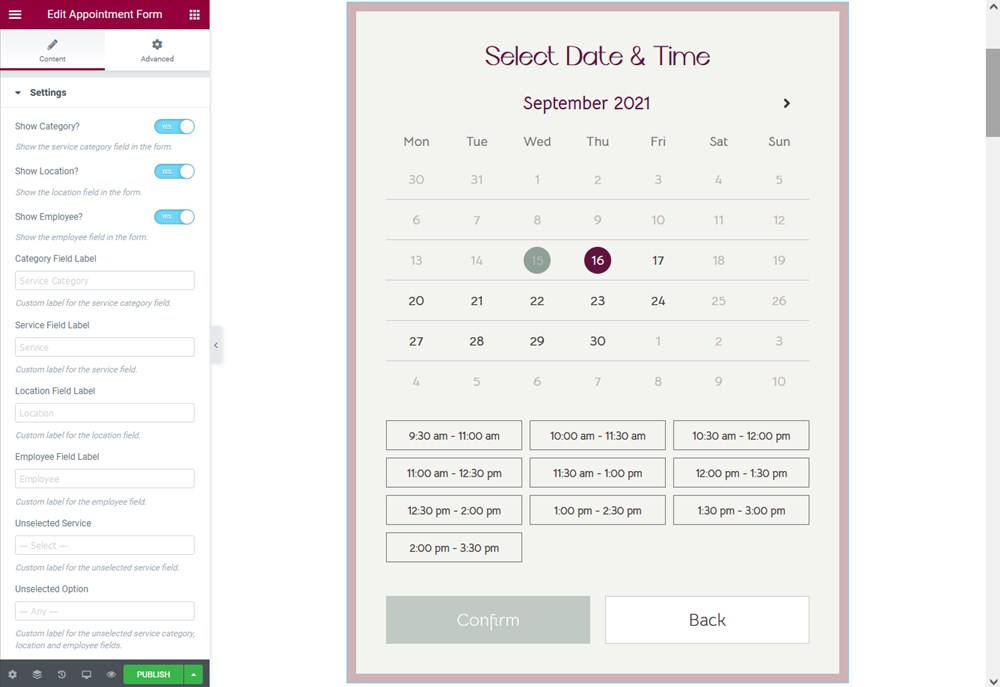
Let’s take a class bookings example from our awesome Edme appointment booking WP theme.
Step 1. Choose a service category, service, location, and an employee (or optionally go with ‘any’).
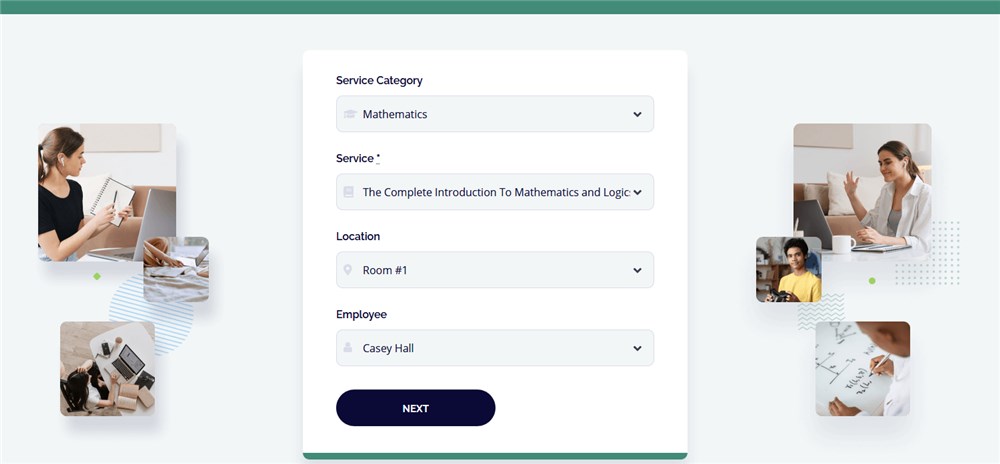
Step 2. Select the date and time and choose a free slot from available ones.
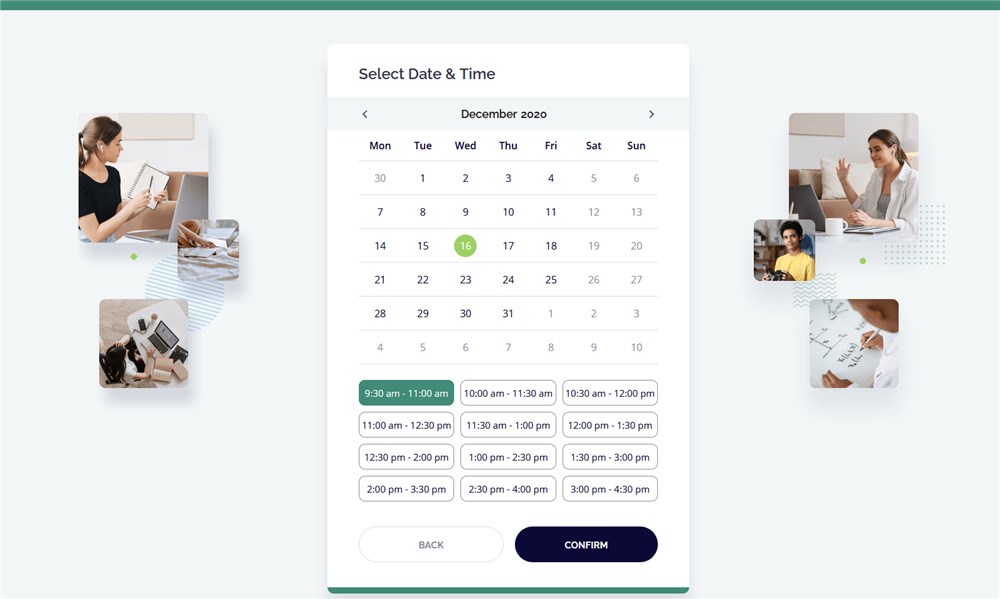
Step 3. Provide personal details.
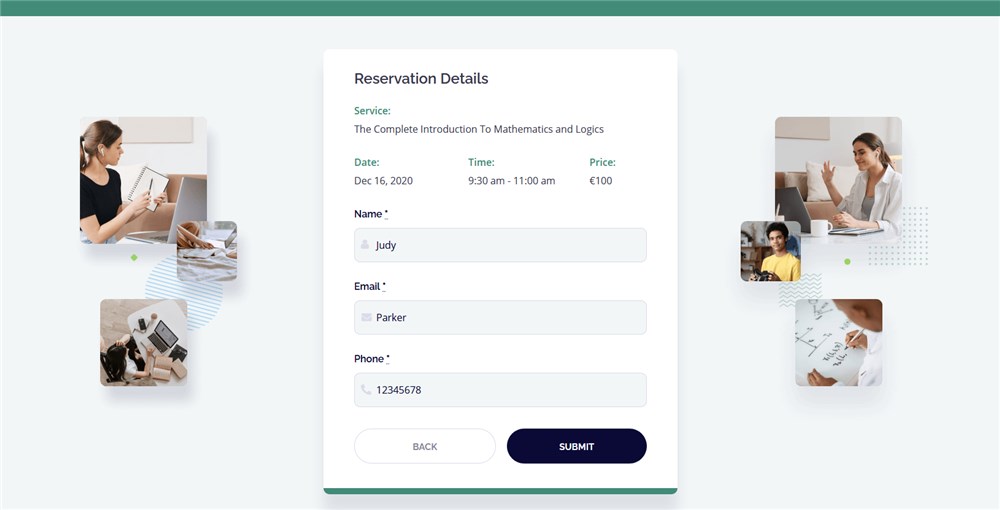
This is a very qucik process, which is handled on one page, so a client can finish their reservation in a few clicks:
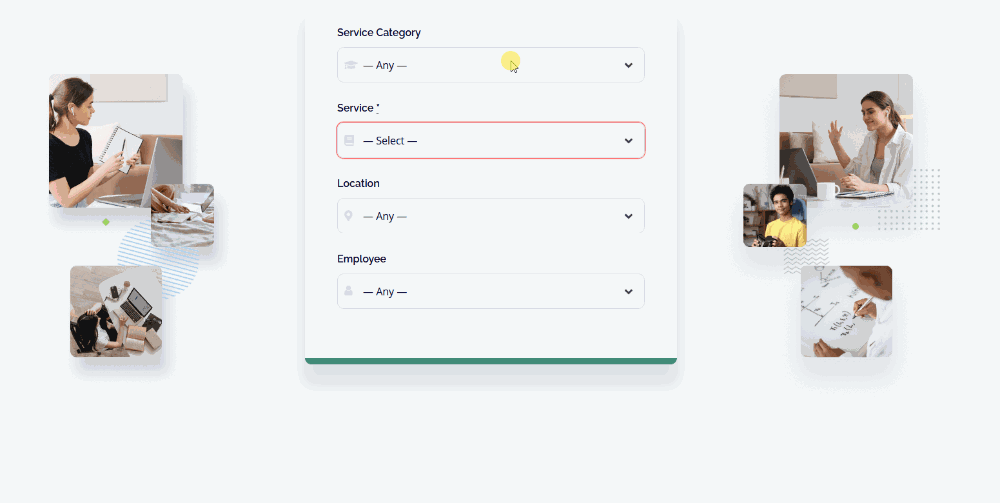
If you enables payment options, clients can choose how to pay:
That’s it! Let’s now check how you’ll see all those bookings in the admin dashboard.
See also: VIDEO OVERVIEW OF EDME
Manage bookings in the WordPress Appointment WP plugin
In the current plugin version of Appointment Booking for WordPress, website admins can only see the list of bookings, change their statuses (pending, canceled, confirmed) and customize the final service price and personal customer details.
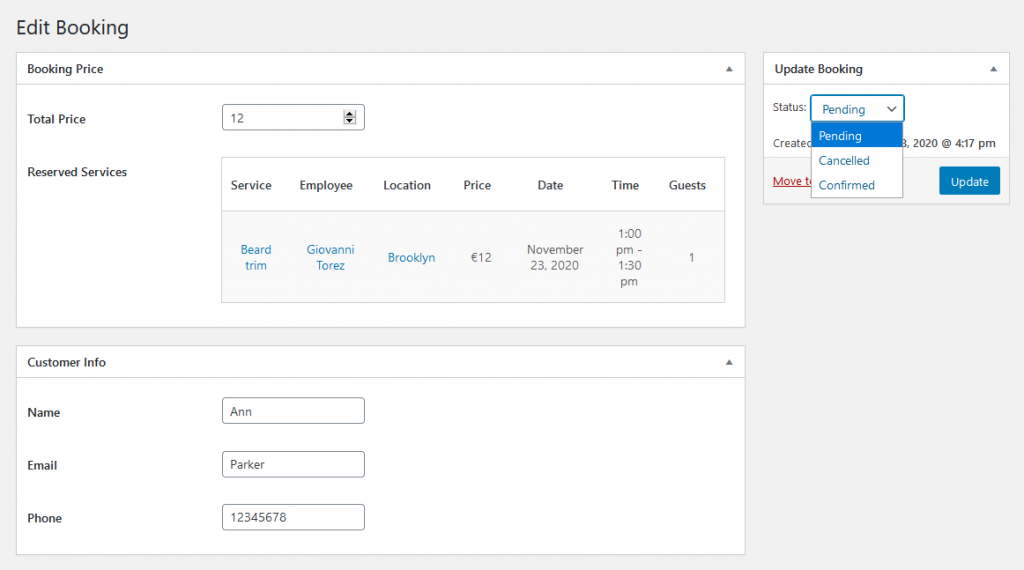
So, for example, if a client booked some extras during the appointment, you can manually update the price in the admin dashboard to keep clearer reporting. Or if a booking was canceled, it also takes a few clicks to update the booking status.
In the Payments menu, you can view statuses and payment transactions, as well as payment methods.
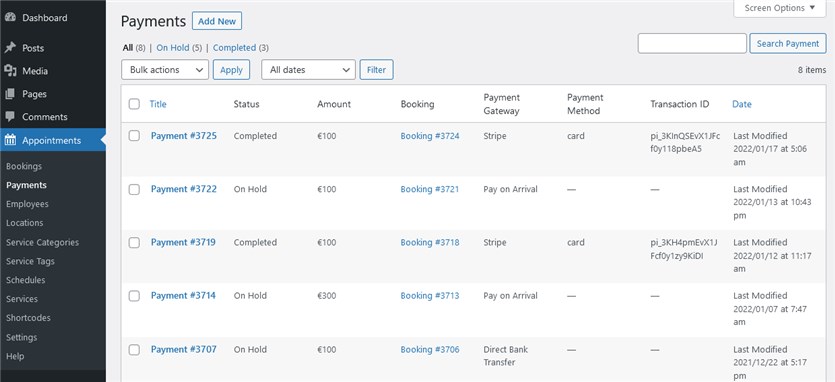
Conclusion: Test the waters with the WordPress Appointment Booking Plugin
The Appointment Booking plugin is the perfect solution for appointment and event booking on WordPress. Although adding more essential features to this newborn plugin is definitely our top priority, we strive for simplicity and flexibility in this booking tool – so that you can manage your own site and launch easy online reservations in hours.
The choice of the best WordPress appointment booking plugin pretty much depends on what problems it should solve for your business – whether you want to accept online payments or not, what level of login access you want to give your customers and employees, how you want to process orders, etc.
What we can promise you with this first version of the MotoPress WordPress Appointment plugin is that it’s doing a great job at staff planning, service customization and setting bookings on autopilot. In the next update, you’ll see more service customization flexibility, such as the ability to book a service for a group of people, recurring options, and more!
Don’t hesitate to prod us with questions in the chat room or via email – we’d love to talk about the new plugin!
Are there any turnkey WordPress themes with the MotoPress appointment booking plugin?
Can I customize the booking widget in the MotoPress Appointment Booking plugin?
Can I use the plugin for multiple shops?
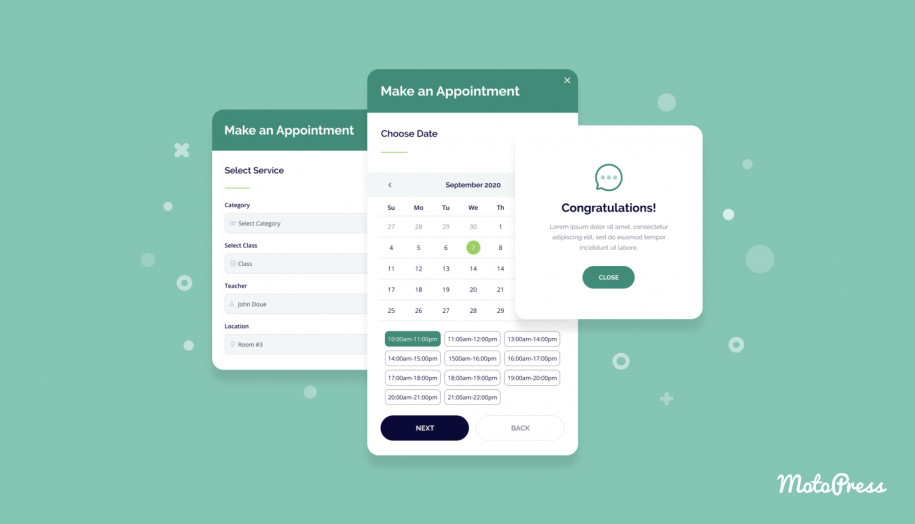
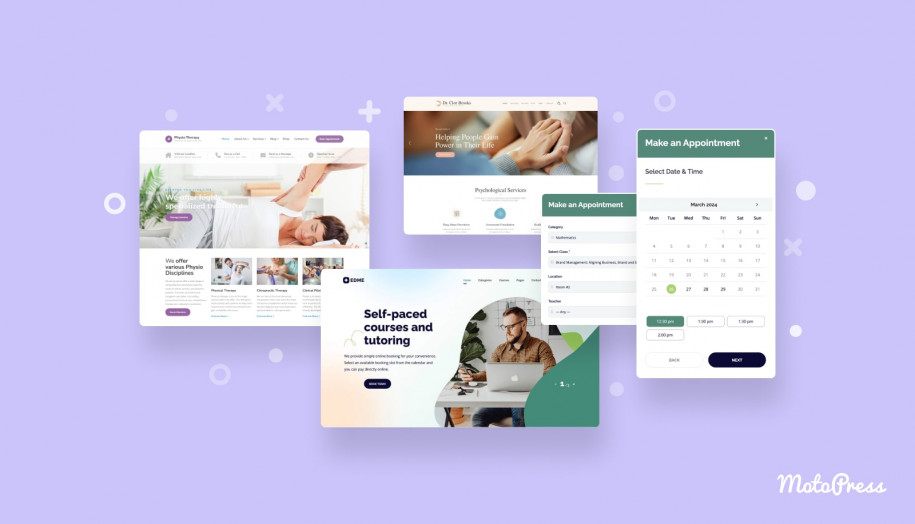
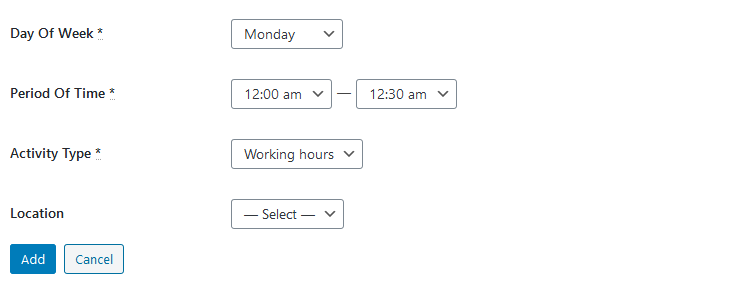
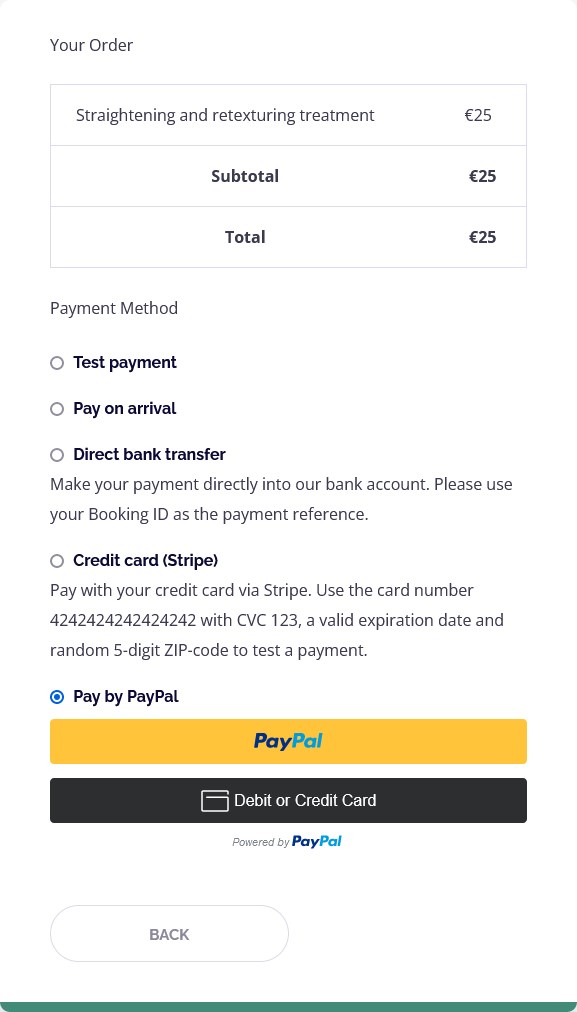
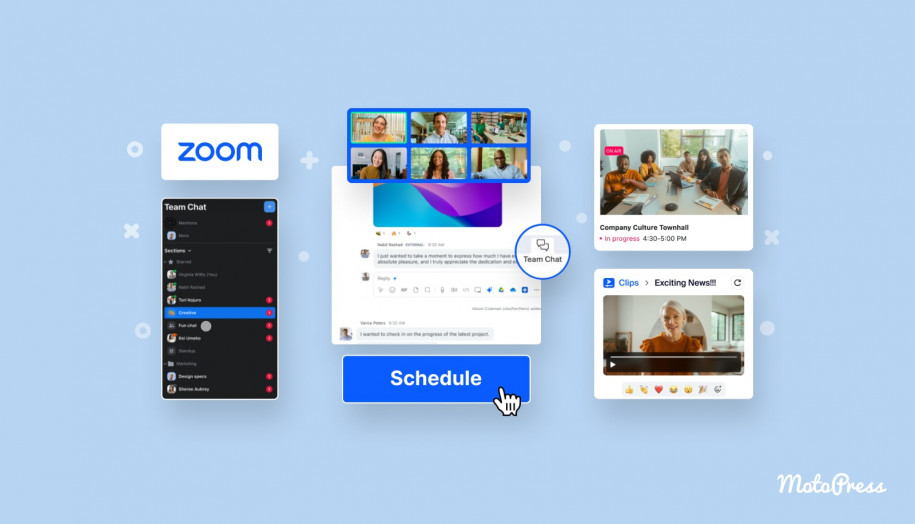
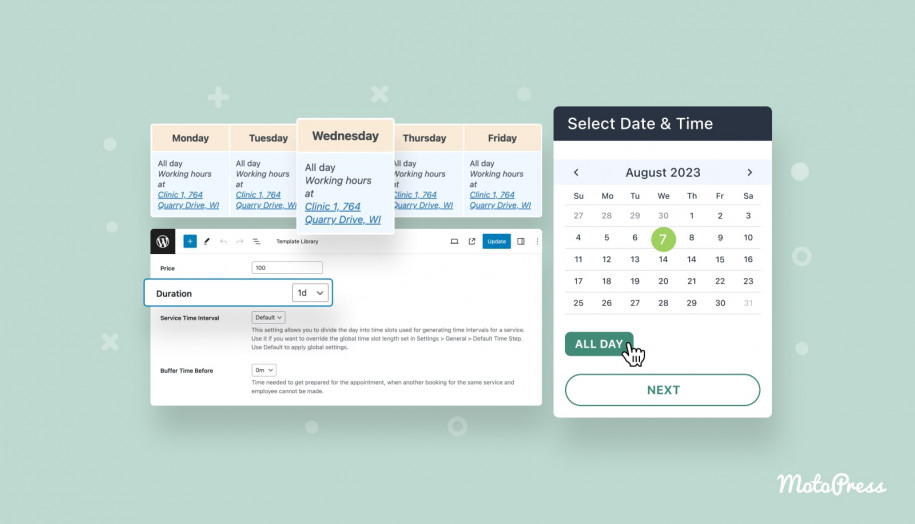
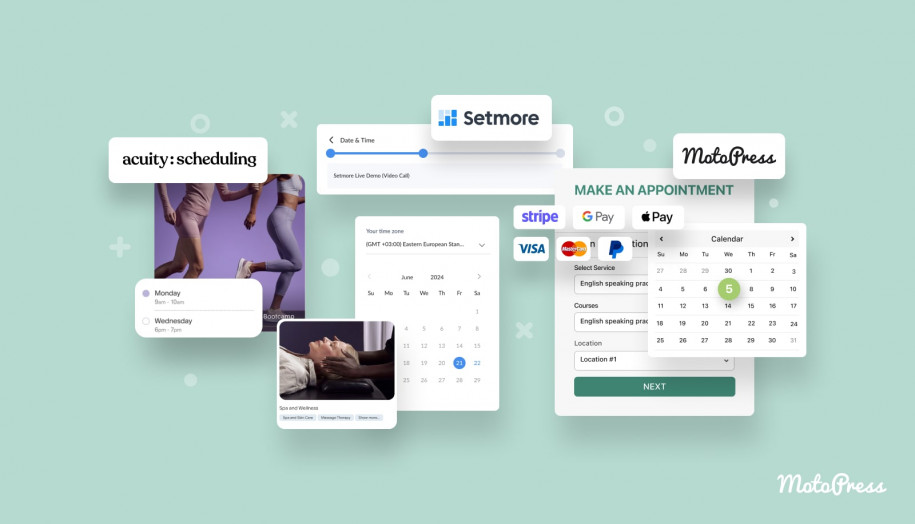
Great Article, Thanks for sharing.
Hi Abdullah, thanks for stopping by!