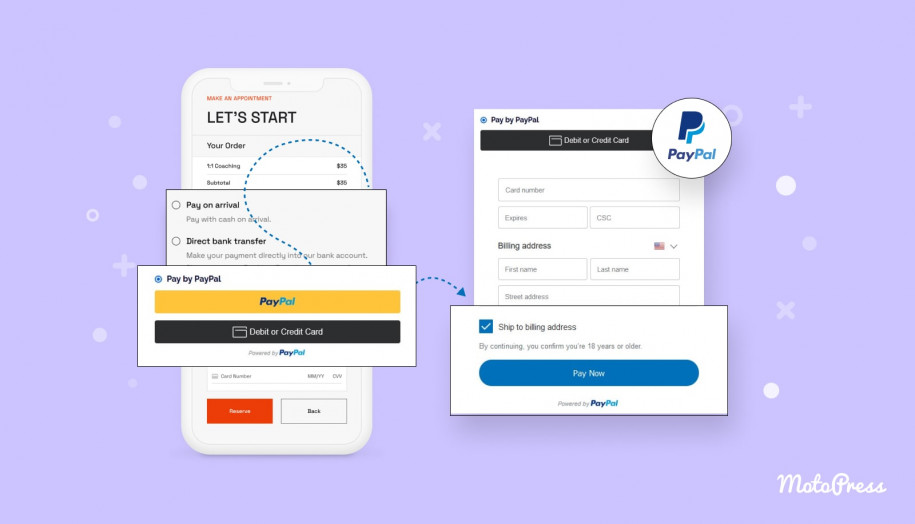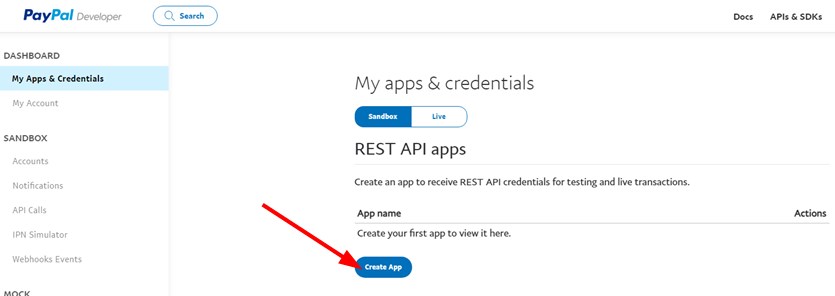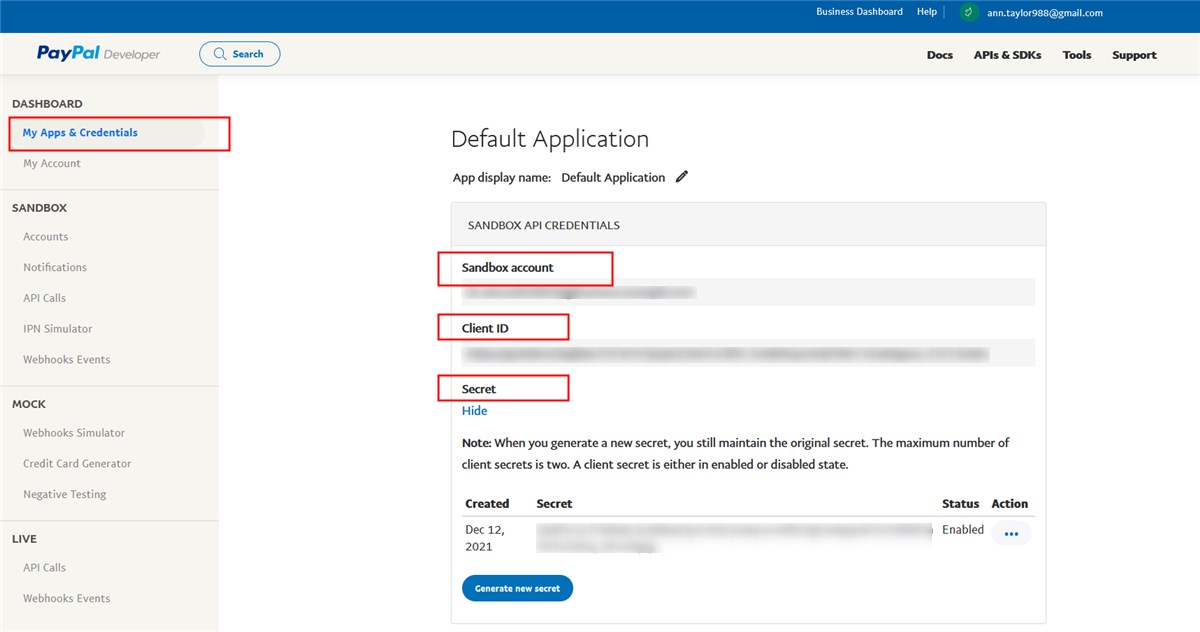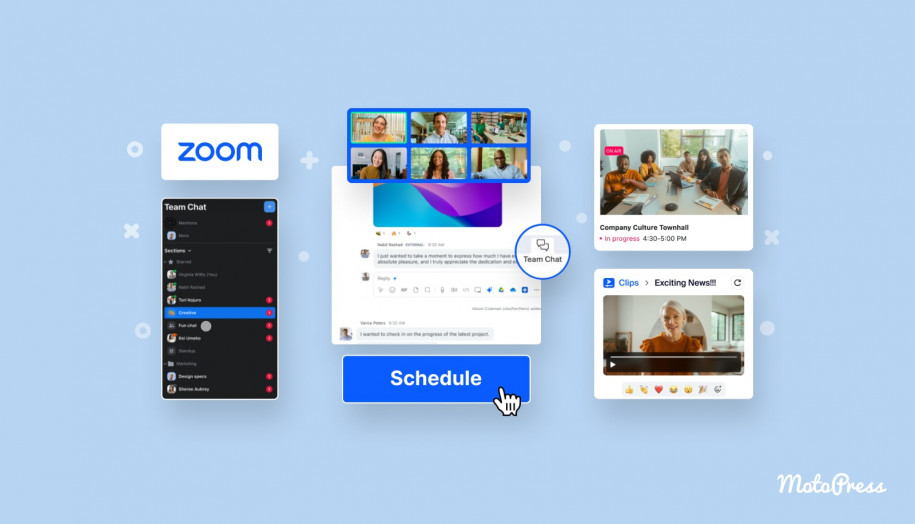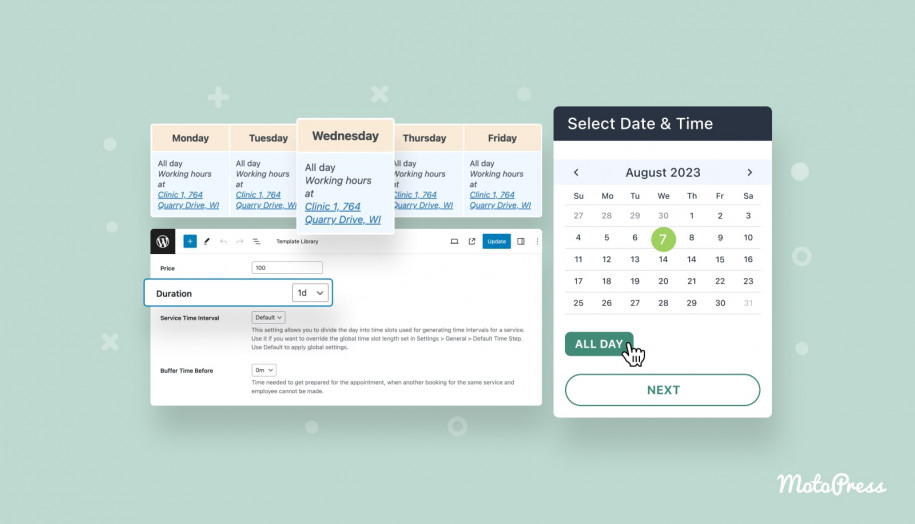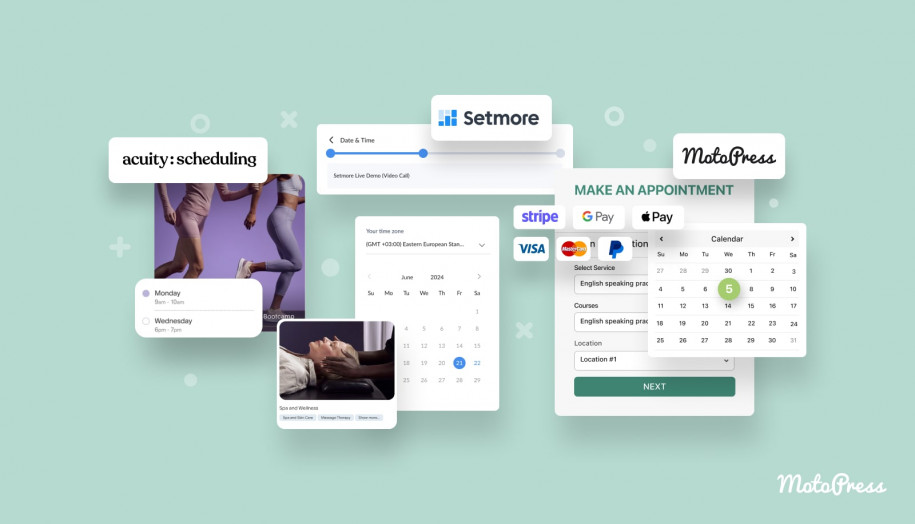Enable Online Appointment Booking with PayPal since Version 1.6.0
We have even more wonderful news for those of you who use the Appointment Booking plugin. The update 1.6.0 also concerns improvements in the payment processing modes. We’ve added PayPal to the plugin’s methods to help you provide your clients with online appointment booking with PayPal smoothly.
Both PayPal card payments and via account login are available.
It’s added to the list of payments and you can manage it via Appointments > Settings > Payments > PayPal > Manage.
Click Enable this payment method and the sandbox mode – the latter if you want to test the payments.
Title is the text displayed at checkout and you can change the default “Pay by PayPal” message. The Description field is optional.
Client ID and Secret keys can be found in your PayPal Business account. Follow the links in the dashboard to get the credentials to test PayPal as a sandbox.
In this example post, I’m going to use sandbox details to integrate PayPal for appointments on WordPress. In my sandbox account, I need to create an app for testing first:
First, log in or sign up to get your sandbox details.
Then create an app:
Use your generated details in your WordPress Appointment plugin installation.
Put this info into the respective fields in your WordPress dashboard:
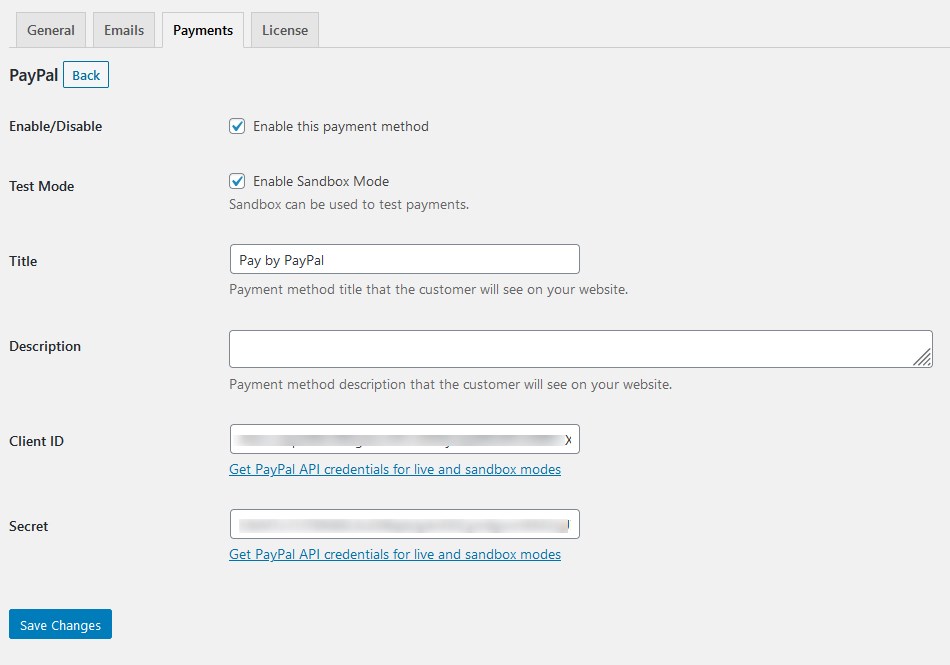
Now the new payment method should appear at checkout as well when clients want to book an appointment with you. They can choose to pay with card or by logging in to their account:
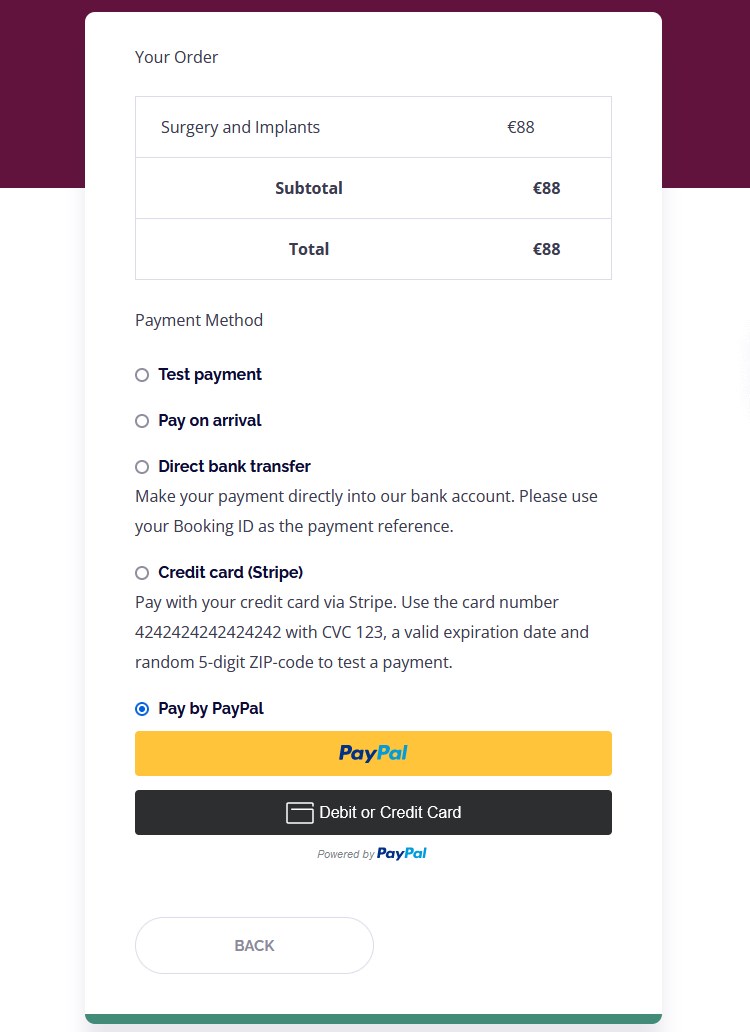
For the card payments, PayPal will fetch its usual form:
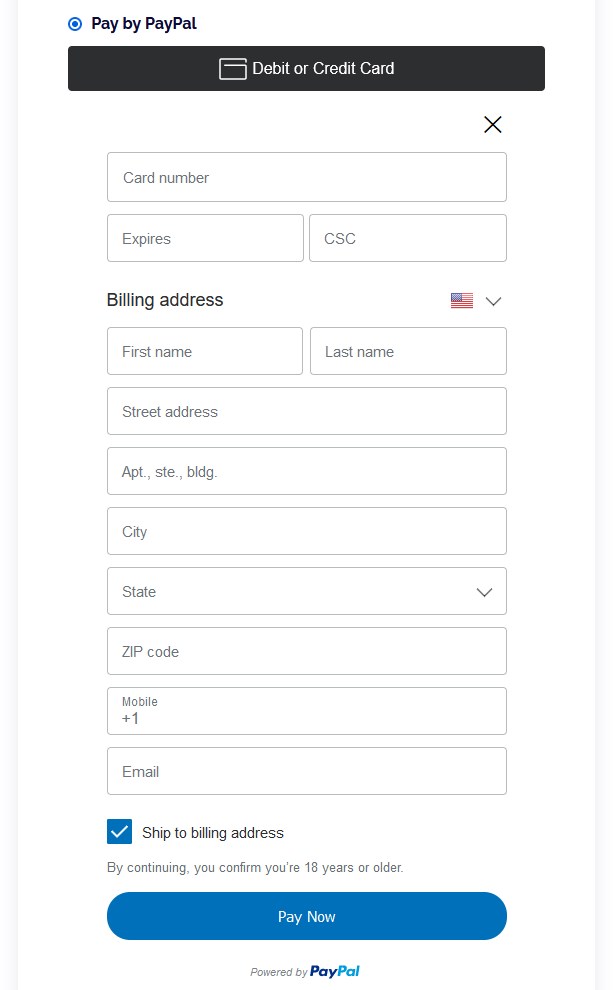
Otherwise, a client will need to log in to speed up the process of paying for their appointment booking:
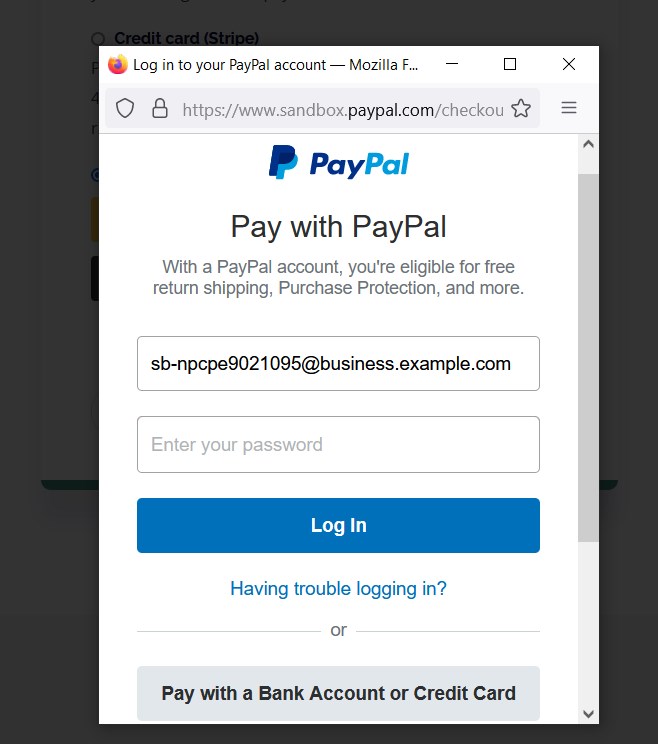
You can use the sandbox credentials for a test user:
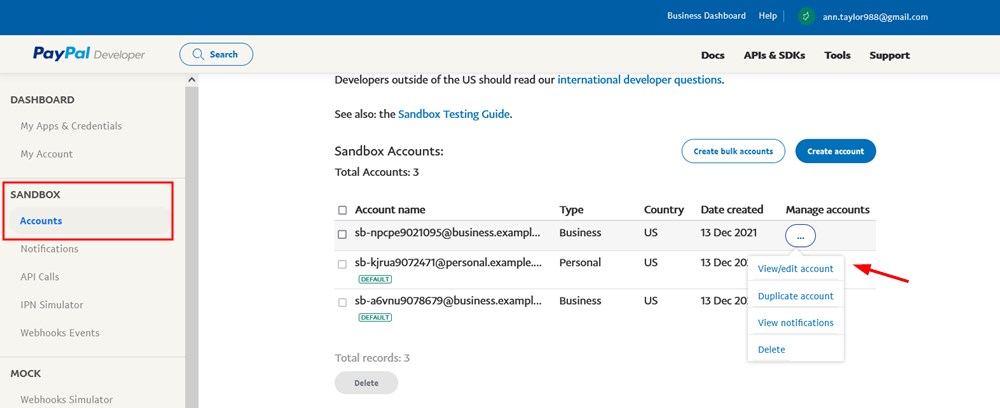
This is where you can find the needed details by clicking on the “Edit” option.
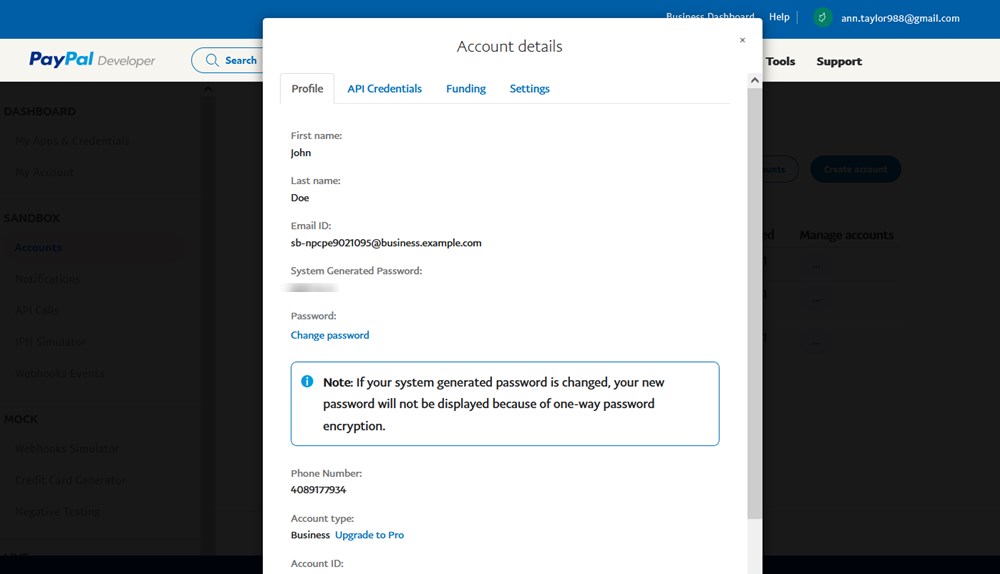
This will allow you to complete a payment and see the whole process, including email notifications and monitoring payments via the Payments menu.
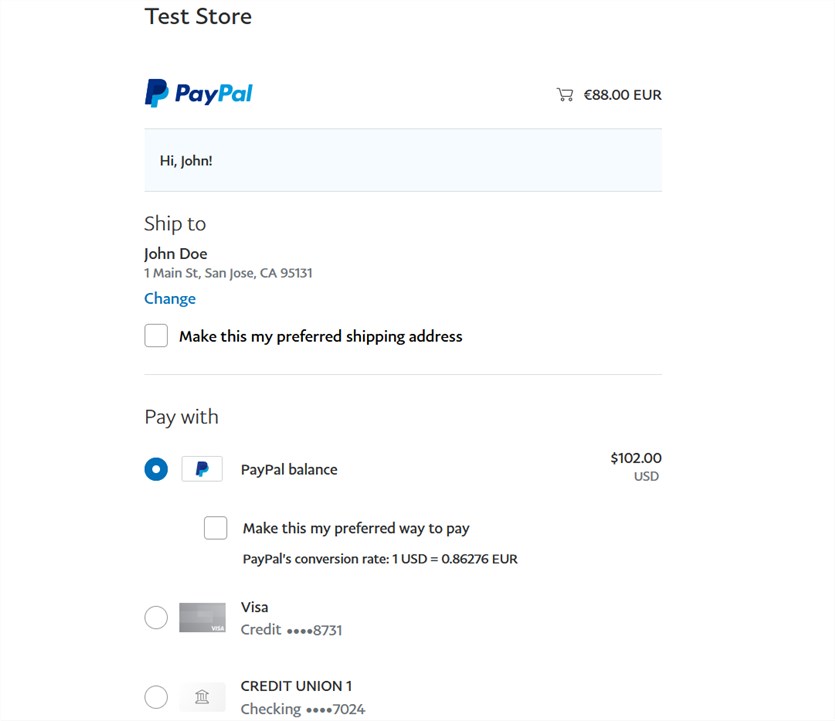
Navigate to the Payments menu to see the transaction ID and the payment gateway. All paid bookings appear with the status ‘Confirmed’.
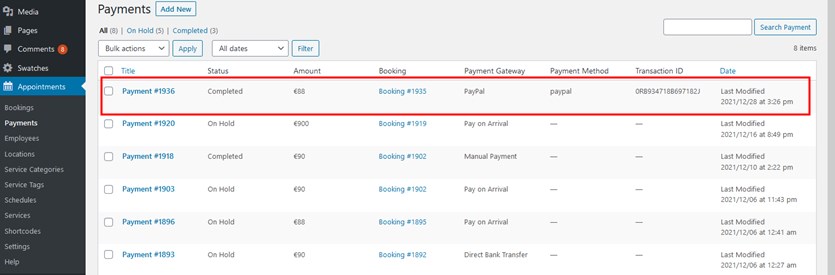
You can also update your default email templates:
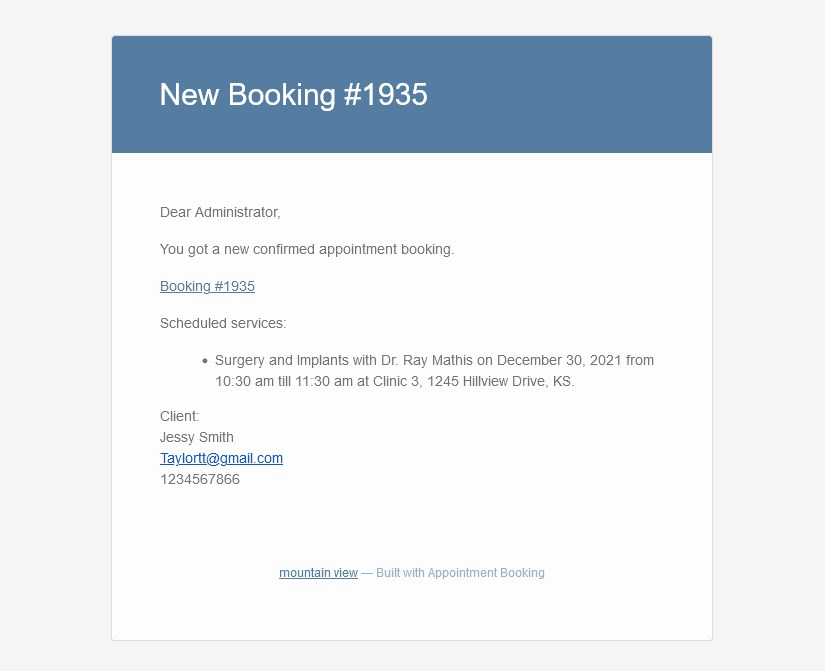
Remember that the shown settings are based around the sandbox mode; to use it for real, use your live Business PayPal account. All your PayPal transactions are also stored in your PayPal account.
Now we made online appointment booking with PayPal for WordPress easy! Hopefully, you now have the ability to enable even more payment gateways and help your clients complete payments faster. Update to the latest version of the WordPress Appointment plugin and let us know where we can make more improvements.