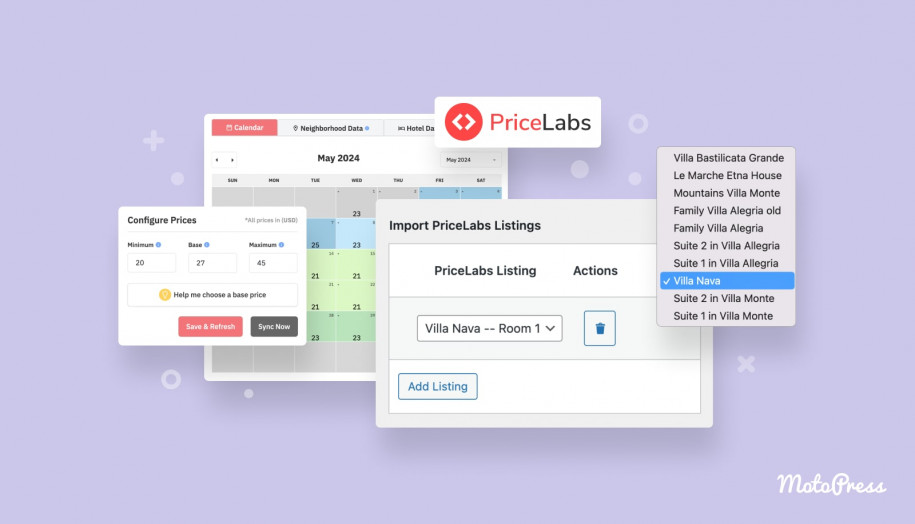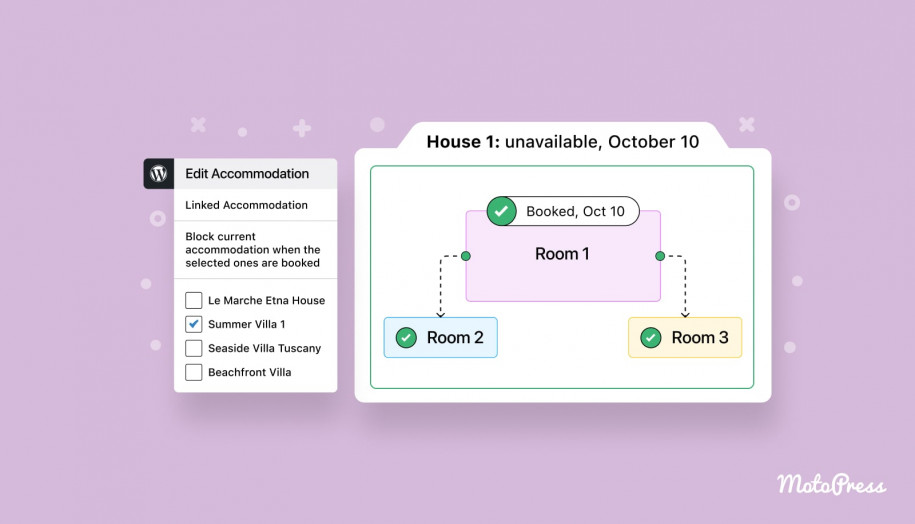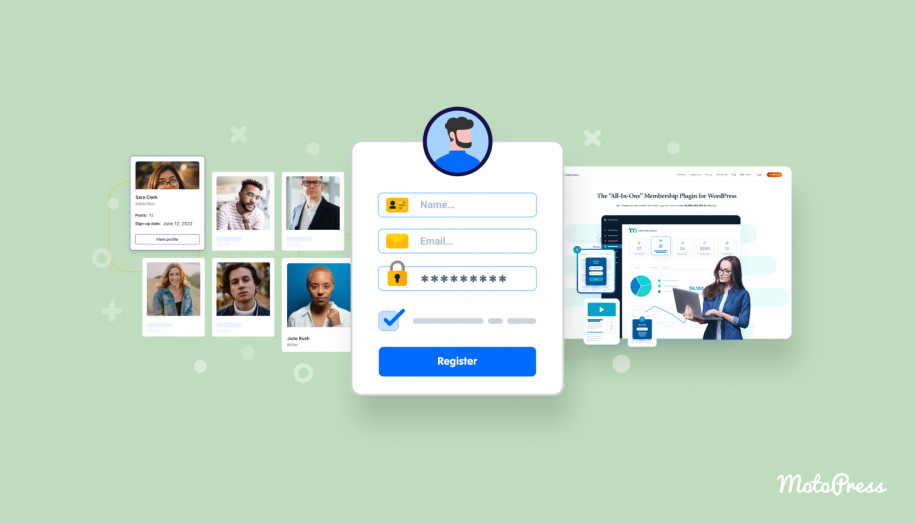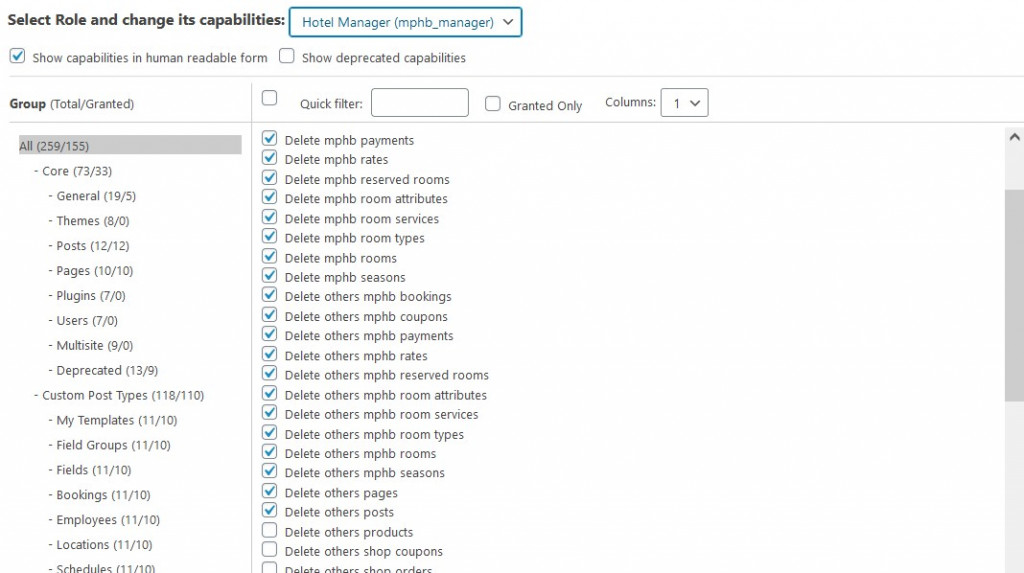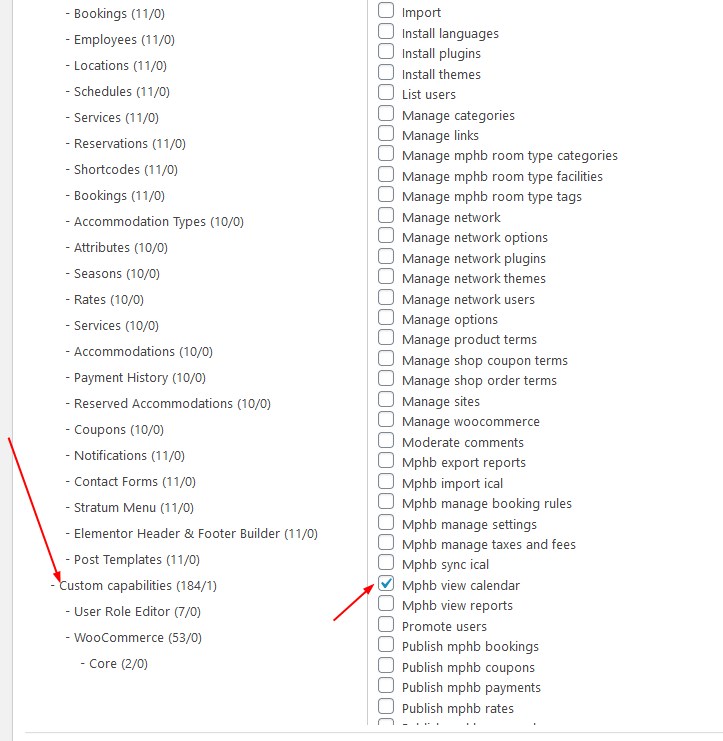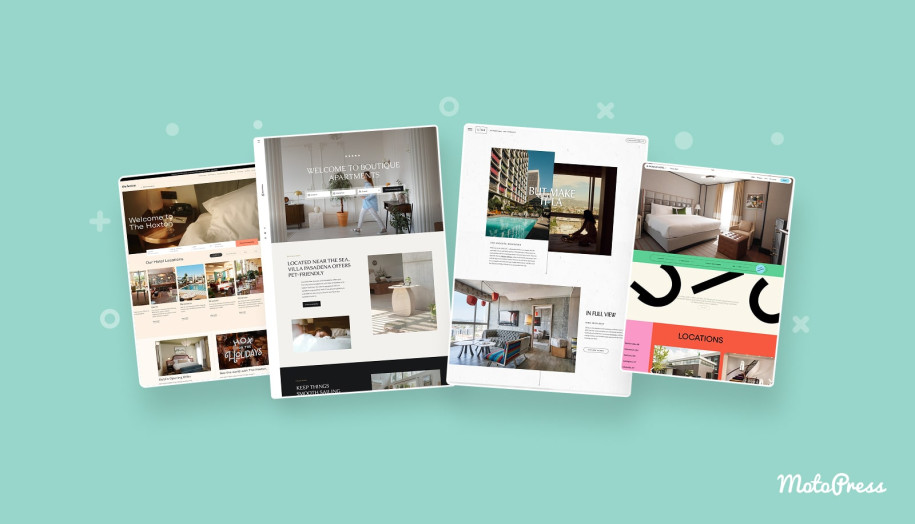Restrict or Grant Access to Your Hotel Site since Hotel Booking 4.0.0
Table of Contents
The latest MotoPress Hotel Booking version 4.0.0. (or greater) allows you to give someone permission to manage your hotel site or view bookings without a need to grant people admin privileges.
That means you can now easily grant rights or restrict access to specific Hotel Booking menus and features as well as Hotel Booking addons menus for your rental property staff, thus improving an overall workflow and communication in your team.
WordPress by default offers six pre-defined user roles: Super Admin, Administrator, Editor, Author, Contributor, and Subscriber. Each of them is assigned permissions called Capabilities.
Hotel Booking Hotel Booking + ALL Addons Bundle
In addition to the default WP capabilities, Hotel Booking 4.0.0 or greater adds two custom user roles (Hotel Manager and Hotel Worker) and a few more custom capabilities for these roles.
Now you can either add new users with the preferable Hotel Manager or Hotel Worker user role or change roles for the current site users.
Let’s take a deeper dive into new WP user roles sourced by Hotel Booking, custom capabilities, and how you can edit them.
The Hotel Manager user role explained
The Hotel Manager user role has ample access to the Hotel Booking plugin settings and tools. It’s a sort of an extended default WordPress editor user role.
What Hotel Manager can do:
- View and edit all Hotel Booking plugin menus and settings (access Accommodation and Bookings menus by the MotoPress Hotel Booking plugin)
- Access the Media, Pages, and Comments menus on the site
What Hotel Manager can’t do:
- Access other essential administrative WordPress website settings, e.g. Plugins
Note: Before the update, the site Admin and Editor user roles had the most extensive access to the plugin. After the update, the Editor WordPress user role was stripped down; it now provides no access to the Hotel Booking plugin settings, except for the Accommodation shortcodes for writing or creating pages.
Since Hotel Booking 4.0.0, the Hotel Manager user role has almost all access privileges as the Editor role had before. So if you employed the Editor user role before the update, make sure to reassign the staff members to the new relevant roles in WordPress.
The Hotel Worker user role explained
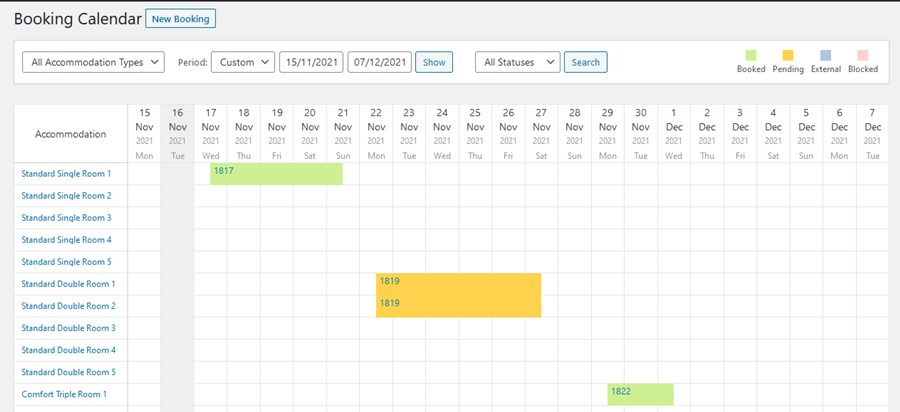
By default, the Hotel Worker user role can view the bookings calendar and see all past, current and upcoming bookings and their statuses but can’t modify reservations in any way, can’t access payment information or perform any other plugin configuration.
For example, here is how the dashboard looks by default for a person with a granted Hotel Worker role:
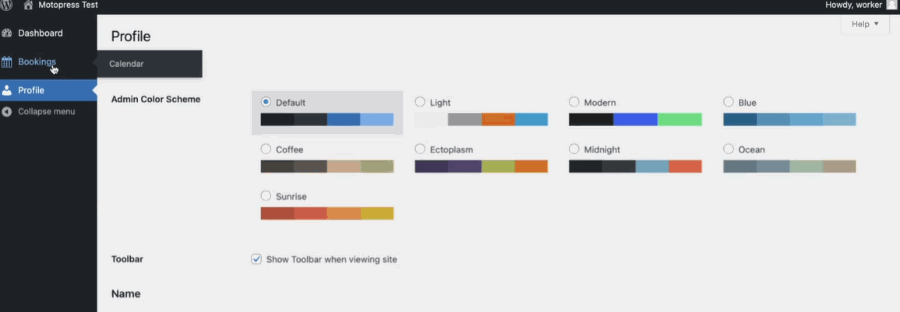
It’s important to stress that the Hotel Worker user role can’t access the list of bookings by default, only the bookings calendar. However, if you want to grant this user role more access, for example, to view payments or reports, you simply need to edit the capabilities of this WordPress user role (more on this below).
In real life, those most likely can relate to the hotel staff: receptionists, room cleaners and others who you consider should have access to the traveler’s arrival and departure dates, client names, and booking statuses.
How to access and change user roles
Find all site users via WordPress dashboard > All Users. You’ll see a list of users with their assigned user roles.
You can see the whole list of capabilities by roles if you install any extra utility for managing WordPress user roles.
For example, there are many free stand-bys, such as the User Role Editor plugin. It allows you to easily view user roles on your site and assign capabilities to these roles. You can use any suitable plugin, though.
In this post, we also use the aforementioned user role editor plugin, which makes it easy to see the entire list of capabilities via Users > User Role Editor.
With the release of the new Hotel Booking roles, we’ve also added new user capabilities. You can grant any of these specific capabilities to the preferable user roles on WordPress. That also means that you can change default capabilities of the Hotel Manager and Hotel Worker user roles.
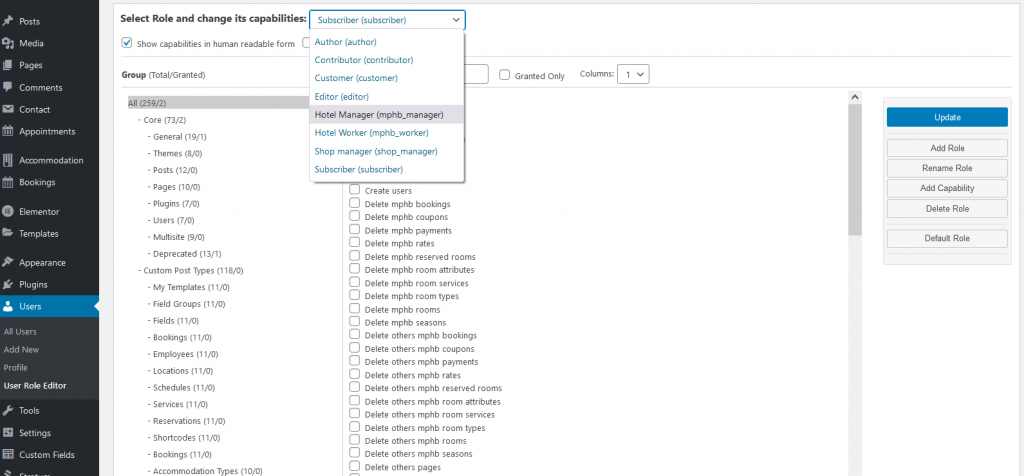
It might sound as if you can simply tick and untick the boxes to grant specific capabilities to users, it is still so, but you should be very careful here; there are many interconnected user role capabilities so that your custom combination of rights may cause conflicts and simply not work at all.
So we wouldn’t recommend you randomly and extensively editing WordPress user role capabilities unless there is a real need.
The list of capabilities is divided by the key menu settings, e.g. there are such capabilities for the Accommodation menu as edit room types, delete room types, etc.
The ‘others’ parameter in capabilities means a user role can modify posts created by other users.
To view the capabilities of specific people, the User Role Editor plugin allows us by going to the Capabilities menu:
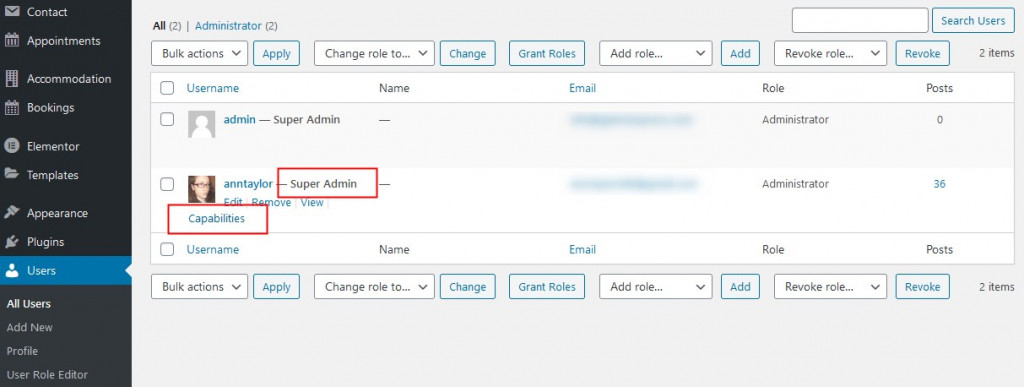 The User Role Editor plugin also also assign Hotel Booking sourced roles as additional roles to new or existing users.
The User Role Editor plugin also also assign Hotel Booking sourced roles as additional roles to new or existing users.
This will allow you to have one person assigned to two different roles, for example, to manage a WooCommerce store (which requires a WordPress user role of its own) and the hotel booking site
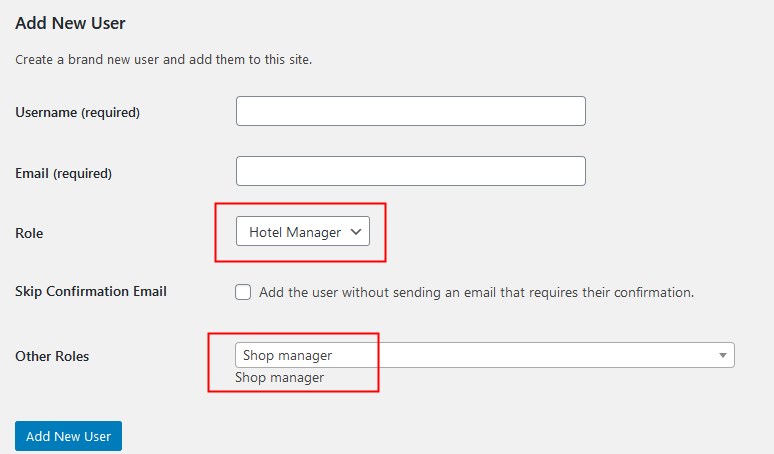
Custom capabilities
The user role editor plugin of your choice should output custom capabilities into a separate list. You’ll also see which of the custom capabilities are entitled to specific roles:
Those capabilities include access to the reports, taxes and fees, booking rules and more. All custom capabilities start with the ‘mphb’ prefix, for example, mphb_sync_ical.
Here is a full list of custom Hotel Booking capabilities:
- mphb_manage_booking_rules
- mphb_manage_taxes_and_fees
- mphb_sync_ical
- mphb_import_ical
- mphb_view_reports
- mphb_export_reports
- mphb_manage_settings
- mphb_view_calendar
The Payment Request addon also adds its custom mphb_send_payment_request capability. We plan to add more addon capabilities in the future.
You can also create your own user role and assign custom Hotel Booking capabilities to this role:
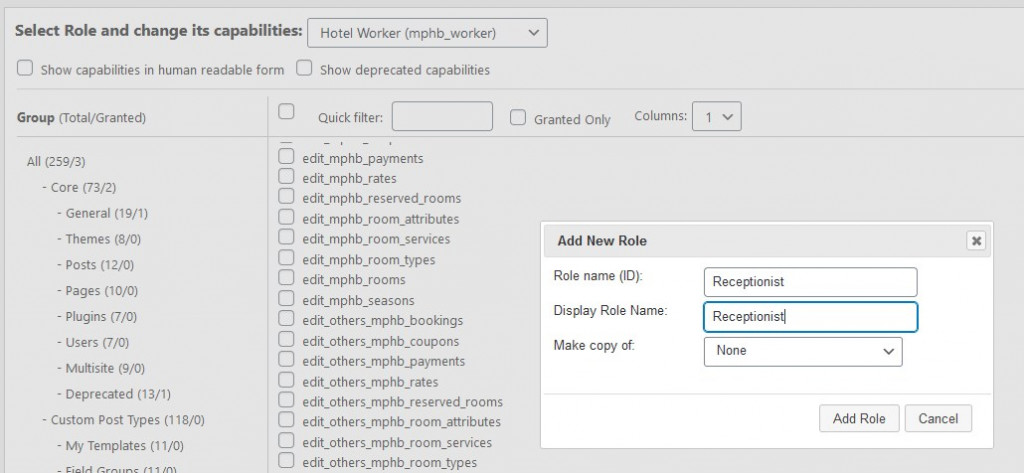
Remember that you can change default capabilities of the default Hotel Worker and Hotel Manager roles.
Table: Hotel Booking WordPress Roles Explained in Brief
| Role | Before the update | Since Hotel Booking 4.0.0 |
| Editor | Access to Accommodation, Bookings | No access to Accommodation and Bookings menus Access to the Shortcodes listing |
| Administrator | Full access | Full access |
| Subscriber | Can edit their own profile No access to the plugin menus and settings | No changes |
| Contributor | Access to Accommodation, Bookings: can view and add their own custom post types (Accommodation Types, Accommodations, etc.) | Access to the Shortcodes listing |
| Author | Access to Accommodation, Bookings: can view and add their own custom post types (Accommodation Types, Accommodations, etc.) | Access to the Shortcodes listing |
| Hotel Manager | – | Access to all Hotel Booking menus and settings No access to Extensions and administrative site areas |
| Hotel Worker | – | Access to the Bookings Calendar No access to the Bookings list |
MotoPress Hotel Booking 4.0.0: custom user roles & capabilities
As you see, the Administrator and Hotel Manager user roles have the most extensive access to the Hotel Booking plugin settings. You can also change default capabilities of these user roles, e.g. allow a Hotel Worker to sync iCals, as well as create new user roles with custom capabilities.
Other users roles WordPress don’t have default access to the plugin. They can’t create, edit, delete or publish custom post types, taxonomies, view reports and more; however, they are granted access to Shortcodes.
The list of custom capabilities also includes some from the Hotel Booking addons so that you can choose whether to give access to their settings or not.
Upgrade to Hotel Booking 4.0.0 to get even more staff management flexibility!