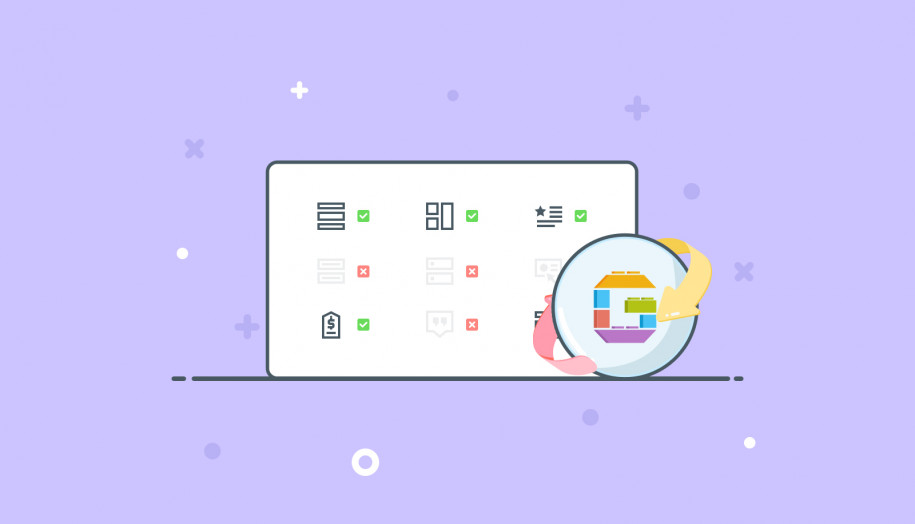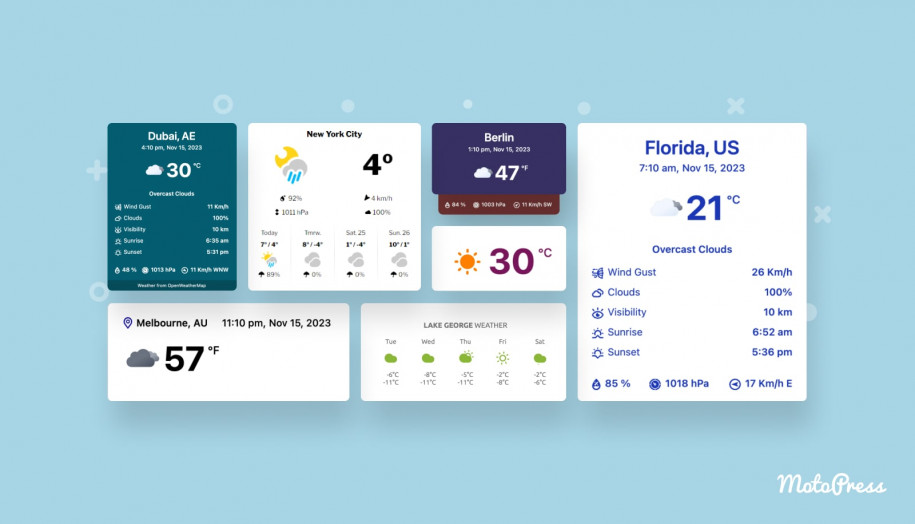Turn off Gutenberg Blocks You Don’t Use since Getwid Version 1.5.3
In the Getwid Gutenberg Blocks plugin version 1.5.3, we made a few important changes intended for the plugin performance enhancement. The new plugin version allows you to turn off WordPress blocks you don’t use in Getwid.
But before we move on to show you how to disable Getwid blocks, let us start with the announcement regarding another change that was introduced in Getwid as well.
In the version 1.5.3, we had made an update that was rolled back in Getwid 1.5.4 since it caused some issues. One of the updates in 1.5.3 was intended to optimize and reduce the heaviest JS and CSS assets conditionally only when a block is used on a page. However, on closer inspection, we found more pitfalls of this optimization. In particular:
- There is no accurate procedure to identify whether a block that requires assets is on the page.
- Possible issues with reusable blocks since the content of a reusable block is in another post.
- The Gutenberg optimized themes may use blocks in the header, footer, or widget zones so it requires additional testing whether such themes can handle the effect of this optimization properly.
- For the block that contain posts, it’s impossible to recognize its the content until it’s on the page.
- To ensure proper style inheriting from your theme, we load CSS styles of the blocks before style.css of your theme.
That said, we still managed to minimize the assets loading to 201 KB in total on an empty page (twice as small as before the optimization) in Getwid 1.5.4.
How to turn off blocks in WordPress Getwid plugin
We know that some users use almost all Getwid blocks to build the entire website with Gutenberg. At the same time, others say they only need the Icon and the Testimonial blocks (replace these with your commonly used blocks). What is your favorite Getwid block, by the way?
Check out all WordPress blocks Getwid
This is the privilege of Gutenberg – you can use several Gutenberg addons at the same time because some of them provide blocks that others don’t.
However, when you need only two or three blocks, loading 35 Getwid blocks doesn’t make sense, so we decided to provide you with an easy way to disable unneeded blocks.
The Getwid version 1.5.3 allows you to turn off WordPress blocks you don’t need via Settings > Writing > scroll down to Disable Getwid Blocks > select the needed blocks and click “Save”:
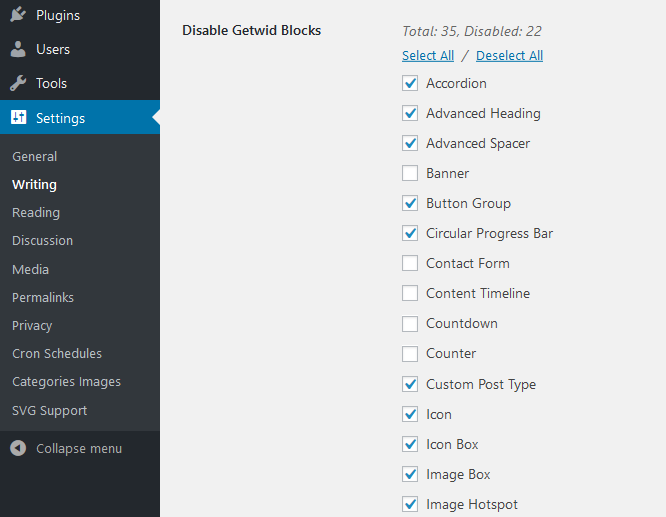
When you go back to the Gutenberg editor and load Getwid blocks, you’ll see only those you didn’t disable.
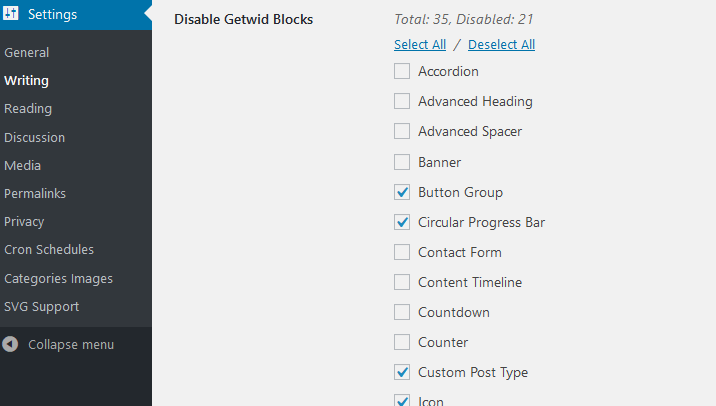
This won’t just improve the user experience and help you navigate through the blocks quicker, this will also provide a great performance bump to the plugin.
By disabling blocks, heavy JS and CSS assets of these blocks are not loaded in the editor ensuring more lightweight code, thus, better page load times. This should also solve some conflicts you might have experienced with other blocks or plugins.
As you can see, you can even disable Template Library if you don’t want to use designs sourced by Getwid.
Even despite the troubles we encountered, you can now enjoy more lightweight and flexible Getwid. Has it solved some plugin performance problems or have you probably experienced any issues after the update? Do let us know on the Getwid forum.