Introducing Linked Accommodations in Hotel Booking Plugin 4.10.0
Table of Contents
Since the Hotel Booking WordPress plugin version 4.10.0, we’re introducing an awesome update for property owners who need to synchronize the availability information across selected accommodations.
Put simply, from now on, you can connect accommodations in a way so that when a guest books one property, any linked units will automatically become unavailable.
Hotel Booking MotoPress Membership
For example, if you have the same property that can be rented out either as one item or multiple ones (e.g. a house with multiple rooms), you can easily set up availability connections between them.
Something that you’ve always needed? Let’s get down to details!
Setting up linked accommodation in Hotel Booking
Within your Hotel Booking dashboard > Accommodation types, you will see a brief message about directions to setting up availability sync connections. This message is there for informational purposes only.
Here’s how it works: simply establish connections between your main/source listing and its associated units (“linked accommodations”) through the Edit Accommodation menu.
As your source or linked units can be any properties listed under ‘Accommodations”.
When one listing gets booked, its associated units will automatically become unavailable.
The connection is one-way. However, you can achieve two-way synchronization by manually configuring linking rules for specific properties.
For example, imagine you have a villa with 3 suites, all offered as 4 different options. You want the villa to be unavailable when any of the suites are booked – and vice versa. In this case, you need to go to every ‘accommodation’ and set the needed rules:
1. Go to the main villa via ‘Accommodations’ menu and block its suites for dates when the villa is booked.
2. Go to every/selected suite and block the main villa.
We chose a one-way default setting to provide you with more flexibility and control over availability blocking across your listings.
For the guest, nothing changes. They will see unavailable days as booked in the availability calendar on your website.
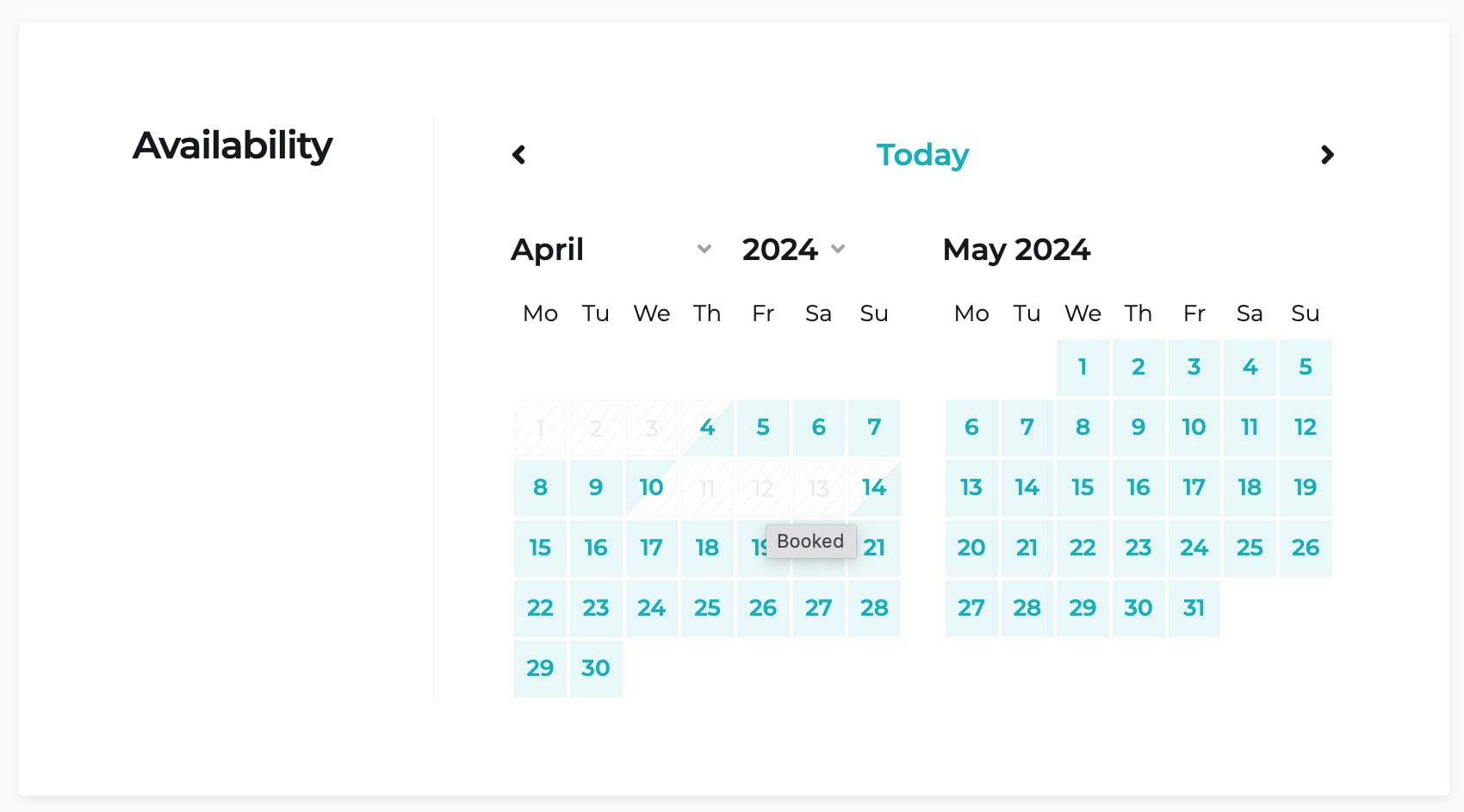
As a website admin, you can track linked properties in the booking calendar by hovering your mouse over the blocked dates. You will see the message that says it’s ‘Blocked because the linked accommodation is booked’. So, a booked accommodation is color-coded in green and its linked ones in red (‘blocked’).
In the list of bookings, however, you will see just one booking – because it’s actually so!
How it works with external booking platforms
Technically, auto-blocking dates because of the linked accommodations is similar to an admin manually blocking out dates via the booking rules menu. That won’t count as an actual ‘booking’ in your reports.
To ensure external booking platforms (OTAs) reflect these blocked dates, head to Settings > General Settings > Calendar Synchronization. There, you’ll find the option “Export admin blocks”.
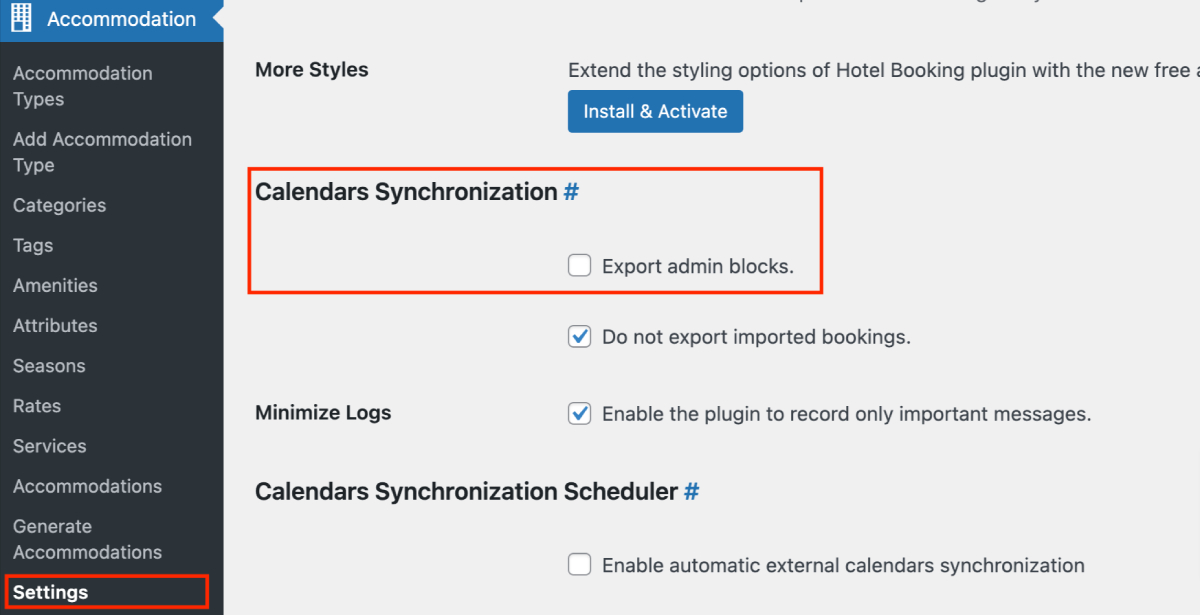
Check this box to send information about linked unit bookings to OTAs, making those dates unavailable on external channels as well.
That’s it, it takes just a few clicks to link the needed accommodations, thus synchronizing their availability!
After this main update, we also released a few more fixes so that the latest version 4.10.2 addresses a few issues:
- Booking rule priority fix: Previously, higher-priority booking rules weren’t always applied correctly. Now, when you drag and drop the booking rules to set the needed order, the plugin takes this order into account.
- Klarna payment gateway display: If you disabled Klarna within the Stripe settings, it might have still appeared as a payment option for guests on your site. This update ensures Klarna is only displayed when it’s enabled.
Summing up & FAQ about linked accommodations
That’s a summary of the ‘Linked Accommodations’ update in Hotel Booking 4.10.0. that allows you to automatically synchronize availability for chosen properties by creating linked accommodations. It essentially lets you better manage availability for properties that can be rented out together or separately!
Hotel Booking Membership Benefits
Is the connection one-way or two-way?
How do I set up linked accommodations?
- Go to the Accommodation > click ‘Edit’ for any chosen property.
- Tick the boxes next to the associated units – the accommodation you’re editing will be blocked if any of the selected are booked.
- For two-way sync, repeat step 1 & 2 for each linked unit.
What happens when a guest books a property that has linked units?
How will bookings appear in the Bookings menu?
How does this affect external booking platforms (OTAs)?
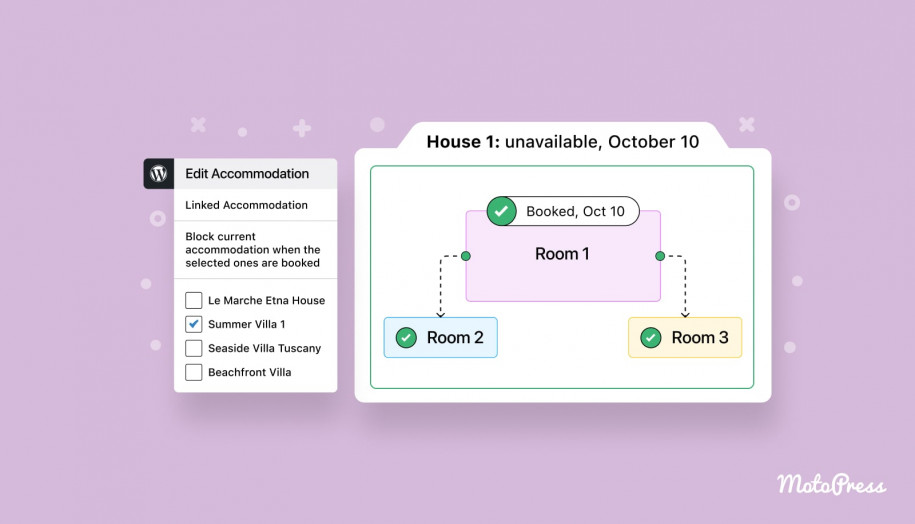
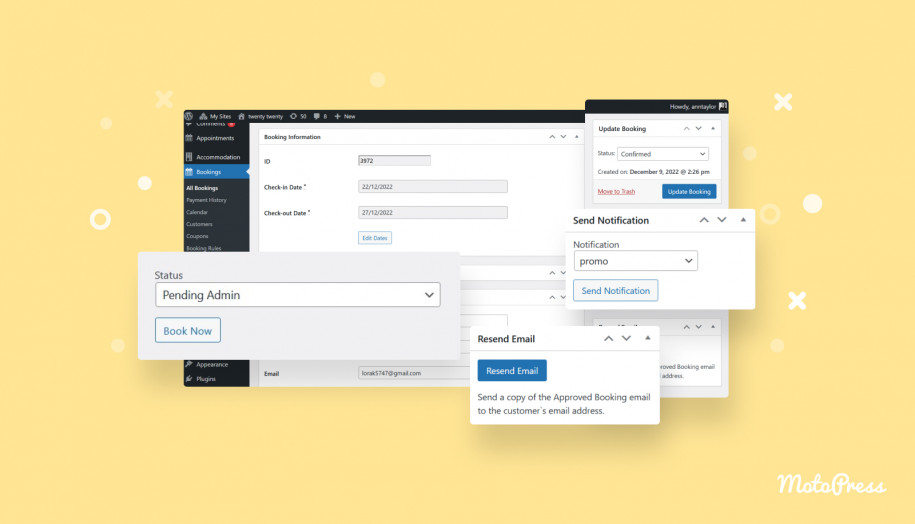
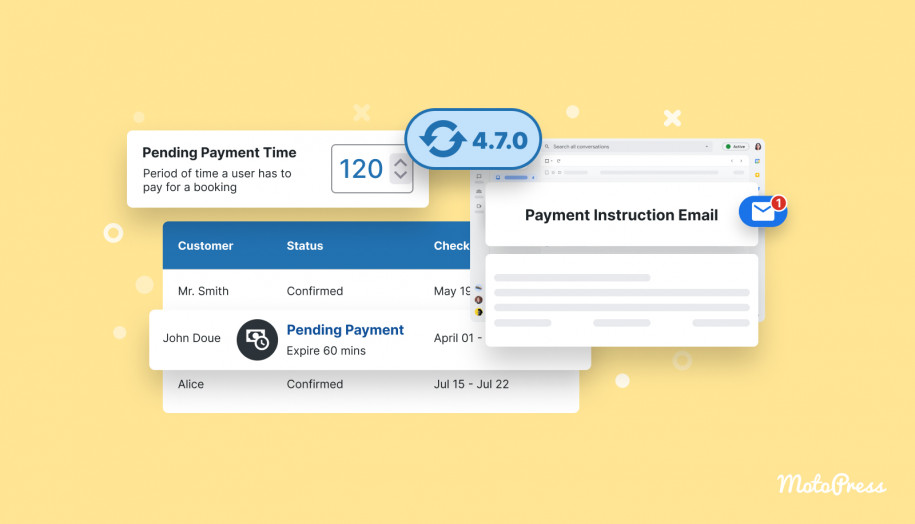
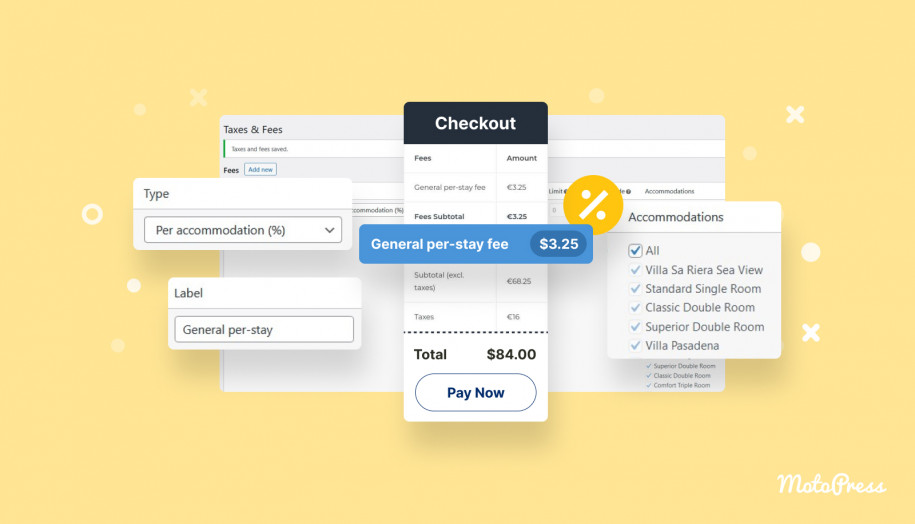
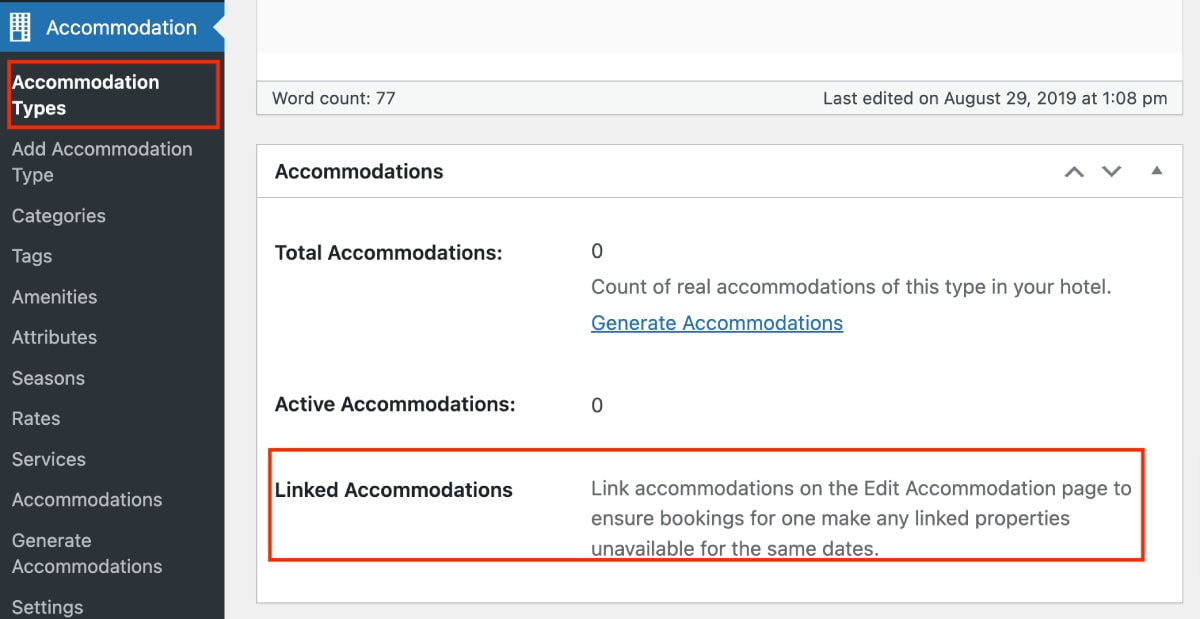
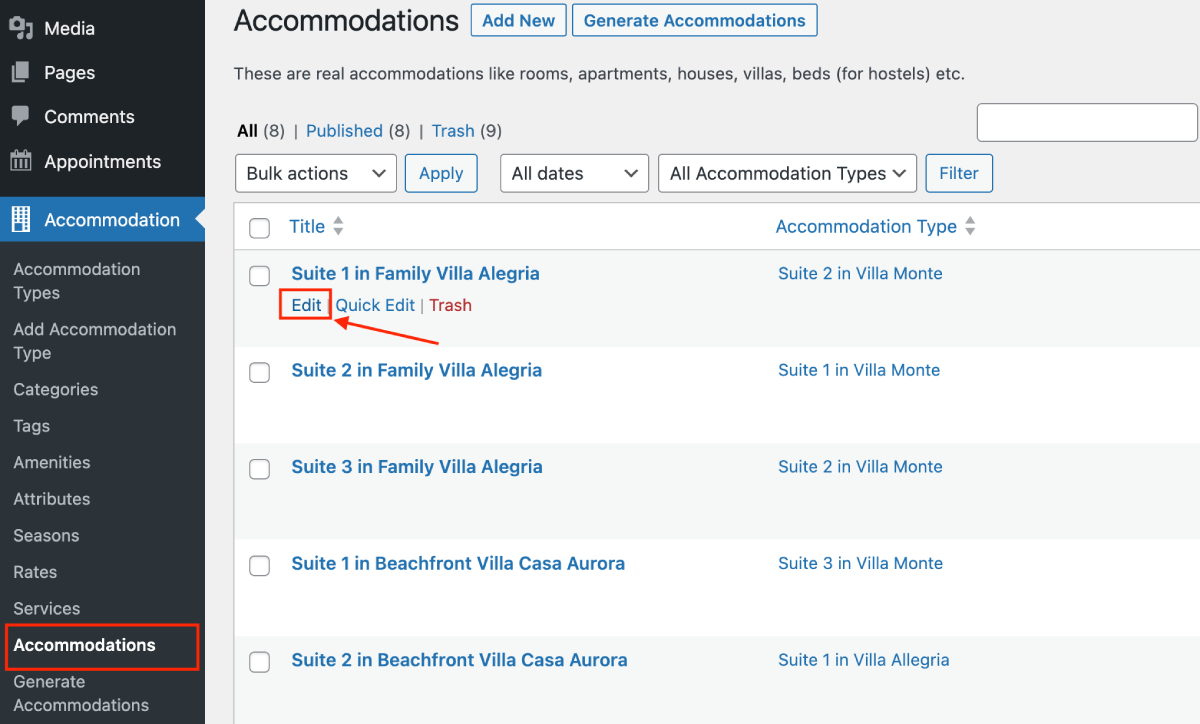
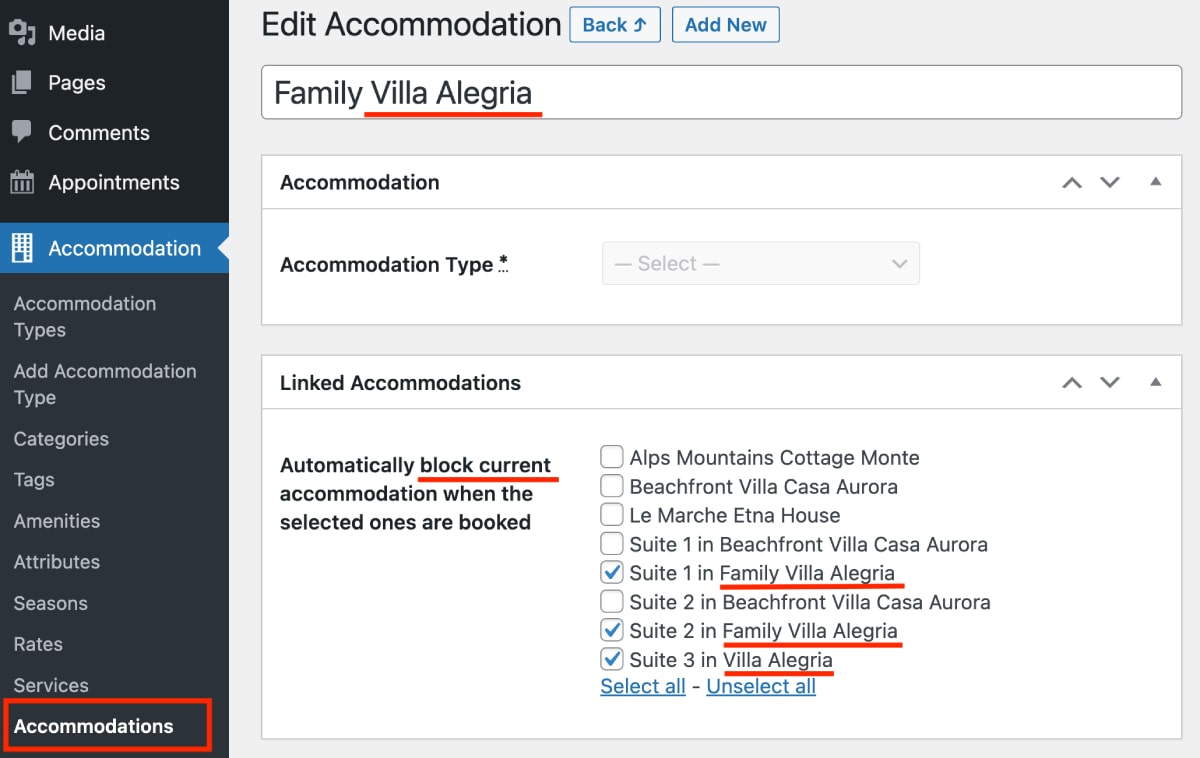
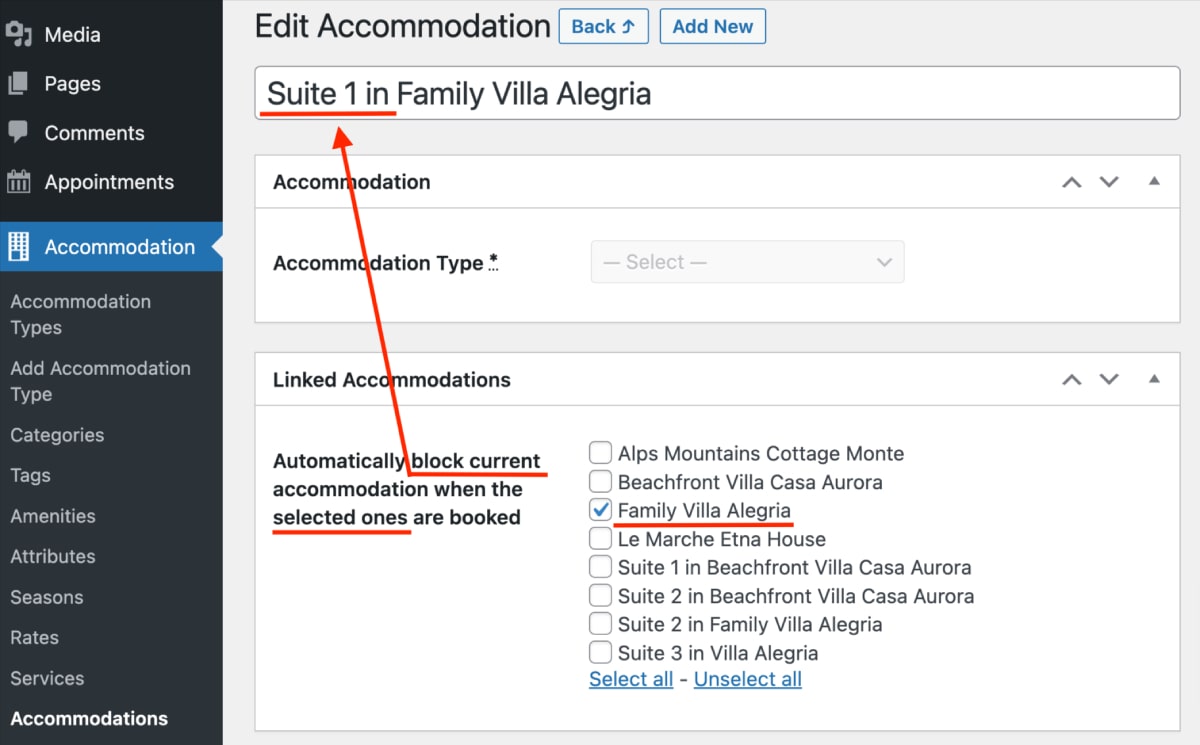
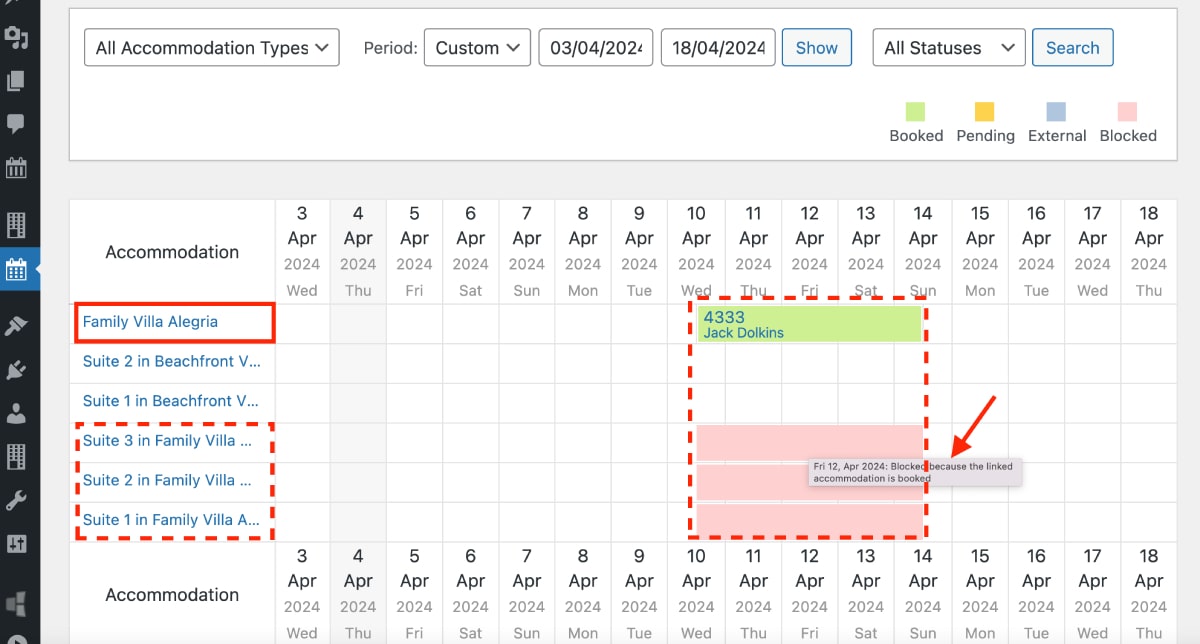
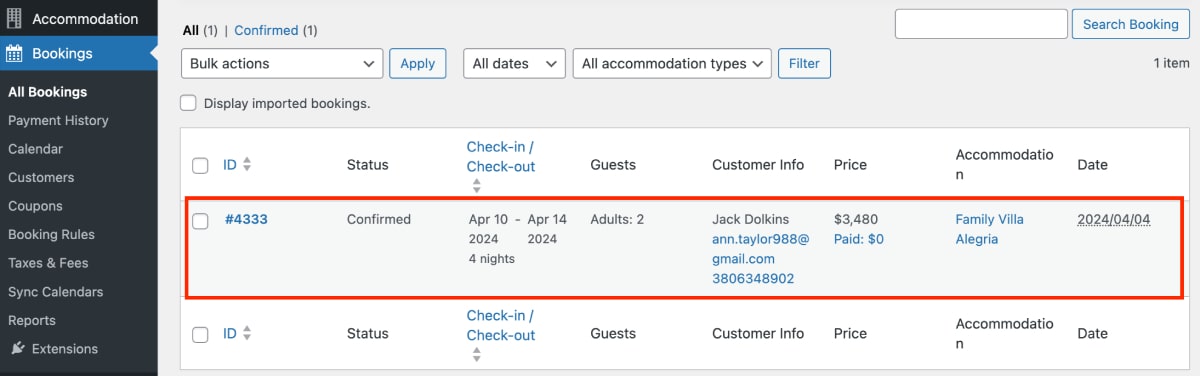
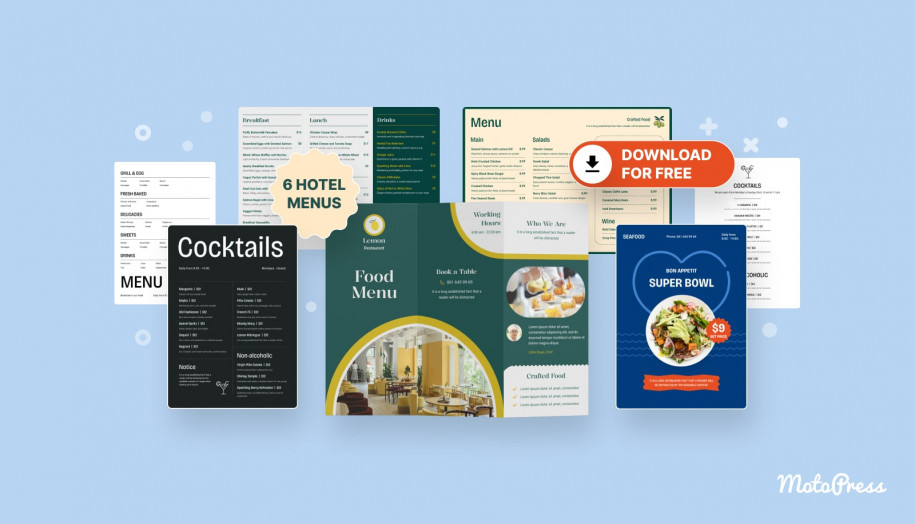
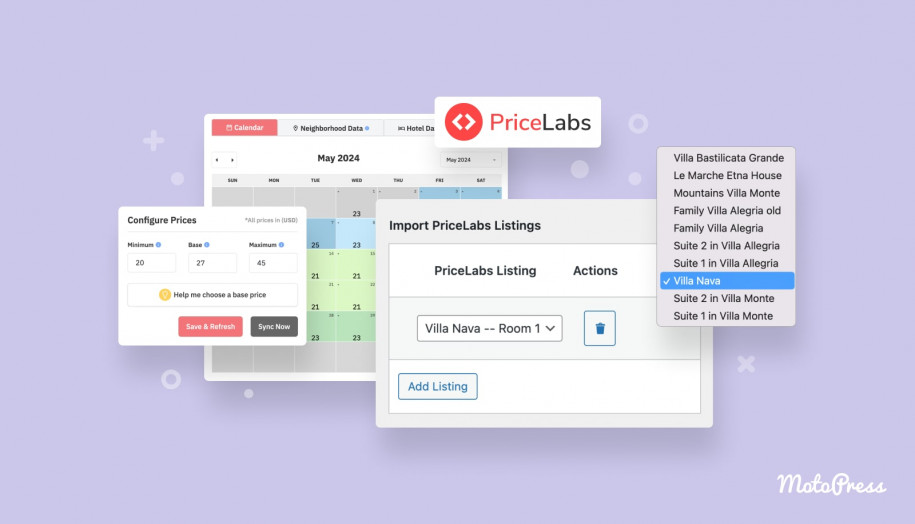
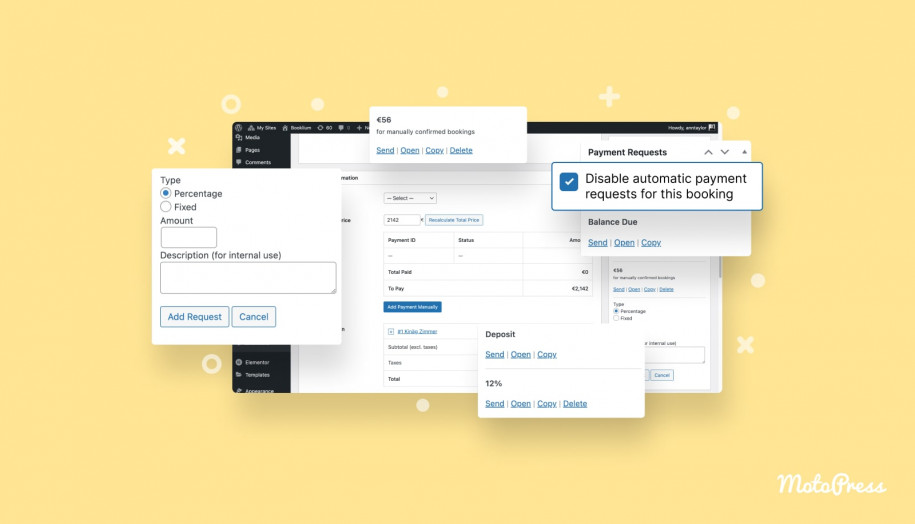
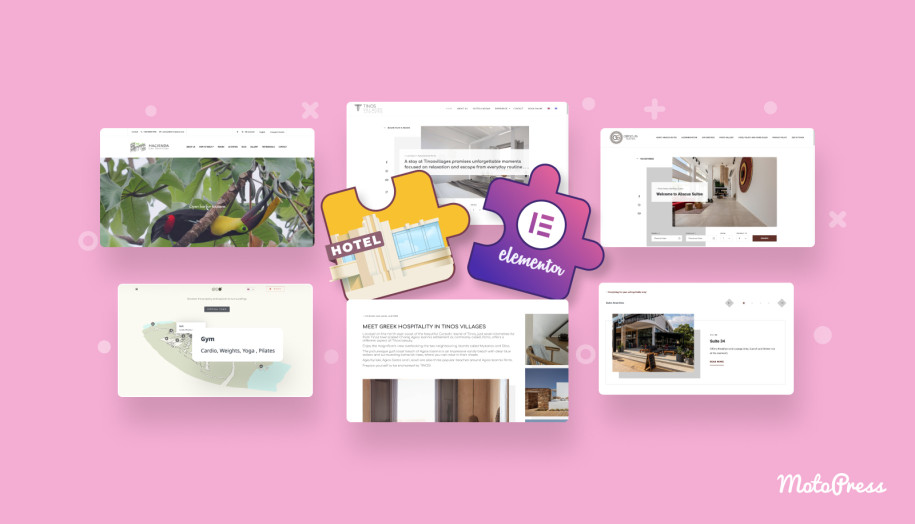
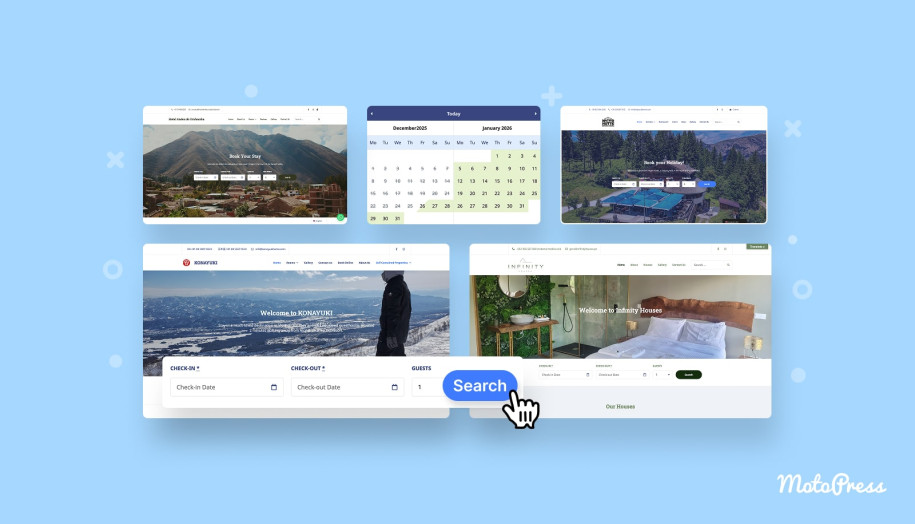

The plugin is well made. I’ve been using it for about a year. I can’t figure out why and/or if I haven’t set something up, but when I have a reservation from Booking.com I don’t get the reservation details and I have to enter them manually. Only the room and dates for this reservation are displayed. The iCal of Booking.com provides all the data.
Hi, As far as I know booking.com does not provide any personal information via their iCal files. You can open the iCal link from booking.com in a browser, save the ICS file and open it with any text editor to learn what information is provided there.
Any way to sync prices as well? or just availability.
Hi Lena, At the moment we can offer importing prices from Pricelabs only. You will need this add-on https://motopress.com/products/hotel-booking-pricelabs/
Amazing update, the one that we have been waiting for!!
We’re delighted to hear your feedback!