How to Create a Boat Rental WordPress Website for Small Business
Table of Contents
If you hire out water vehicles, such as boats, kayaks, powerboats, fishing charters, yachts, canoes, and similar, a boat rental WordPress website is going to save you hours of the time of your business routine.
Needless to say, this is an irreplaceable method to increase brand awareness in your local area, automate your bookings or streamline communication with your renters.
In this post, we’re not going to tell you how to start a boat rental business, we have already covered this topic here: Starting boat charter business.
This time, however, we will help you outline the main steps of creating a WordPress website, no matter whether you’re just starting out or already have years of experience under your belt.
Hourly & Date Bookings Tools for Boat Rental
Getting to the point, as far as I know, there is no specific WordPress-native boat reservation system (i.e., sharpened for the boat rental business).
There are, however, different hourly and date bookings tools like this WordPress appointment plugin, which in its turn offers a pre-made boat rental design mainly for hourly boat reservations. This design is part of the Lorenty equipment rental theme.
So no matter which solution you choose, your task is to adjust it to the realities of your own business.
In this tutorial, we are going to walk you through key steps of the process of creating a website for your business – a boat or yacht rental site by means of the MotoPress Hotel Booking plugin. You can also try the WordPress Rental plugin from MotoPress as a powerful alternative.
As its name suggests, it wasn’t initially built like a boat booking system. At its core, the plugin is an online WordPress reservation system for rental properties like hotel rooms, bed & breakfast spaces, or villas.
But don’t worry – we know how to make it work for your business!
If you feel comfortable about the “accommodation”-centered lingo of the admin dashboard, don’t worry, it’s only something in the backoffice.
Moreover, usage of this plugin as a boat rental software is not something we thought up – there are real, up-and-running boat rental, trailer rental and camping WordPress small business websites (which are also not 100% “accommodations”) built with Hotel Booking. Here are a few examples:
- boat booking
- bookable active holidays, courses and events
The best thing about this plugin is that you don’t need to patch together different software; Hotel Booking encompasses the online property reservation software, a property listing builder, all popular payment gateways, billing tools, and more.
And you’re never charged any pay-as-you-go or per-booking commissions. Never.
So if you are looking for something you can set up once and then accept and track payments via one full-fledged system, then you’d definitely be willing to dive deeper.
There is just one warning before we proceed: the plugin is not optimized for hourly bookings (so far); it’s suitable for date-based watercraft rental needs only (that is, the minimum booking slot is one day).
In any case, I’ll try to take you through the most essential tools of this plugin so you can make up your mind.
To show examples, I’m going to primarily use Campterra – our premium theme with the Hotel Booking WordPress reservation plugin bundled at no extra cost.
Let’s assume you already know how to create a WordPress website and we can move forward to the plugin setup.
As a matter of routine, you’d want to start with adding and classifying water vehicles you are going to display on your website (and optionally turning online bookings for them).
The easiest way to get started is to follow the plugin prompts upon installation. It’ll offer you to import demo data to your WordPress website to hint you along the way what is what.
Then go through the following settings.
Step 1. Add and display watercraft on the website
No matter whether you are a private owner or a commercial operator with numerous watercraft, you can add unlimited rental units.
If all of them are of different types, you can create an individual “accommodation type” for each.
The plugin is optimized for the WordPress Gutenberg editor, so you are not going to feel any customization limitations neither in the good old Classic Editor nor in Gutenberg.
What’s more, it perfectly plays with the most loved WordPress website builders through the medium of our tailor-made free extensions, such as:
- Elementor: just install this free concierge add-on and edit Hotel Booking plugin content in a visual editor.
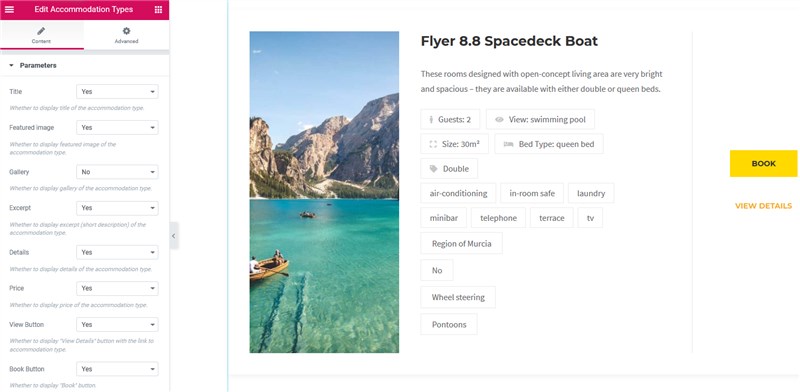
- Divi: it works in just the same way for Divi users via our free extension.
The design doesn’t always come easy, so both add-ons are a massive deal in terms of customization. They help you get deeper into making any content block look stunning in almost any (professional!) WordPress theme.
If you, however, prefer a 100% out-of-the-box perfect website appearance, our purpose-built themes by the award-winning designer are, to be sure, the wisest solution (a bit of boasting!). We also use Elementor for our top-popular WordPress rental themes, such Alpenhouse and Aquentro.
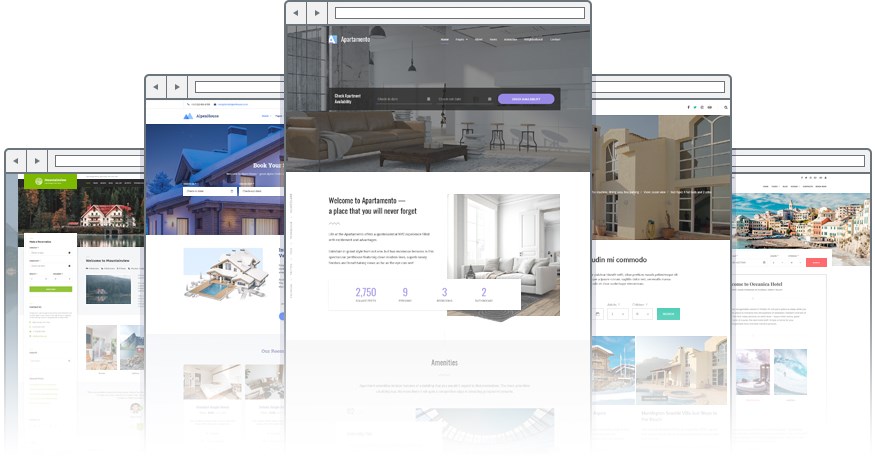
But let’s get back to the admin dashboard.
Here is what you can add via the “Accommodation types” menu – all this information will be structured on the website for every water vehicle:
- Put in any text description
- Create and assign any types of custom categories (boat type, specific features)
- Add a list of features and details that are essential for guests (fuel type, cabin, life jackets, toilet, etc.)
- Display the main image
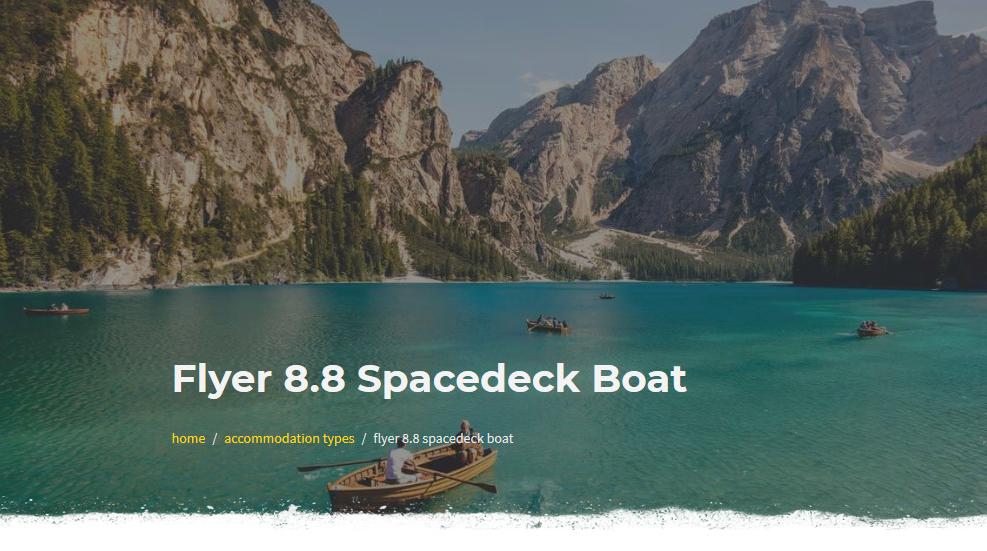
- Add any number of photos to create a gallery (you can also embed any fancy virtual tours or other third-party widgets into the description area)
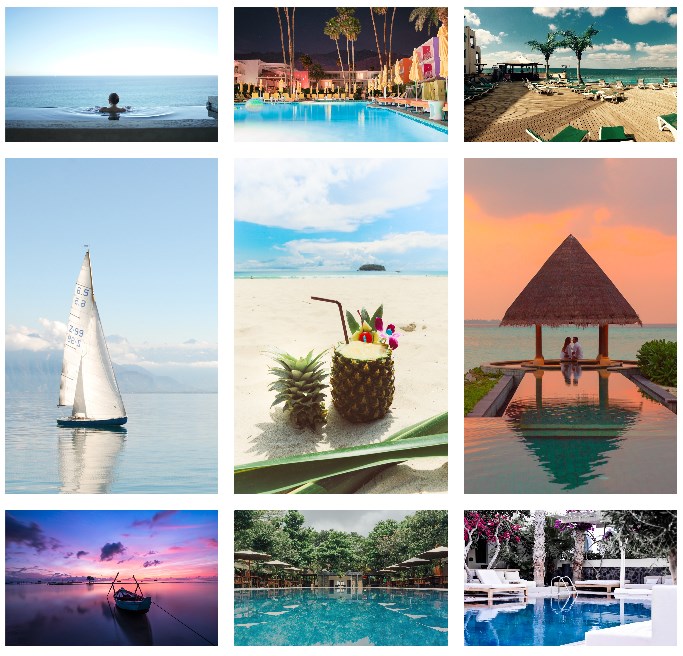
- Designate a boat capacity (optionally use values such as adults, children or guests)
- Specify a boat length
- Add any pre-bookable extras, such as excursions, tours, services, etc.
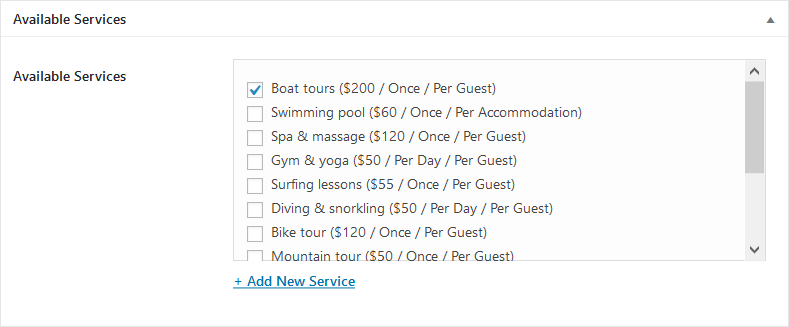
These are the core categorized tools. You, however, can add even more custom details like policies, location, videos, etc. for each rental boat.
The output (design) of the rental units on the live website will directly depend on the styles of your WordPress theme.
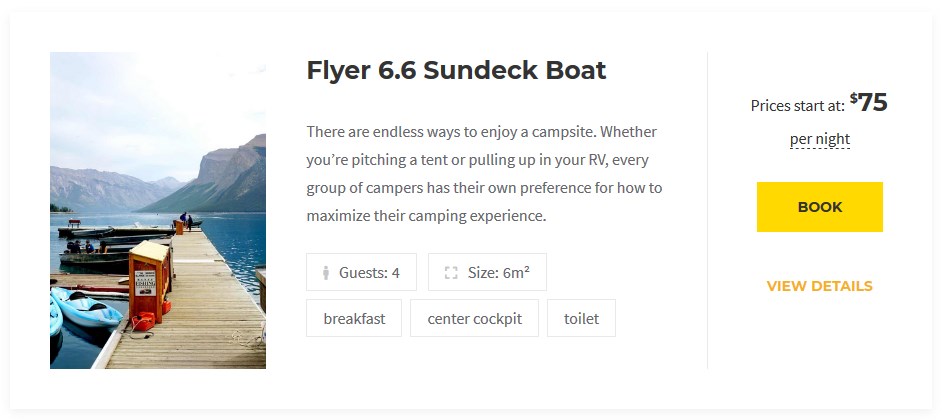
I’m a fan of this layout in Ciestra (its fresh and clutter-free design seems to be a good fit for a rental boats website).
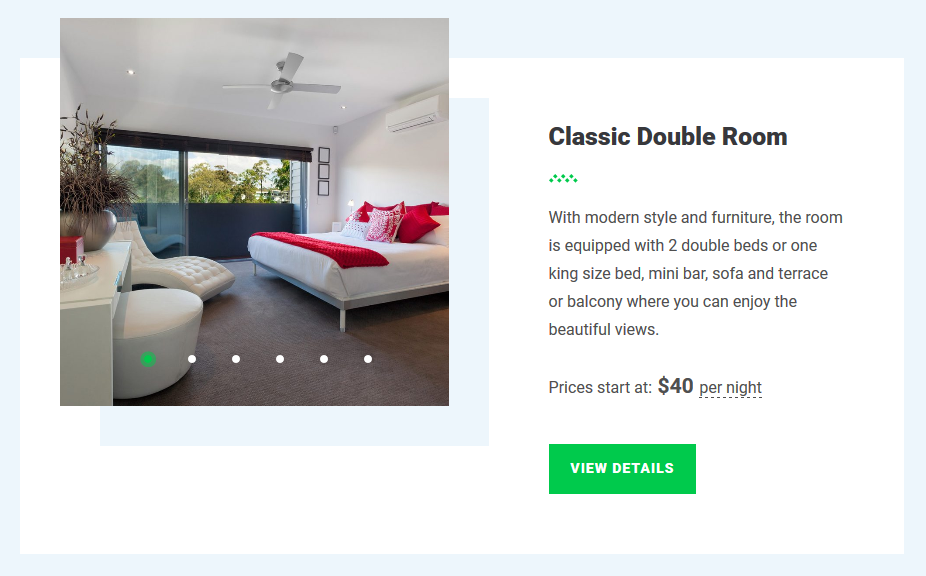
To make Hotel Booking text adjustments and translations, the plugin comes with a language guide (you’ll be able to use preferable WordPress software to edit and translate content).
Bookable extras: fishing trips, sightseeing, underwater diving and more
If you’re not just hiring out boats, yachts, or kayaks, but can also boast about great services, provide them as well under one roof!
As we mentioned, if you offer bookable services or equipment in addition to the boat, here is what settings you can apply (head to “Services” menu):
- Text description and images
- System settings for the price (can be free)
- Charging periodicity: once, per day or let your guest decide
- Charging type: per boat or per person
These services will be listed on the checkout page so you increase your odds to engage your guests to book more! The total service price will be added to the total sum of the charges, so you’ll keep all billing data at one place.
Step 2. Add a boat search form with custom filters
So how do you prospects find the best boat for the needed dates?
For a few water vehicles, you can basically display them on the landing page (or anywhere you want) with their own availability calendars (real-time information) so that guests can book free slots directly from the boat page.
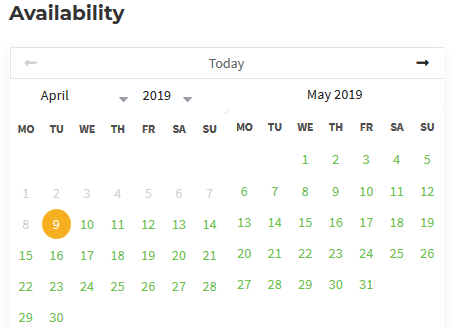
Or you can accelerate and simplify this process for the website visitor by adding the boat search form into any website page. You can keep it simple with default fields, such as departure and arrival dates and the number of guests.
If you have a large selection of watercraft that differ by type, capacity, purpose, or any other feature, you can create an advanced boat search form to let guests tailor their search with a few clicks.
This will enhance the search experience for prospects. You can extend the search form with any filters – these can be unlimited custom search fields. For example, let’s add the fields like ‘’location’’, “captain” “boat power’’, etc.
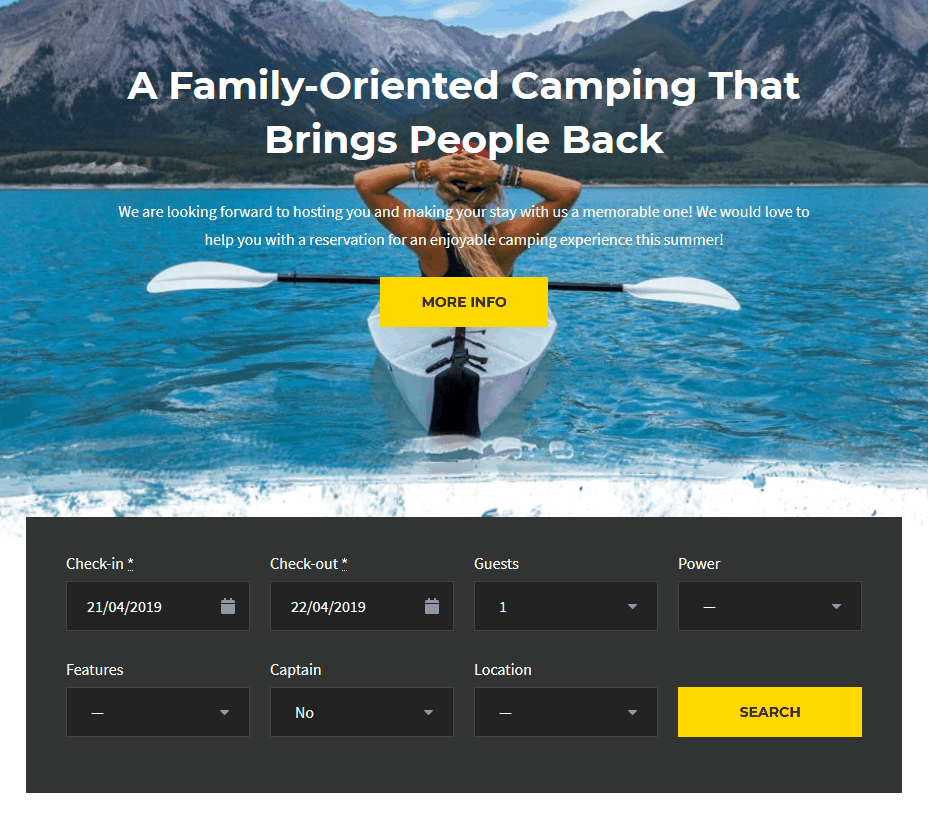
To make sure your guests find the right boat, you simply need to assign the applicable “attributes” to all boat types on the backend.
And that’s it! Optionally, you can display details of these “attributes” right next to the rental unit.
Step 3. Set up a tiered pricing system and rates
Your pick periods are definitely more expensive! You can set up higher prices for holidays, weekends or any specific time of the year. So make sure to firstly add all periods via “Seasons” menu:

You can have as many custom seasons as you want. Want to set a higher rental price for Saturday only? No problem. The shortest “season” term is one day.
Additionally, you can set up dynamic prices on several more rules:
- Rates: these can be any conditions based on amenities, refundability, etc.
- Length of stay: lower or higher costs depending on the number of booked days
- Price variables depending on the number of guests.
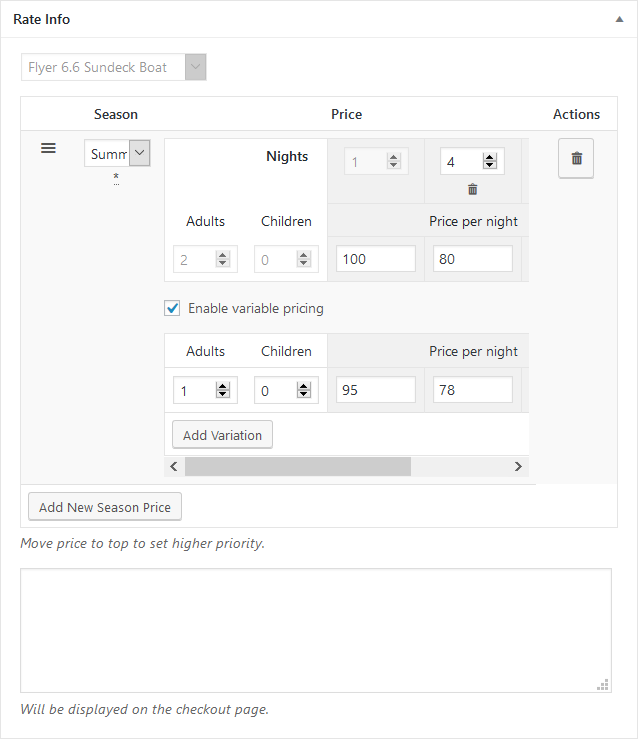
You set it up just once – the prices will change dynamically when the guest search criteria are met.
Step 4. Impose obligatory taxes and fees
The system of the Hotel Booking plugin can handle everything tax-wise. Feel free to add any number and types of taxes and fees.
You can designate percentage and monetary values for all taxes and fees.
There is a general system of taxes and fees, which you can shape to your realities:
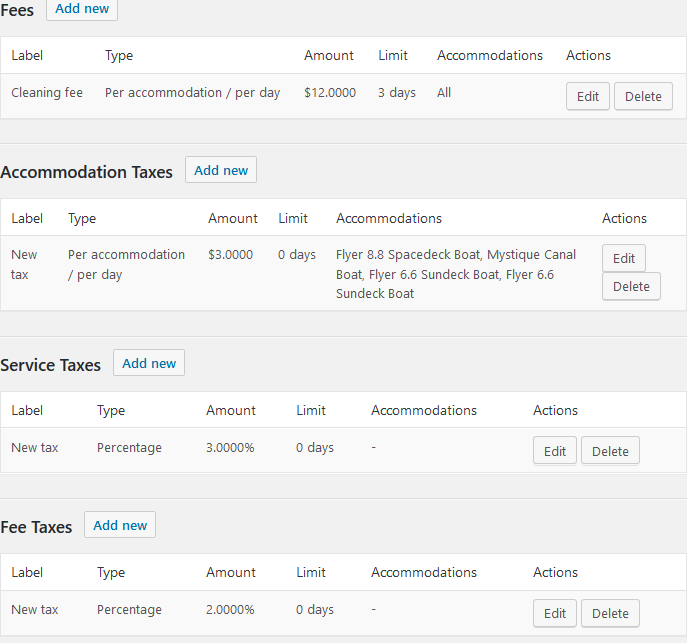
All of them will be included in the final list of charges so your guests won’t stay in the darkness for what they are charged for. These data are also filed on the dashboard.
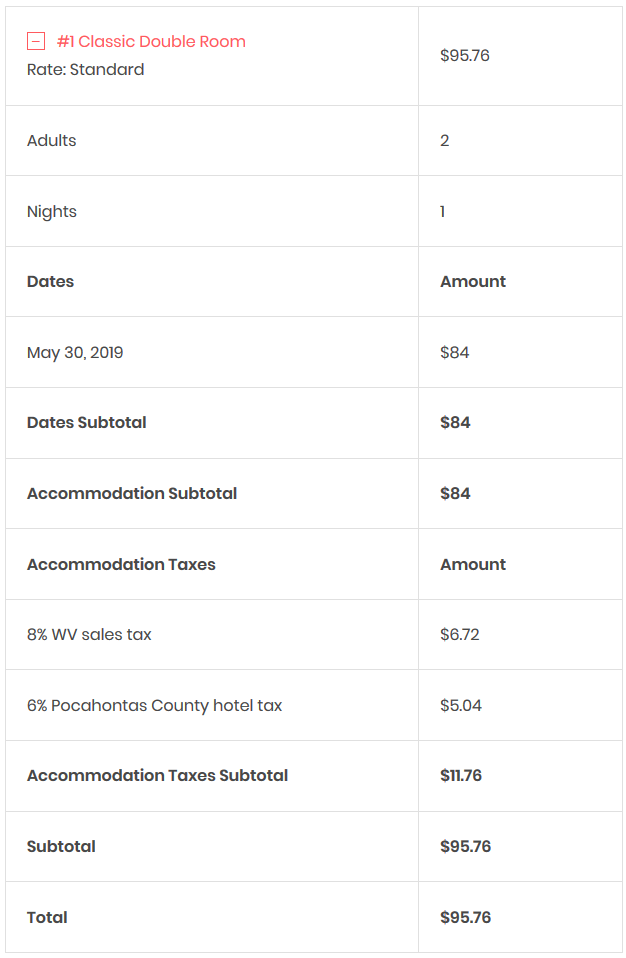
Step 5. Turn on online payments in clicks
Are you going to accept online bookings and set the system on autopilot? If not, you can simply handle bookings and booking requests in the preferable way:
- Add a simple booking inquiry form.
- Let guests confirm bookings via email – they click on the confirmation link in the email for the booking to automatically appear in your database.
- Confirm bookings yourself – go through each booking request and approve them manually.
Set up the preferable booking confirmation mode via Settings > Confirmation mode.
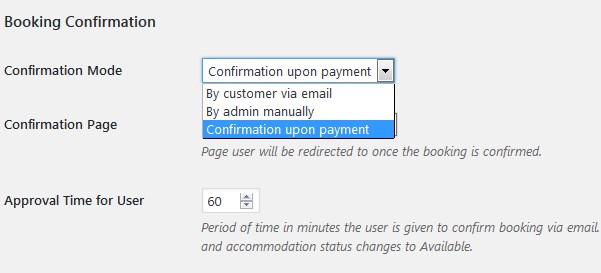
But for a truly automated experience, you may enable the system to accept payments via website online, without human interaction.
You don’t need to register PayPal or other gateways yourself; they are already there – you just need to tick the boxes and tie your account data to make it connected. You can enable the following payment gateways without extra charges:
- PayPal
- 2Checkout
- Braintree
- Stripe
- Beanstream/Bambora
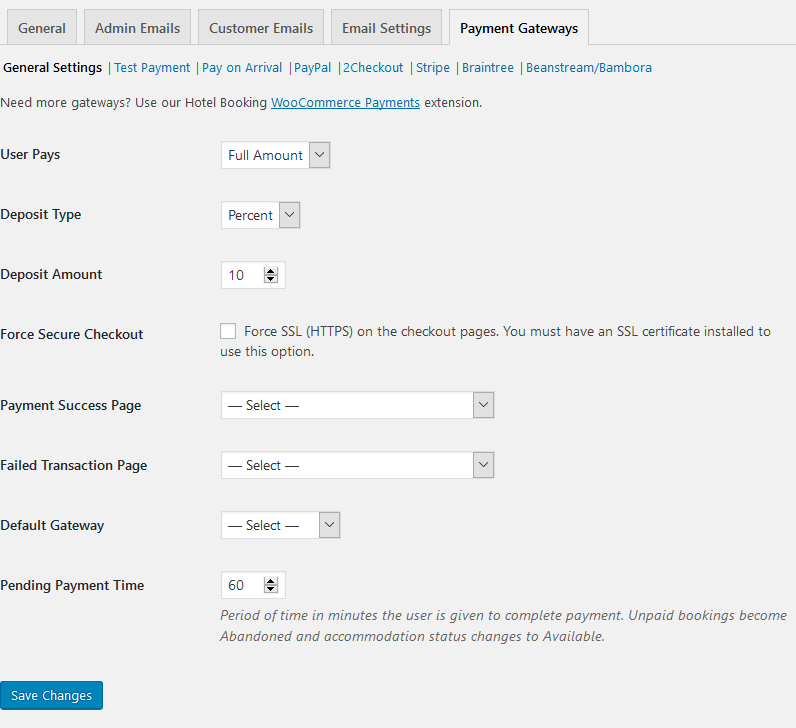
If you need more, you don’t need to set up third-party plugins, we built our own connection add-on that integrates the widest range of WooCommerce gateways with your WordPress website: WooCommerce premium add-on. Utilizing this extension, you can wire up dozens of region-specific gateways.
Yes, this is a premium add-on, but in the end, it’s generally cheaper to use a ready-made plugin than hire a developer for hooking up extra gateways.
You can accept both full and deposit (fixed / percentage) payments.
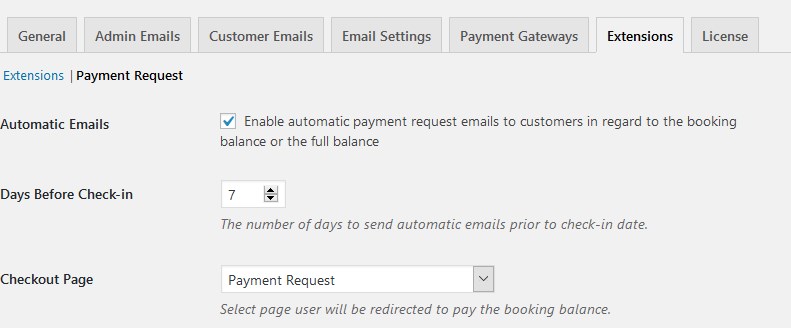
For the lodging business, our customers can even synchronize reservations with the third-party marketplaces like Airbnb. You may also make use of this feature if the boat listing websites you use support iCal file format to exchange events data (you can find this out with the marketplace website if you use any).
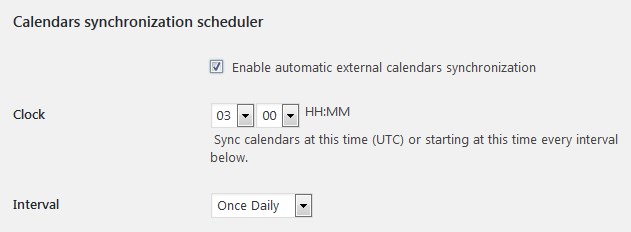
Step 6. Entice guests to come back by offering coupons
The system of coupons is built in: you can create unlimited custom coupons for specific guests (or showcase them publicly on your website).
To generate the needed coupons, go to the “Coupons” menu: monetary and percentage values are available. There are tons of extra settings to shape coupons for your marketing purposes.
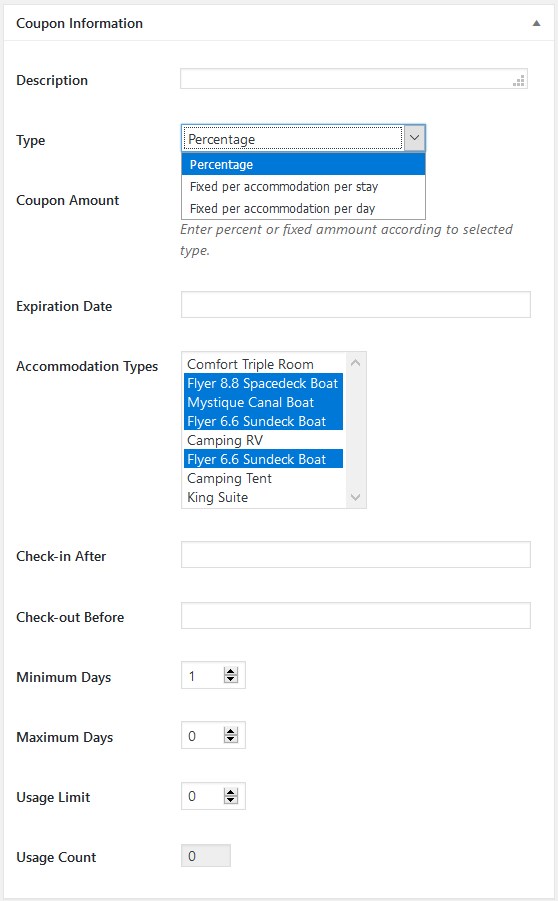
Step 7. Apply optional booking rules
Need to state the minimum or a maximum number of days your rental can be hired for?
That’s probably the easiest thing to do: navigate to the “Booking rules” menu and add the rules which will be automatically applied to the guest search results (i.e. availability calendars will show all this information with unavailable days crossed out in the calendar on the live website).
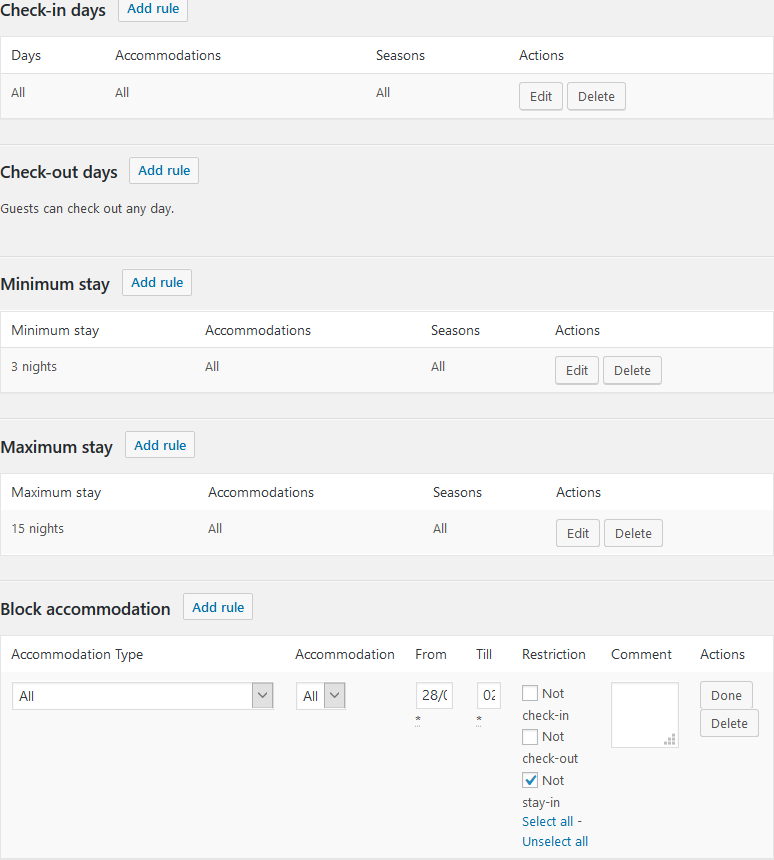
Of course, some vehicles may go out of order anytime or you just need to perform planned maintenance. To sort this out for their digital counterparts, go to the admin dashboard > “Booking rules” and block the needed rentals to prevent overbooking.
Step 8. Set up more general settings
To fine-tune the system for your specific business, you need to go through the major settings. Let’s list the key ones you can find under the “Settings” menu:
- Square units for the length of a boat
- Maximum capacity for all available boats
- State the age of children (if you are going to use this field)
- Currency (plus currency position)
- Available check-in and check-out times
- Calendar skins (there are more than 10 themes that help you find the best fit for your website color scheme)
- Optional synchronization with external platforms via iCal
- Optionally enable Gutenberg (WordPress block editor) to edit accommodation types and services pages.
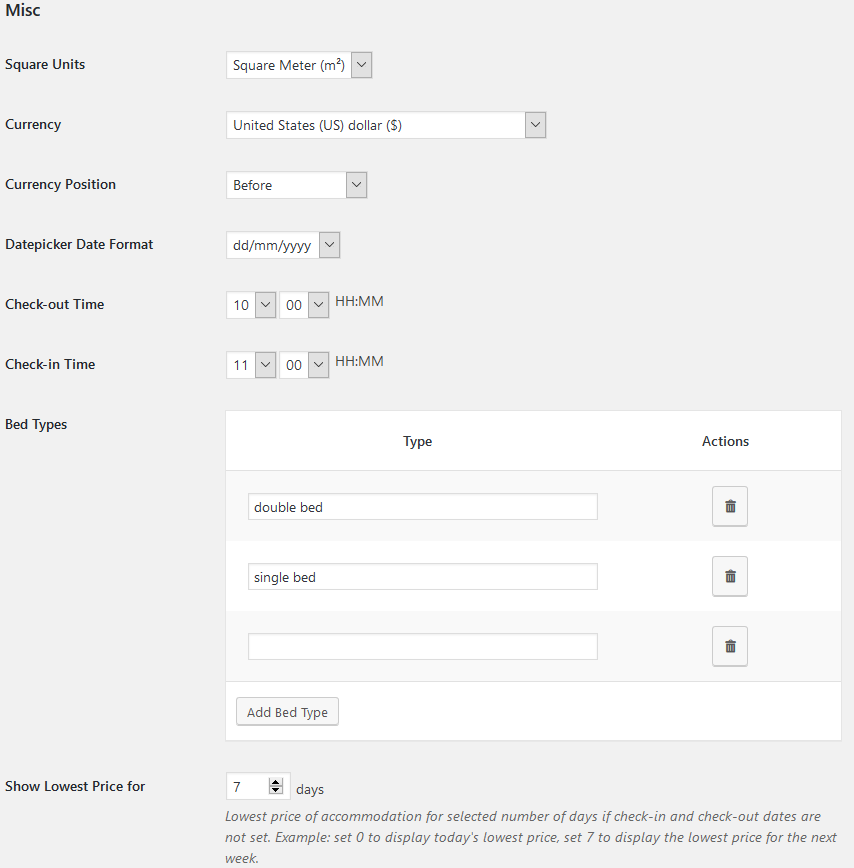
Step 9. Handle bookings
You can see and manage all your bookings in one simple dashboard:
- View booking details and upcoming reservations via “Booking Calendar” mode: you can perform different operations with them from this menu, too.
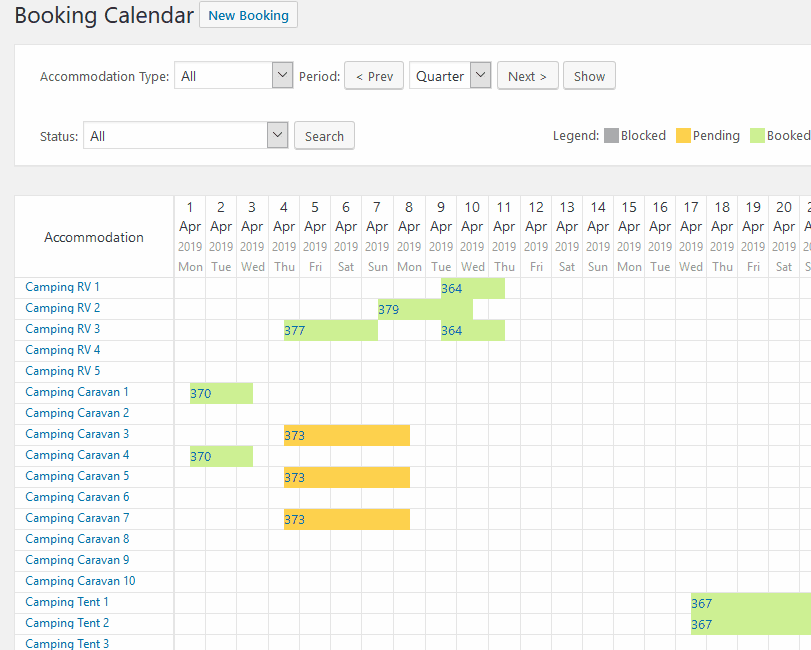
- Check out latest payments and bookings via “Payments History”.
- Perform any operations with reservations via the “All Bookings” menu. Each booking contains its real-time status (confirmed, pending payment, etc.), the history of actions, guest details and payment information.
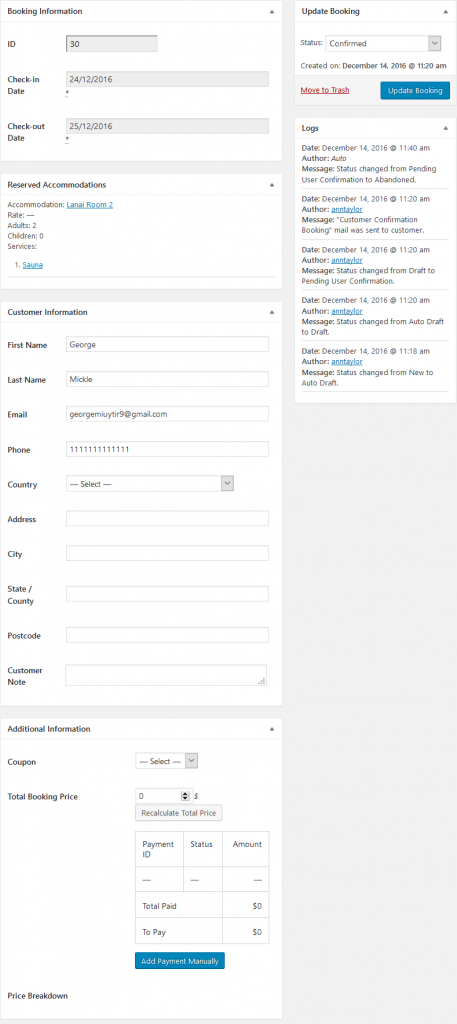
You can edit booking details and add payments manually if your guests paid deposits in advance, for example. As you see, there are tons of tools to file all payments under one roof even if you deal with cash payments or wire transfers.
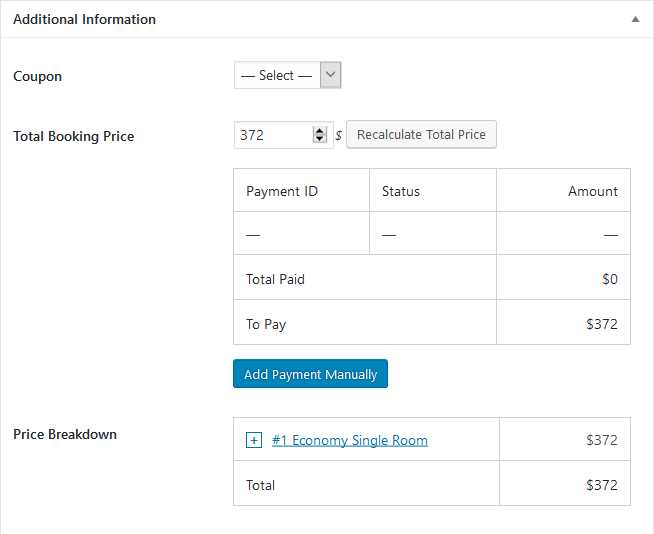
Once the content is added and the settings are configured, you can display it on the live website using either shortcodes (copy/paste), Gutenberg blocks, or popular visual builders, such as Divi and Elementor.
Add-ons: out-of-the-box reviews and testimonials
What can you do to get your renters to recommend your service to their friends? Apart from word-of-mouth marketing, you may employ the most powerful tactics of social proof.
Many marketers opine that real-life, unbiased testimonials have proved to be the best way to build trust with prospects. There are two ways you can add them:
- Testimonials – any WordPress plugin or theme widget will be suitable
- Reviews and rating – you can enable renters to add real reviews and star rating to each vehicle you rent out. For this, you can use any plugin you like or benefit from the seamless integration of our WordPress Reviews add-on created specifically for the Hotel Booking plugin. If you are curious, you can read more in this guide.
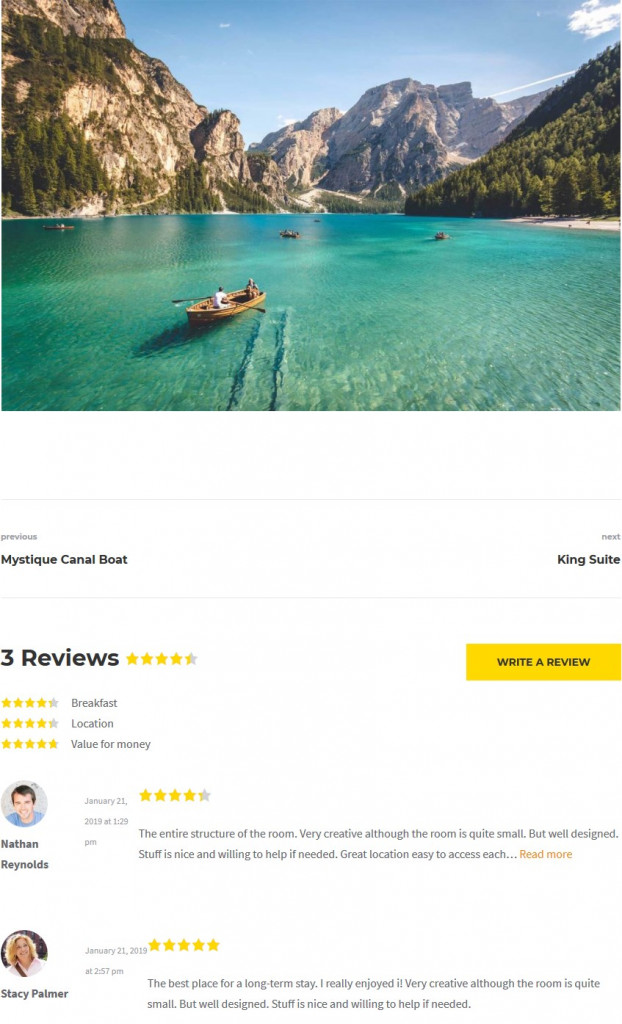
Hotel Booking demo
Although I hope our quick guide helped you grasp the main benefits and peculiarities of the plugin, the best way to experience it firsthand is to register a free demo account. It’ll give you access to all tools, so you’ll simply be able to understand whether it ticks all your boxes.
If you haven’t started a WordPress website yet, our ready-to-go WordPress rental themes with the MotoPress Hotel Booking online reservation system integrated for free can be a perfect starting point.
Bottom line on how to build a WordPress boat rental website
So if you are looking for a boat rental reservation system for WordPress, MotoPress Hotel Booking can solve your problem and help create a small business website. Of course, it’s not 100% goal-directed rental software for a boat rental business, but it encompasses all on-demand tools and mechanisms required to handle online reservations and is ready to provide your prospects with modern and secure reservation experiences. Moreover, according to our customers’ feedback, the plugin is widely used for such kinds of projects.
If you are looking for hourly boat rental solution, though, I can’t help but recommend giving a try to the Lorenty theme and its yacht and boat rental design.
Your questions or ideas?

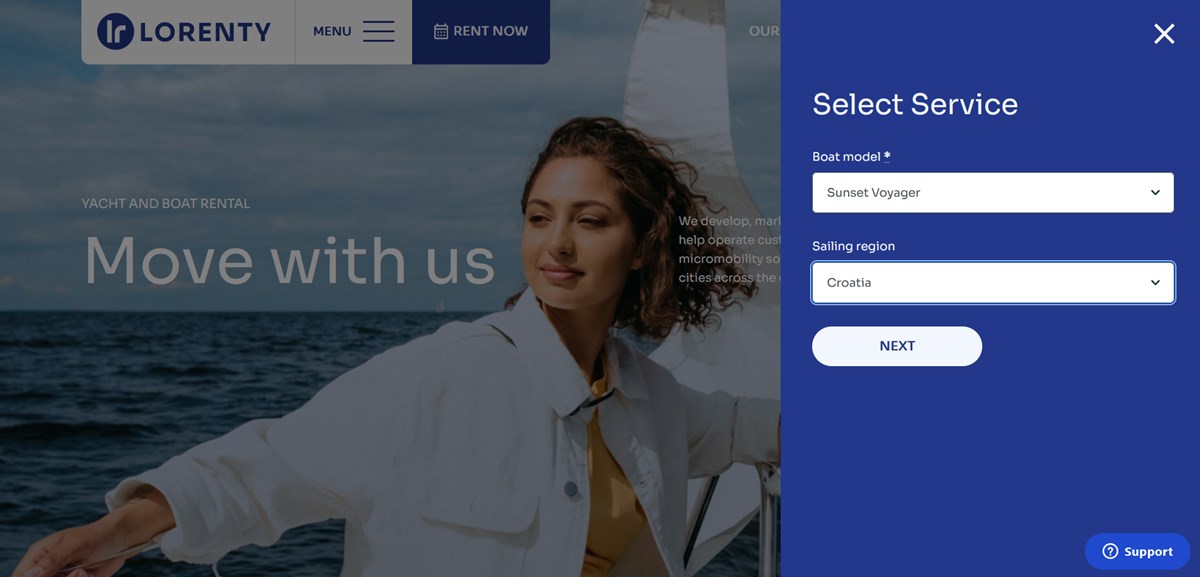
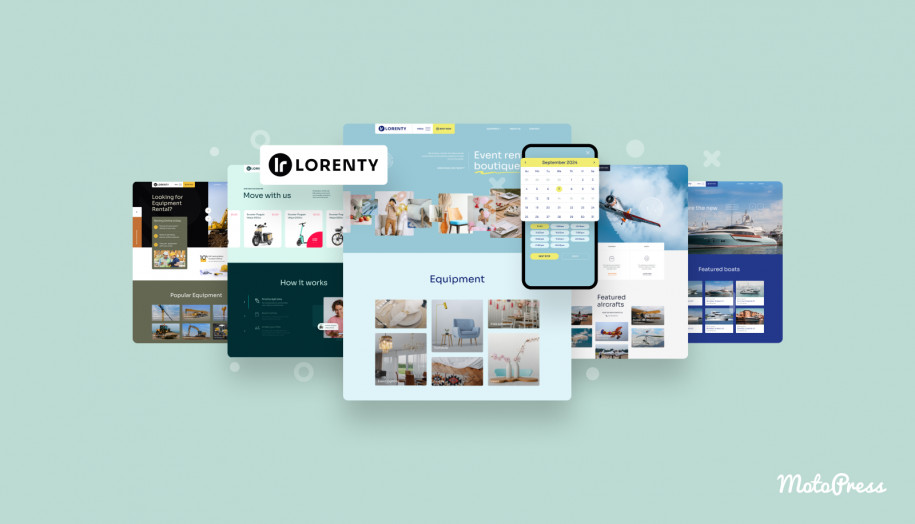
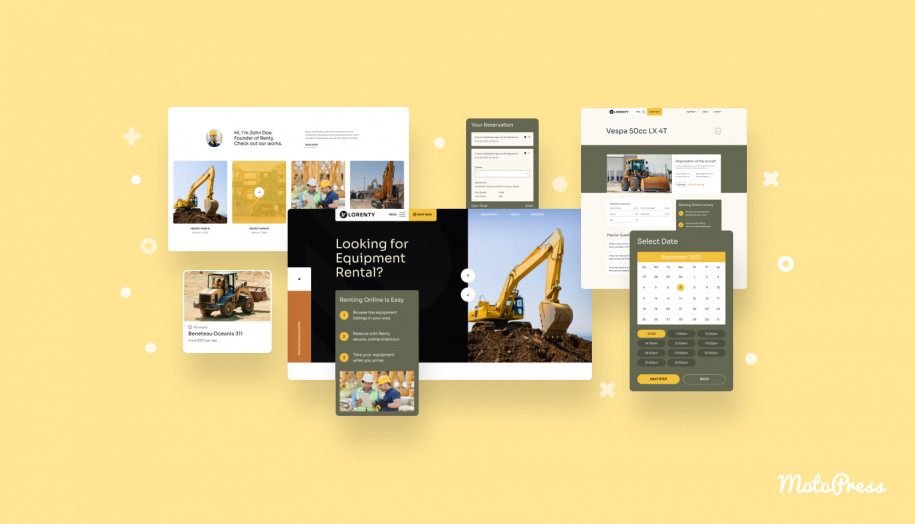
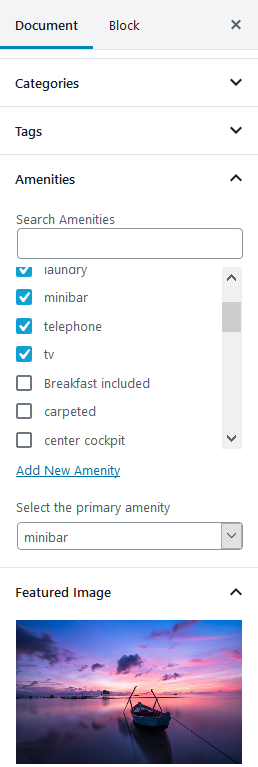
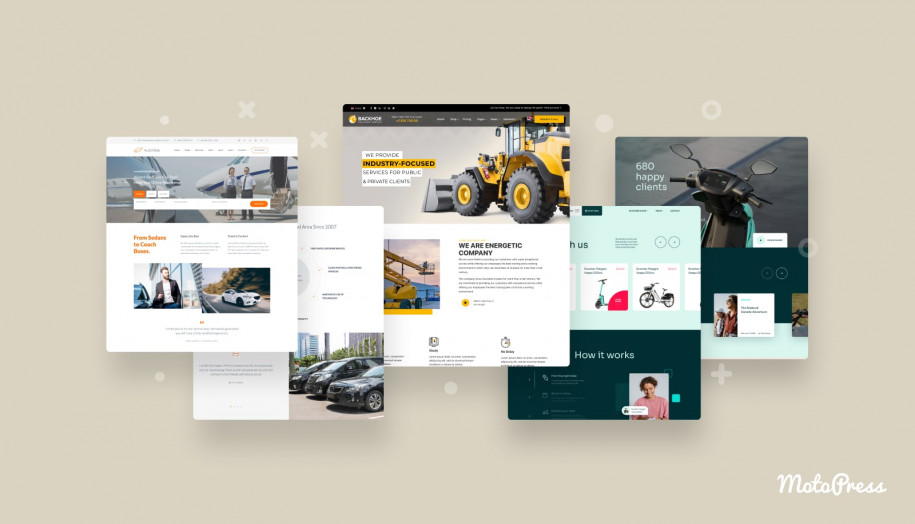
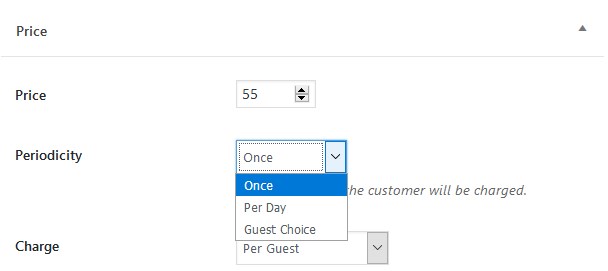
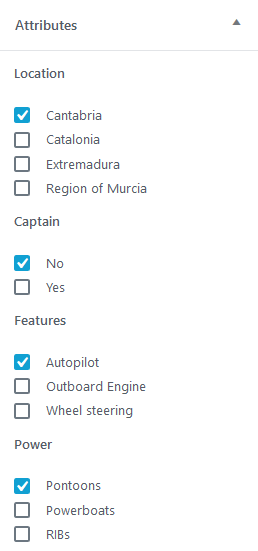
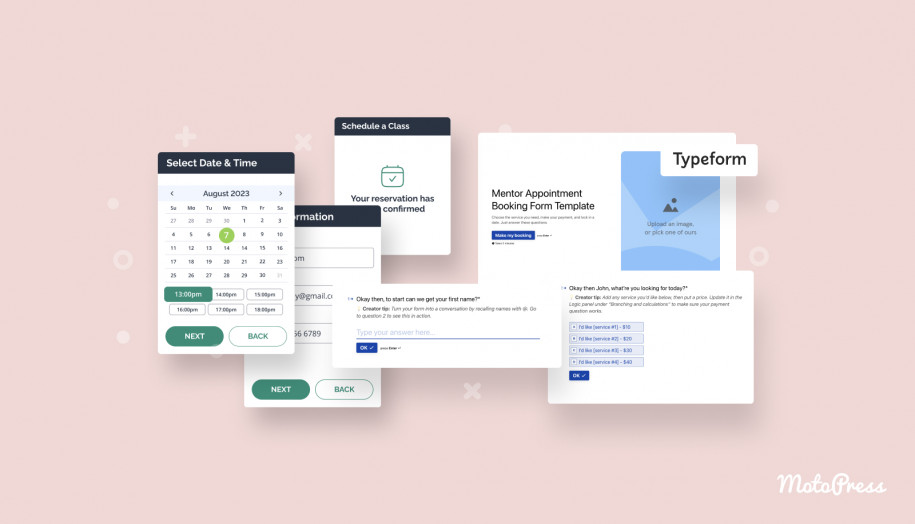
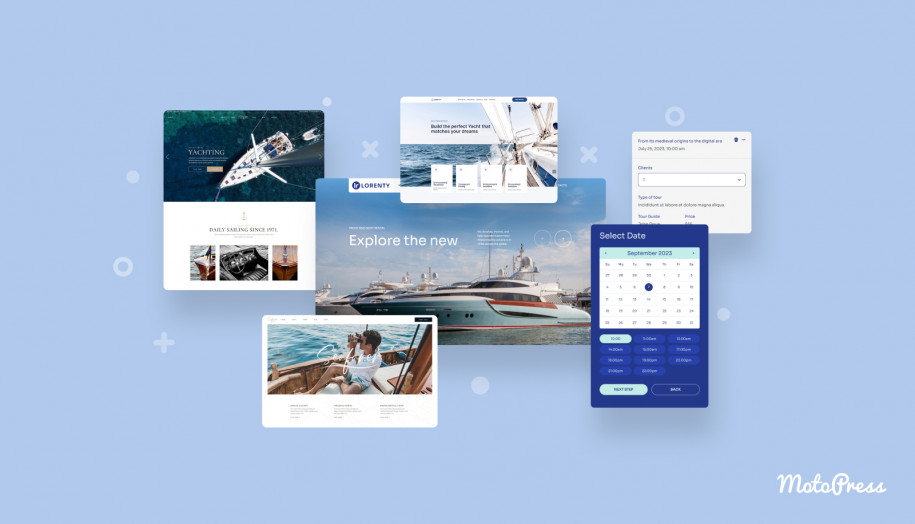
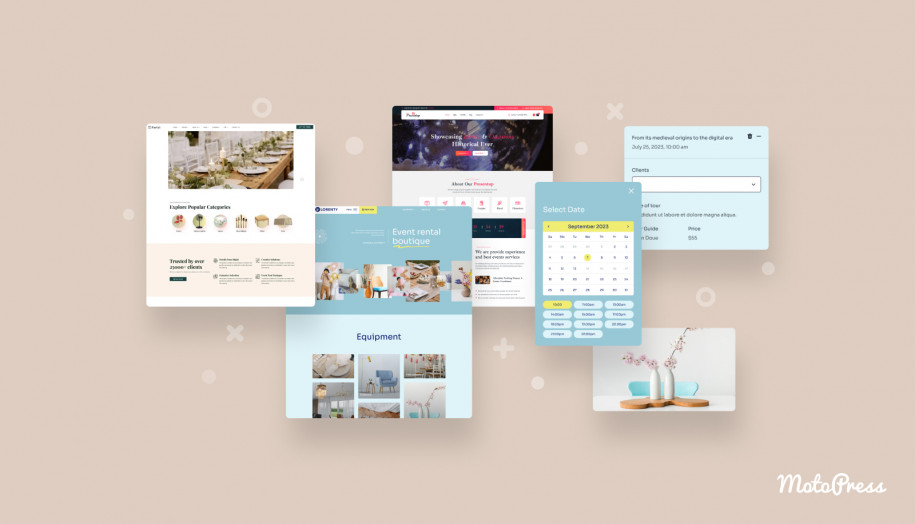
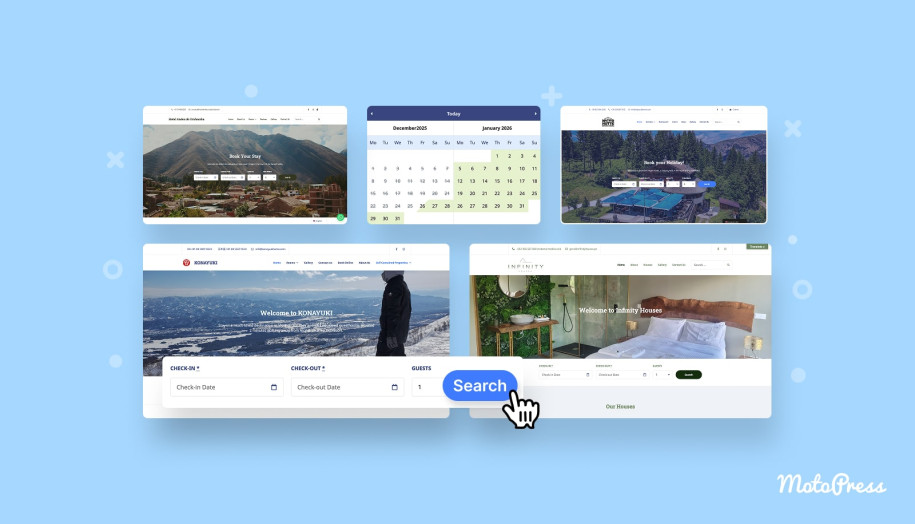


don’t have a rent time hourly
Hi Rosati, Thanks for your question. There is another plugin for hourly bookings on our website – Appointment Booking
Are there updates coming that will make booking items like bikes, kayaks, cars, and tours actually work with this? Seems like wasted potential otherwise!
Hi Nelson,
Hotel Booking plugin is rather flexible and can be used for different rental types. Could you specify the functionality you miss in the current Hotel Booking plugin to rent out bikes, cars, etc?