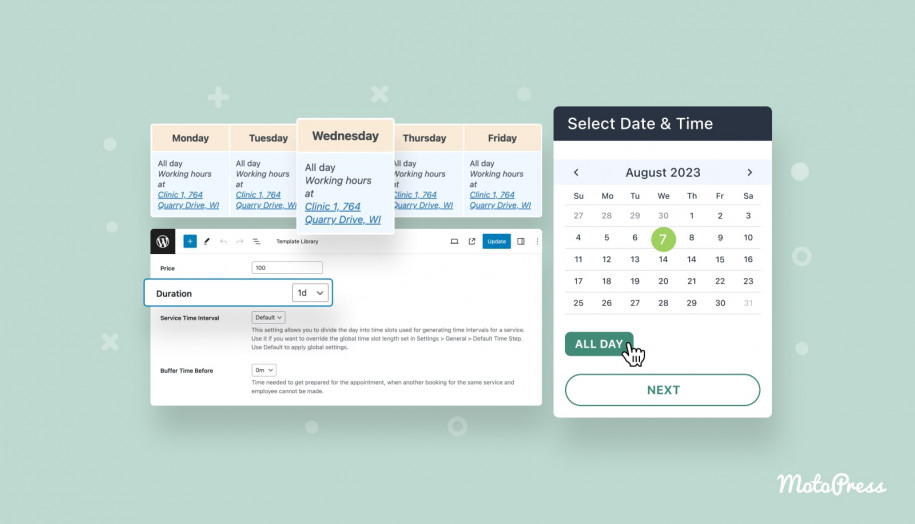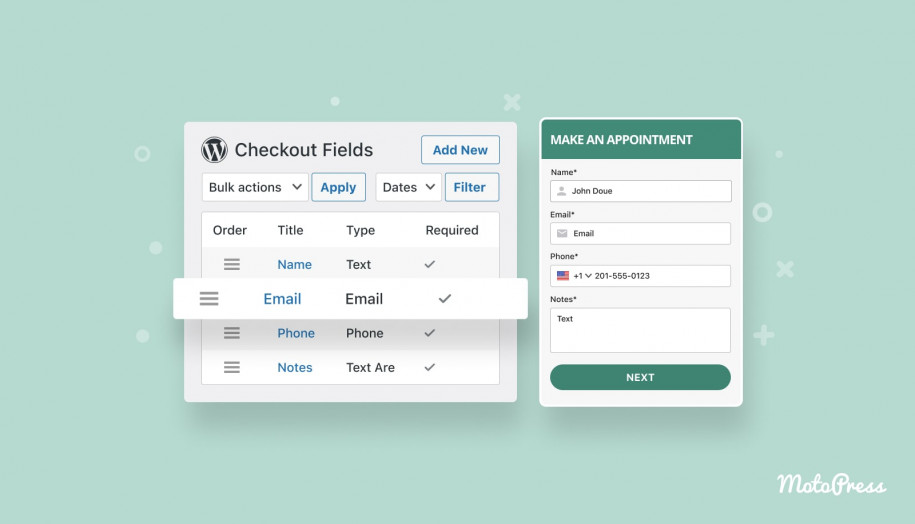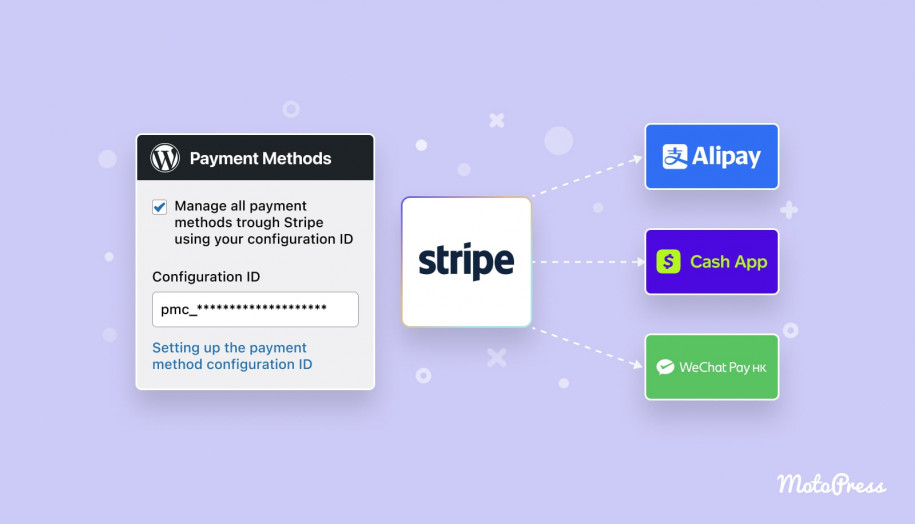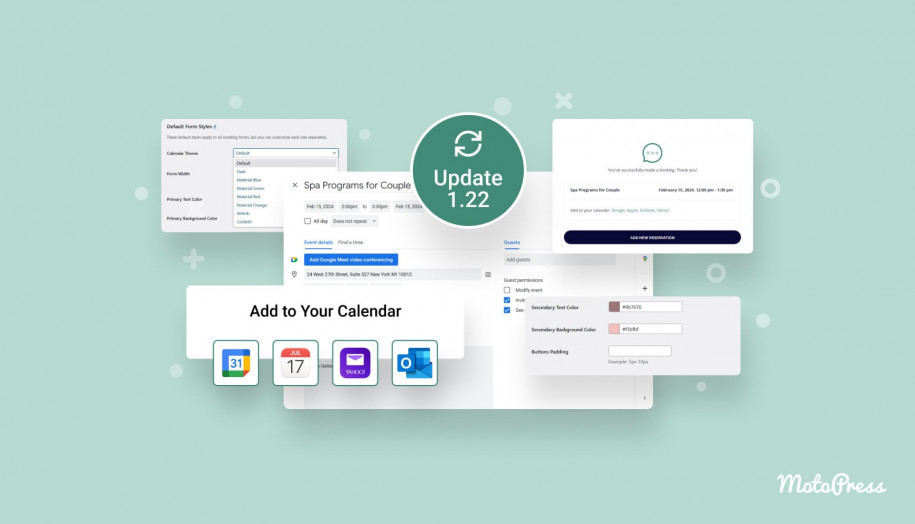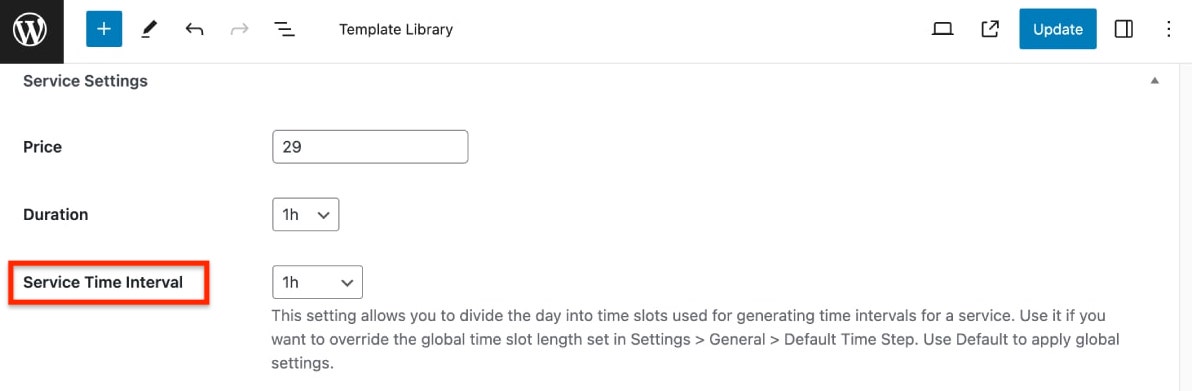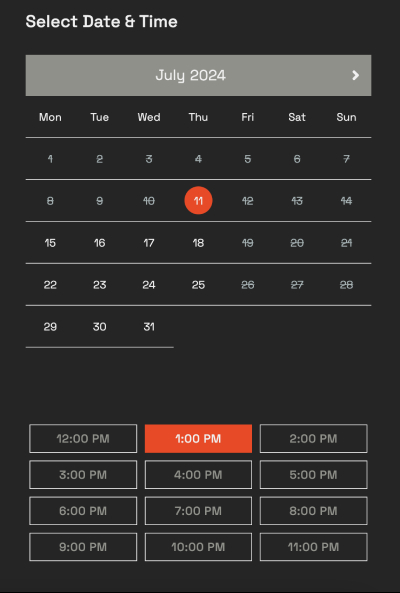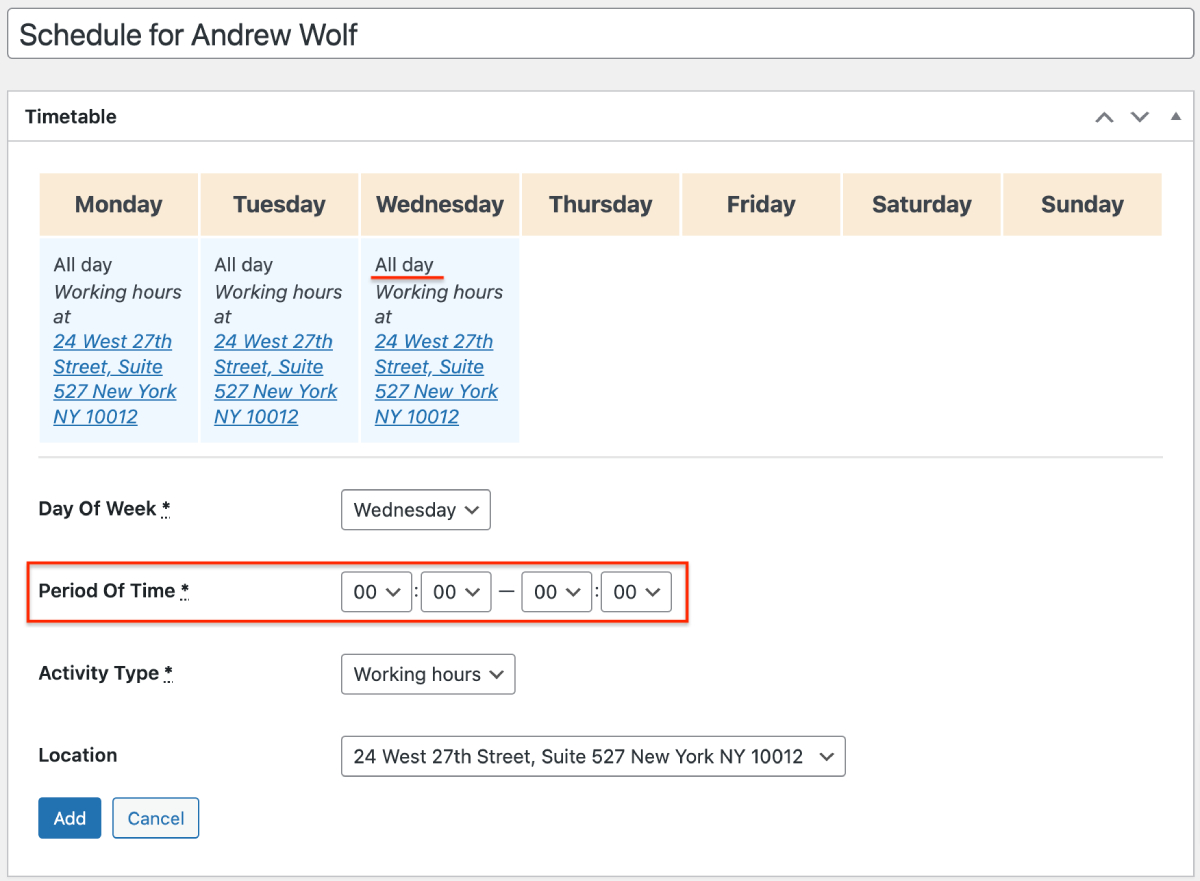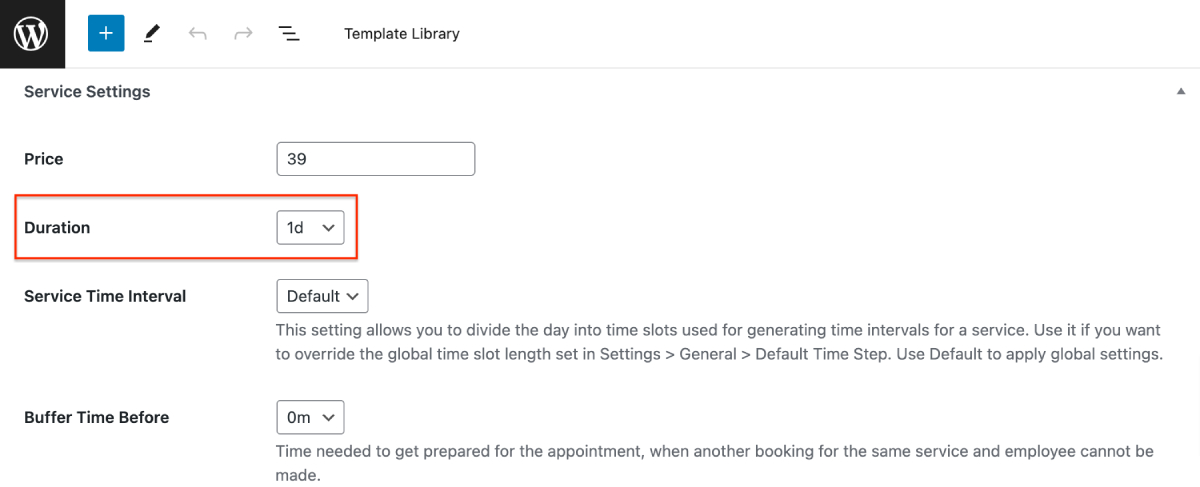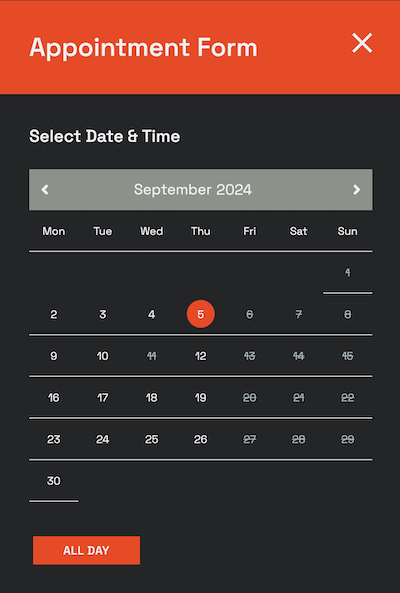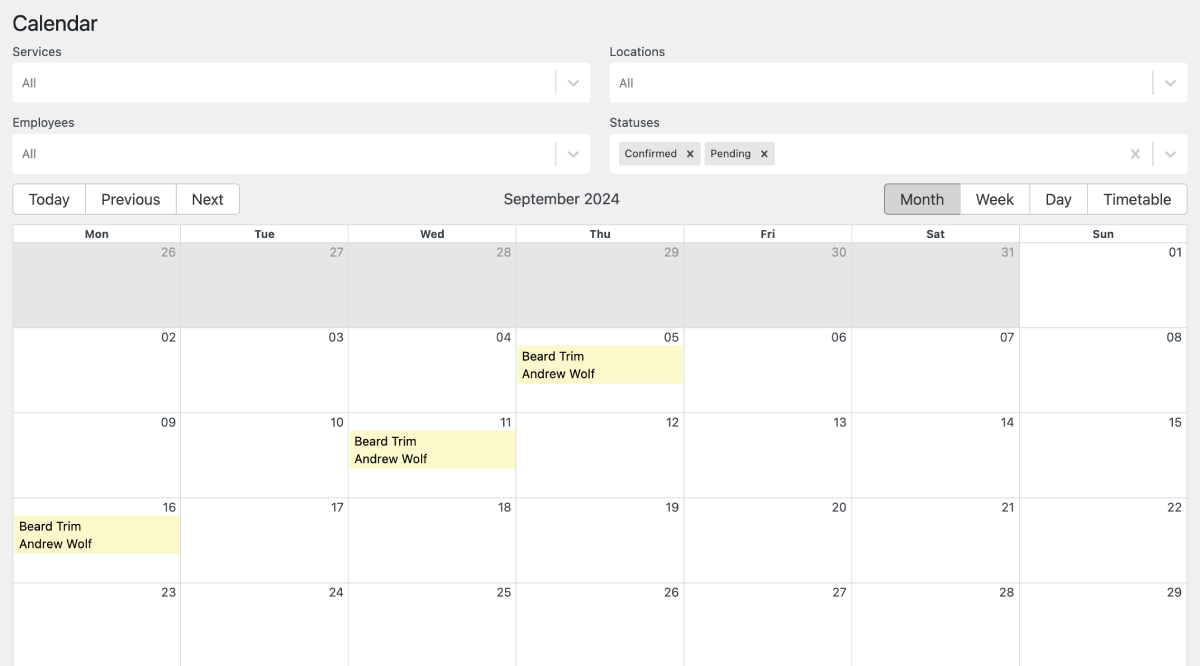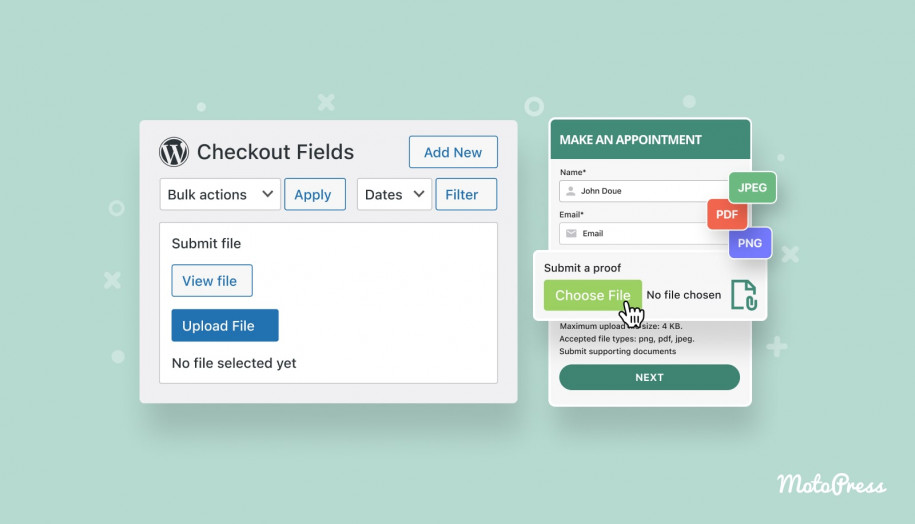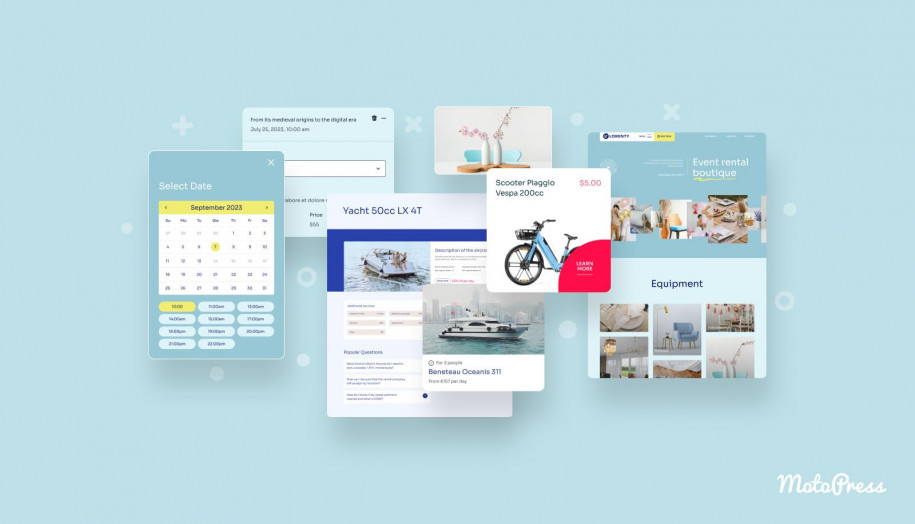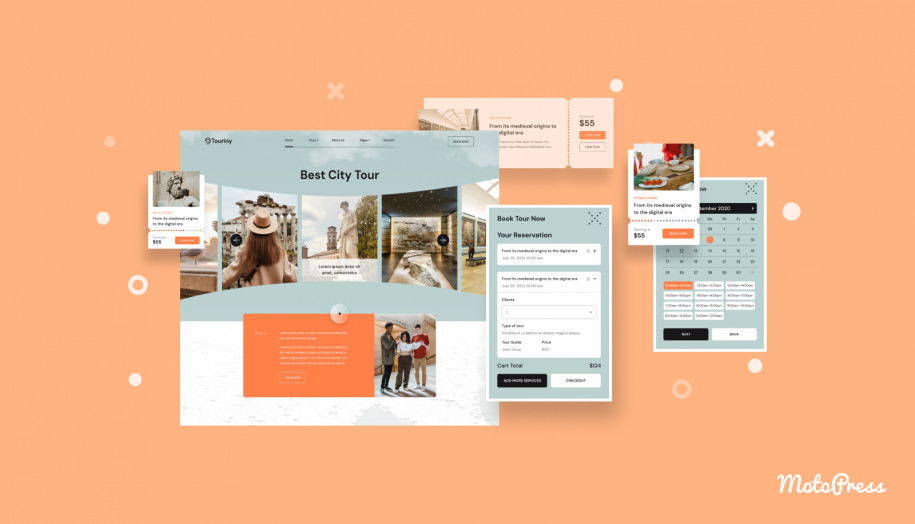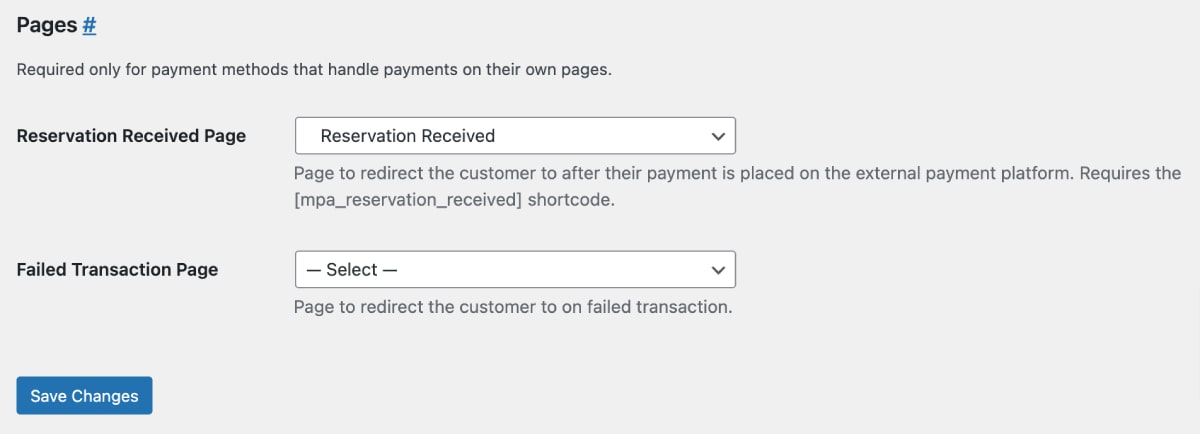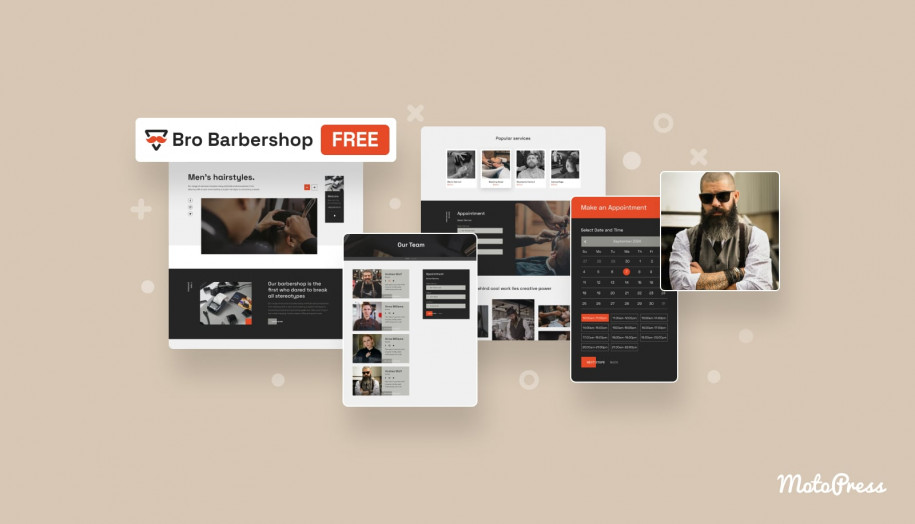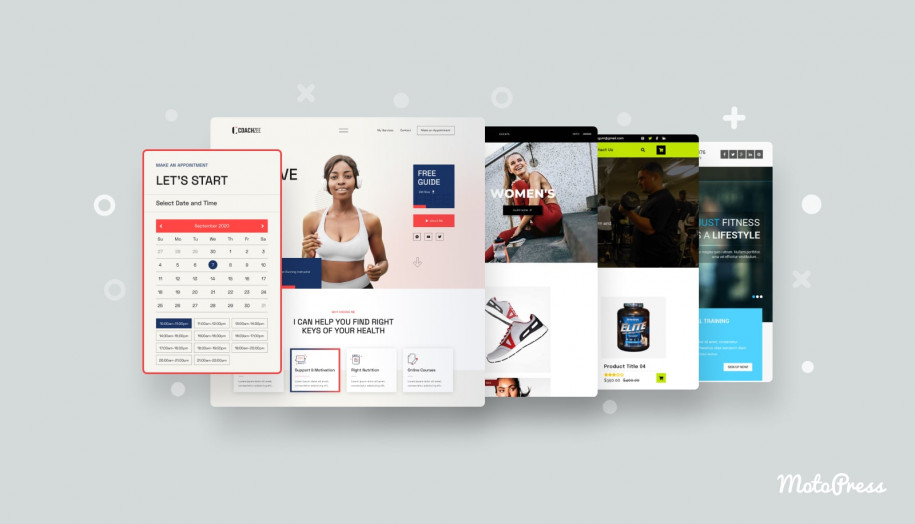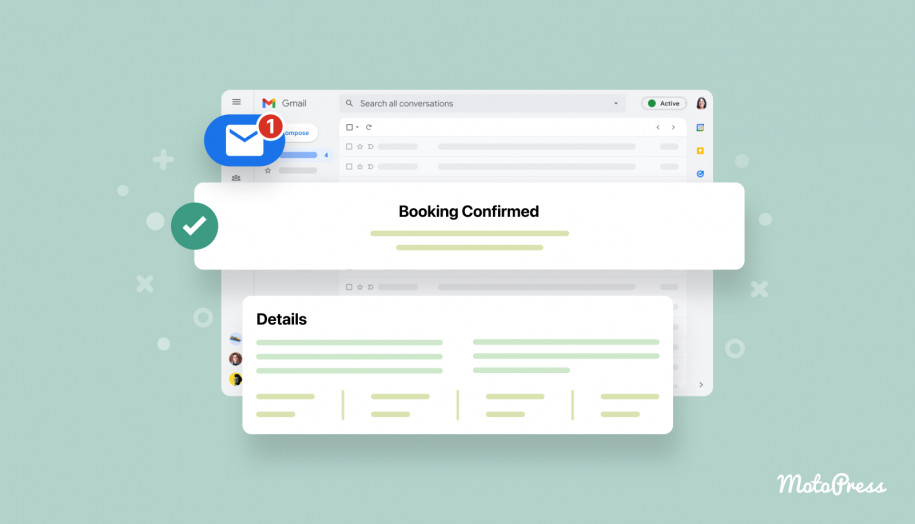Appointment Booking 1.24.0: Enable Full-Day Bookings!
Table of Contents
The latest version of the Appointment Booking plugin for WordPress 1.24.0, brings great news to those of you needing to rent out items or provide services daily.
You can now create schedules that run from midnight to midnight, allowing you to offer “all-day” booking options. While this won’t work perfectly for multi-day bookings, the multi-booking flexibility of the plugin still lets your clients easily schedule appointments across multiple days by selecting them individually.
About this and other plugin improvements, we’re talking in this update review post!
Customize appointment times for individual services
We’ve updated the way you can customize services by bringing the new “Service Time Interval” option.
Find the new service setting by going to Appointments > Services > choose a service > Edit. Then scroll down to find the service settings and the new option that says “Service Time Interval”.
By editing this field, you set a custom time step duration for this particular service, which means this will change how the available appointment times are divided and displayed in the booking form – opposite to how it works for all other services.
Other services rely on the ‘Default Time Step’ time set in Settings – which means you can create custom availability slot duration for every service.
For example, if your ‘default time step’ is 30 minutes but you change this to 2 hours for a chosen service, the booking form will generate bookable time slots for every two hours from the beginning of the working day (according to the time set in the employee’s schedule). Watch a video tutorial explaining this option:
This gives you much more flexibility for customizing individual services.
Enable full-day bookings
Full-day bookings can be handy for multi-day rentals, but note that customers still need to choose every day one by one and book all of them in one appointment.
What is required to be able to offer full-day bookings?
- Set the employee’s schedule for a full day (24 hours), from midnight till midnight. You can also create that schedule via the ‘custom working days’ menu.
- In the service settings, set the service Duration to 1 day.
With these settings in place, a client can book a service by picking ‘All day’ duration in the booking form.
They will see the respective information about the period they booked in the email notification as well.
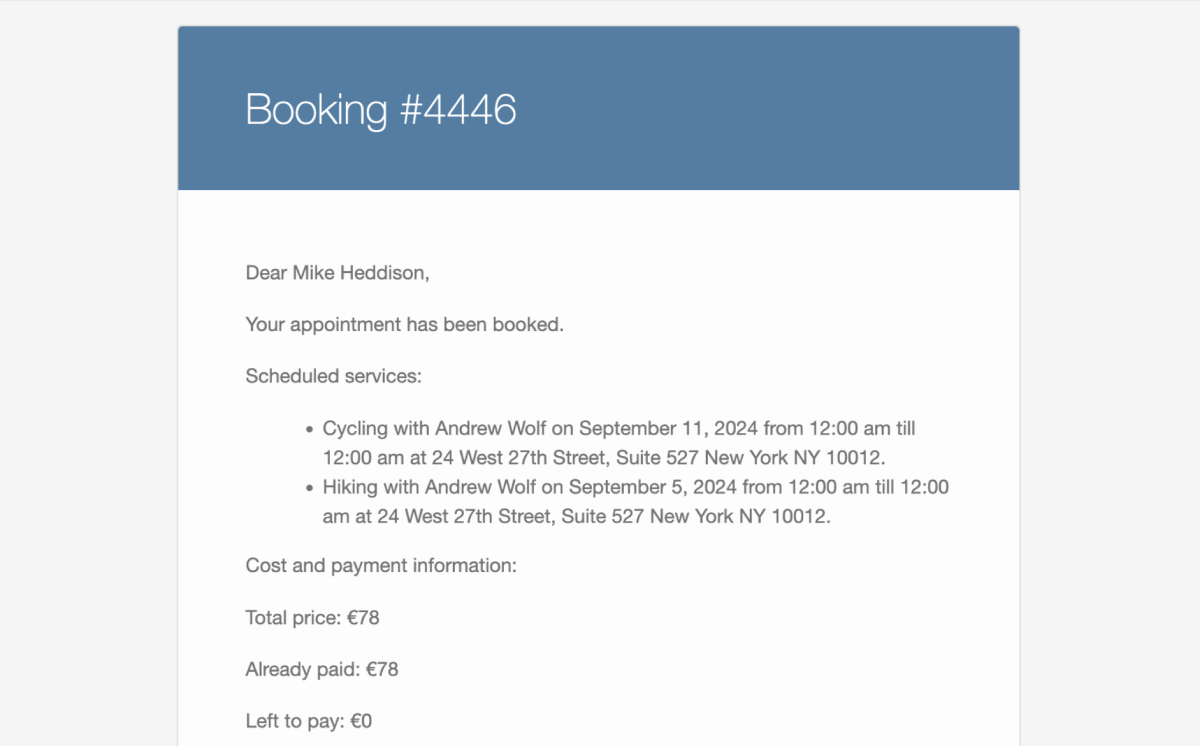
Note the new way to set the time, where you can set up minutes and hours separately for the start and end of the date.
In the admin calendar, an entire day will be highlighted with one color to indicate a single booking.
Of course, for your business, a ‘full’ working day might span from, e.g. 7:00 am to 8:00 pm. However, to simplify calendar management, you can still set the service duration in the plugin from midnight to midnight, even for bookings within your working hours. This way, the calendar clearly shows the entire day as unavailable.
For example, if you use our Lorenty rental WordPress theme or the Touriny tour booking WordPress theme, I’m pretty sure this update will let you create a smoother schedule with multi-day bookings for tours and rental items.
New pages for payments
To the Payment settings page, we’ve added the ‘Reservation Received’ (actually, we re-named the existing one to this) and ‘Failed Transaction’ pages so that you can select where to redirect the customer to after their payment is placed on the external payment platform.
If you want to add custom pages, add the shortcode displayed in this menu along with your custom text.
Smaller enhancements
Let’s take a look at a few smaller enhancements!
New email tags
Wanted to duplicate information about the used coupon code or its discount value to customer/admin emails? You can now do that because we’ve added the new coupon code email tags to the list of tags. To display the applied coupon code in emails, simply copy and paste this tag to the needed email.
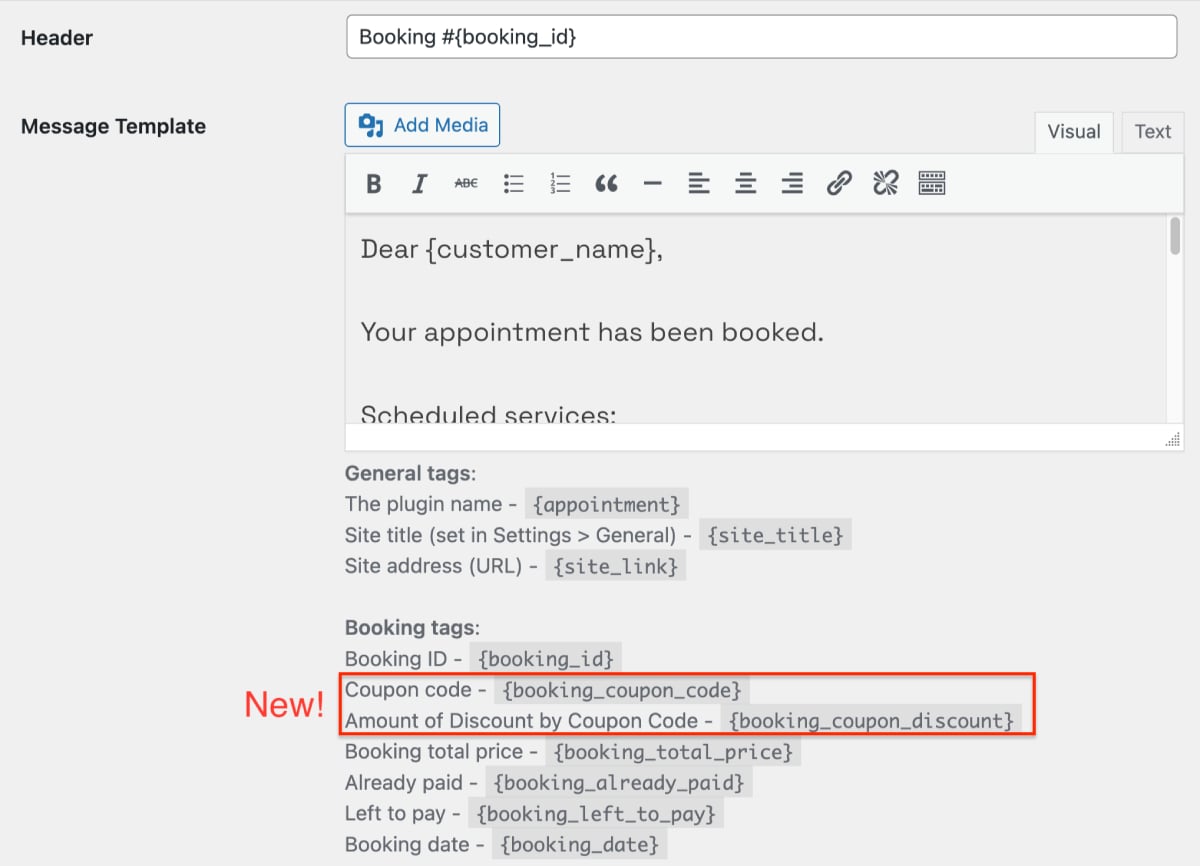
What’s more, we’ve added a new email tag for those of you using the direct bank transfer method. The instructions that you provide with this method, can also be duplicated to the customer email now: go to Appointments > Settings > Emails > Template Parts > Customer payment details > find the new {payment_instructions} tag.
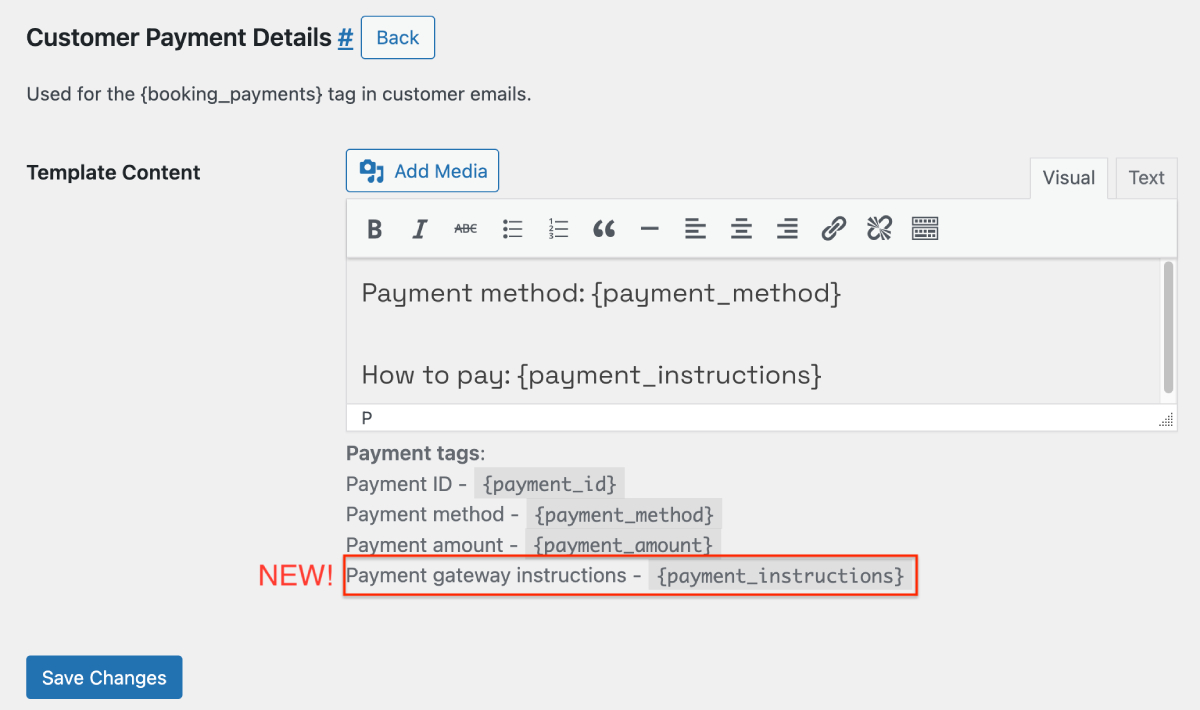
Resend confirmation email for any booking
To easily resend a booking confirmation to a client who may not have received it, simply use the new ‘Resend Confirmation Email’ button in the Booking editing menu.
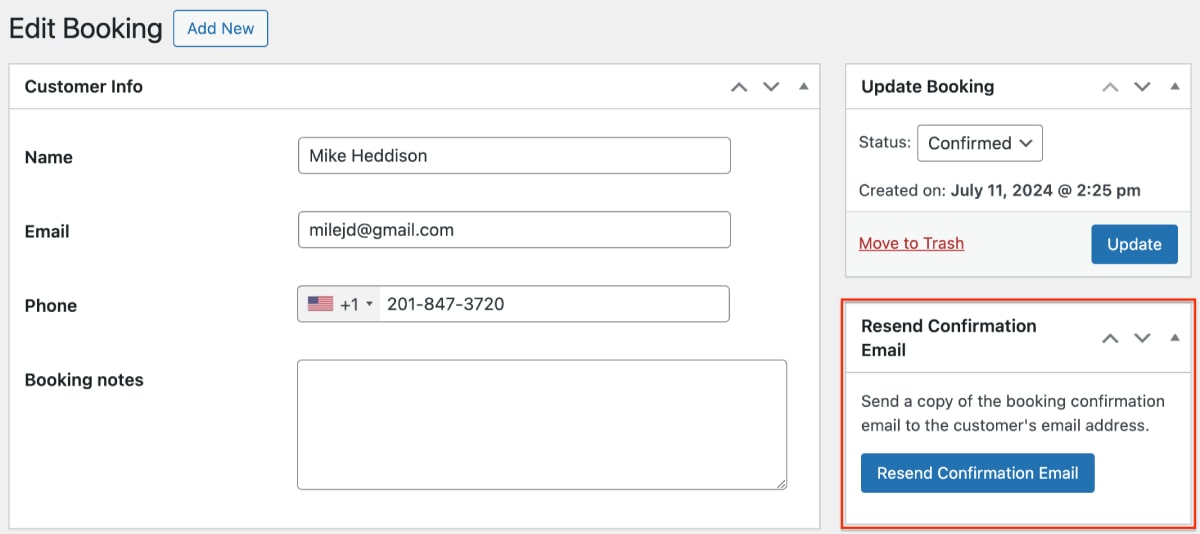
With one click, the confirmation email will be instantly resent to the client.
Analytics charts got colors
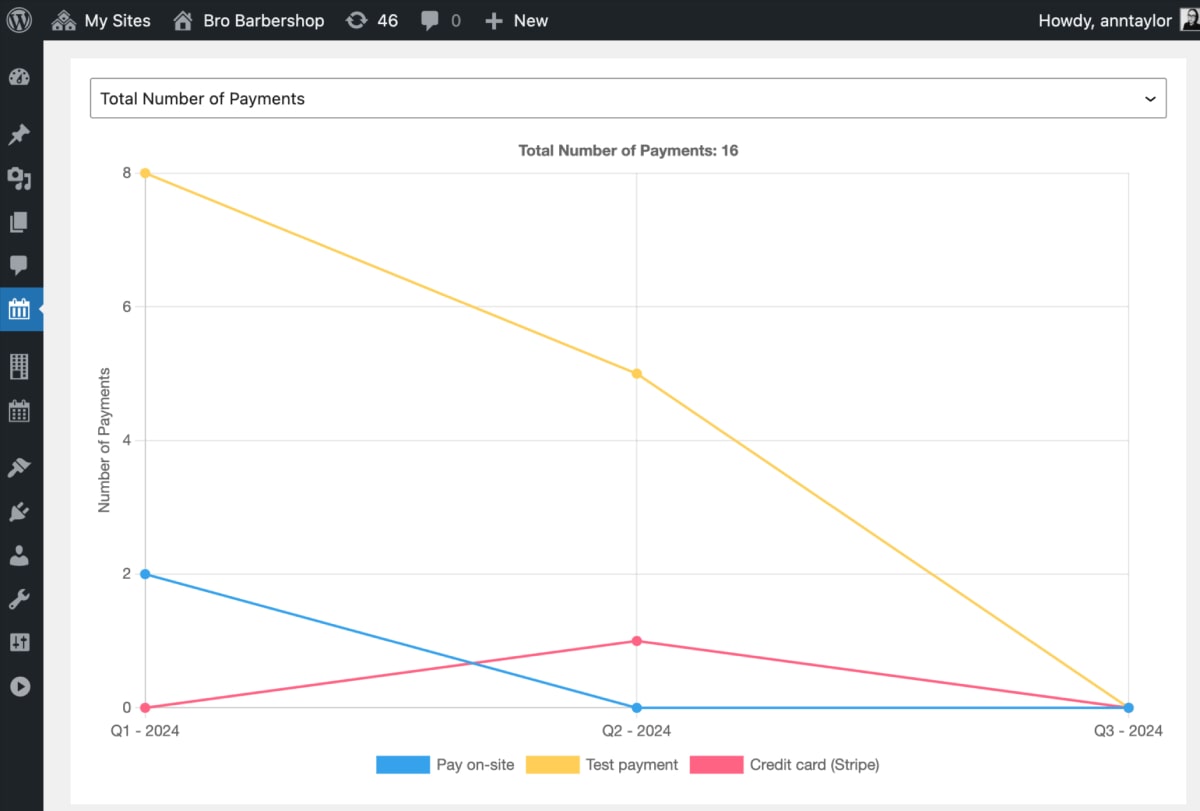
We’ve added colors to the analytics charts! Previously, it could be confusing to distinguish data when everything was the same color. Now, with different colors, you can easily analyze your performance at a glance.
Important fixes
Among important fixes (view changelog for all), we can name the following ones:
- Fixed an issue with the Terms and Conditions checkbox in the appointment booking form, which might not have worked properly based on the payment methods chosen.
- Fixed issues with payments via Stripe, including WeChat Pay payments and transactions for free-of-charge services.
- Fixed an issue with the calculation of the maximum advance reservation rule.
Concluding on the new options of the Appointment Booking plugin
The main update is of course giving you an easy option to create a full-day service duration and provide your customers with just as easy a way to choose it in the booking form, with a single click.
For even greater flexibility, you can now customize the time slots displayed in the booking form for individual services. This gives you complete control over your bookable schedule!
We hope these updates, along with many other small improvements and bug fixes, make your experience even smoother. We’d love to hear your thoughts and what new features you’d find most helpful!
Sneak peek at the future updates: the new big feature, group booking, is just around the corner! Get ready to allow activity scheduling for groups.