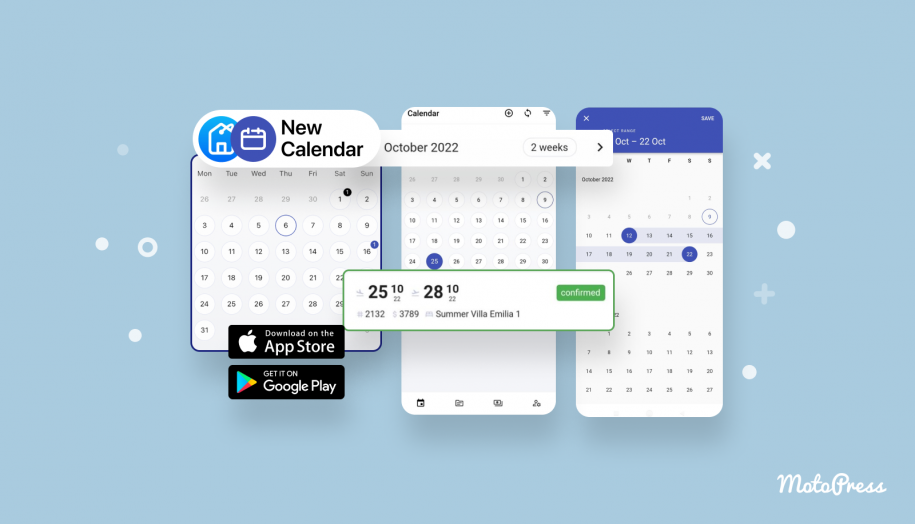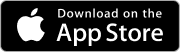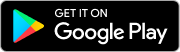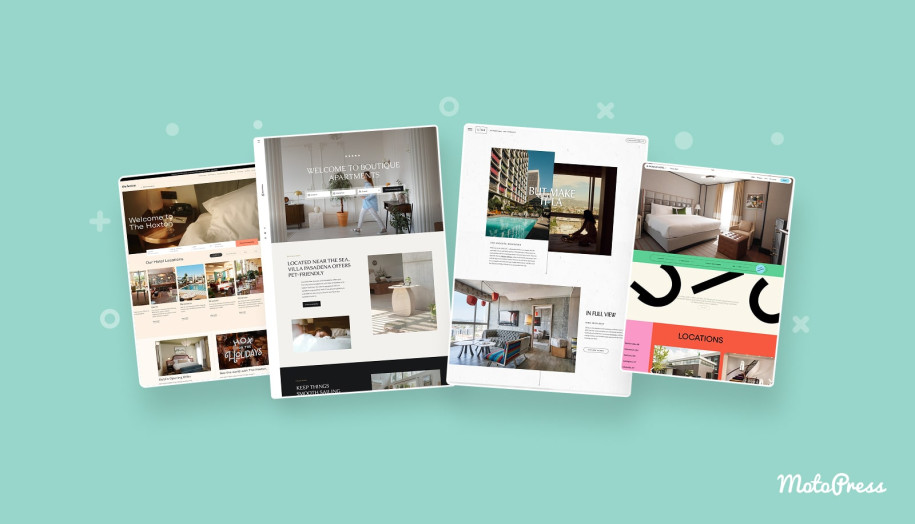Meet the Hotel Booking Mobile App Calendar & More
Table of Contents
In the updated version 1.1.0 of the MotoPress Hotel Booking mobile application, you’ll get a chance to work in a newly refined interface, with the booking calendar and a few other tools included.
The release aims to improve the app’s user experience as to working with upcoming bookings and delivers more visualization thanks to the calendar mode. And not just that!
Aren’t you on the app yet?
Download the free application for MotoPress Hotel Booking on App Store or Google Play for any of your devices, connect it to your WordPress website easily, and get access to your bookings on the go.
Remember also that the MotoPress Hotel Booking WordPress plugin version 4.1.0 or greater is required to enable you to work with the app.
If you have the app already installed, just update it on the relevant e-store.
So what changed and what new features can you start using?
Read also: Hotel Booking app release
View past and upcoming bookings in a calendar
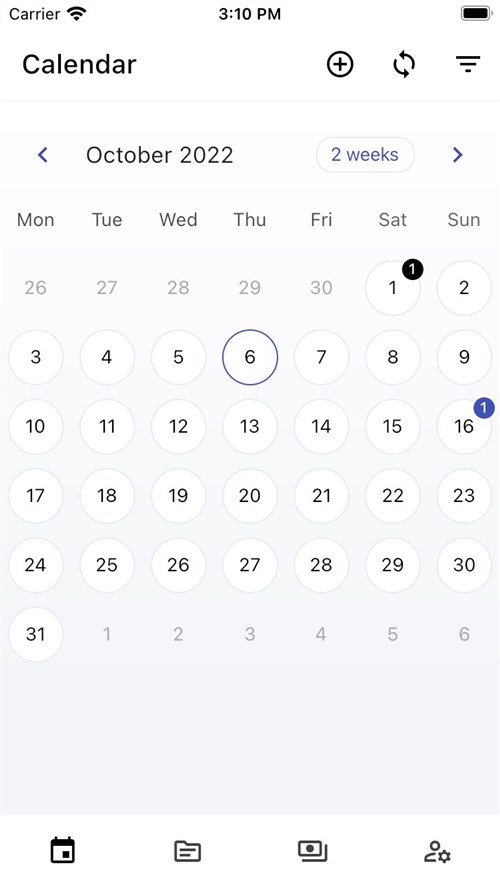
Before the update, you could see all the bookings in the chronological order of the reservation placement.
This might have created some usability issues when you simply needed to have a quick look at what’s in the pipeline for tomorrow, the next week, or even a month ahead in terms of availability.
Starting from the new version, you can see all the past bookings color-coded in black and the future ones color-coded in blue via a user-friendly calendar format.
To open details of the needed bookings, for example, to view the entire stay-in period, simply click on the needed date where you have a booking (only the arrival date is marked so far in the calendar mode).

In the details, you can also see which accommodations were booked, its rate, client details, and the booking cost.
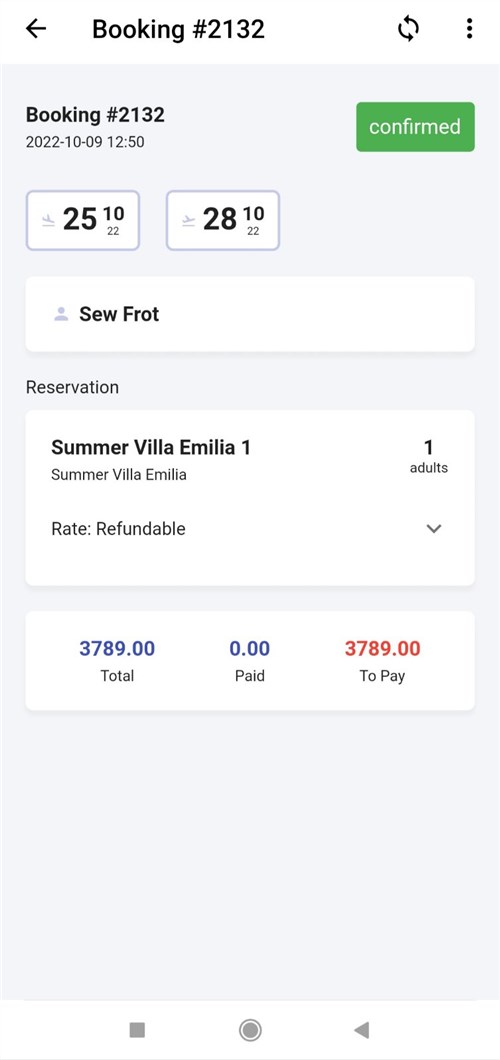
If you have more than one accommodation booked for the same date, it will be also shown in the calendar.
You can swipe the calendar months or change the calendar view to show days of a week, month, or two weeks.
A wider range of booking filters
To even faster find the needed bookings, you can use the filter feature: in addition to the booking status filters, it now comes with the ability to exclude / include imported bookings from external resources, such as Booking.com, via iCal.
You need to check/uncheck the box that says “display external bookings”.
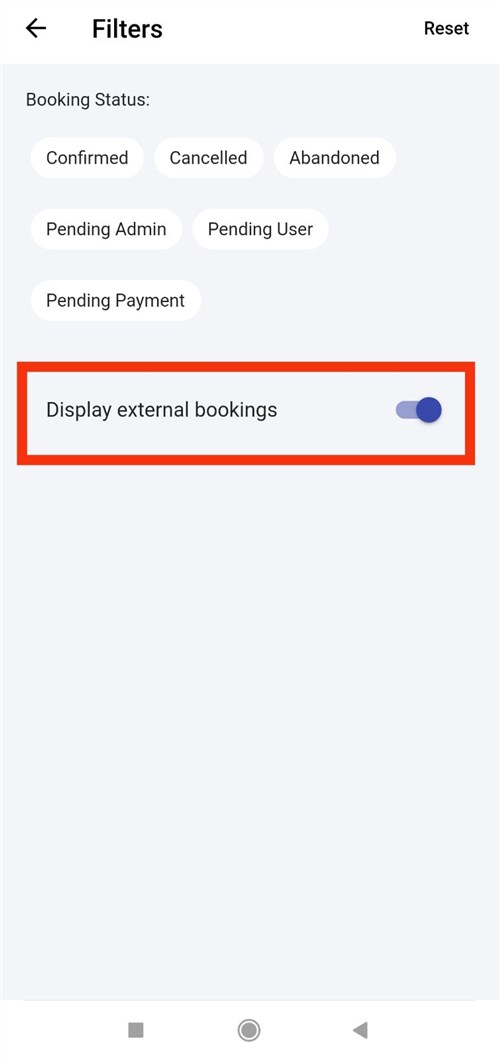
What’s more, it’s now more user-friendly to apply filters, just click on the needed filter and go back to the previous screen with a calendar, without a need to click on any extra button to save your preferences.
Add new bookings easier with a date picker
We’ve also simplified the way you add new bookings! Now you don’t need to manually type the digits to specify the date in a calendar, you can open the calendar instead and select the arrival and departure dates for a new reservation in a visual calendar.
![]()
It works when you hit the + icon to add a new booking. You’ll notice a calendar icon from the right, just hit it and start choosing dates in the calendar: choose the start and end dates, then click on the Save button.
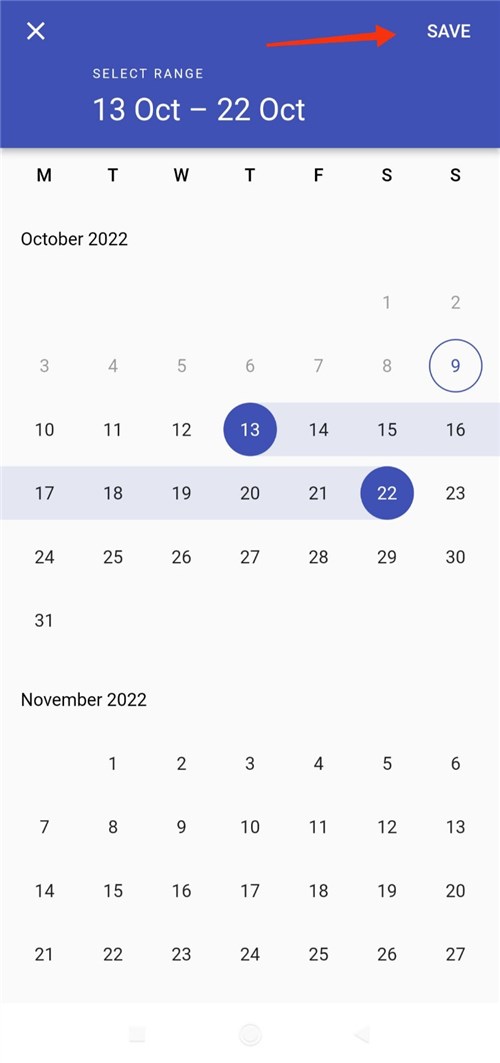
We moved the accent on the arrival and departure dates
In any menu where you can access your bookings, you can see that we’ve visually moved the focus from the full arrival/departure dates to the day of the month; we made the latter rather bolder to help you quickly grasp the booking dates.

You won’t likely notice the under-the-hood changes, but we’ve also improved the way bookings are loading on the page; we’ve added the lazy loading effects for the Bookings and Payments menus that will perform quicker and better on the screen.
We hope these changes will be of real use for your bookings management on-the-go routines, significantly optimizing your workflow. These changes became possible thanks to your feedback, so remember that your ideas always contribute for the better.