Enable File Upload in the Form since Appointment Booking Checkout Fields v. 1.1.0
Table of Contents
In the latest version 1.1.0 of the Checkout Fields editor extension to the MotoPress Appointment Booking plugin, you can use two brand-new great features:
- Enable clients to upload files in the booking form.
- Export checkout field data to CSV.
The Appointment Booking Checkout Fields extension allows you to extensively customize the checkout step where you collect client information. It enables you to add various field types, such as headings or country fields, and just as easily remove unwanted fields.
All this makes it a great tool to simplify a form or, on the contrary, make it more advanced!
Let’s now review the new capabilities of the add-on in greater detail.
Using the new File Upload field
A file upload field can significantly improve your appointment booking form with the following features:
- Documents submissions
- Completing forms
- Image submission
- Product details
- Supporting documents
- Proof of payment
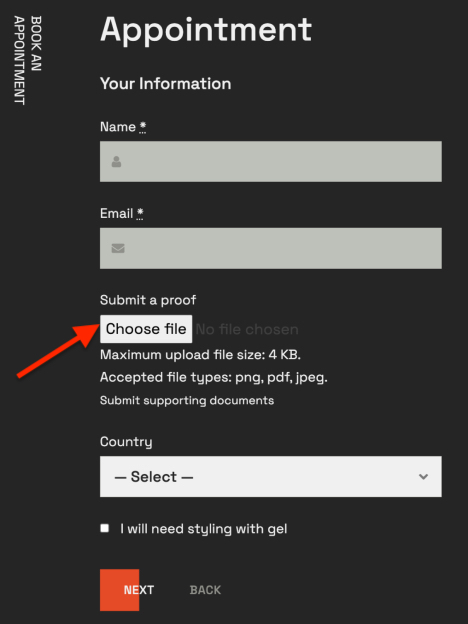
How to add a new field to the form?
Adding a file upload field to the form is no different from how you normally add other fields.
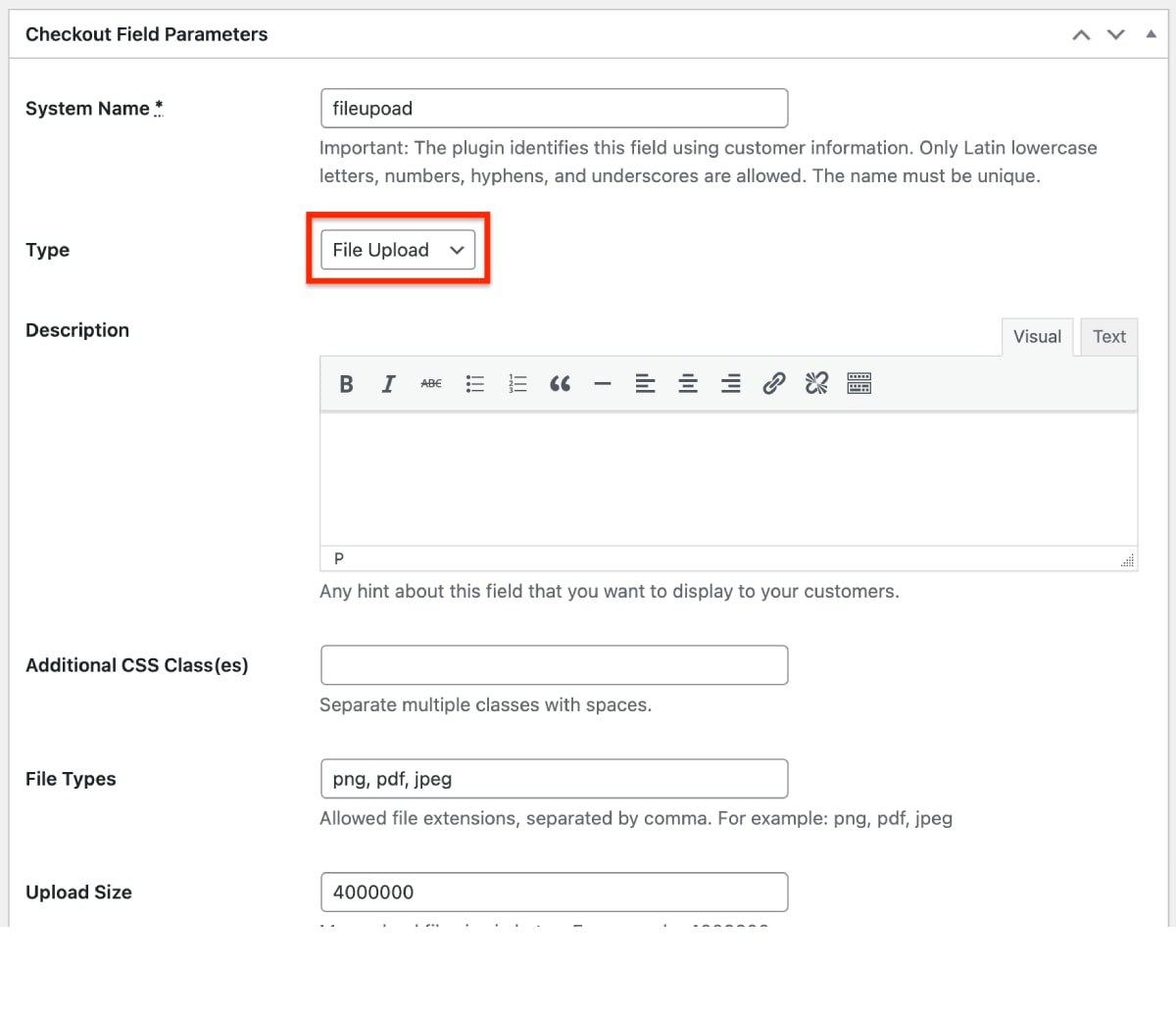
- Go to Appointments → Checkout Fields → Add New.
- In the Field Type area, select ‘File Upload’.
- Specify file types available for upload.
- Specify the max upload file size in bytes.
- Optionally mark this field as required.
- Click the ‘Create’ button.
- Go to Appointments → Checkout Fields again.
- Drag and drop the new field to the needed position in the form.
To see uploaded data, go to Appointments → Bookings → open the needed booking → scroll down to the “Checkout fields” section > click ‘View’ to see the upload file.
When viewing booking details, you will also get access to the uploaded data. It will help you keep all relevant documents associated with the appointment in one place in the backoffice.
Remember that you can also use the data submitted via this field in emails using the {customer_fileupoad} tag.
Export information collected via custom fields to CSV
The Appointment Booking plugin allows you to make quick export of all or chosen booking into a CSV file. You can do that in a few clicks using filters and the ‘Export’ button in the Bookings menu.
For those of you using the Checkout Field editor extension, we’ve made sure that the information collected through custom fields will also be added to the exported CSV files.
For this, you just need to upgrade the add-on to the latest version!
What’s New in Appointment Booking?
At the same time, the core booking plugin has also undergone a few slight improvements in the version 2.1.0:
Search booking faster
In your list of bookings in the backoffice, you can now search reservations by a customer name, email, and phone.
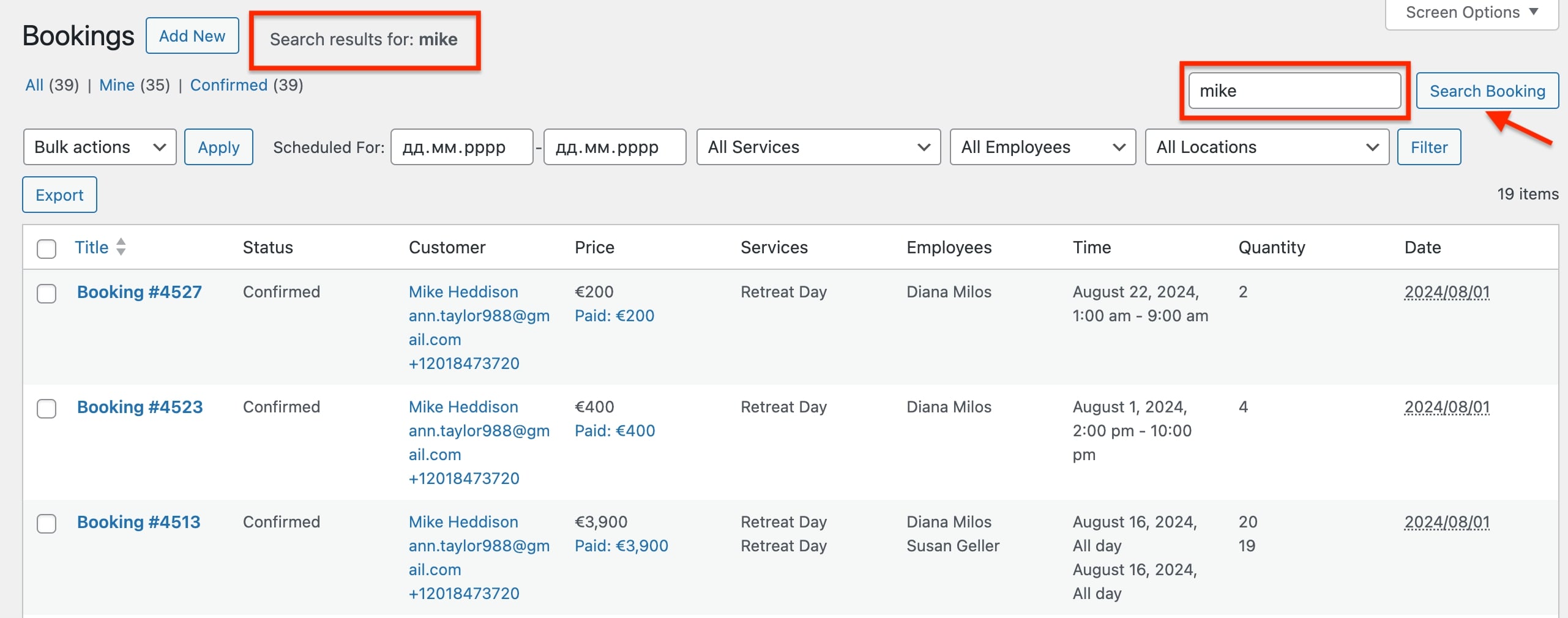
‘All day’ checkbox in the schedule menu
Just recently, we’ve introduced a great new feature that simplifies the sale of daily timeslots. This allows you to display the “All day” option in the booking form, enabling clients to effortlessly choose and reserve such an option.
Our latest update further enhances this feature by adding an “All day” checkbox to the employee schedule editing interface.
This eliminates the need to specify start and end times altogether. By selecting this checkbox, the time is automatically considered from midnight to midnight.
Let’s sum up
So, what’s new for you in the Appointment Booking plugin and its Checkout Fields editor? Quick sum-up:
Checkout Fields Editor Extension (1.1.0)
– File Upload – a new field, which enables clients to upload files during the booking process.
– CSV Export: Allows also exporting checkout field data to CSV reports you generate in the Bookings menu.
Appointment Booking Plugin (2.1.0)
– Faster booking search with the improved search functionality by customer name, email, and phone.
– Simplified employee schedule customization thanks to the new “All day” option in the schedule interface.
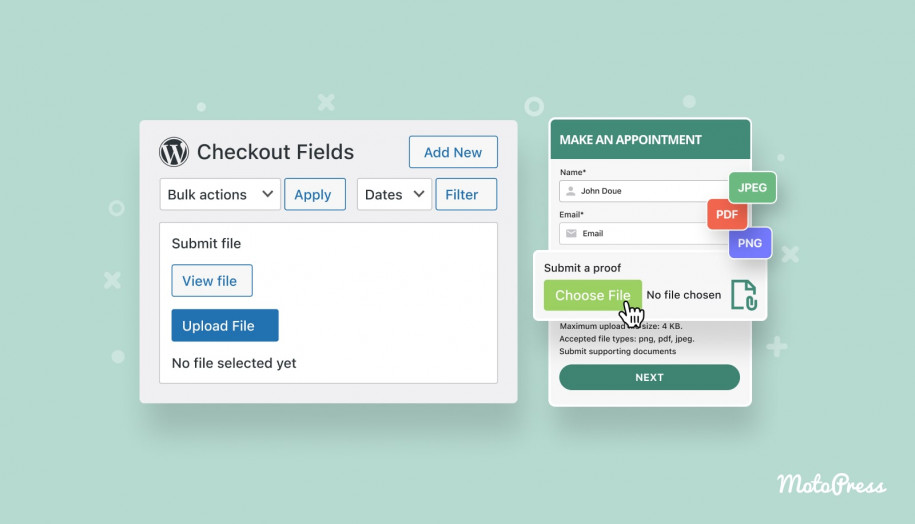
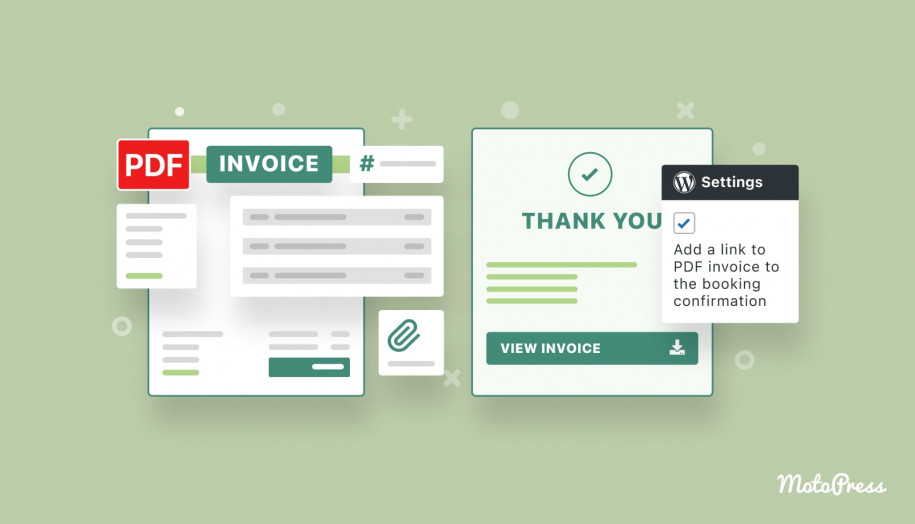
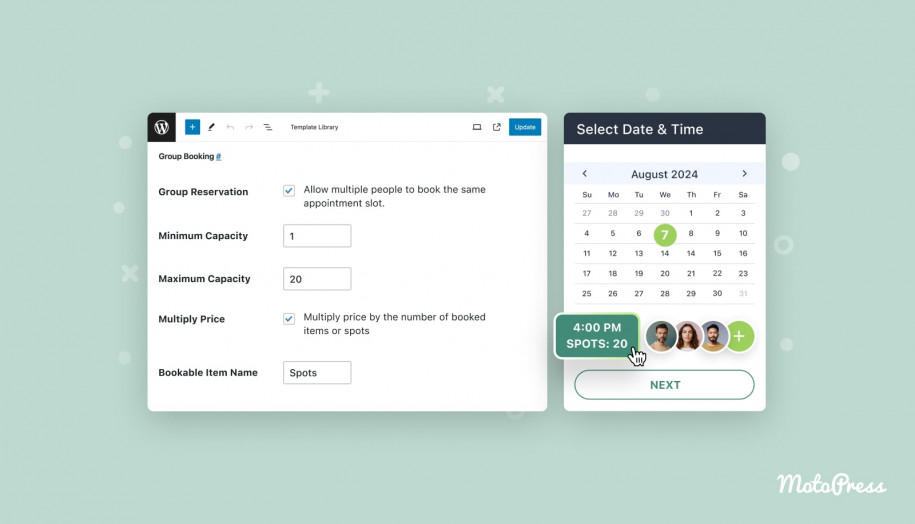
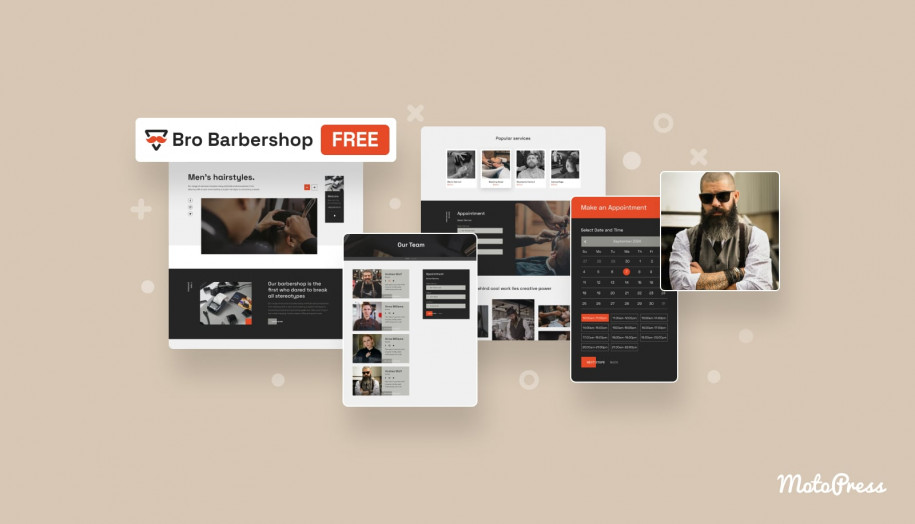
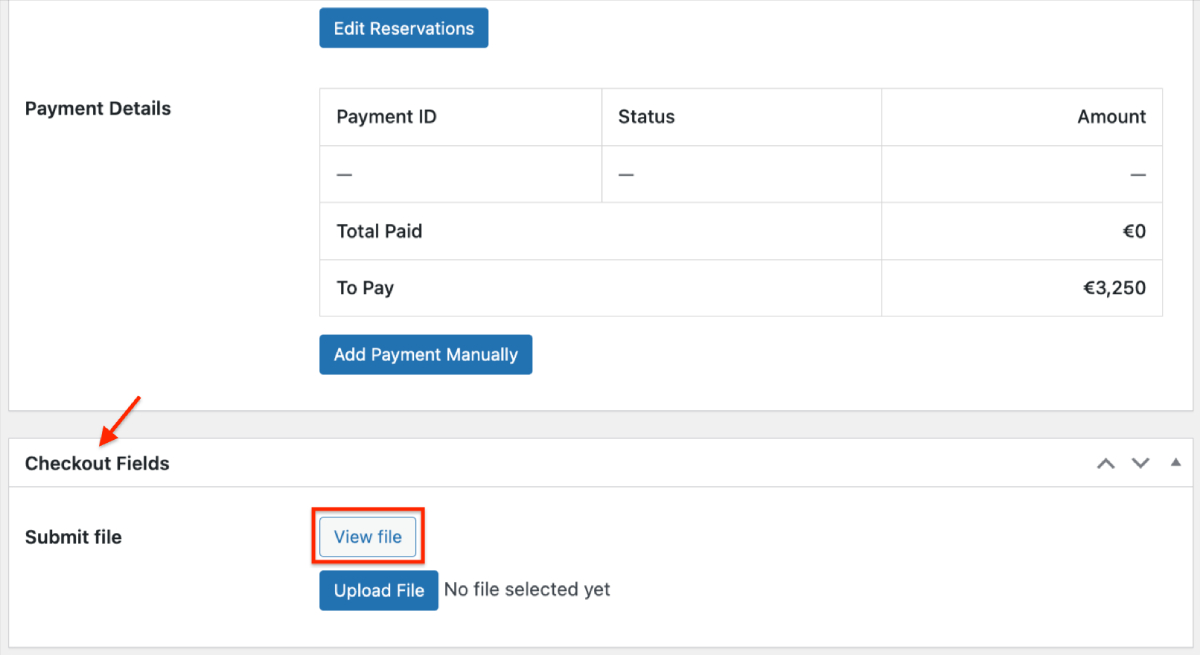
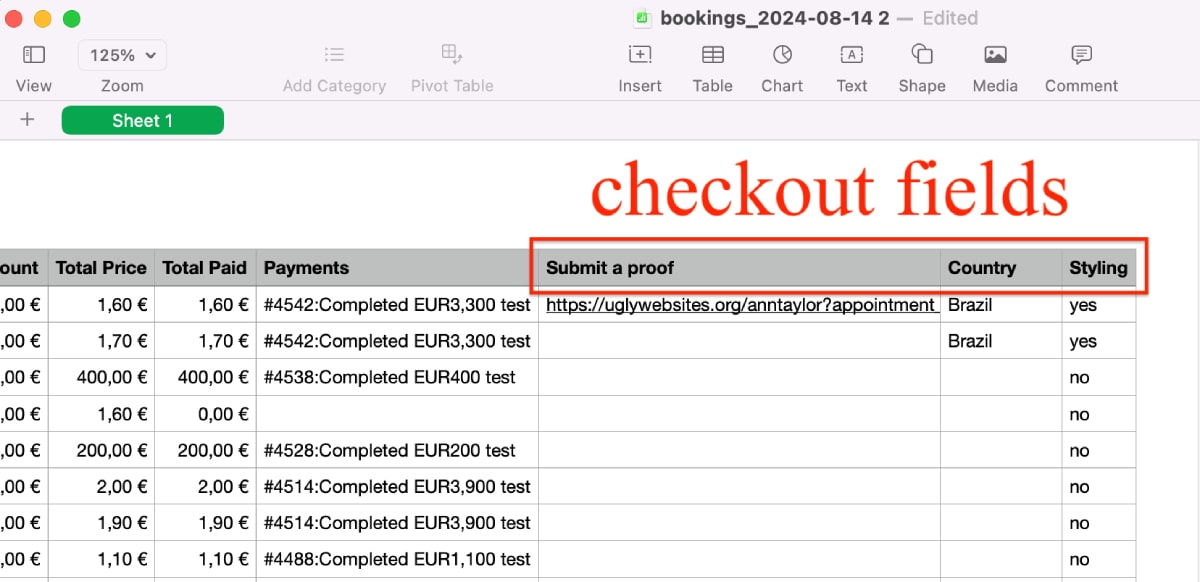
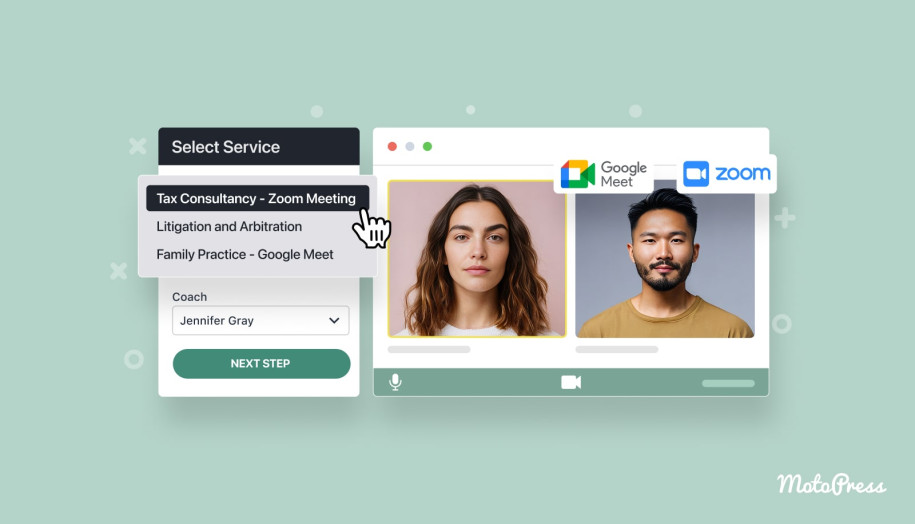
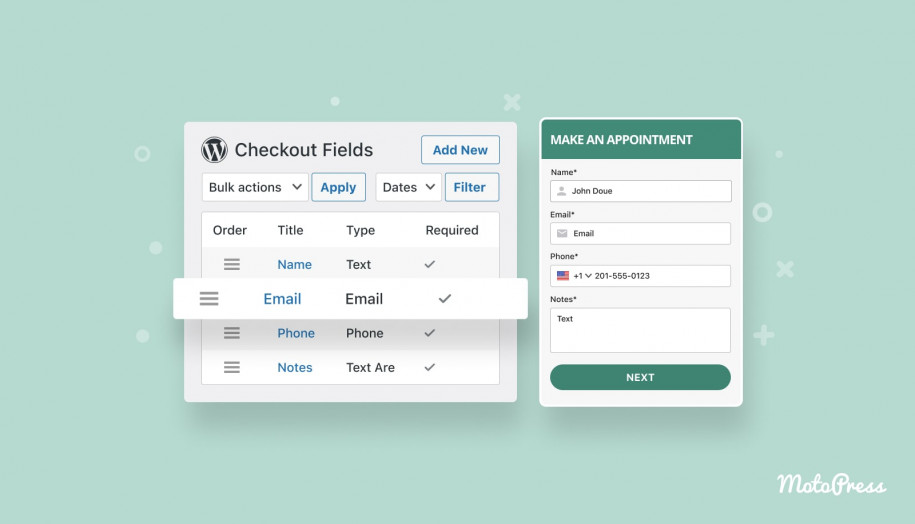
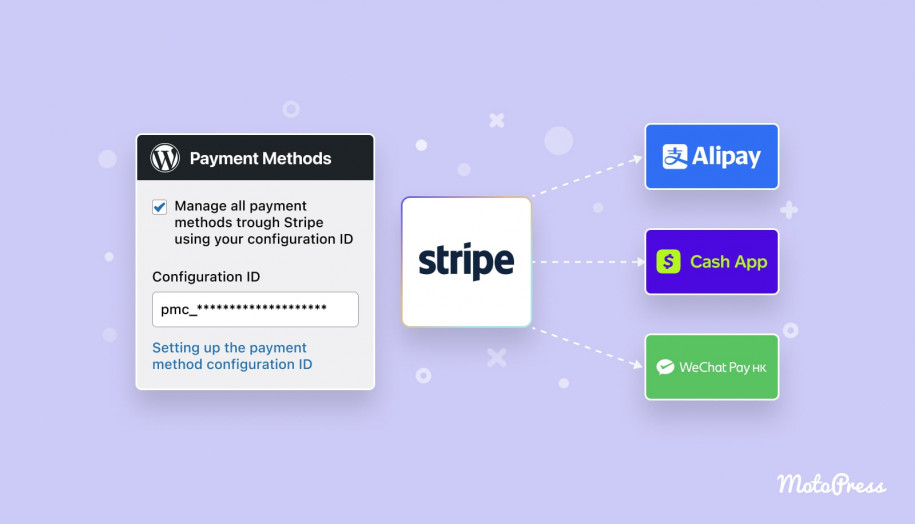
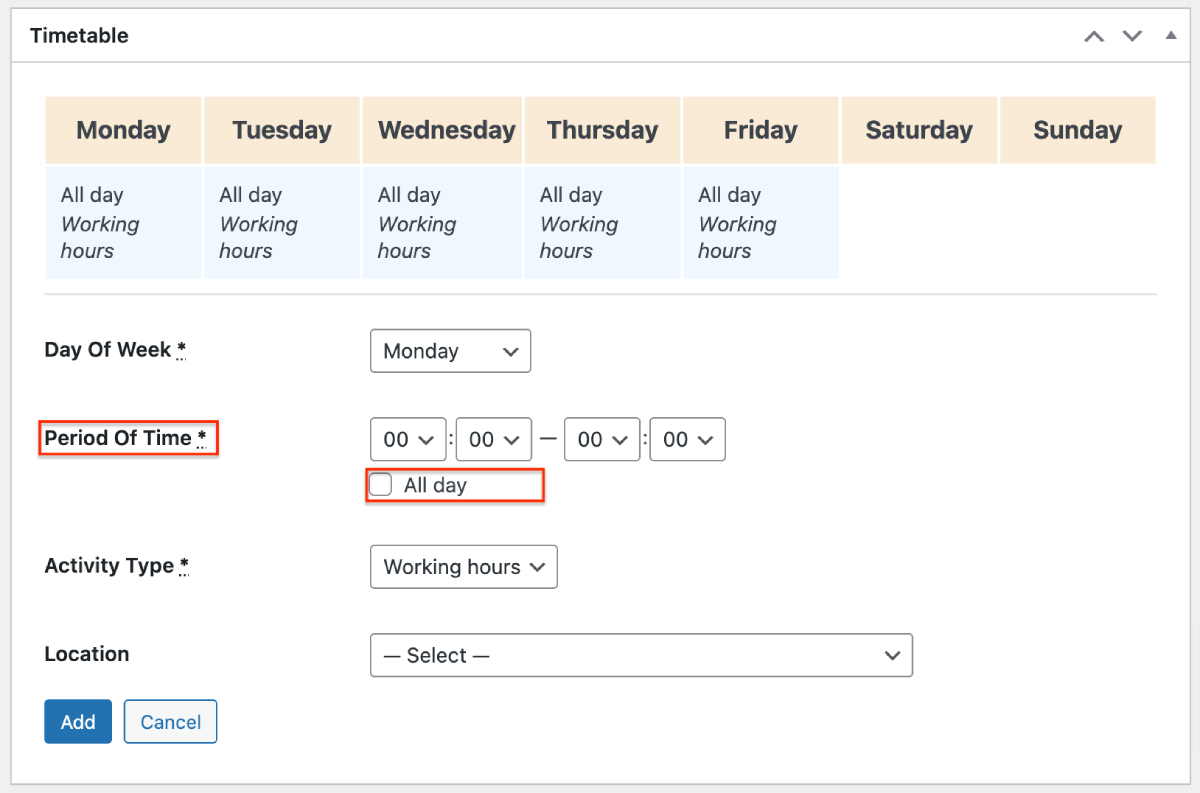



Sería genial para el sistema de hotel
Hi Carlos! You can do that with the Hotel Booking plugin too using this add-on https://motopress.com/products/hotel-booking-checkout-fields/